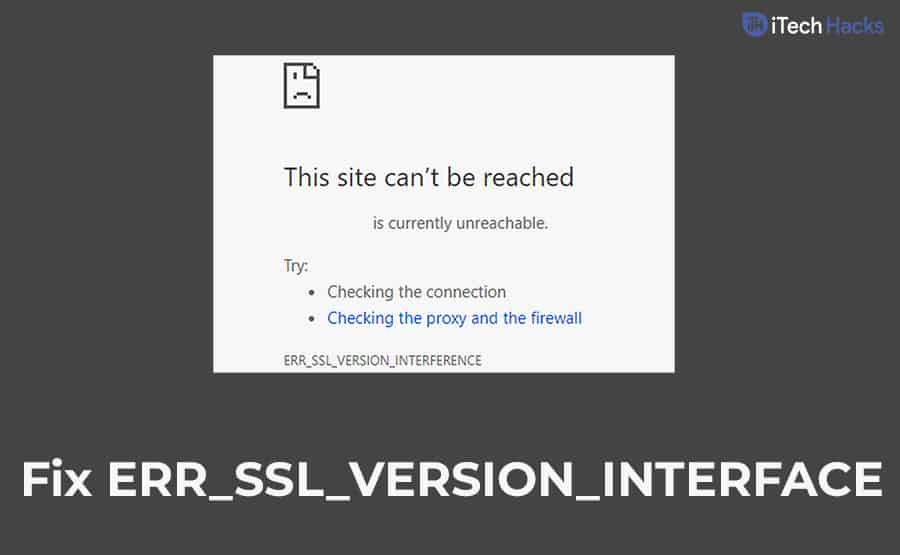- ERR_SSL_VERSION_INTERFERENCE is a common error in Chrome and Firefox, affecting users and website owners.
- Causes include unsupported TLS protocol versions, SSL expiration, and browser or antivirus issues.
- Solutions involve checking SSL installation, disabling TLS 1.3, correcting system time, and clearing browsing data to resolve the error.
By seeing the topic, you must have thought that what is ERR_SSL_VERSION_INTERFERENCE. We will make you understand it. It is a standard error that is being encountered by many users of Chrome and Firefox browsers. In this error, we will see the causes of the error and different solutions for the visitors of the website as well as for the owners of the website.
It is possible that you are unable to access some particular websites in your browser and the error displays the message ERR_SSL_VERSION_INTERFERENCE. If yes then this article is for you, we will give you the solution to this.
Causes of the Error ERR_SSL_VERSION_INTERFERENCE
There are many reasons why the error ERR_SSL_VERSION_INTERFERENCE occurs in your browser. Some of the reasons for occurring this error can be –
- Unsupported mutually agreeable TLS protocol version. It is possible that only the client or the server is solely supporting TLS 1.3. and the other party does not.
- Previous versions of the protocol are also not supported by TLS 1.3.
- There are also a few websites that support 1.2. this will not be an issue in modern browsers.
- It is also possible that your SSL is expired or maybe not correctly installed.
- It can also happen due to the hardware acceleration
- An outdated Google Chrome, Firefox browser, or antivirus can occur this problem.
- The cache data could be corrupted.
Also Read: How to Fix ERR_SPDY_PROTOCOL_ERROR in Chrome
Fix ERR_SSL_VERSION_INTERFERENCE in Chrome
The solution to the problem of the error ERR_SSL_VERSION_INTERFERENCE
There are various methods that you can use to solve the problem. In this section we will discuss this. The below mentioned are some of the solutions to the error –
- Checking the SSL
- Disabling TLS 1.3.
- Correcting the time and date of the system.
- Clearing the browsing data
We will discuss all the above-mentioned solutions.
Checking the SSL
First, you should check your SSL with any SSL checker tool, if it is correctly installed. If it is not installed correctly then you must have to reinstall it. you should also check the validity of your SSL whether it is valid to date or not.
To check the validity of the SSL you have to go to the address bar and have to click on the padlock icon. A block will pop up on the screen. In the certificate tab, there will be an option valid. Go on clicking it. the expiration date will be listed alongside the certificate icon. If the validity is over then, you will have to renew it as soon as possible.
Disabling TLS 1.3
Is your browser still running in TLS 1.2? If yes then it might be causing the ERR_SSL_VERSION_INTERFERENCE error. You must have to disable it. And for disabling TLS 1.3 you need to follow my words. First of all, open a new tab in the chrome browser, and the address bar type chrome://flags/ and click on the enter key.
The option of the flag will appear on the screen. To find TLS 1.3 option either you can navigate or you can type TLS in the flag search box and search for it. From the dropdown menu, you have to choose the option Disable. Now you have to click on the relaunch option and it will restart Chrome. Now again visit the website which was showing error.
Correcting the time and date of the system
You must know how to change the time and date of your system, still, I will help you understand how can you check the time and date of the windows. At first, click the start button and then go for the setting option in the start menu.
And in the setting menu, you have to find the option Time and Language. Once you find it, click it. next, you must switch on the Set time automatically and Set time zone automatically. Now again restart your Chrome and visit the site that was showing the error.
Clearing the browsing data
To solve this problem, you can also try the method of clearing the browsing data of your browser. There is a strong chance that it will work. Now the question is how you can clear your browsing data on Chrome. In this section, we are going to answer this in this section.
To clear the browsing data, you need to open Chrome and have to press Ctrl + Shift + Del. After clicking you will see a clear browsing data option. In the time range, tap on the Advanced tab. You should choose All time and click on Clear Data. Now again restart the browser and visit the site.
Also Read: How To Fix 100% Disk Usage Problem In Windows 8/10?
Wrap Up:
Well, This is what would definitely help you out to Fix ERR_SSL_VERSION_INTERFERENCE in Google Chrome in your Windows 10. Lastly, I want to thank you for spending your precious time on this article and appreciating our thoughts. If you get stuck at any of the steps out if you have a better and alternative method then please let us know in the comments section below.