- The "Aw, Snap! Status_Access_Violation" error is common on Chrome and Edge, causing web page crashes and access issues.
- Reasons for the error include unauthorized memory access and conflicting extensions.
- To fix the issue, update the browser, disable extensions, modify the .exe file, or reinstall the browser as troubleshooting steps.
“Aw, Snap! Status_Access_Violation” error is a common error that is faced by users while using Google Chrome as well as Microsoft Edge. While using the web browser, the web page may sometimes crash and come up with an error message on the screen- “Aw, Snap! STATUS_ACCESS_VIOLATION.” This error prevents you from accessing the web page you were trying to access.
There are many reasons to encounter this error. You may encounter this error message when a program request access to memory without authority. Other reasons for facing this error include extensions. So how to fix this issue? Well, there are specific troubleshooting steps that you can follow to fix this issue. We will list all how to fix the Status_Access_Violation error on Chrome & Edge.
Fix Aw, Snap! STATUS_ACCESS_VIOLATION Error on Chrome & Edge?
Refreshing the browser or the page you are opening often fixes the issue. However, if you have already tried doing that, then you can continue with the troubleshooting methods listed ahead to fix this issue-
Update Browser
If the browser is outdated, you are likely to face this issue. It is because some features may not work with an older version of the browser and may cause this issue. Therefore, updating the browser can help fix this issue. To update Chrome and Edge, follow the steps given below-
Chrome
To update the Chrome browser, follow the steps given below-
- Firstly, you must download and install the latest version of Chrome. You can download the latest version from here.
- Now, run the setup and install the latest version of Chrome.
- Once done, check if you still face the issue not.
Edge
If you are using Edge and you want to update it, then you will be able to do that by following the steps given below-
- On the top right corner of the Edge browser, click on the Three Dots to open the Menu.
- Now, click on Help And Feedback and then click on About Microsoft Edge.
- Download and install all the updates you find here.
- Once done, restart your browser.
After the update, check whether the error is fixed or not. If the error is still encountered, you can try fixing it using the other troubleshooting methods.
Disable Extensions
Many extensions installed on your browser may conflict with it and cause a Status_Access_Violation issue. You should try disabling extensions to fix the issue you have been facing. To do so, follow the steps given below-
Google Chrome
To disable Google Chrome, follow the steps given below-
- Click on the three dots at the top right corner of the Chrome window.
- Now, click on More Tools and then click on Extensions.
- Disable the toggle for the extension you think may cause a problem.
- If that doesn’t fix the issue, then click on the Remove button to remove the extension.
Edge Browser
To disable extensions on Edge, follow the steps given below-
- Click on the Menu icon at the top right corner and then click on Extensions.
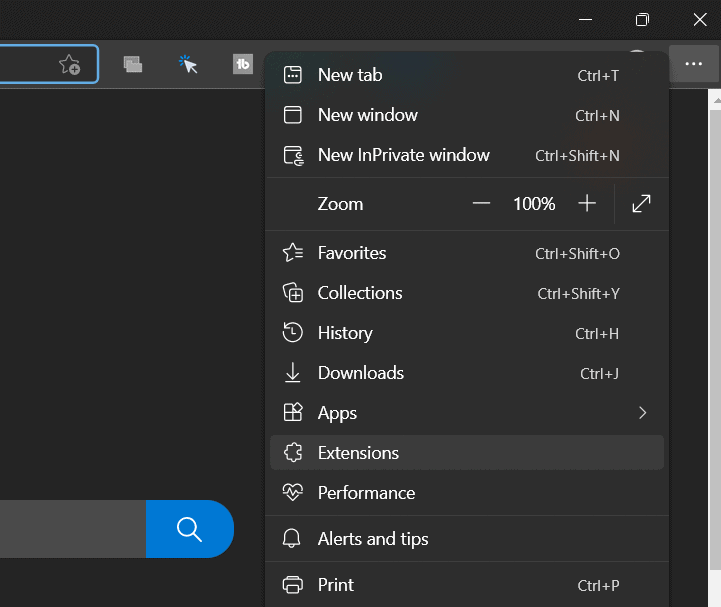
- Now, click on the Manage Extensions option.
- Disable the toggle for the Extensions that are causing the issue.
After this, you can check whether the error is fixed or not. If the issue is fixed, the error is not due to the extensions; you can enable them again using the same process.
Modify The .exe File
You can also resolve the error by changing the .exe file of the browsers. Follow the given steps for the same-
Chrome
To modify the files of Chrome, follow the steps given below-
- Open the File Explorer using the Windows + E keys combo.
- Here, head to the following location-
- C:\Program Files (x86)\Google\Chrome\Application.
- Now, right-click on Chrome.exe and then click on Rename.
- Change the name of the file to something else and restart your browser.
Edge
To rename the file on the Edge of the browser, follow the steps
- Open the File Explorer using the Windows + E keys combo.
- Head to the following address-
- Cc:\Program Files (x86)\Microsoft\Edge\Application.
- Now, right-click on Msedge.exe and then click on Rename.
- Now, rename the browser to anything you want.
- Restart the browser and check whether the issue is fixed or not.
Reinstall Browser
You should try reinstalling the browser if you are still facing the Status_Access_Violation. You will be able to do so by following the steps given below-
Google Chrome
- Press the Windows key to open the Start Menu. Here, search for Control Panel and open it.
- In the Control Panel, click on Uninstall a Program option under the Programs section.
- Here, select Chrome and then click on Uninstall. Again click on Uninstall to uninstall the browser.
- Lastly, install the latest and the latest version of Google Chrome on the official website and install it on your PC.
Microsoft Edge
You cannot reinstall Microsoft Edge, but you can repair it. To repair Microsoft Edge, follow the steps given below-
- Open Control Panel and then click on Uninstall a Program.
- Here, click on Microsoft Edge and then click on Change.
- This will repair the browser, and you should no longer face the issue.
Conclusion | status_access_violation
If you have been facing the Staus_Access_Violation issue on your browser, you can fix it by following the steps in this article. We have listed various troubleshooting steps to help fix the Status_Access_Violation error message and access the site you are facing an issue with.
RELATED ARTICLES:





