- Git's fast-forward merge function simplifies the merging process by moving the HEAD pointer without creating a merge commit when the target branch hasn't been updated since the source branch was created.
- If there are divergent changes between branches, non-fast-forward merging occurs, requiring a more complex integration process involving a merge commit.
- The error "fatal not possible to fast-forward aborting" can be caused by conflicting commit histories, uncommitted changes, branch protection rules, and more, but can be resolved using methods like rebase and traditional merging.
In software development projects, Git is a powerful tool for managing and tracking changes. Even so, technology isn’t immune to errors. There is an error called ‘fatal not possible to fast-forward aborting’ that developers may encounter. If you want to understand the causes of the error and implement the right solutions, you can seamlessly navigate through the guide until the end.
What is Fast Forward Aborting in Git?
When the target branch’s HEAD can be reached directly from the source branch’s HEAD, it is known as a fast-forward merge in Git. Basically, the target branch has not been updated since the source branch was created. Thus, a merge commit is not needed since Git moves the HEAD pointer from the target branch to the HEAD of the source branch. It is helpful to break down the key concepts involved in this error to understand it.
1. Fast-Forward Merging:
- Git’s fast-forward merge function makes merging simple and automatic.
- There is a linear sequence of commits when all the commits in the branch being merged are present in the branch being merged.
2. Non-Fast-Forward Merging:
- Since the source and destination branches diverged, Git can’t merge fast-forward when there have been changes in both of them since they diverged.
- Merging between the two branches requires a more complex process involving an integration commitment.
What Are the Causes Behind the fatal not possible to fast-forward aborting Error?
- The most common reason is divergent commit histories between your local repository and the remote repository. In Git, merging changes is fast-forwarded, but conflicting changes make it difficult.
- It’s impossible to fast-forward merge your local repository if it has uncommitted changes. You should ensure that you’ve committed or stashed all changes before you pull them.
- Direct pushes are typically forbidden by repository administrators due to branch protection rules. When merging fast-forward, this can trigger an error.
- Make sure your local changes have been committed to your repository or stowed using Git Stash before pulling. To ensure a fast-forward merge, a clean slate must be created.
- In order to address divergent histories, local and remote branches should be synchronized. Your local repository can be updated without merging changes using git fetch.
- A fast-forward merge should not be used for complex conflicts. Instead, you should create a merge commit for those conflicts. In this way, Git is able to incorporate changes when a new commit is made.
How to Fix Fatal Not Possible to Fast-Forward Aborting
So, here are some fixes that will help you troubleshoot fatal not possible to fast-forward aborting errors:
Fix 1: Using Rebase
Git pull -rebase is an alternative to regular ‘git pull’ commands. Your local commits are applied to the updated branch after this command fetches the latest changes from the remote branch. When diverging branches occur, this method can be helpful in resolving them.
To pull with rebase, run the following commands.
- In order to check out the problematic branch, run the following command.
git checkout <branch-name>
- Then, we can replay local commits on top of remote branch changes using git pull-rebase.
git pull --rebase origin <branch-name>
- It is possible, however, that Git will not commit the changes automatically if there are no conflicts. Nonetheless, a conflict will halt the rebase process, and you will be notified about the conflicted files. It is possible to resolve conflicts using a merge tool or by manually editing files. Once a conflict has been resolved, use ‘git rebase -continue’.
git rebase --continue
- That’s it. Now, you are ready to push your changes to the remote repository after the rebase process.
git push origin <branch-name>
It will work for you and help you to fix fatal, not possible fast-forward aborting errors. But, in case you are still stuck with this error, make sure to check out the other fixes.
Fix 2: Use the Merge Method
When merging, you can use the general method if your local branch is not contained within the remote branch. It might, however, result in merge conflicts that must be resolved manually. Here’s how to do it:
- To do a merge, type git pull and hit enter:
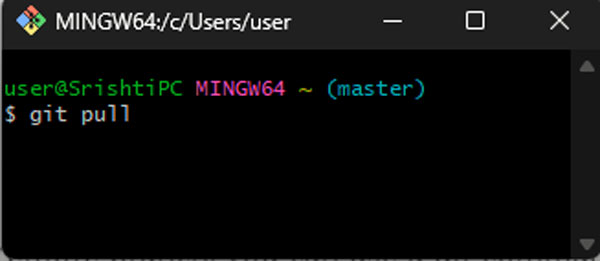
- To resolve merge conflicts, you must edit the conflicting files. It is now possible to commit and stage the changes after resolving the conflicts.
- You can now create a local branch by copying & pasting the following commands: git checkout -b new_branch origin/master
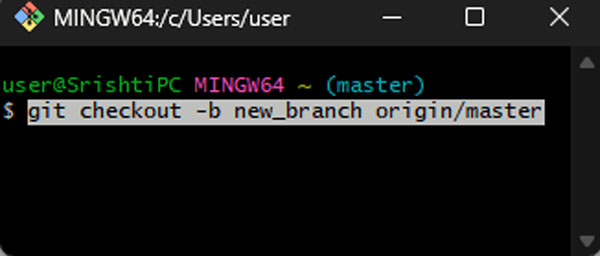
- In order to merge changes from the master branch into the new branch, you must first create a new branch.
Here are the steps for using a pull request on GitHub to merge the changes with the main branch on the remote repository:
- Visit the repository where you created your new_branch on GitHub.
- You can add a new branch by selecting it from the branch dropdown on the left side of the page.
- Go to the new_branch and click Pull Requests.
- The next step is to click New Pull Request.
- Make sure that the master branch is selected on the Comparing Changes page while the new_branch branch is selected on the Compare Changes page. It will show you the differences between the two branches and allow you to make comparisons.
- Make sure that you fill out all the details for the pull request, such as the title and description, and click “Create“.
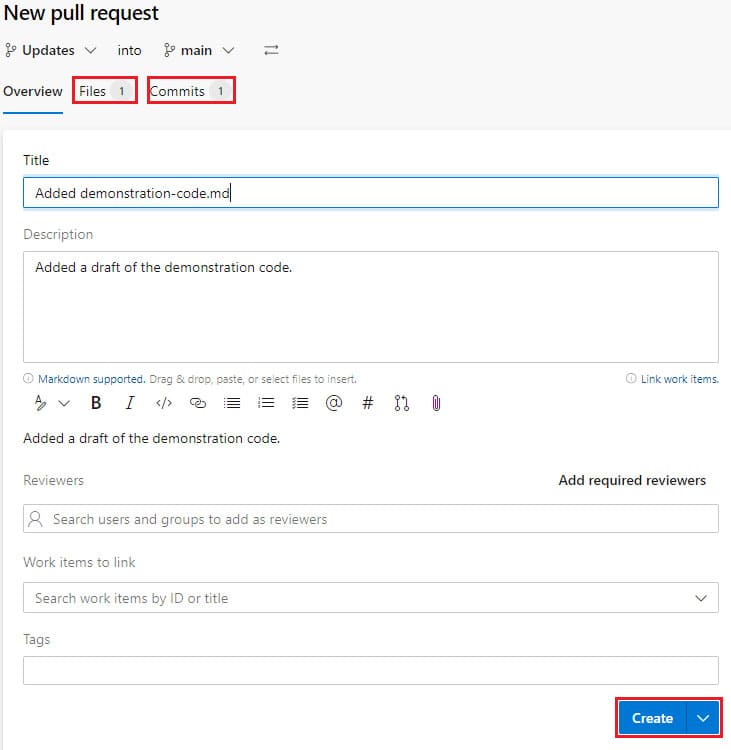
- To complete the process, click again on Create pull request. Then, check if the fatal not possible to fast-forward aborting error gets resolved.
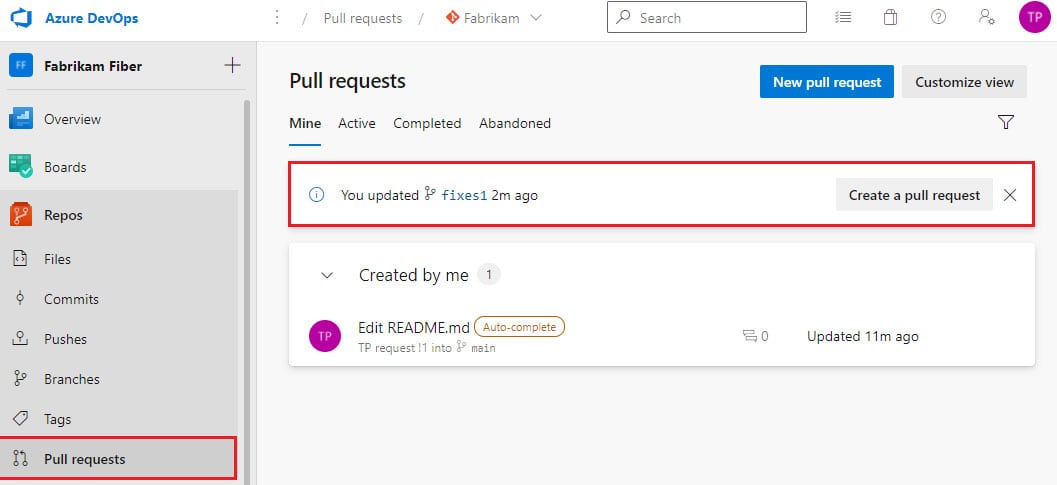
ALSO READ:
- Top 12 Ways to Fix Steam Disk Write Error for Windows
- Java Error Code 1603? Here’s How to Fix for Windows
- Top 25 Fake Error Message Text Copy and Paste Examples!
- How to Fix Titanfall 2 Error 429 Connection To Server Timed Out
- Fix Conan Exiles Authentication Failed Error Problem Issue
- How to Fix Valorant Error Code VAN 81: Step-by-Step Guide

