- Facebook Dating is a secure space on the platform to connect with singles using various matching factors like age, location, and interests.
- Common issues with Facebook Dating not working include outdated app, disabled location service, slow internet, Facebook server problems, and app bugs.
- To resolve issues, users can troubleshoot by fixing internet problems, checking for server issues, updating the app, enabling location permissions, clearing cache, enabling notifications, reinstalling the app, or seeking help from Facebook support.
Facebook Dating is a unique way to come across people on Facebook. It is a secure and private space where you can create a dating profile and connect with other singles. It uses a variety of factors to match you with other singles, including your age, location, interests, and Facebook activity.
You can also choose to see people in your Facebook Friends of Friends network or at the same events or places as you. It has key features like intelligent matching, separate dating profiles, secret crushes, safety features, etc., to enhance the dating experience.
Is Facebook Dating not working or down? If you are having a tough time accessing Facebook dating, this article is the apt place for you to have landed upon to fix the issue. You need to follow the instructions provided using the information given to fix the problem you are particularly facing.
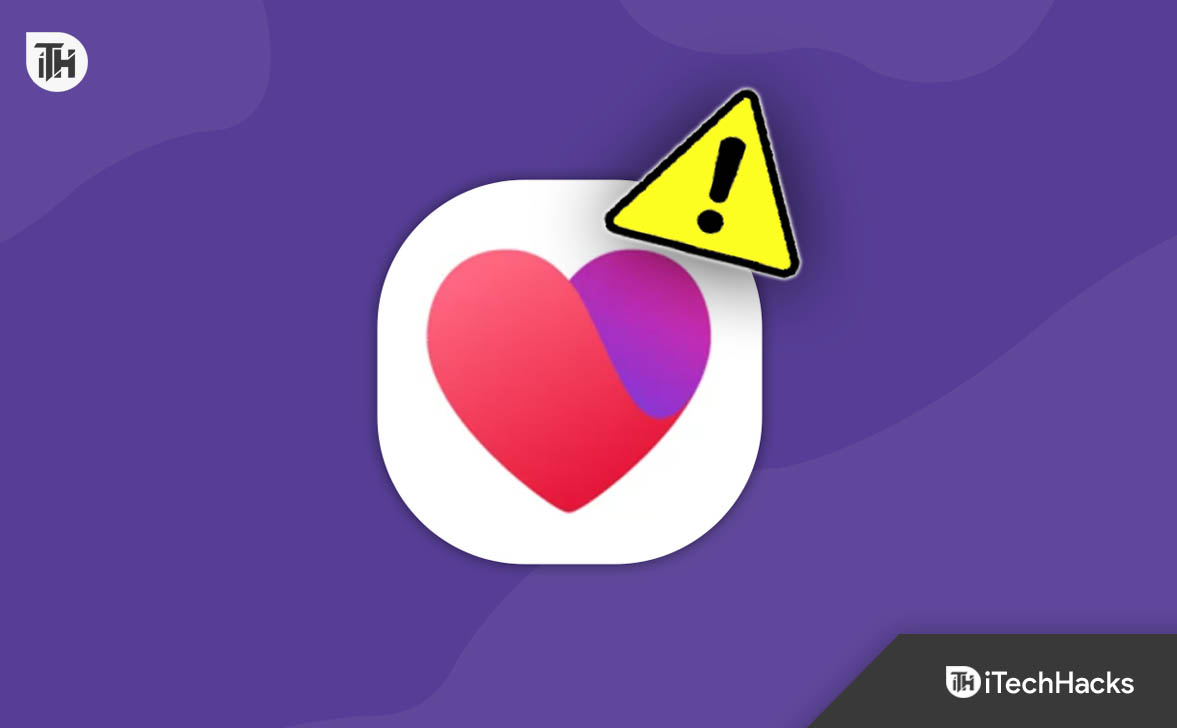
Why Isn’t My Facebook Dating Working?
Facing trouble with Facebook Dating? If Facebook dating is not working or you are unable to use it, then it can be due to the following reasons-
- Outdated Facebook app
- Disabled location service
- Unstable or slow internet connection
- Facebook server down
- Bugs within the app
All the Ways to Fix Facebook Dating is Not Working or Down
Given below are all the ways that you can follow to fix this issue with Facebook Dating-
Fix Internet Issues
An unreliable or unstable internet connection might cause the Facebook dating feature to not work. You must check the internet speed to see whether your network is stable. If you are internet is slow, then you can try the following ways to fix it-
- Try reconnecting to the cellular data by switching it off and then on.
- You could also turn on and off the airplane mode to re-establish fresh cellular networks.
- If you are using Wi-Fi, try disconnecting and reconnecting to the Wi-Fi.
Check for Server Issues
Sometimes, the issue with Facebook dating and other features not working properly can be because of underlying server problems on Facebook’s end rather than your device, app, or connection. Check the servers of Facebook to see whether they are down or working fine. You can use the Downdetector to check the server status of Facebook.
Downdetector will show you any ongoing server issues on Facebook and the server issues reported by the users within the past 24 hours. If the Facebook servers are down, you can do nothing on your end, so you will have to wait for some time.
Update Facebook App
If you are using an outdated version of Facebook, it can cause issues like Facebook Dating not working. Updating the app will also fix any security issues restricting an application from functioning smoothly. You can follow the steps below to update the app-
- On your Android device, open the Play Store, whereas on your iOS device, open the App Store.
- Search for the Facebook app here and open it from the listing.
- You will see an Update button here; tap on the Update button to update the app.
Note- If you don’t find the update button, then that means Facebook is already updated to the latest version available.
Enable Location Permission for Facebook
It is likely that your location services have been turned off. This would not give you access to the dating feature on Facebook since Facebook dating needs to suggest matches around you based on your geographical location. The app can malfunction if the location services have been disabled. You can enable the location services using the information provided in the steps that follow-
On Android
- Go to the Settings of your mobile phone.
- Next, go to the Apps section.
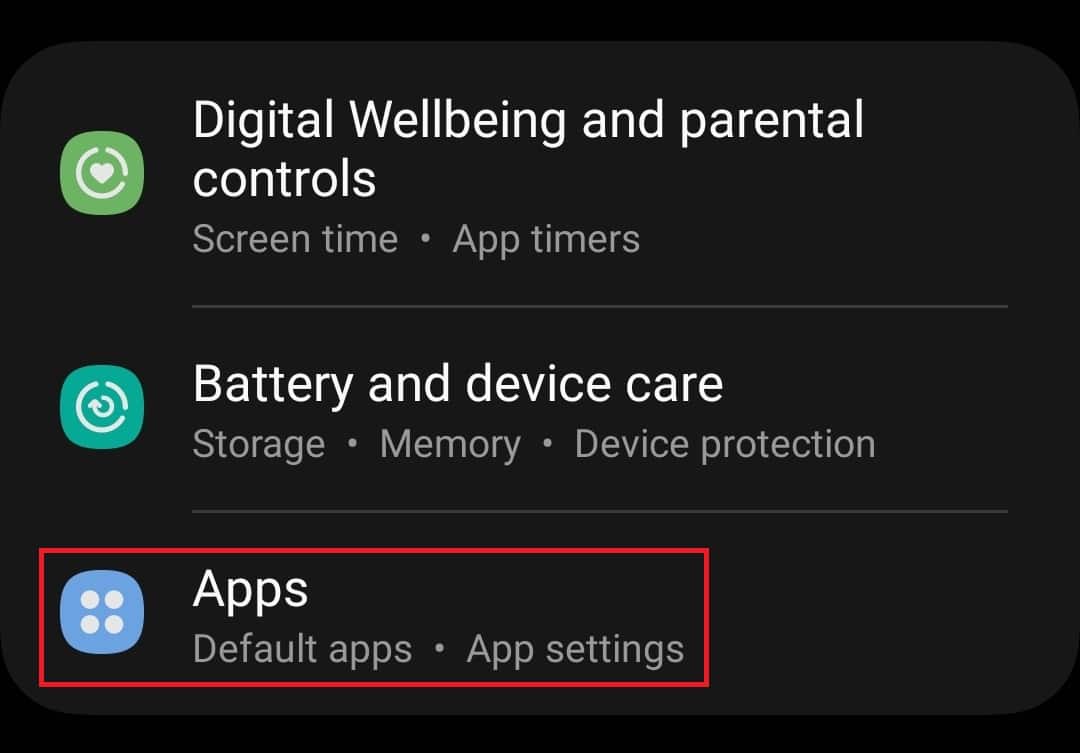
- From the list of applications, locate Facebook and open it.
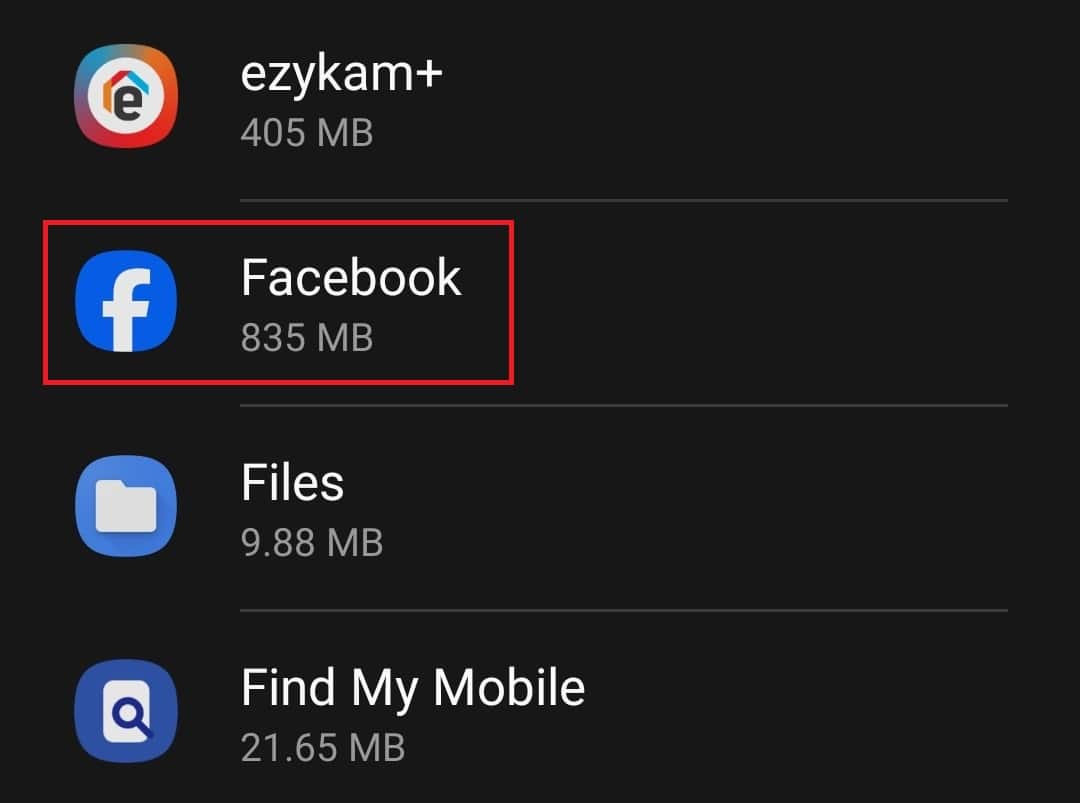
- Next, tap on Permissions.
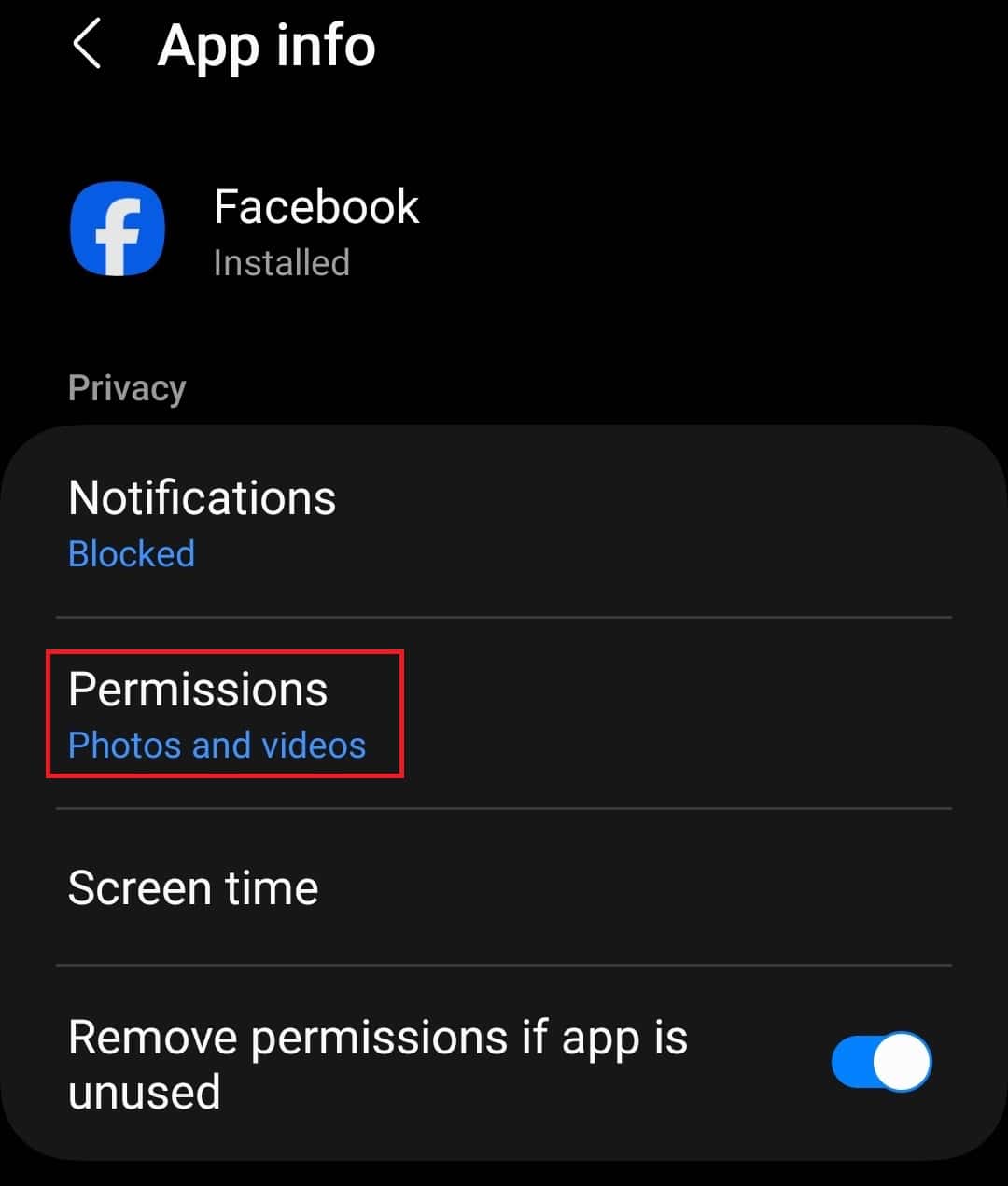
- Here, select the Location option.

- From the given permissions, select Allow only while using the app.
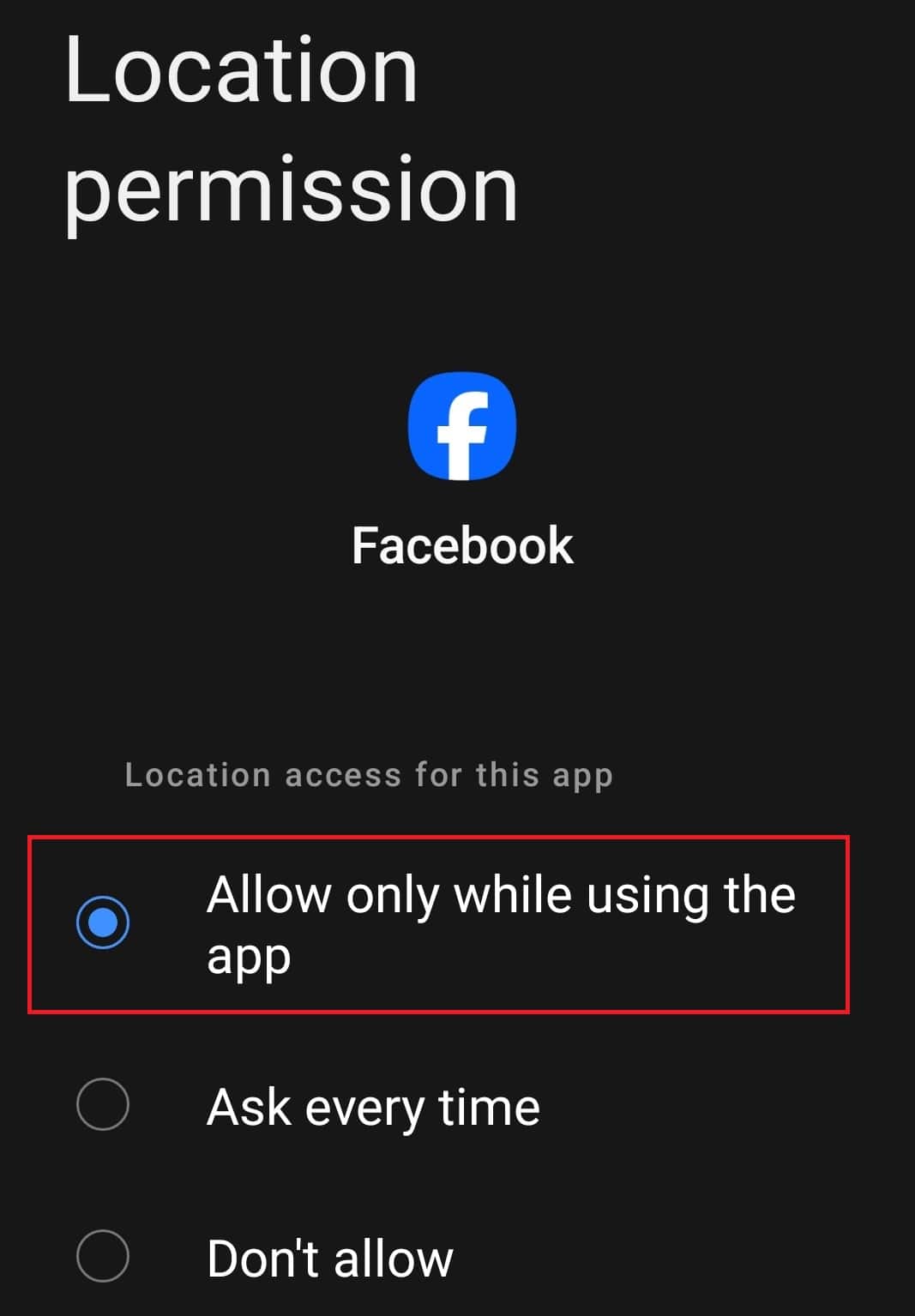
On iPhone
- Go to the Settings of your iPhone.
- Tap on Privacy & Security, and next on Location Services.
- Then, select Facebook and further select the option While using the app.
Clear Cache of Facebook
There are hidden temporary files stored on your device as cache, which reduces the loading time while you use applications. You need to clear your cache, which might include corrupt files, etc., which could prevent Facebook dating from working.
On Android
- Go to the Settings of your Android phone/tablet.
- Tap on Apps, then app on Facebook.
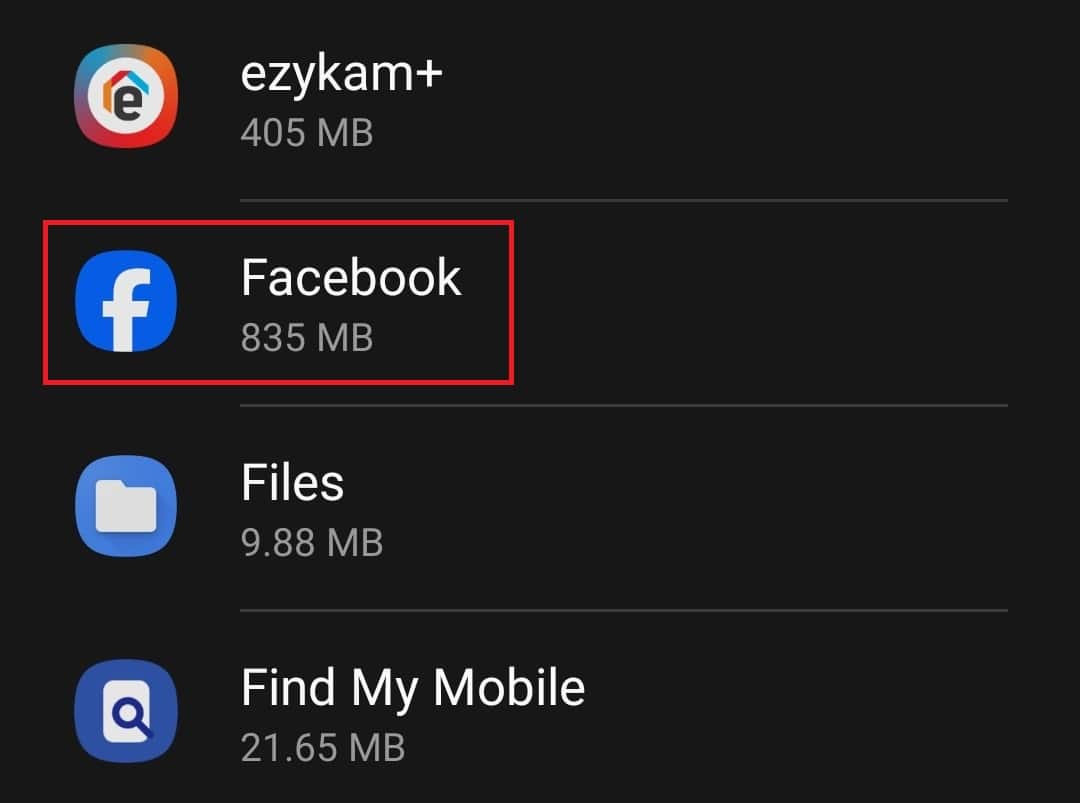
- Next, select Storage.
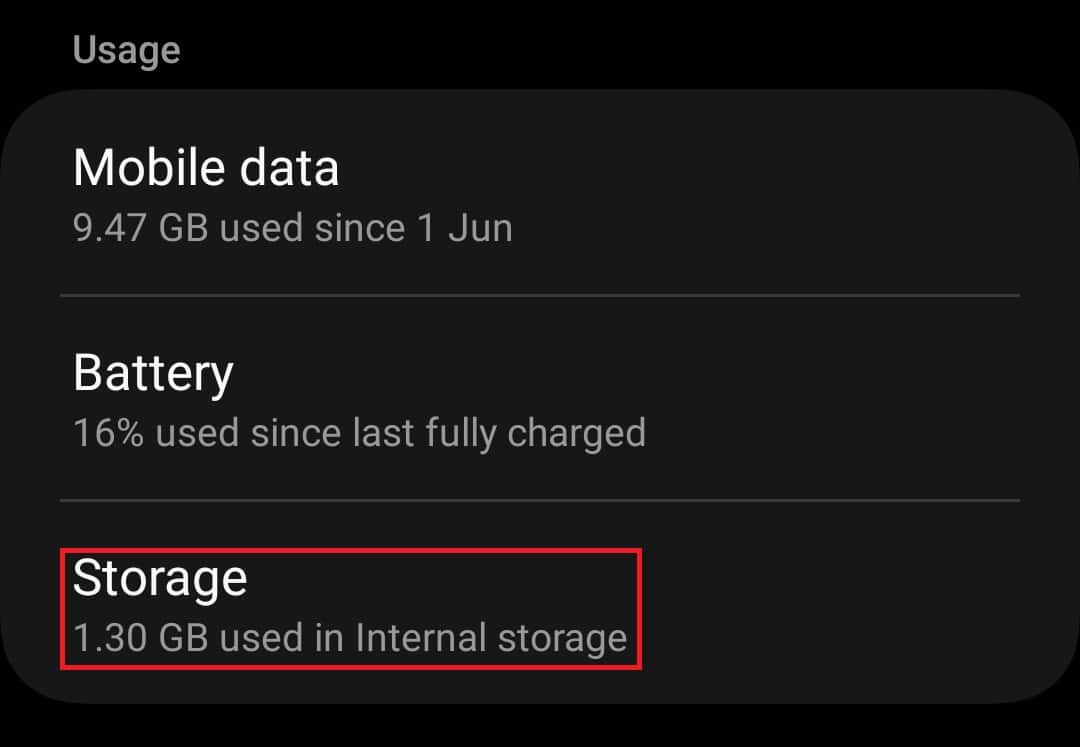
- Then tap on Clear Cache to clear the cache of the app.
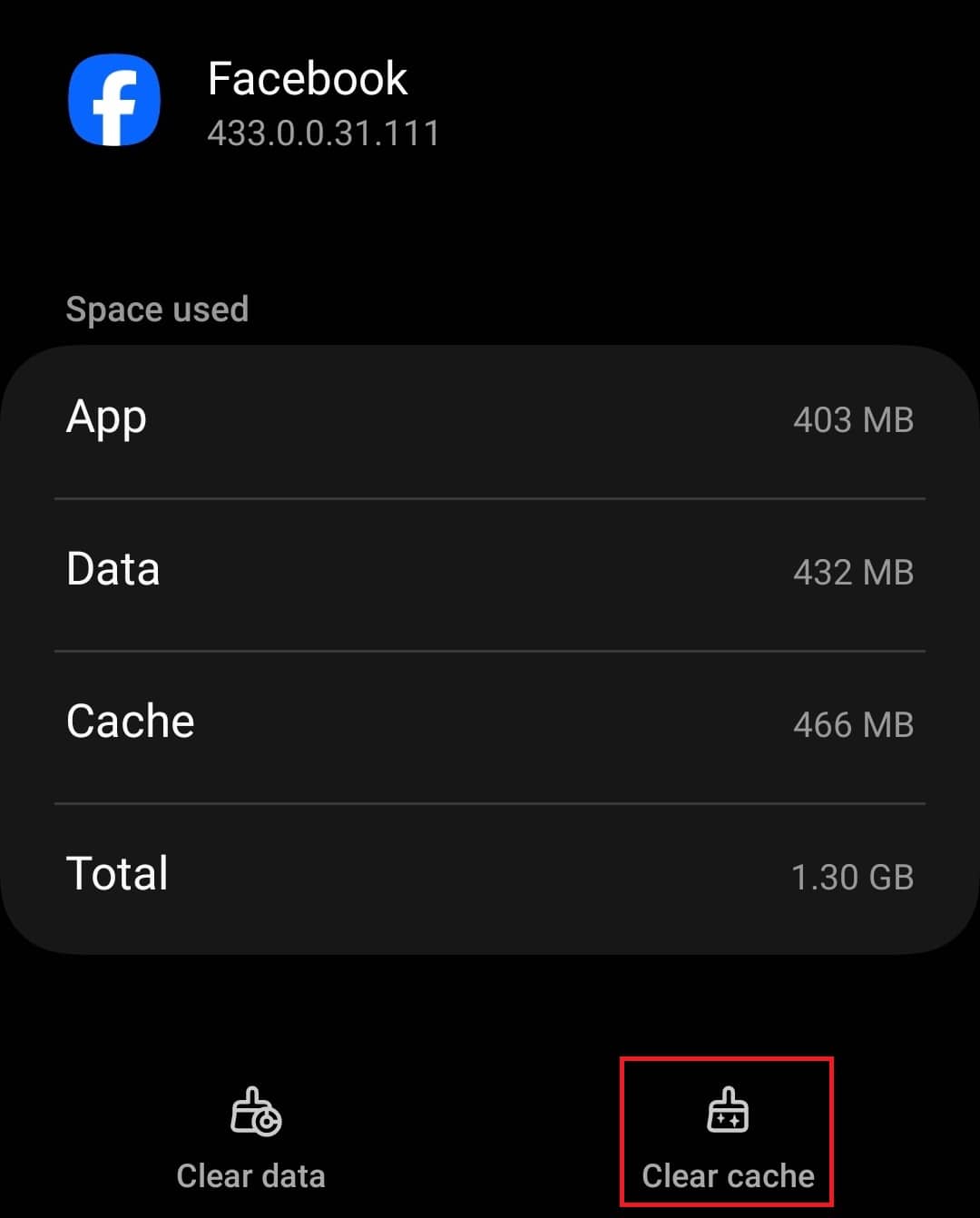
On iPhone
There is no facility to clear cache on iPhone or iPad, so you must delete the app and then download it again to use the Facebook dating feature.
Enable Facebook Notifications
It often happens that Facebook Dating is working fine, but users are not getting notifications. This makes people believe that Facebook Dating is not working on their devices. If you have disabled the notifications of your Facebook app, you will not be notified about Facebook dating. You will have to enable the Facebook notifications to fix the issue.
- Launch the Facebook app on your phone.
- Tap on the Menu (hamburger icon) at the top right corner.

- Tap on Settings & Privacy and then on Settings.
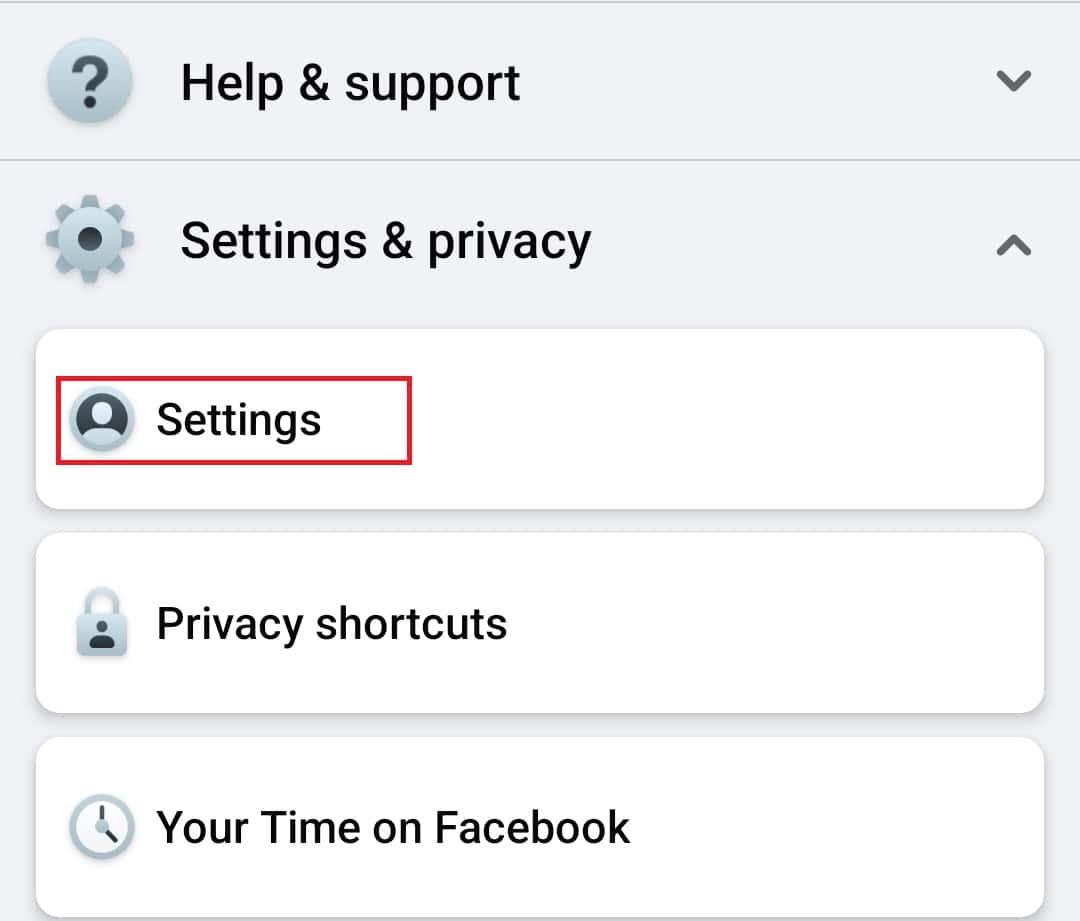
- Under the Preferences, select the Notifications option.
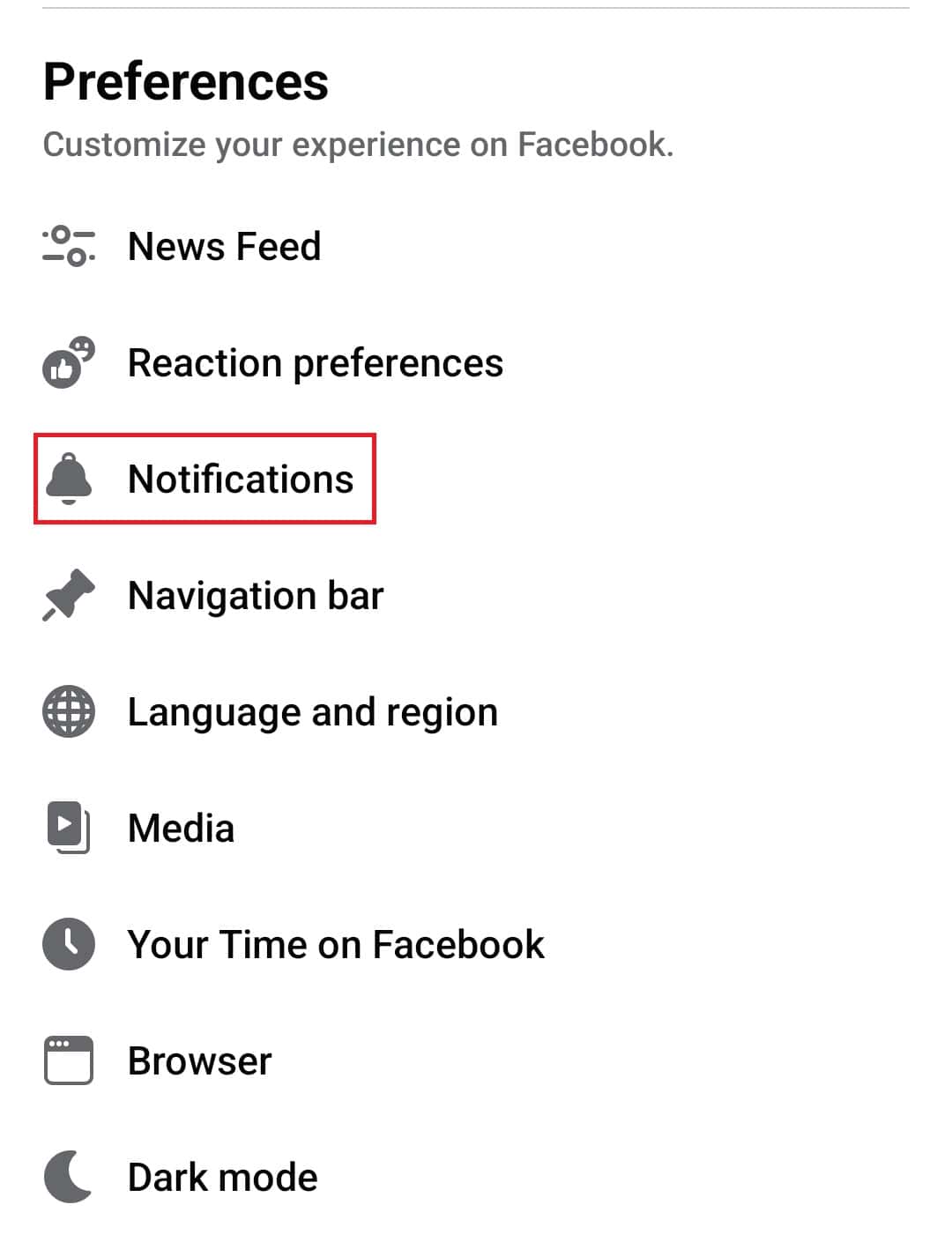
- Now, you can easily change what notifications you want to receive.
Reinstall the Facebook App
Another thing that you can try doing is reinstalling the Facebook app. The issue can be caused by bugs within the app or corrupted installation files, which will be fixed by reinstalling the app. Here’s how you can reinstall the Facebook app-
- Tap and hold the Facebook app, and then tap on the Uninstall/Delete option.
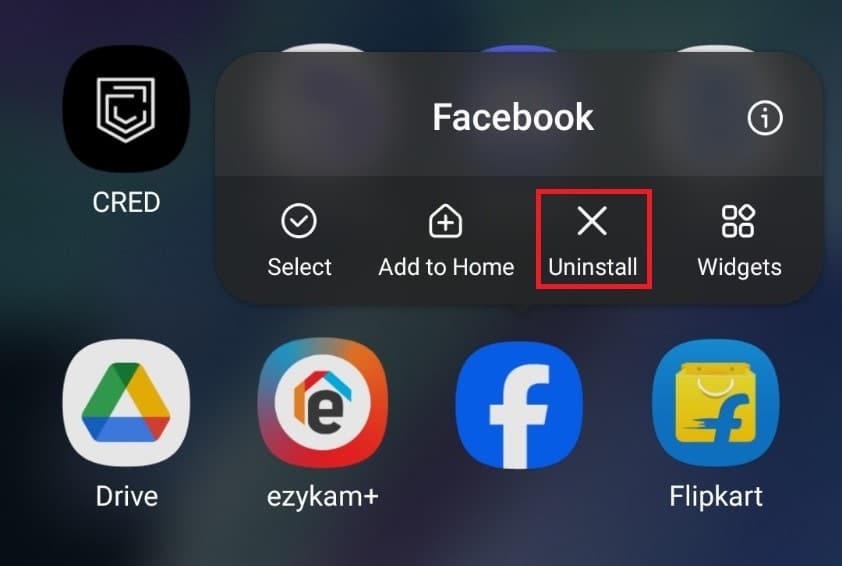
- Confirm uninstalling the app when asked to do so.
- Now, head to the Play Store on your Android phone/tablet. If you have an iPhone/iPad, head to the App Store.
- Tap on the search bar here and search for Facebook.
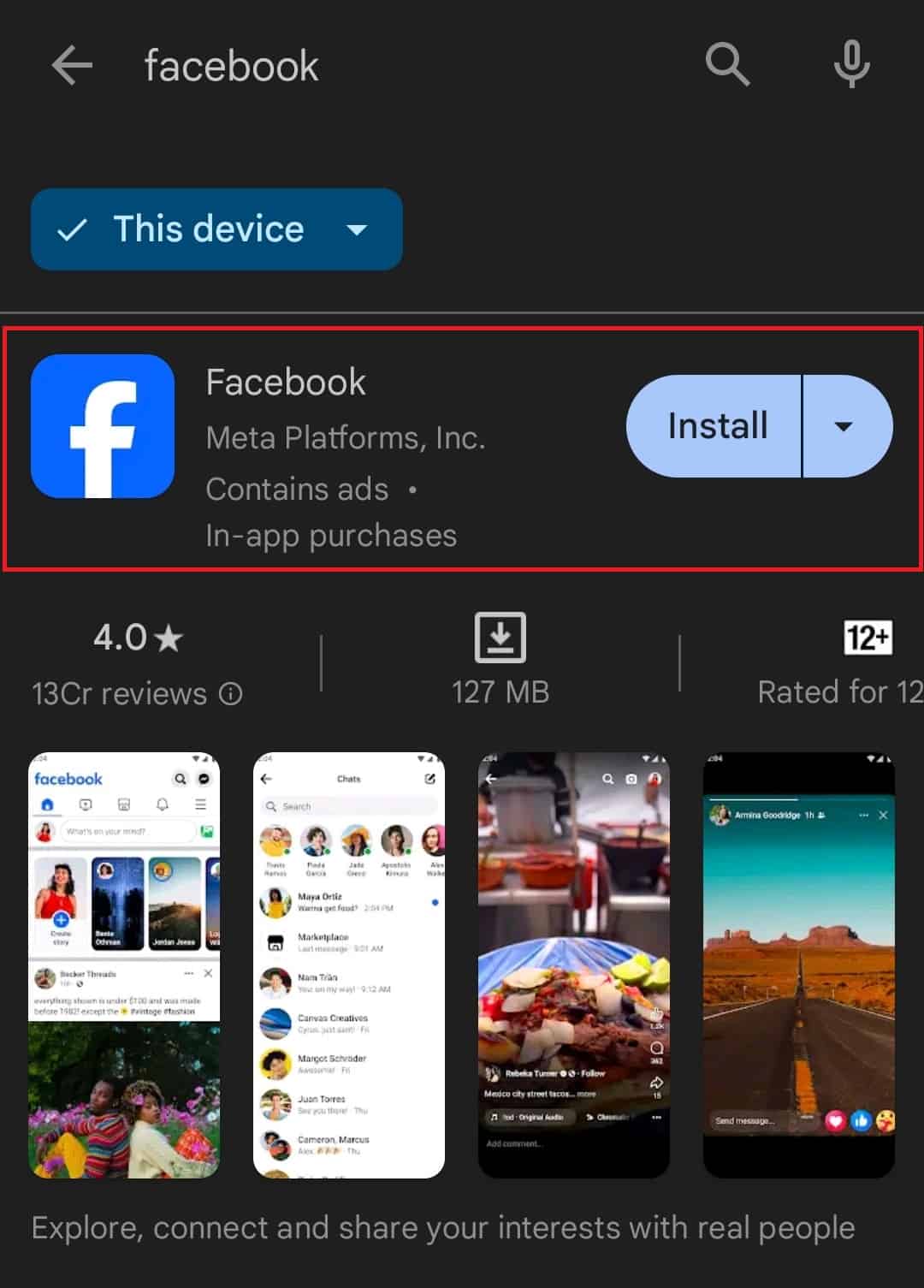
- From the search results, open Facebook and then tap on Install to install the app.
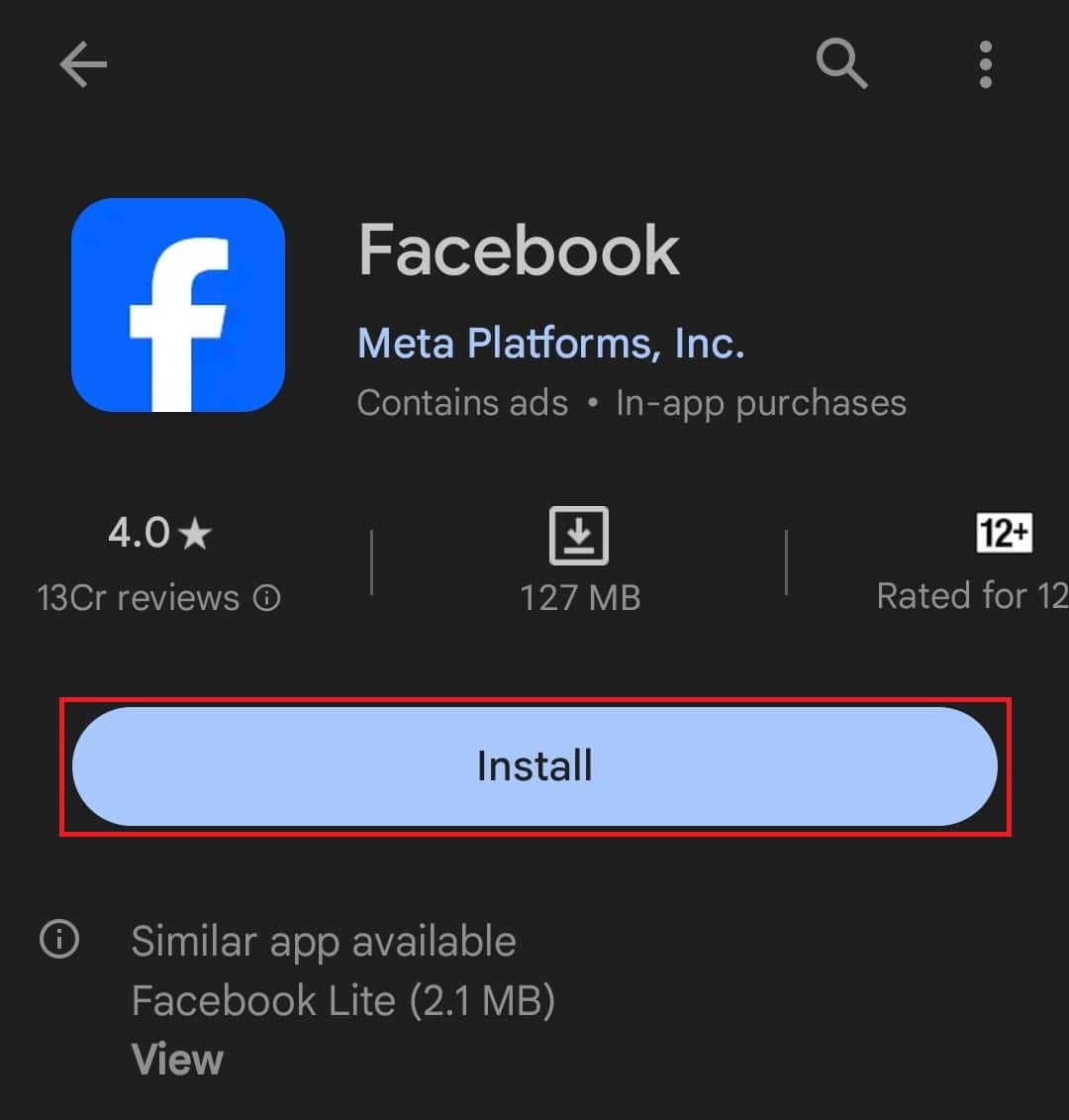
- Once the app is installed, launch it and sign into your Facebook account.
Facebook Help
If nothing works out for you and you have tried every possible trick on the list, you should report the issue to Facebook. You can easily do that by following the steps provided further.
- Open the Facebook App.
- Next, tap on the Menu icon at the top right corner.

- Tap on Help & Support.
- Then, select the Report a Problem option.
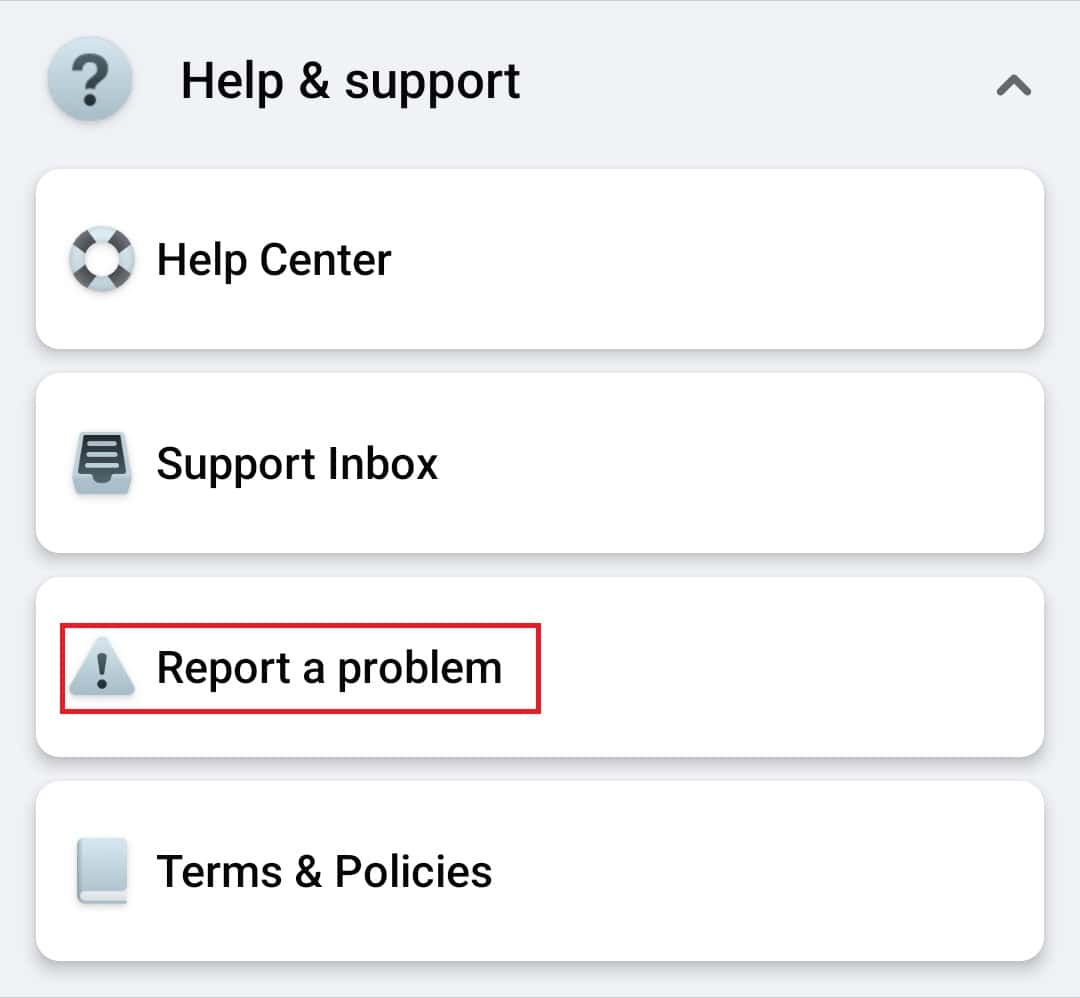
- Next, tap on Continue to report a problem option.
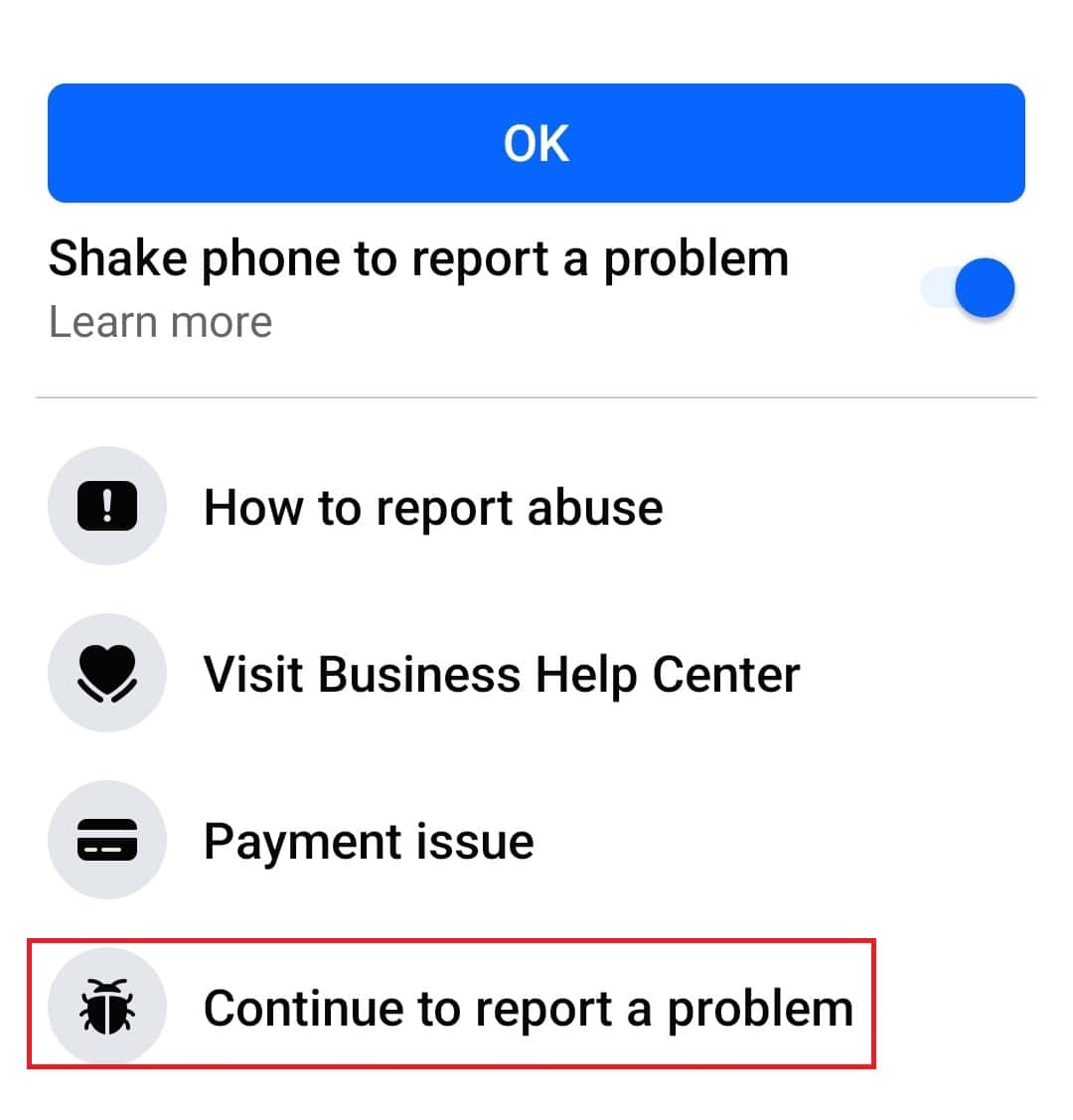
- You will be asked whether you want to include logs in the report. Tap on Include in a report to include log data; then tap on Don’t Include in Report.
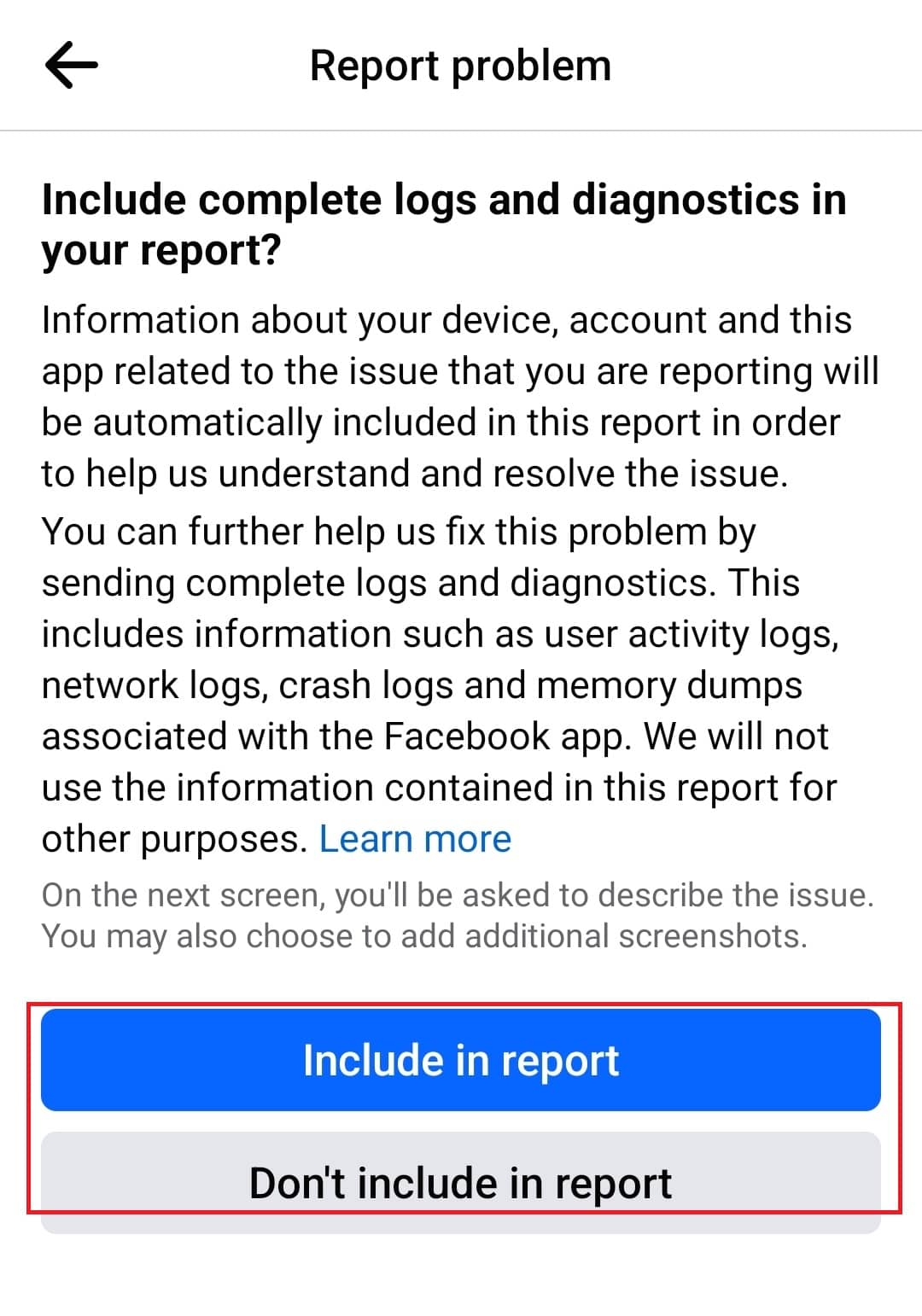
- Next, select the Dating option.
- After this, describe the issue you have been facing. If you want to include a screenshot of the issue, then you can do that as well.
- Next, tap the Send button at the top right corner to report the problem.
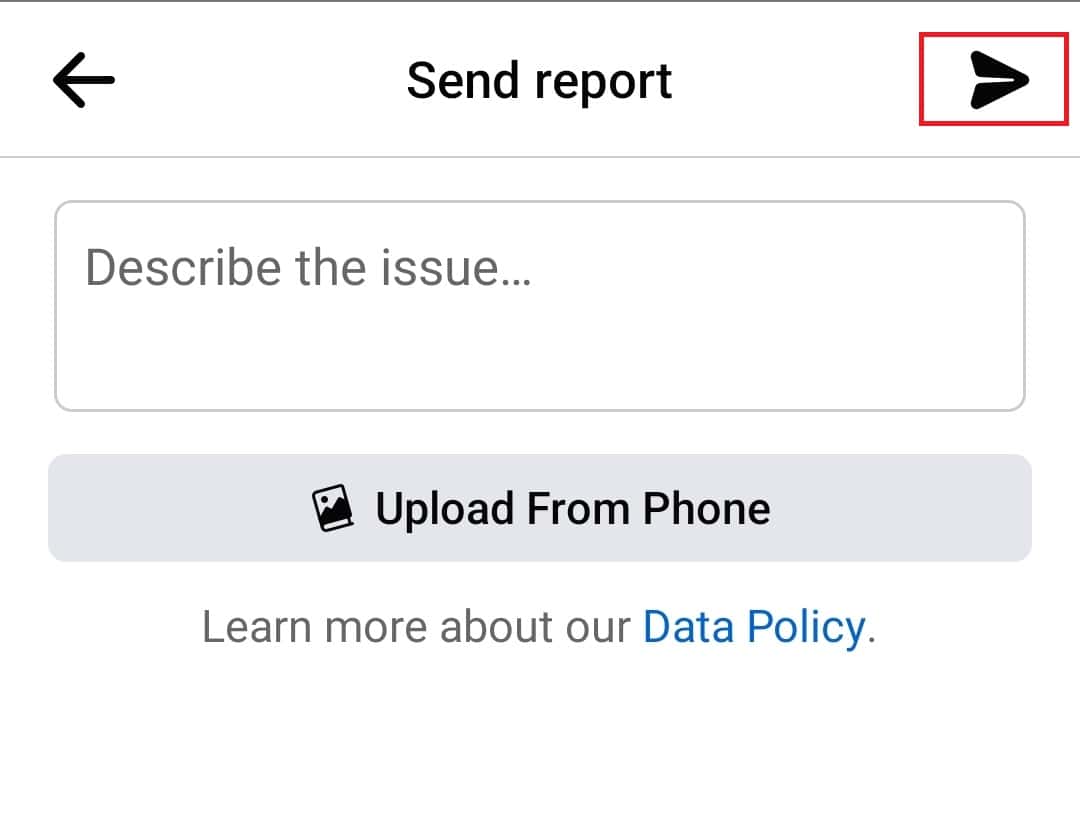
Conclusion
If you are having problems with Facebook Dating, there are a few things you must check whether the servers of Facebook are working and there’s no issue with your internet. You can follow all the troubleshooting steps mentioned in the article above to fix Facebook dating not working or down.
READ MORE:

