- Twitch is a popular streaming platform for gamers worldwide, and enabling dark mode can reduce eye strain and improve interface aesthetics.
- To enable Twitch dark mode on PC, access the website via a browser, log in, click on profile icon, and toggle the dark mode option.
- For mobile and tablet, download Twitch app, log in, tap profile icon, and toggle dark theme for dark mode activation. Device's default dark mode setting may also affect Twitch app appearance.
Twitch is one of the most popular streaming platforms for gamers around the world. When using Twitch for streaming your game or watching a stream, it would be quite useful to enable dark mode when using it at night. Night mode can help reduce strain when using the app at night, and also it makes the interface looks better than in dark mode.
The dark mode is quite popular nowadays, and you will find it in almost all the apps you use. You can enable this feature with the app settings as well as by changing the system layout. Like other apps, Twitch also has a dark mode on its app and its site.
Ways to Enable Dark Mode in Twitch
If you want to enable Twitch Dark Mode to cause less strain in the eyes, but you don’t know you can do it, this article will help you with that. In this article, we will be discussing how you can enable Twitch Dark Mode.
Enabling Twitch Dark Mode On PC
If you are using a PC to access Twitch, you can easily enable the dark mode on it. There is no Twitch app for the PC, so you will have to access the Twitch website through your browser to enable dark mode. To do so, follow the steps given below-
- Open the browser (Microsoft Edge, Mozilla Firefox, Google Chrome, Safari, or any other) on your PC.
- Now visit the Twitch site by typing www.twitch.tv in the address bar and hitting Enter. You will be asked to log in to your account if you are visiting the Twitch website for the very first time. Login with your account credentials to continue.
- Now, click on your profile icon on the top right corner of the screen. Clicking on the profile icon will open up a menu.
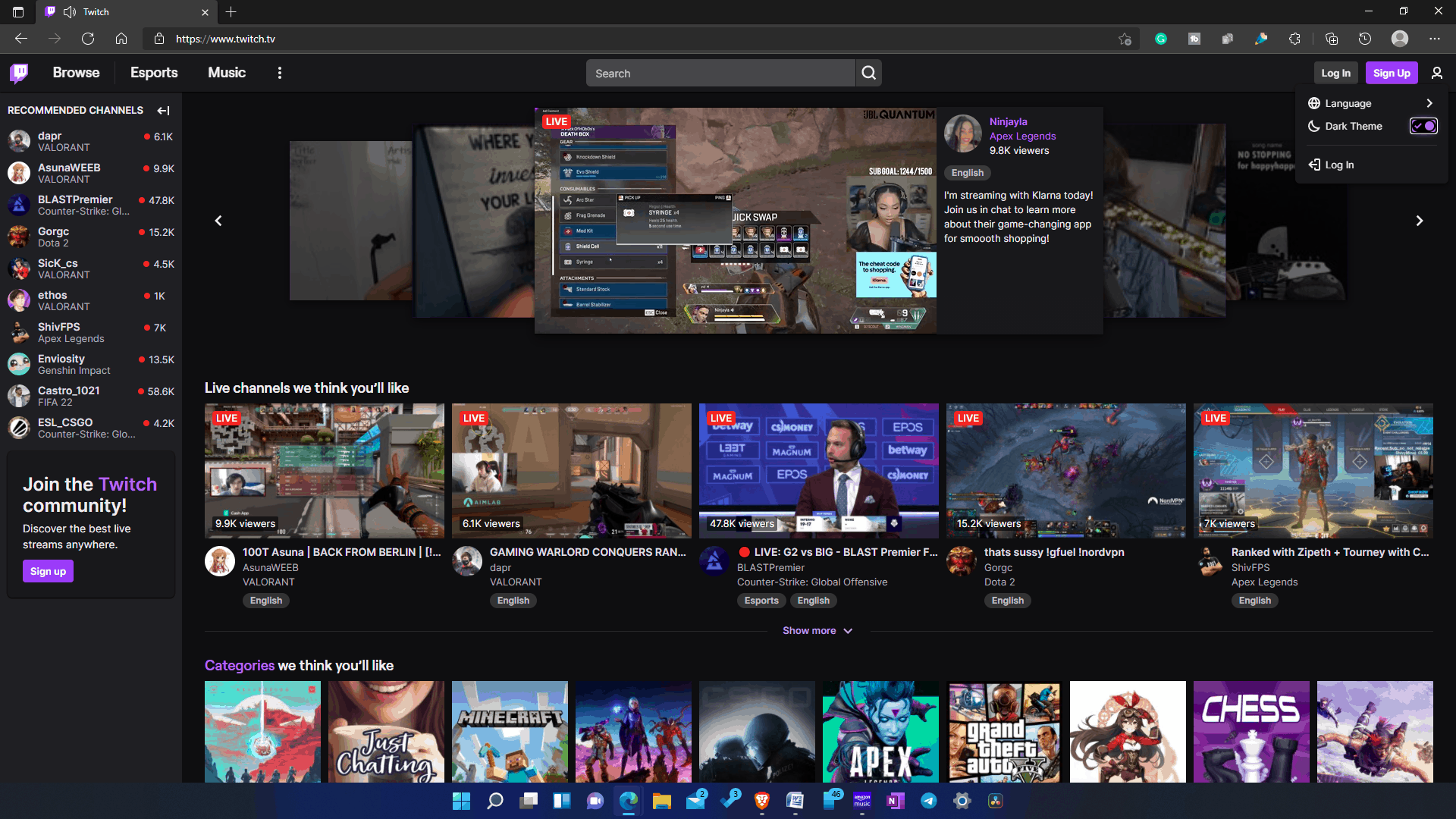
- In the menu, you will see a Dark theme toggle. Enable this toggle to turn on dark mode.
This will now turn on the dark mode on the Twitch website, and you will be able to use it in dark mode whenever you visit the site.
Activate Twitch Dark Mode On Phone Or Tablet
If you are using Twitch on your phone or tablet, you can also enable dark mode. No matter whether you are using an Android phone or tablet, an iPhone, or an iPad, you will be able to enable Twitch Dark mode on it. To enable Twitch Dark Mode on your phone or your tablet, follow the steps given below-
- Firstly, ensure that you have downloaded the Twitch app on your device. If you have not downloaded the app, you can download it from the respective stores on your phone. Visit the PlayStore if you are using an Android device, or visit App Store if you are using an iOS device. Search for Twitch and download and install the application on your device.
- You will be asked to log in if you are using the app for the first time on the device. Ensure you log in with the correct account credentials to continue ahead.
- On the Twitch Home Screen, you will see a profile icon at the top right corner. Tap on it to open a new menu.
- Here you will see a Dark Theme toggle. Enable it to turn on dark mode.
If you have enabled the dark mode interface on your phone or tablet by default, you won’t have to turn it on manually in Twitch. If your device is working in dark mode, then the Twitch application will also open up in dark mode.
RELATED GUIDES:
- How To Enable Amazon Dark Mode Easily
- How To Enable Windows 11 Dark Mode
- How To Turn On Google Docs Dark Mode
- How To Turn On iTunes Dark Mode
- How to Turn On Reddit Dark Mode
Conclusion
This is how you can enable Twitch Dark mode for PC, mobile, and tablet. Whether you are using the app version of the Twitch or the web version, you will be able to turn on dark mode on it by following the steps mentioned in this article.

