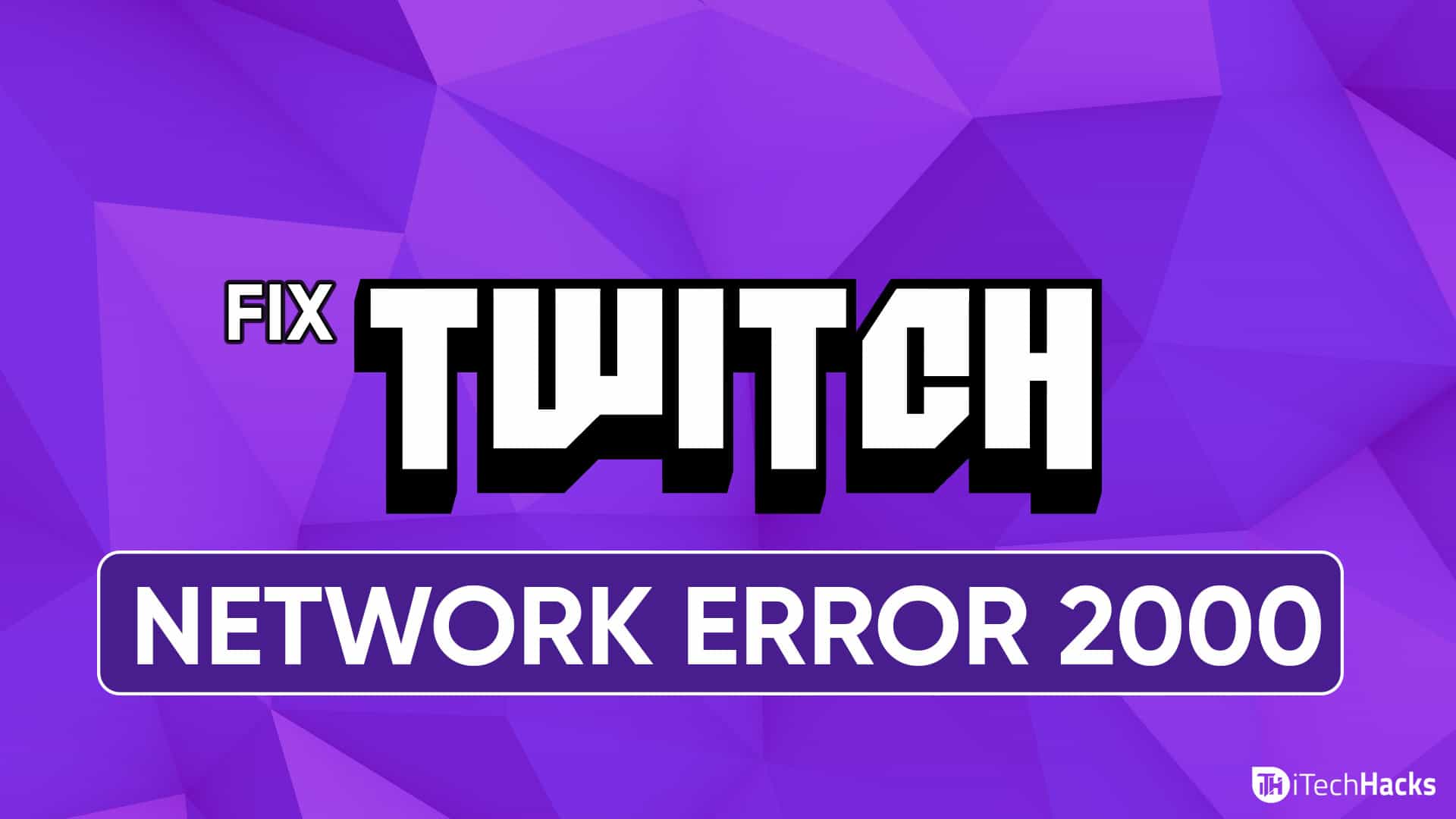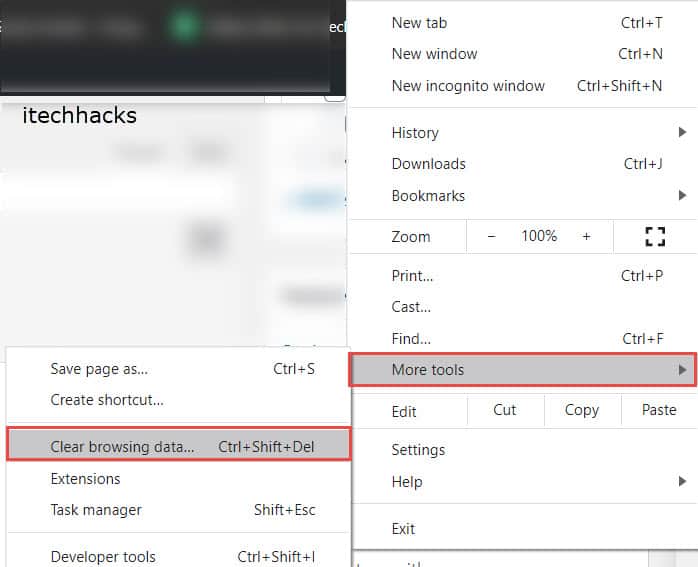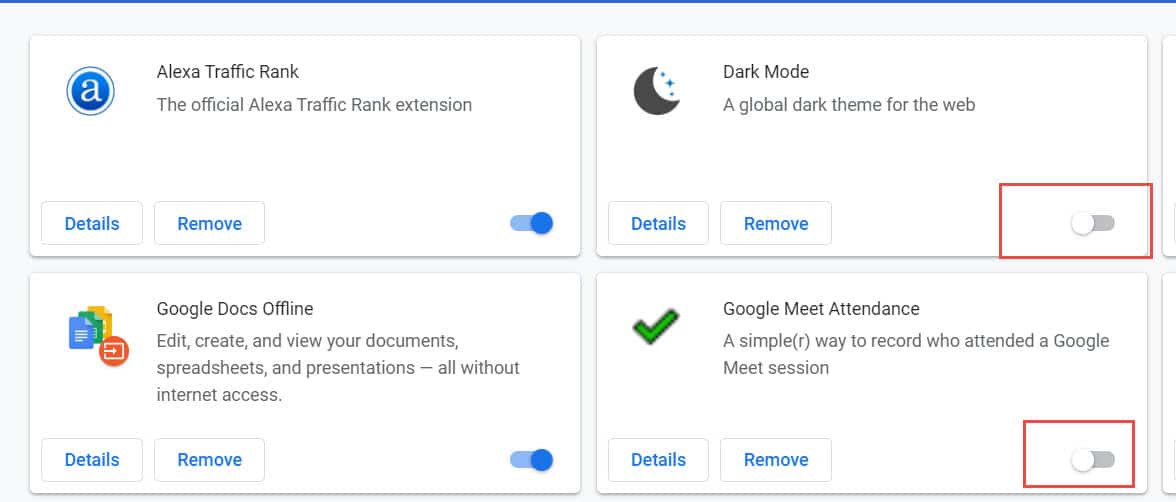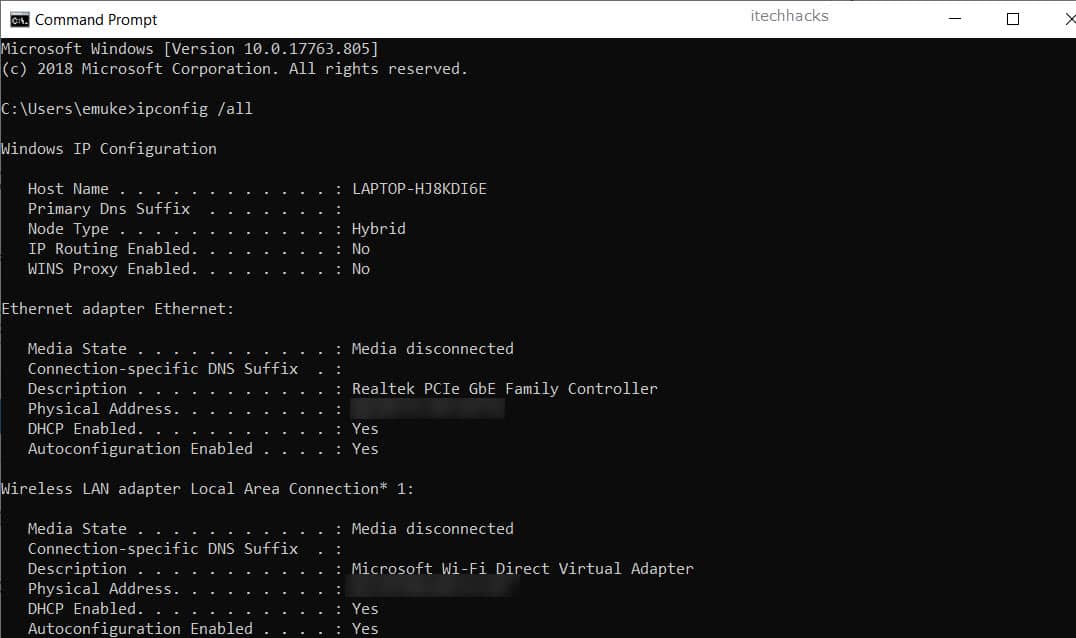- Twitch 2000 Network Error can occur due to poor network connection, browser extensions, antivirus software interference, and ad-blockers.
- To fix the error, one can clear browser cache and cookies, disable browser extensions, disable HTML5 Player on Twitch, disable antivirus temporarily, flush DNS, or install Twitch desktop client.
- These methods provide easy solutions to fix Twitch Error 2000, ensuring a smooth streaming experience for users.
Millions of people use Twitch to watch the live streams of their favorite gamers. However, it has been reported by several users that they get a blank screen with the message ‘Twitch 2000: Network Error’ while trying to join a live stream. There are several reasons due to which this error can occur. Thus, here we are with all the methods which you can use to fix the ‘Twitch Error 2000‘ on your device.
List of all the possible Causes of Twitch 2000 Network Error include-
1. Poor Network Connection.
If your device has a poor internet connection, you might come across the Twitch 2000 Network Error.
2. Browser Extension issue.
If you have added some extensions to your browser, it can cause the Twitch 2000 Network Error.
3. Antivirus Software interference.
Several antivirus softwares assume Twitch to be a potential threat and interfere with its functioning. This can lead to Twitch 2000 Network Error.
4. Ad-blocker error.
If you have an ad-blocker installed on your device, it can lead to Twitch 2000 Network Error.
ALSO READ: How To Fix Twitch Mods Tab Not Loading
How to Fix Twitch Error 2000
Method 1: Clear Browser Cache and Cookies.
It is observed by several Twitch users that clearing the browser cache and cookies can help in fixing the Twitch 2000 Network Error. Follow the steps listed below to clear cache and cookies on Google Chrome.
Step 1- Launch Google Chrome and tap on the three vertical dots.
Step 2- Click on More Tools >> Clear Browsing Data.
Step 3- In the Time Range section, select ‘All-time‘ and then, check the checkbox for browsing history, cookies, and cached images.
Step 4- Now, click on ‘Clear Data‘ to clear the cache and cookies.
Now, check if the Twitch 2000 error has been fixed on your device. If not, go ahead with the next method.
ALSO READ: How To Easily Clear Google Chrome Cache on PC, Android, iOS
Method 2: Disable Extensions.
Adding Extensions to your browser can increase its user experience. But, it can also lead to Twitch 2000 Network Error when using Twitch. Follow the steps listed below to disable the extensions on Google Chrome.
Step 1- Launch Google Chrome and tap on the three vertical dots.
Step 2- Click on More Tools >> Extensions.
Step 3- You will get a list of all the Extensions added to your Google Chrome.
Step 4- Disable each of these Extensions by toggling it off.
Step 5- Now, check if the Twitch 2000 Network Error has been fixed. If yes, start enabling the Extensions one at a time.
Step 6- Soon, you will find the extension which is causing the error on Twitch. You can delete it permanently.
Method 3: Disable HTML 5 Player on Twitch.
HTML5 Player happens to clash with Twitch and cause the Twitch 200 Network Error. Follow the steps listed below to disable HTML 5 Player on Twitch.
Step 1- Launch a web browser and go to Twitch. Then, join a stream on it.
Step 2- Click on the Settings icon located on the bottom-right of your screen.
Step 3- Select Advanced Settings >> Disable HTML5 Player to disable the HTML5 Player on Twitch.
 Now, refresh the page and check if the Twitch 2000 Network Error has been fixed. If not, go ahead with the next method.
Now, refresh the page and check if the Twitch 2000 Network Error has been fixed. If not, go ahead with the next method.
Method 4: Disable your Antivirus.
You can try temporarily disabling your Antivirus. You can easily do it from the dashboard of your Antivirus.
Then, check if the Twitch 2000 Network Error has been fixed. This is not a permanent solution but, you will get to know the cause of this error.
Method 5: Flush your DNS.
It is observed by several Twitch users that flushing your DNS can fix the Twitch 2000 Network Error.
Step 1- Launch Command Prompt on your PC as an administrator.
Step 2- In the text box, enter the command listed below and hit Enter.
ipconfig/flushdns
Now, Restart your PC and check if the error has been fixed.
Method 6- Install Twitch desktop client.
An application version of Twitch is available for Windows as well as Mac users. You can install it on your PC and use it instead of its browser version.
You can download the application from this ‘https://www.twitch.tv/downloads‘ link.
ALSO READ: How To Unfollow Someone Profile on Twitch
Conclusion:
This is all you need to know about the ‘Twitch 2000: Network Error‘ and the methods that you can use to fix this error on your device. The steps involved in all these methods are easy to understand and execute. If you know of any better method to fix this error, then please let us know about it in the comments section below.