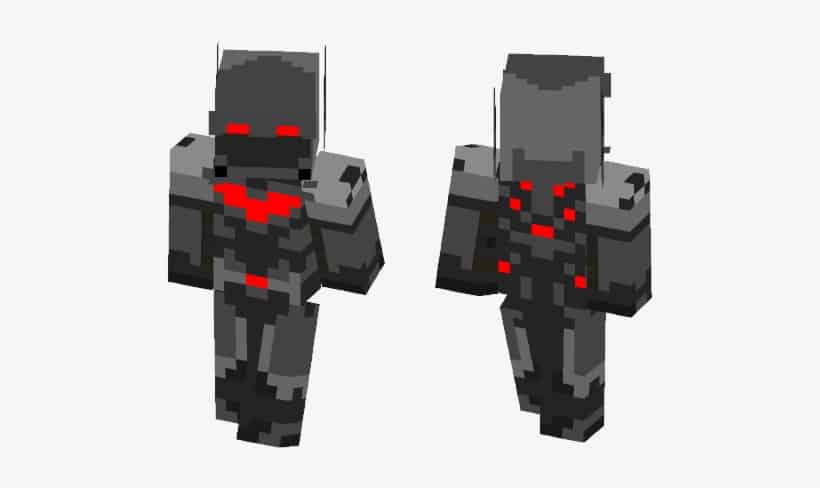- Minecraft is a popular game with no graphics, just big blocks to build with and survive.
- To download and install skins, you can search for and download skins, extract files, and upload them to change your Minecraft avatar.
- Popular Minecraft skins include Chewbacca, Darth Maul, Batman, and Panda, adding a unique touch to the game.
Are you a game lover? If yes then, you must have played Minecraft once. And you also must know that Minecraft is one of the most popular games in the world. And the interesting and amazing thing of Minecraft is that the game contains no graphics. Yes, you heard it right that the game has zero graphics. The whole game is divided into big blocks. It can be square or rectangular.
The game has a man who needs to survive in a world. And you can do anything in that world. You build houses, buildings, boats, and many different things after collecting resources from that world only. In the beginning, you have nothing, and you need to gather everything. You need to mine for the resources that are under the ground. You can make your equipment like a pickaxe, bow, ax, and many other things that you think you have to use to survive. At night the monsters arise and come to the ground from the caves.
The game has such a crazy effect on many gamers that they play it day and night. The gamers use various skins to make the game more emphatic and give it a real touch. In this article, we are going to give the directions to download and give your game a real touch with some best skins.
READ: Free Premium Minecraft Accounts & Passwords
Download and Install Minecraft Skins
Download
You can download many skins from wherever you want. Some skins are paid and some are available for free. The downloading has a normal procedure – you need to search for the skin and select any one of them and download it as you do for every other thing you want to download.
File Preparation
Once the selected skin download is complete, you have to organize it and prepare the files, so that you can install it. So, firstly, you have to extract the files of the skin archive on the computer in which you are going to run the game.
This extraction will create a folder that will have the name of your skin and it will contain the required files.
Once you have downloaded it and extracted it then you have to upload it manually on https://minecraft.net/en-us/profile/skin. Now, how can you upload it? you need to do nothing to select the correct model followed by clicking on the “select a file” button.
Now you will have to choose the skin file which you have downloaded and extracted and upload it.
Installation
Now once you uploaded the skin on your profile you can install it and change the skin of your Minecraft. Now go to your Minecraft PE, on the main menu.
Now you will see a hanger icon followed by the option “Choose New Skin”, you have to click on that option. After clicking on it your photo album should be opened and just select the skin which you have just saved on your profile.
Steps to Download & Install Minecraft Skins
Once the selected skin download is complete, you have to organize it and prepare the files, so that you can install it.
- Select and download Minecraft skin.
- Once the selected skin download is complete, you have to organize it and prepare the files, so that you can install it.
- Now you will see a hanger icon followed by the option “Choose New Skin”, you have to click on that option
Applies To: Minecraft
READ: How To Turn ON Shaders in Minecraft
Best Minecraft Skins
If you are looking for some of the best skins of Minecraft then this section is for you. In this section, we will tell you about some popular Minecraft skins. And here we go with the skins:
1. CHEWBACCA
If you want to look like a character which huggable but deadly for which we all strive then this is the skin of your choice. This Chewbacca skin makes gives you an avatar which looks very good. There are few Star Wars Games which gives a play as Wookie, but you can unleash the Wookie within.
2. Darth Maul
I don’t know you will pull this double-bladed lightsaber look of Dauth Maul or not I am quite sure that everyone else in the server will surely become to busy fleeing to notice that you are the single person who is welding a bronze pickaxe.
3. Batman
As the name says it is the skin pack of a superhero from DC Comics Batman. It has a cute breezeblock of a head and contains a stubby little ear. You have to help him in avenging his parents by constructing a better Gotham, free of dodgy little alleyways.
4. Panda
This gives you a very cute look at a panda. It is known as one of the adorable Minecraft Skins. And for the extra roleplay points, you need to spend your time eating bamboos and tumbling off the things in such a way so that the internet gamers say “oh my god! What is this?”
READ: Best Minecraft Mods of 2020 (v1.14.4, 1.13, 1.12)
Conclusion
In this article, we have added all the procedures to download and install the skin packs of the Minecraft game. We have also given you the names of some of the best skins in the world. If you have any queries regarding the methods listed above or if you know a better approach for Minecraft. Lastly, I want to thank you for reading this article and appreciating my work.