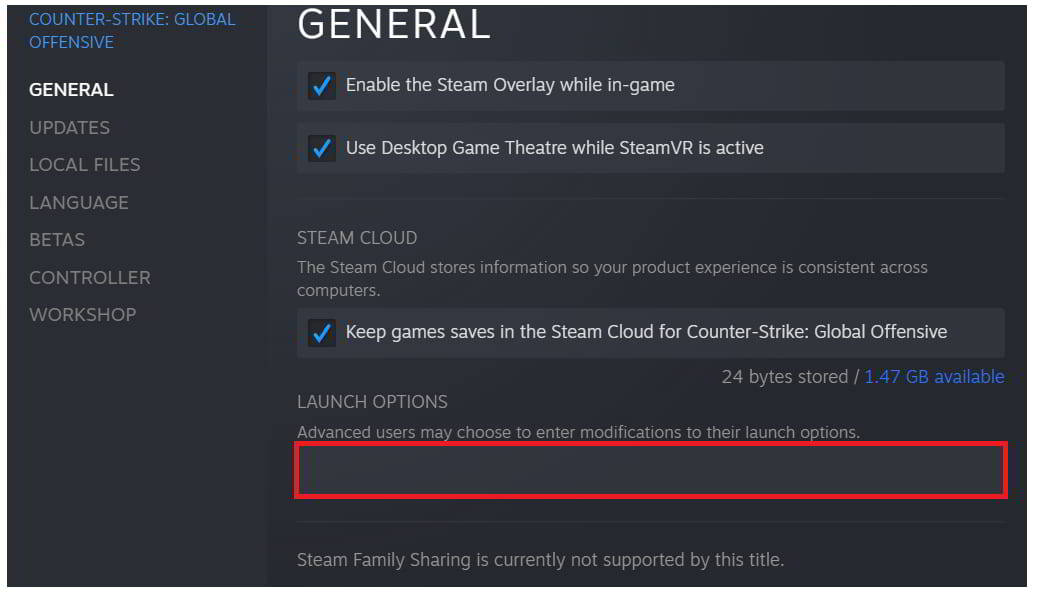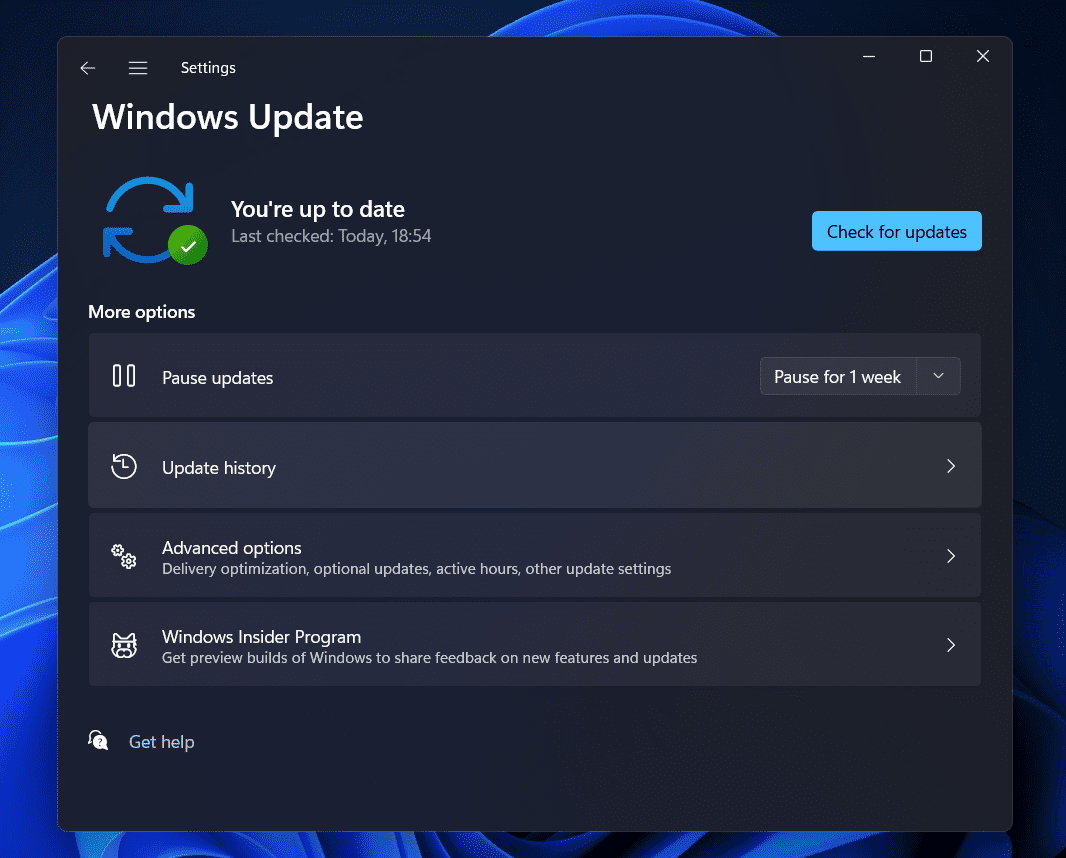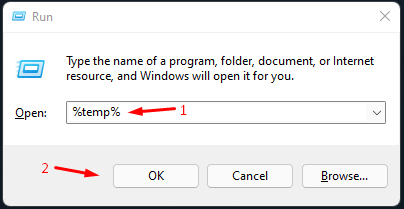- Counter-Strike: Global Offensive (CS: GO) is a popular game recognized in the eSports community, played with friends, online players, or bots.
- Players facing the CS: GO Black Screen on Startup issue can resolve it by changing launch options, updating graphics drivers, using Windowed Mode, scanning game files, downloading patch updates, disabling Windows Firewall, checking for Windows updates, and cleaning temporary files.
- Following the provided steps and troubleshooting methods can help players resolve the black screen issue and enjoy uninterrupted gameplay in CS: GO on their PC.
Counter-Strike: Global Offensive is a very popular game among players. The game was released for players a long time back, but it is still famous among players due to the gameplay. The game is very simple as the players can play it with their friends, online players, or practice with the bots. Many tournament organizers organize the match for the CS: GO. It is only because the game is recognized in the eSports community.
As the game is much famous, thus, there are a lot of players who have downloaded the game. However, the players have reported some issues with the game. The players have reported CS: GO Black Screen on Startup, by which the players are not able to play the game. We are here with the guide where we will list how to resolve the Black Screen on CS: GO that the players are facing. We hope this guide will resolve the problem of the Black Screen. So, let’s get started with the guide.
How to Fix CS: GO Black Screen on Startup

There are a lot of players who have reported the Black Screen issue with the CS: GO. Due to the problem, the players cannot play the game. This issue is causing them problems in practicing the game and having fun by playing with their friends. Many players have tried to resolve the problem but could not because of the lack of proper troubleshooting methods. Thus, we are here with how you will be able to resolve the issue. Check them below.
Change CS: GO Launch Options
First, you can try to resolve the issue of a Black Screen by using the customized launch options in the game. Many users can resolve the issue by customizing the launch options. They have to customize the launch options by going to the game launcher. When we customize the launch options, the launcher will start the game along with the protocols through which the issue you were facing will be resolved. You have to follow the steps which are listed below to do this.
- Open the Steam launcher.
- Go to Library.
- Right-click on the game.
- Go to the General Option.
- Select the Launch Option.
- Type “-autoconfig” in the field.
- Save the changes and again start the game.
Update To Latest Graphics Drivers
The issue of a Black Screen can also occur because of outdated graphics drivers. The developers of drivers are constantly releasing newer updates to make things smoother for the users. If you have not updated the graphics drivers for a long time, which is important to run the game, you will face an issue with the system.
It can also cause if you have not checked for the graphics drivers updates; thus, we suggest you follow the steps listed in this guide. Once you have checked the driver’s updates and downloaded it, try rerunning the game and check whether the issue has been resolved.
Use Windowed Mode
The game might not be running due to other issues in the full-screen mode. You can try running the game in the Windowed mode to check whether it resolves the issue. You can use the Windowed Mode on your system to run the game from the launch options. Those who want to try this method can follow the steps listed below.
- Open the Steam launcher.
- Go to Library.
- Right-click on the game.
- Go to the General Option.
- Select the Launch Option.
- Type “windowed” in the field.
- Save the changes and again start the game.
Scan And Repair The Game Files
If there are any issues with the game files or the installation is not done properly, then the black screen issue can occur on the system. You can try scanning and repairing the game files to resolve the issue. The users can easily do this with the help of the repairing feature that is provided in the game launcher. You have to follow the steps which are listed below to do this.
- Open the Steam Client on your system.
- Go to the Library.
- Right-click on the game.
- Select Properties.
- Go to the Local Files.
- Select Verify Integrity of Game Files.
- Once you have selected the option, wait for the process to complete.
Download Patch Updates
Many users have not checked for updates in the game. Some chances running the old version of the game might also cause a black screen issue. We suggest that you check for the latest update of the CS: GO to avoid facing such issues. It happens sometimes, but users can easily resolve it by downloading and installing the latest version. We will suggest that you follow the steps listed below to check for updates in the game to resolve the issue on the game.
- Open the Steam Client.
- Select Library.
- Right-click on the game and select if there are any updates available.
- If there are no updates available, then select Properties.
- Go to updates and select the Always updating option.
Temporary Disable Windows Firewall
The Windows Firewall might also cause a black screen issue on the system. If the Windows Firewall has blocked the game from the system, then the game will not be running properly. In this case, you can temporarily disable the Firewall to resolve the issue. You can easily disable the Windows Firewall on your system with the help of this guide. Also, those with an antivirus installed on their system should follow this guide to disable the antivirus.
Check For Windows Update
The game will run properly on your system without any issues if your Windows works on the latest version. The issue will occur with the game if you have not updated the Windows for a long time. Thus, we suggest you check for Windows updates to ensure that the game and apps on your system run without any issues.
Clean Temporary Files
You can also clean the temporary files stored in the system for the CS: GO to resolve the issue. There are chances that the issue might be occurring due to the temporary startup files, which help in the starting of the game. Thus, clean the temporary files and check whether the game runs properly or not. You can delete the temporary files by following the below-listed steps.
- Press Windows + R Key.
- Type %temp%.
- Select all the files.
- Press the Delete Button. That’s it.
Wrapping Up
Many CS:GO players have reported the issue with the game. They have reported the black screen issue when trying to start it. In this guide, we have shared how to resolve the black screen issue with the CS:GO on your PC.
RELATED GUIDES:
- How to Fix CSGO Not Using Dedicated GPU or CPU
- How to Fix 0x887A0005 in Modern Warfare 2
- Fix Valorant Keeps Crashing During Game on Windows PC
- How To Fix Nintendo Switch Black Screen Issues
- How to Fix OBS Not Capturing Game | Black Screen
- Fix Kerbal Space Program 2 Crashing, Freezing, Black Screen on PC