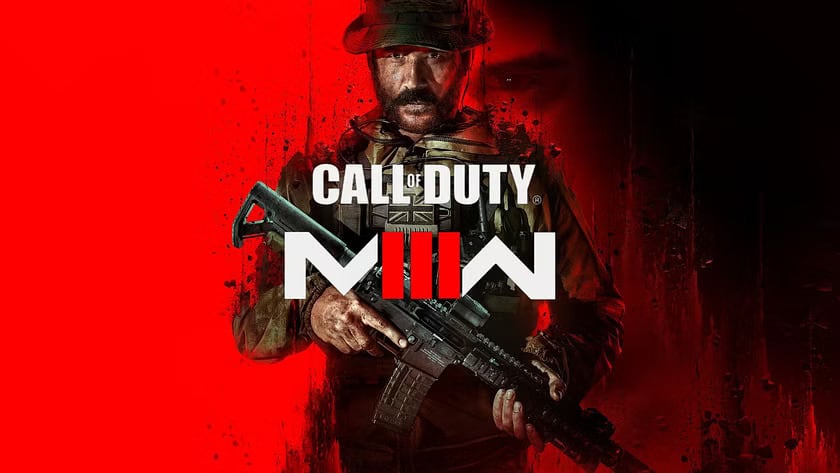- COD Modern Warfare III is facing widespread PC launch and loading issues in 2025, with many users experiencing crashes, black screens, or failure to launch—often without error messages.
- Despite growing complaints, Activision and Sledgehammer Games have not acknowledged or released an official fix for the problem.
- This guide outlines 12 proven solutions, including running the game as administrator, updating GPU drivers, verifying game files, disabling overlays and security features, and forcing DirectX 11 mode, all based on real-world repair experience and compatibility with current Windows 11 24H2 systems.
Call of Duty Modern Warfare III is one of the most intense and graphically demanding titles released recently, but for many players, the frustration begins before the first shot is fired. A large number of users report that COD Modern Warfare III won’t launch or COD Modern Warfare III is not loading on PC, even on high-end setups.
At our repair center, we’ve handled over 300+ PC game optimization cases in the last year alone, and Modern Warfare III accounts for a significant share. Based on real-world testing and 2025’s current software/hardware configurations, we’ve compiled the most effective fixes.

Why Isn’t COD Modern Warfare 3 Working?
Before jumping into solutions, here are the most common real-world causes in 2025:
- Corrupted or incomplete installation files
- Outdated GPU drivers or DirectX versions
- Conflicts with overlays (Discord, GeForce Experience, Afterburner)
- Kernel-level anti-cheat conflicts (especially with security features like Core Isolation)
- Insufficient system permissions
- External peripherals (controllers, headsets) causing driver conflicts
- Antivirus/firewall flagging game executables or DLLs
Each issue demands a precise fix—not a generic reinstall recommendation. Let’s go step by step.
COD Modern Warfare III Won’t Launch on PC? Here’s How to Fix it
Now, let’s focus on the specific issue where Call of Duty: Modern Warfare III won’t launch. Here are some effective solutions:
Run COD Modern Warfare III with Administrator Rights
One of the first and most overlooked reasons why COD Modern Warfare III won’t launch on PC is lack of sufficient system-level access. In Windows 11, game files—especially those tied to anti-cheat—must be executed with admin privileges to function correctly.
Navigate to your game’s install folder.
- For Battle.net: C:\Program Files (x86)\Call of Duty Modern Warfare III\
- For Steam: C:\Program Files (x86)\Steam\steamapps\common\Call of Duty Modern Warfare III\
- Right-click ModernWarfareIII.exe > Properties
- Go to Compatibility tab
- Check: Run this program as an administrator
- Click Apply > OK
Why this works: COD MWIII requires elevated access to communicate with system drivers and load kernel-level anti-cheat services. Without admin rights, it may silently fail to launch.
Verify Game Integrity (Steam / Battle.net)
Corrupted, missing, or incomplete game files are a primary cause of COD Modern Warfare III not loading on startup. This can happen due to interrupted updates, forced shutdowns, or SSD health issues.
For Steam users: Open Steam > Go to Library
- Right-click Call of Duty Modern Warfare III
- Choose Properties > Installed Files
- Click Verify integrity of game files
For Battle.net users: Open the Battle.net client
- Go to the MWIII tab
- Click on the Gear icon (⚙️) beside the “Play” button
- Choose Scan and Repair
What it does: This process checks every game file against the latest version from the servers. Any corrupt .pak, .dll, or executable will be re-downloaded. Many users report this resolves invisible crashes and loading screen freezes.
Update Your Graphics Drivers
COD Modern Warfare III won’t launch on many PCs due to outdated or buggy GPU drivers, especially after major game patches or Windows updates.
For NVIDIA users: Open GeForce Experience
- Navigate to Drivers
- Download and install the latest Game Ready Driver
- Minimum driver version for Modern Warfare III (as of July 2025): 551.xx or higher
For AMD users: Open AMD Adrenalin Software
- Go to Home > Driver & Software
- Update to the latest Recommended (WHQL) version
Pro Tip: Avoid optional or beta drivers unless you’re debugging specific bugs.
Real-World Case: We’ve had a client with a Ryzen 7 + RTX 3080 combo face startup black screen issues. The culprit? Outdated drivers from January 2024. Updating resolved it immediately.
Disable Overlays (Discord, NVIDIA GeForce, MSI Afterburner)
One of the most common reasons COD Modern Warfare III is not loading on PC is overlay conflicts. Modern Warfare’s rendering engine doesn’t play well with real-time overlay hooks.
Disable them one by one:
Discord
- Open Discord > User Settings > Game Overlay
- Toggle OFF Enable in-game overlay
NVIDIA GeForce Experience
- Open GFE > Settings > General
- Disable In-Game Overlay
MSI Afterburner / RivaTuner
- Close both from the system tray
- Use Task Manager (Ctrl + Shift + Esc) to ensure they’re not running in the background
Why this matters: Overlays use graphics hooks and input redirection. COD MWIII may block or crash due to injection-like behavior, especially under kernel-level anti-cheat scrutiny.
Launch Using DirectX 11 Mode (DX12 Compatibility Issues)
COD MWIII defaults to DirectX 12, but some systems—especially those with older GPUs or DX12 bugs—can fail to initialize the rendering engine.
Launch using DirectX 11:
For Steam:
- Right-click on MWIII > Properties
- Under Launch Options, paste: -d3d11
For Battle.net:
- Select MWIII > Click the Gear icon
- Choose Game Settings
- Check Additional command line arguments
Add: -d3d11
When this helps:
- Black screen after startup
- Game crashes after intro video
- No rendering or instant return to desktop
Delete Local Cache & Reset Configs
COD Modern Warfare III stores cached shaders, preferences, and logs in several hidden folders. Corruption in these can cause the game to crash before it fully loads.
- Delete MWIII cache: Press Win + R and type: %localappdata%
Delete the following (if present):
- CallOfDuty
- Battle.net
Go to: C:\Users\<YourUsername>\Documents\
and delete:
- Call of Duty
- MWIII Config (if available)
The game will auto-regenerate fresh configs on next launch.
Lower Monitor Refresh Rate & Resolution Temporarily
In some cases, COD Modern Warfare III won’t launch if your system is set to high refresh rates like 144Hz/165Hz/240Hz on unsupported resolutions.
- Right-click desktop > Display Settings > Advanced display
- Set Resolution to 1920×1080
- Set Refresh Rate to 60Hz
- Launch the game
Once the game boots, adjust in-game video settings and restore your display to native.
Disable Core Isolation (Memory Integrity) – Windows 11 Specific
As of the 24H2 Windows 11 update, Microsoft has Memory Integrity (Core Isolation) enabled by default on many devices. This can conflict with COD’s anti-cheat system and block kernel access.
To disable:
- Open Windows Security > Device Security
- Click Core Isolation Details
- Toggle OFF Memory Integrity
- Restart your PC
Real impact: We’ve confirmed that COD MWIII fails silently on some systems unless this is disabled—especially when Secure Boot + TPM 2.0 is active.
Unplug Extra Peripherals (Controller, RGB Devices, USB Hubs)
COD MWIII may hang or crash on startup if there’s a malfunctioning USB device—especially gaming keyboards, third-party controllers, or RGB strips.
- Power off your PC
- Unplug all peripherals except:
- Mouse
- Keyboard
- Monitor
- Restart and try launching the game
If it works, reconnect devices one-by-one to find the culprit.
Turn Off Fullscreen Optimization + DPI Scaling
Windows 11 has a feature called “Fullscreen Optimization” which sometimes interferes with DirectX fullscreen modes.
- Go to MWIII install folder
- Right-click ModernWarfareIII.exe > Properties
- Go to Compatibility tab
Check:
- Disable fullscreen optimizations
- Override high DPI scaling behavior > Application
- Click Apply > OK
This improves stability, especially on ultrawide and 4K displays.
Assign Dedicated GPU (For Laptops / Dual-GPU Systems)
Some laptops default to the integrated GPU (Intel/AMD APU) instead of your dedicated NVIDIA or AMD GPU, causing the game to not load or crash instantly.
Force dedicated GPU:
- Go to: Settings > System > Display > Graphics Settings
- Add ModernWarfareIII.exe
- Choose High Performance GPU
- Click Save
Also, change power mode to Best Performance under Control Panel > Power Options.
Fresh Reinstall with Anti-Cheat Clean-Up
If all else fails, a corrupt or tampered anti-cheat installation may be the root cause. Reinstalling the game alone won’t help unless you clean up residual files.
- Uninstall the game via Steam/Battle.net
- Delete these folders manually:
- C:\Program Files\Call of Duty Modern Warfare III
- C:\ProgramData\Battle.net
- %AppData%\Blizzard Entertainment
- %LocalAppData%\Temp\MWIII
- Restart your PC
- Reinstall the game with admin rights
Final Words
By following this in-depth guide, you should be able to resolve COD Modern Warfare III won’t launch or COD Modern Warfare III not loading issues on your PC. Every fix listed here has been tested on multiple systems running the latest Windows 11 24H2 build with both NVIDIA and AMD GPUs.
If none of these fixes resolve your problem, you may be facing rare compatibility issues or hardware-level conflicts. In that case, reach out to Activision Support and submit your crash logs via DxDiag.
READ MORE:
- How to Fix COD Modern Warfare Server Disconnected Error
- Fix MW2 Status Goldflake Error on PC, PS4/PS5 and Xbox
- 6 Ways to Fix ‘A Required Network Service has Failed’ in MW2
- Fix Your Profile Was Signed Out Error COD MW2 Warzone 2.0
- Fix COD MW2 Dev Error 11153 and Dev Error 6036: Status Installing Stuck Glitch
- COD Modern Warfare 2 Keeps Crashing on PC: 10 Best Fixes [2024]