stands for Advanced Vector Extensions, also known as Sandy Bridge New Extensions. The extensions are the x86 instruction set architecture for the microprocessors from famous companies like Intel and AMD. Intel first proposed the AVX in the year of 2008. At that time, it was only supported by Intel, but now AMD also supports it.
We can understand that AVX provides the computer with new features, instructions, coding schemes, etc., to allow the computer to run for better performance. Mostly all the computers that the companies are launching support AVX. The AVX makes the heavy application complex programs easier to run on the system, and it is possible to even without the extra computational power.
If the computer supports AVX (or Advanced Vector Extensions), many things get easier for the processor. But, many users are confused about whether their computer has AVX2 Support. Don’t worry! You can easily verify the AVX2 Support Check with the help of the steps listed in the article. We will also explain the exciting features and list the processor which supports AVX. Keep on reading this guide till the end to know more about AVX.

A Bit of Information About AVX
Before starting with the procedure to check the AVX2 Support Check, we would like to share some information about the AVX (Advanced Vector Extensions). The AVX and AVX2 are two different things. The AVX2 is the updated technology of the AVX. The AVX2, also known as the Haswell New Instructions, turns the most integer commands to 256 bits and implements the new instructions.
Processors Supporting AVX and AVX2
Here is the list of the processors that supports AVX and AVX2. You can also verify the AVX2 Support Check from the list below; if you don’t find the processor you are using or are still confused, head to the following way, which we will list in the post.
AVX Support Check
Here are the processors that support AVX.
Intel
- Alder Lake
- Arrow Lake processors
- Broadwell E processors
- Broadwell processors
- Cannon Lake processors
- Cascade Lake processors
- Coffee Lake processors
- Comet Lake processors
- Haswell E processors
- Haswell processors
- Ice Lake processors
- Ivy Bridge E processors
- Ivy Bridge processors
- Kaby Lake processors
- Lunar Lake processors
- Meteor Lake processors
- Raptor Lake processors
- Rocket Lake processors
- Sandy Bridge E processors
- Sandy Bridge processors
- Sapphire Rapids processors
- Skylake processors
- Skylake-X processors
- Tiger Lake
- Whiskey Lake processors
AMD
- “Heavy Equipment” processors
- Bulldozer-based processors
- Excavator-based processors
- Jaguar-based processors
- Piledriver-based processors
- Puma-based processors
- Steamroller-based processors
- Zen 2-based processors
- Zen 3 processors
- Zen 4 processors
- Zen+-based processors
- Zen-based processors
AVX2 Support Check
Here is the list of processors that supports AVX2.
Intel
- Alder Lake
- Arrow Lake processors
- Broadwell E processors
- Broadwell processors
- Cannon Lake processors
- Cascade Lake processors
- Coffee Lake processors
- Comet Lake processors
- Haswell E processors
- Haswell processors (only Core and Xeon branded)
- Ice Lake processors
- Kaby Lake processors
- Lunar Lake processors
- Meteor Lake processors
- Raptor Lake processors
- Rocket Lake processors
- Sapphire Rapids processors
- Skylake processors
- Skylake-X processors
- Tiger Lake
AMD
- Excavator processor and newer
- Zen 2 processors
- Zen 3 processors
- Zen 4 processors
- Zen processors
- Zen+ processors
How to Verify AVX and AVX2 Support Check
There are different ways available through which you can check whether your CPU supports AVX. We have listed the methods for all the CPUs, so don’t worry; keep scrolling to check the steps.
AVX and AVX2 Support Check on Windows
We have listed the processors already that support AVX and AVX2. Now, if you are still unable to find AVX support, follow the steps listed below to do this.
- First, open System Information on your PC.
- Now, look for the CPU model number from the window.
- Copy the model number and search for it on the web browser.
- Now, open the CPU manufacturer’s website and check out the AVX2 Support Check.
AVX and AVX2 Support Check on Linux
We have listed the processors already that support AVX and AVX2. Now, if you are still unable to find AVX support, follow the steps listed below to do this.
- Open the root terminal by pressing CTRL+T.
- Now, update your package with the command which is given below:
-
sudo apt-get update
-
- After it, install the MKL package with the command listed below:
-
sudo apt-get install libmkl-dev libmkl-avx
-
Executing the above commands will enable AVX support on Linux. AVX support is necessary if you are trying to run a game like DOTA.
AVX and AVX2 Support Check By App
You can easily verify the AVX and AVX2 Support Check by installing the application on your PC. This app will tell you every information about the CPU that you are using. So follow the steps which are listed below to do this.
- First, open the web browser on your PC.
- Search “HWiNFO” on the Google.
- Click on the most relevant search result.

- Open the link and Click on Download.

- Now, several options will be listed below. So please choose from one of them.

- Click on Free Download and choose the server.
- After it, the setup file will be downloaded on your PC.
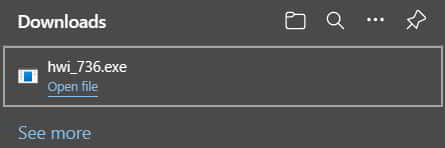
- Now, click on Open File to run the setup.
- You will see the setup file on your screen.
- Click on the Next Option.

- After that, you have to accept the agreement and click on Next.

- After clicking next, the setup will ask you for the installation directory. Choose it.
- Wait for the installation to get completed.
- Once the installation is completed, open the app.
- Don’t Enable the Sensors-only and Summary-Only.

- When the app does the evaluation, it will show you the result for your PC.
- You will see the option of AVX there. That’s it. Your PC supports AVX and AVX2.

It is one of the easiest ways to verify the AVX and AVX2 Support Check.
Wrapping Up
The AVX and AVX2 Support is not an essential thing for the PC. But if your CPU supports it, the logical-mathematical algorithms will run fastly without using any extra computational power. In this post, we have listed the usage of AVX and AVX2, through which you will be able to analyze why it is essential for your PC. Along with it, we have also listed the processors that support AVX and AVX2.
To make things easier for the users, we listed the steps to check the support directly through the manufacturer’s website or with the help of the application. You can find the steps for all of the above. This guide will help you understand whether your CPU supports AVX and AVX2. That’s it for today. For more informative guides, keep visiting our website.
ALSO READ:

