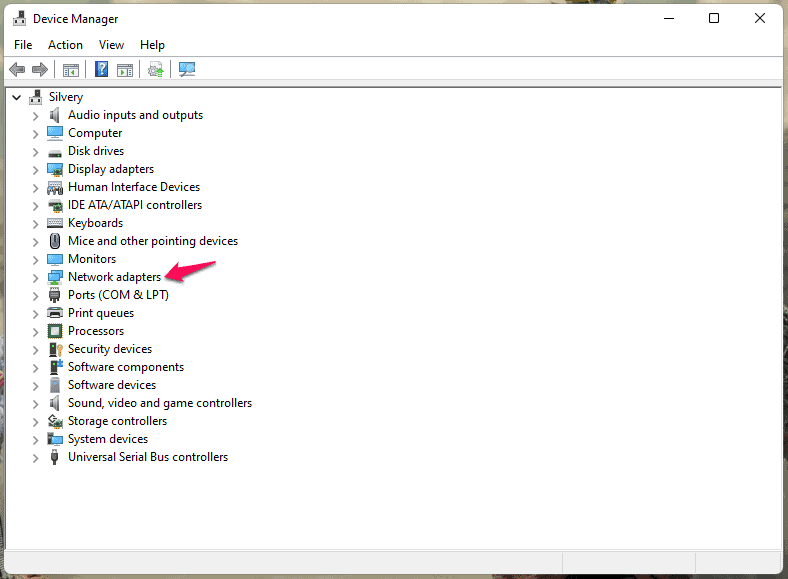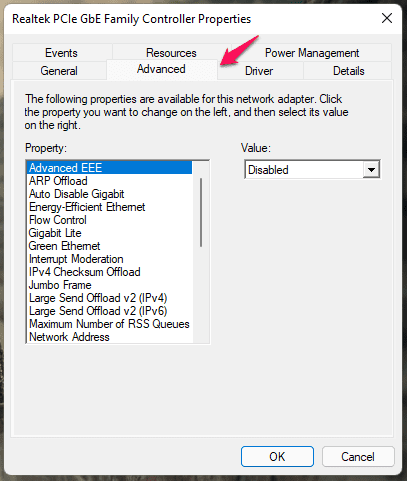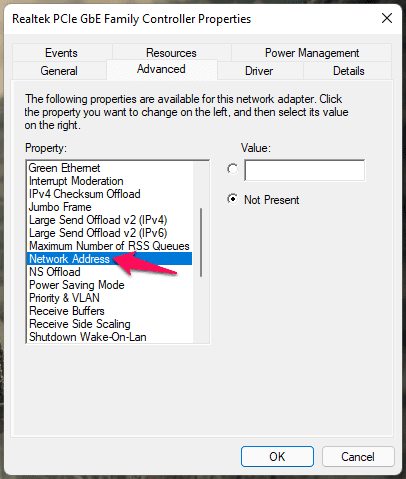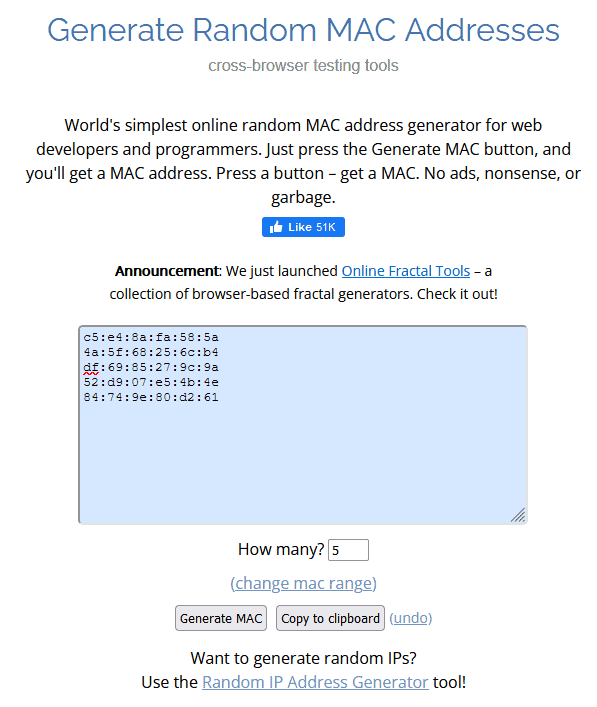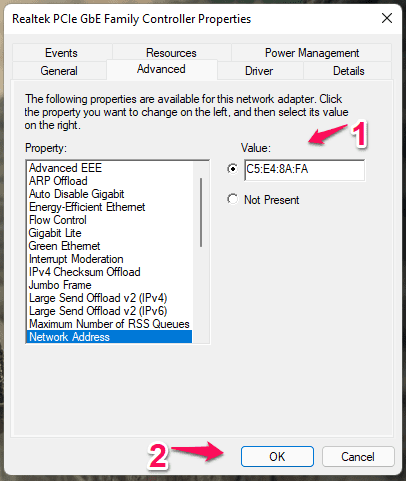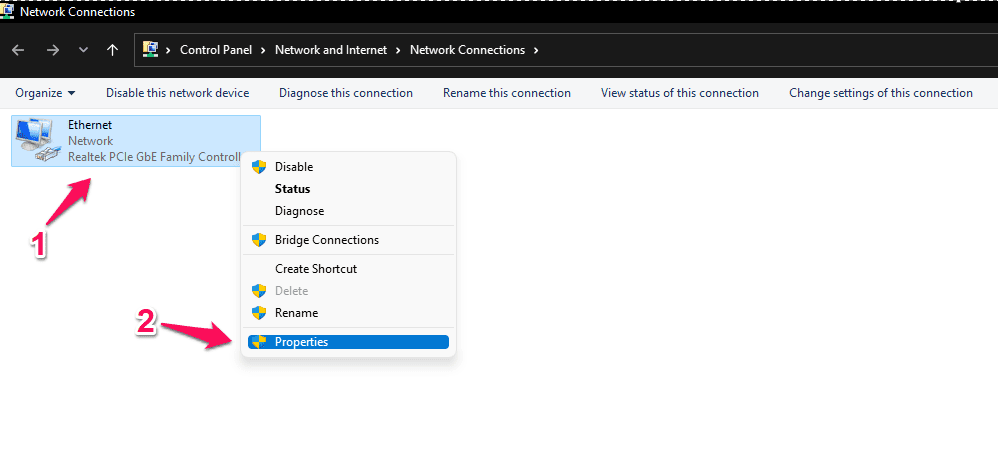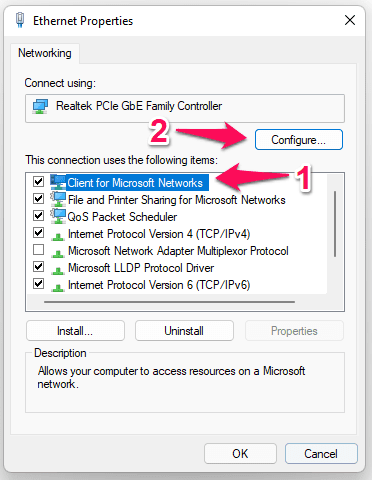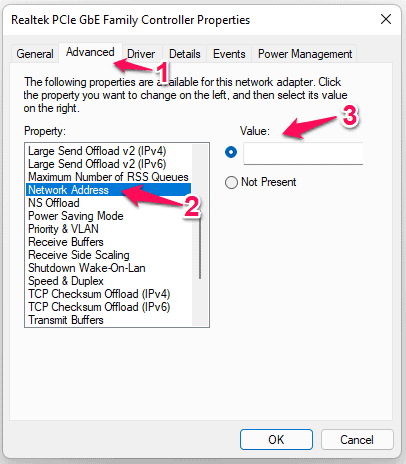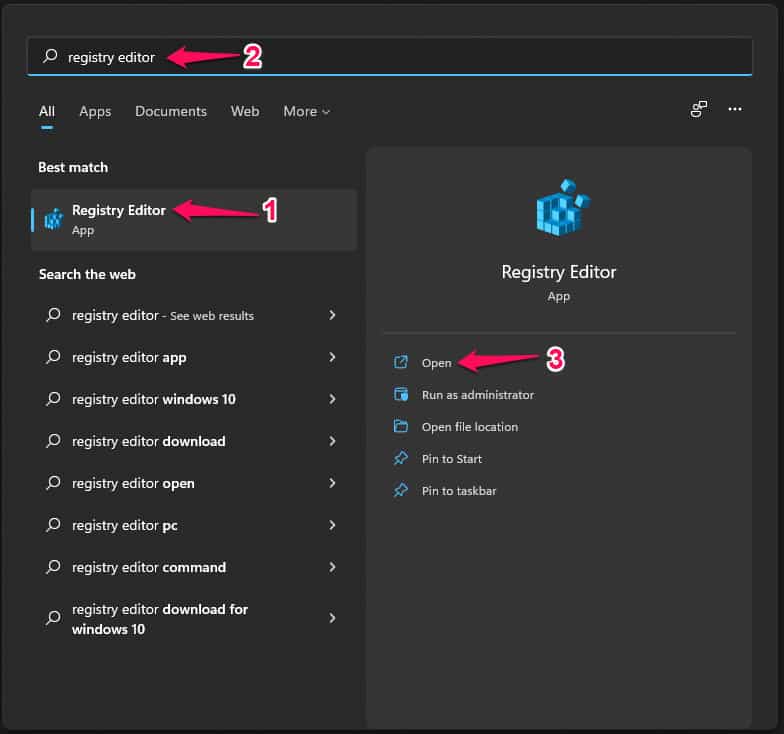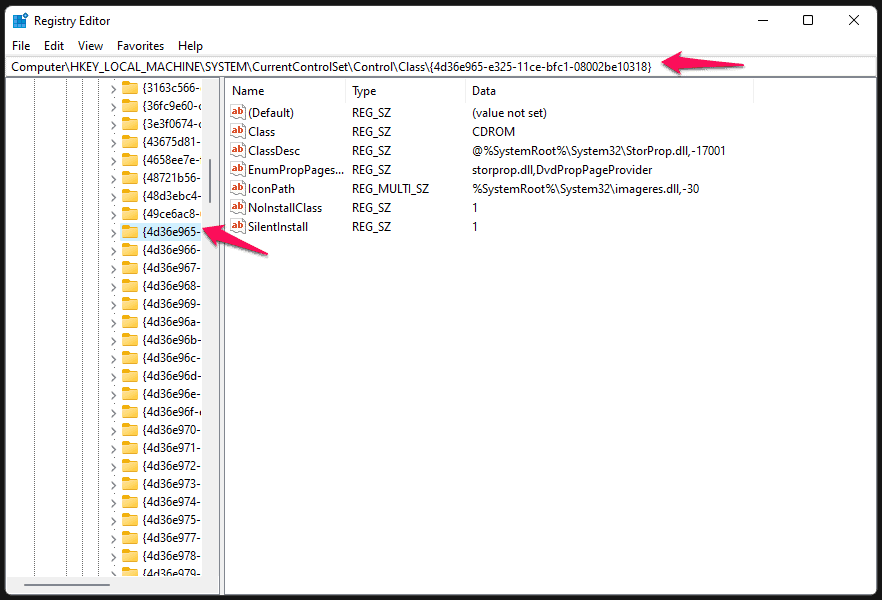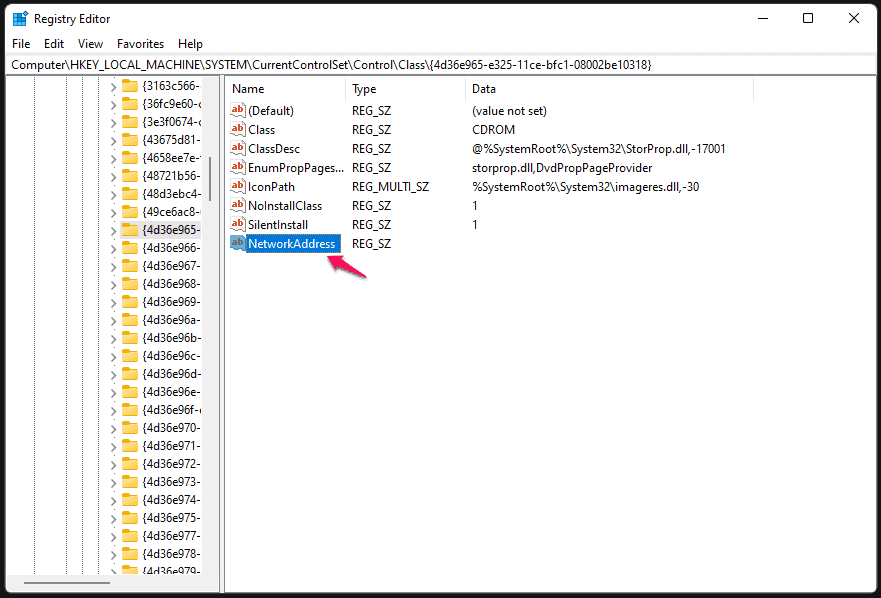- You can change your MAC address in Windows 11 using built-in tools like Device Manager, Registry Editor, or PowerShell no third-party software required in most cases.
- Technitium MAC Address Changer is the safest and most reliable tool for users who want a GUI-based solution in 2025.
- MAC address changes are temporary and may reset after a reboot or adapter disable always note your original MAC to revert if needed.
Your MAC address (Media Access Control address) acts as a unique identifier for your network device whether it’s your LAN card or Wi-Fi adapter. In some cases, changing your MAC address on Windows 11 can help you bypass network restrictions, troubleshoot connectivity issues, or enhance privacy on certain networks.
Windows 11 gives you multiple ways to temporarily spoof or change your MAC address without modifying the physical hardware. In this updated guide, you’ll learn five working methods—from beginner-friendly tools to advanced registry and PowerShell options. We’ve also removed outdated tools and added new, secure recommendations for 2025.
What you Should Consider before Changing the MAC Address in Windows 11?
Media Access Control Address (MAC) addresses are given the hardware component by the manufacturer. You cannot erase the network component address, and you can find it in Bluetooth, Wi-Fi card, and LAN network. The MAC address is a unique serial number and works as a device identifier. The MAC address is meant to recognize the device to allow access, restrict access, put limitations, and so on.
My Wi-Fi router assigns static IP addresses based on the LAN or Wi-Fi card unique identifier. You can modify the address to bypass the limitations added by the network. Wireless cards don’t have an option to modify the physical address, so don’t be surprised if the option is missing in the Wi-Fi adapter. The virtual MAC address is exclusive for LAN adapters only.
Don’t modify the device’s unique address thinking that it will change the physical address permanently. Windows allows the users to modify the address, so you can overrule the network limitations.
Change Windows 11 MAC Address in 2024
Let me show you five ways to change the MAC address in Windows 11 machine.
Bookmark the page if you want to revert the changes, and you have to follow the same instructions to remove the custom MAC address.
Change LAN MAC Address in Windows 11
Millions own desktops and laptops with a wireless card preinstalled in the machine. Let me show you how to assign a virtual address of the network in Windows 11.
- Press Windows Key, and I key simultaneously.
- Choose “System” then select “About”.
- Scroll down, then select “Device Manager” from the options.
- Device Manager pops up on the screen and click on “Network adapters”.
- Select the network adapter, then right-click the mouse to select “Properties”.
- Choose “Advanced” from the top menu.
- Select “Network Address” or “Locally Administrated Address” from the options.
Note: The feature name differs due to the regional vocabulary such as English (US), English (UK), etc.
- Go to any MAC address generator and copy the address.
- Paste the random address in the machine.
- Click on “OK” to apply changes.
Close all programs running in the background and restart your Windows 11 machine.
Change WiFi Card MAC Address in Windows 11
Many laptops don’t come with an onboard LAN adapter, which is frustrating in my opinion for the power users. Unfortunately, you cannot change the wireless adapter MAC address, and the manufacturer disabled the feature due to security reasons.
Of course, we cannot pin the blame on the manufacturers for limiting the Wi-Fi adapter and not the LAN adapter. I do have a solution that will help you to change the Wi-Fi MAC address in laptops and desktops without putting security at risk.
The wireless network adapters are the solution. They cost less than $10 on Amazon or are cheaper in the nearby peripheral store. The external Wi-Fi cards have permanent MAC addresses, and they are removable. Changing the unique device address is easy with removable Wi-Fi cards.
Modify Mac Address from Control Panel
Control Panel is the traditional Windows management tool, and you can use the same to access the custom MAC address field. Let me show you the way and modify the network adapter address.
- Open Control Panel using the search bar.
Path: Control Panel\Network and Internet\Network and Sharing Center
- Choose “Network and Internet” from the list.
- Select “Network and Sharing Center”.
- Click on “Change adapter settings” to continue.
- Select the network adapter, then right-click the mouse to choose “Properties”.
- Select “Client for Microsoft Networks” and click on “Configure”.
- Choose “Advanced” from the top menu.
- Select “Network Address” or “Locally Administrated Address” from the options.
Note: There are several MAC address generators online, and copy the address.
- Paste the random address in the empty field.
- Click on “OK” to apply changes.
You have to restart the Windows machine, so close all background applications.
Use Technitium MAC Address Changer
Technitium MAC Address Changer is a free and actively maintained utility that allows you to change the MAC address of your network adapters easily. Unlike older tools like SMAC, Technitium works flawlessly with modern Windows 11 builds and does not require compatibility mode or outdated runtimes.
-
Download Technitium MAC Address Changer from the official site: https://technitium.com/tmac/
-
Install the tool by following the on-screen instructions.
-
Once installed, launch the program as Administrator.
-
Select your active network adapter from the list.
-
Click “Random MAC Address” or manually enter a MAC address in the field.
-
Click “Change Now!” to apply the new MAC address.
-
Restart your computer or disable/enable the adapter to activate the change.
📝 Note: Technitium also lets you reset to the original MAC address anytime by clicking “Restore Original”.
Add Custom MAC Address using the Registry Editor
Registry Editor is an integral part of the Window system, and that’s what we are going to use to add a custom MAC address in Win 11.
- Press the Start key.
- Search for “Registry Key” and click to open it.
- Go to “HKEY_LOCAL_MACHINE\SYSTEM\CurrentControlSet\ControlClass\{4D36E972-E325-11CE-BFC1-08002BE10318}” location in the registry.
- I opened the folder manually.
- Right-click the mouse to create a new “String” in the registry.
- Name the new strong “NetworkAddress”.
- Double-click to open the newly created registry and paste the generated MAC address.
- Click on “OK” to save the changes.
Restart Windows 11 machine for the new settings to take effect immediately.
Use PowerShell to Change the MAC Address
If you’re comfortable with command-line tools, PowerShell offers a quick way to spoof your MAC address — but only for LAN adapters that support it.
- Press Windows + X and choose Windows Terminal (Admin)
- Run the following to list your adapters:
Get-NetAdapter | Format-Table Name, Status, MacAddress
To change the MAC address:
Set-NetAdapterAdvancedProperty -Name "Ethernet" -RegistryKeyword "NetworkAddress" -RegistryValue "001A2B3C4D5E"
- Replace “Ethernet” with your adapter name and “001A2B3C4D5E” with your desired MAC address (no dashes or colons).
- Restart your PC for the changes to apply.
This only works if your adapter driver supports software MAC spoofing.
RELATED GUIDES:
- How To Fix Random Restart Problems In Windows 11
- How to Fix Ethernet Doesn’t Have a Valid IP Configuration Error in Windows 11
- How To Fix Windows 11 Blue Screen of Death Errors
- How To Fix Windows 11 Screenshot Not Working
What’s next? Windows 11 MAC address keeps changing
Many users have reported that the Wi-Fi router or network is not able to recognize the virtual MAC address. I recommend the readers get an external Wi-Fi card or network adapter to show a new MAC address instantly. Let us know which solution helped you change the LAN MAC address in your Windows PC.