- Windows 11 installation requires internet connection for updates and features, as well as logging into a Microsoft account.
- To bypass the internet connection during Windows 11 installation, create a bootable USB drive and follow specific steps provided.
- By using a command in Command Prompt, "OOBEBYPASSNRO," you can install Windows 11 without an internet connection.
Microsoft stated that the internet would be required to install Windows 11 upon its release. While installing Windows 11, you will need a stable internet connection. To download updates and features, you must log in to your Microsoft account during Windows 11 installation setup. Microsoft Account login requires an internet connection and If you wish to continue using a local account, this becomes somewhat problematic.
If you are looking for a way to bypass the internet connection to install Windows 11, then this article is your guide to help you do that. This article will discuss how you can bypass an internet connection to install Windows 11.
Bypass Internet Connection To Install Windows 11
If you want to bypass the Internet Connection to install Windows 11, follow the steps given below-
- First create a Windows 11 bootable USB drive, and boot with it.
- On the Windows 11 page, select the language, time and currency Format, and keyboard method. Once done, click on Next.
- Click on Install now button to continue with the installation.
- You will be asked to enter the key. Enter the key, and click on Next. If Windows 11 was installed on your PC by default and you want to reactivate it, then click on I don’t have a product key.

- Next, you will be asked to accept the license terms. To do so, to continue ahead.
- You will be asked what type of installation you want to continue with. Select Custom: Install Windows only (advanced).
- You will now be asked to select the partition on which you want to install Windows. Select it, and then click on Format. Now, click on the Next button to continue ahead.
- Once the installation is done, you will be headed to the Out-of-the-box experience page. Here, select your region, and click on Yes.
- Now, select your keyboard layout, and then click on Yes. Next, click Skip if you no longer want to set up a second keyboard layout.
- You will now be headed to a page saying, ‘Let’s connect you to a network’ or ‘Oops, you’ve lost internet connection.’ Here, on this page, press the Shift + F10 key combo.
- In the Command Prompt window, type the command OOBE\BYPASSNRO and press Enter. This will let you bypass the internet connection required for Windows 11 installation.

- Your PC will restart, and you will be headed to the Out-of-the-box experience page again. You will have to select your region and your keyboard layout again.
- When asked to connect to a network, click on I don’t have an internet option.
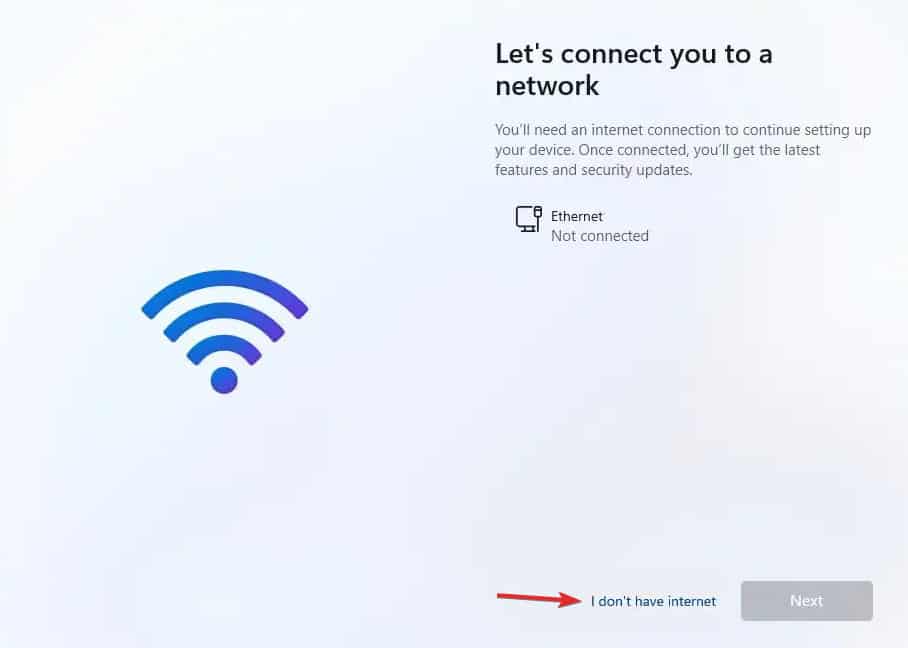
- Now, click on Continue with limited setup, and then click on Accept.
- You will now be asked to enter your local account’s name. Enter your name, and then click on Next.
- Now, set the password for your local account. Create the password and confirm it. Once done, click on Next.
- You will now be asked to set three security questions and answer them. This will help you recover your account if you lose your password. Click on Next once done.
- Now, you will be asked to select your privacy settings. Click on Next once you are done with it.
- Now, click on Accept and wait for your PC to set up.
- By doing so, you can install Windows 11 without an internet connection.
Sum Up
Like all the other specs requirements, your PC must be connected to a stable internet connection to install Windows 11. However, if you want to bypass the internet connection to install Windows 11, there’s a way to do that. Above in this article, we have discussed how you can bypass the internet connection to install Windows 11.
FAQs
Can I Bypass Internet Connection Required When Installing Windows 11?
Following the steps above, you can bypass the internet connection when installing Windows 11.
Is Internet Connection Required When Installing Windows 11?
Yes, Microsoft made it essential to connect your PC to the internet if you want to install Windows 11 on it.
What Is The Difference Between Windows 10 and Windows 11?
Windows 10 and Windows 11 vary in terms of UI and Visuals. There are a lot of visual changes in Windows 11 over Windows 10. Moreover, Windows 11 brings overall improvement in terms of gaming.
ALSO READ:

