- Bumble may experience technical issues causing login problems due to heavy traffic and updates.
- Solutions to fix login issues include force restarting the device, waiting for updates, updating Bumble app, changing network settings, clearing cache, turning off VPN, and restarting WiFi.
- Consider updating the device software to resolve Bumble login issues and ensure smooth functionality.
With Bumble, women who are looking to open up can date in an inclusive, empowering environment. There are many similarities between Bumble and Editors’ Choice pick Tinder, namely the concept of swiping to show interest in another user, but it does not feel like a meat market at all. But why, after the recent update, Bumble Can’t log in? If you are also wondering here and there, then you are in the right place. So, let’s check out this guide to know how to fix if you can’t log into Bumble.
Why Can’t I Log Into Bumble?
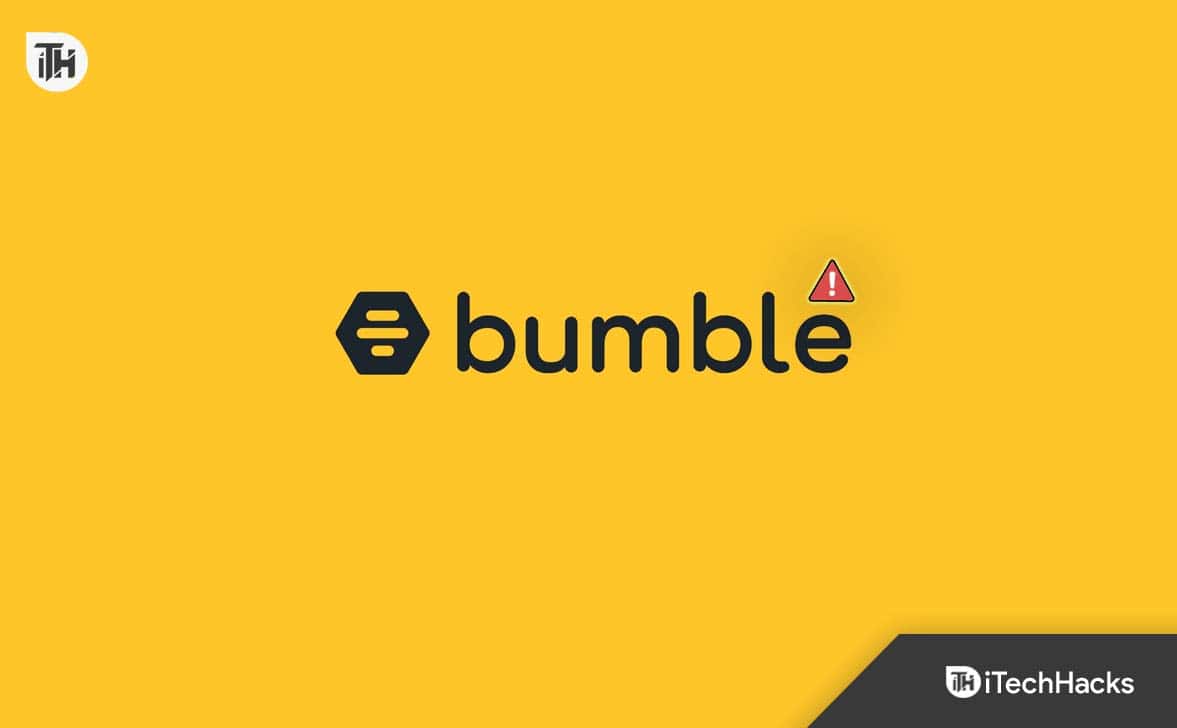
- There may be a technical issue on Bumble’s end if you are having trouble logging into your Bumble account.
- No matter if you are using a computer, tablet, or phone, you will not be able to use Bumble with a poor internet connection.
- It’s likely that Bumble will cause traffic delays due to its millions of users.
- You may have a problem with the platform and not with your device, depending on what you are using to access Bumble.
How to Fix It When Bumble Is Not Working | Why Can’t I Log Into Bumble
So, here are the fixes that you can try in order to resolve the Bumble not working or can’t log in issue:
Force Restart Device

When a device is force restarted, it is essentially turned off and restarted again, which eliminates any potential glitches.
You can force restart an iPhone by tapping the volume up + volume down buttons and then pressing the side button on the right side of the device until you see the Apple logo. This works assuming you have an iPhone 8 or newer model.
You might do everything correctly, and it will still take a few seconds for the Apple logo to appear, so wait a few seconds before trying again.
You can force an Android phone to restart by holding down both the volume and power buttons at the same time. In order for the rebooting process to begin, you will need to hold the buttons for about 10 seconds.
Wait for Them to Come Out With A Fix
It might be possible that Bumble has a technical error on their end, even if you’ve done everything you possibly can. It is impossible to fix that problem if that is the problem.
In the meantime, you will have to wait for Bumble to resolve the Not Working issue. In most cases, the app will automatically update when this happens. This problem will be fixed once the new update is installed.
It may be a good idea to use another dating app until Bumble fixes the problem if you are not responsible for the problem. In addition to their Bumble profiles, many Bumble users have profiles on other dating sites as well.
Update Bumble to Get Rid Of Bugs
It is common for apps to be updated, and you may be unable to log in to your account due to an outdated version of Bumble.
It is important to check if your app version is up-to-date in order to fix the Bumble not working problem. Open Google Play on your phone if you use it. In the right-hand corner, select “My Apps & Games” under your image.
Once you have done that, your phone will show you all the apps you have installed. See if Bumble appears in the “Update Pending” list.
You can download the latest version of the app by clicking on the white “Update” box next to the app. In the App Store, you can manually check for updates if you own an iPhone or iPad.
Open the App Store and check your pending updates by selecting your profile icon in the top right corner. Choose “Update” next to Bumble if it needs an update.
Changing from WiFi to Data

It may also be possible to resolve the issue by disconnecting and reconnecting your phone’s data. You can turn it off and then turn it back on by navigating to your phone’s settings and selecting connections.
Then select “Mobile Networks” under “Data Usage.” When you are ready to reconnect, uncheck the “Mobile Data” section and wait a few minutes.
If you have already used your phone’s data, try connecting to a WiFi network if you haven’t already. If you have exceeded your data allowance until you upgrade your plan, you will not be able to access anything that requires data if you have exceeded your data allowance.
WiFi allows you to access Bumble without using your provider’s data and without using your phone’s data plan. There are many users who reported that this helped them resolve the Bumble not working issue; therefore, you must also try this out.
Update Device
There is nothing worse than hearing that you need to update your phone, but it is necessary to do those updates to keep it functioning.
Your phone’s features, including Bumble, could stop working if you have been skipping updates. For an iPhone update, go to settings, select “General“, then “Software Update“.
Allow your phone to update if there are any updates available. Hopefully, this will resolve the issue.
Choose “System” from the settings app on your Android to update. Select “System Update“. Updates are available through your phone’s updates section. Tap them to install them.
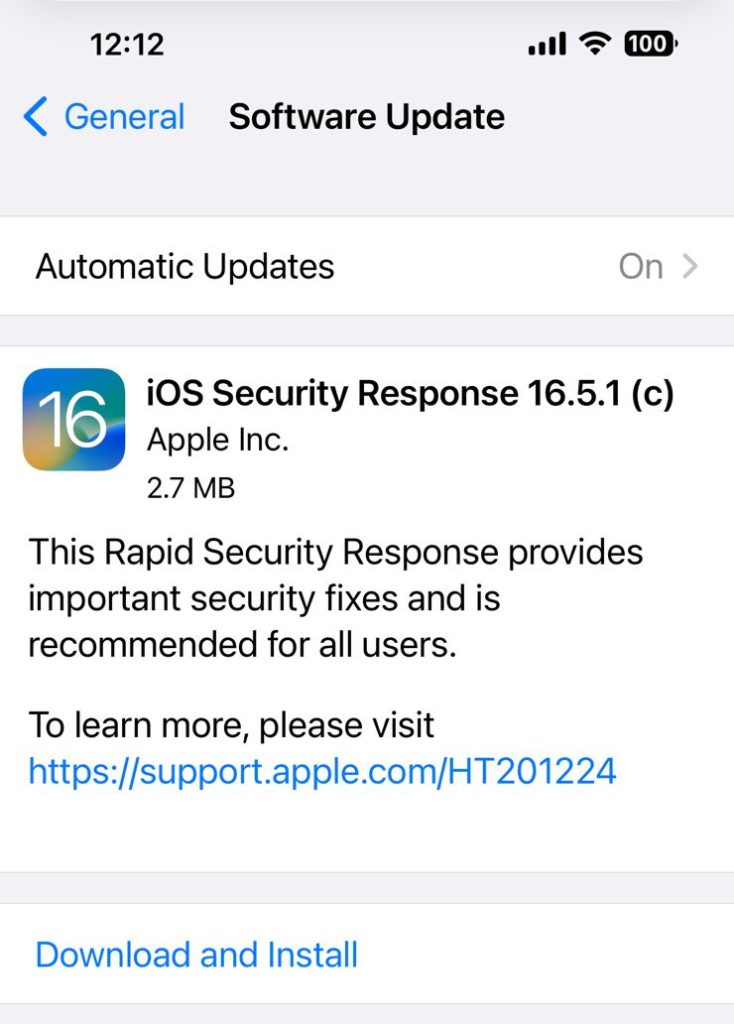
Getting Rid of Bumble Bugs Starts with Cleaning Your Cache
Caches are temporary storage devices that store information from websites and applications on your computer or phone.
It’s not uncommon for users to overlook this storage, but if it fills up too fast, social media platforms like Bumble can become sluggish or time out. If you want to clear the cache through Bumble on your phone in order to resolve the not working issue of Bumble:
- Go to your settings and find the app you want to clean.
- Choose “Bumble” from your apps or search for it by name.
- Click “Storage” and then “Clear Cache.”

You will be able to use Bumble again after clearing the cache on your phone. Open the Bumble app again and try to log in.
It should have fixed the issue if your cache was too full, so you can resume your Bumble conversations and account.
Turn Off VPN
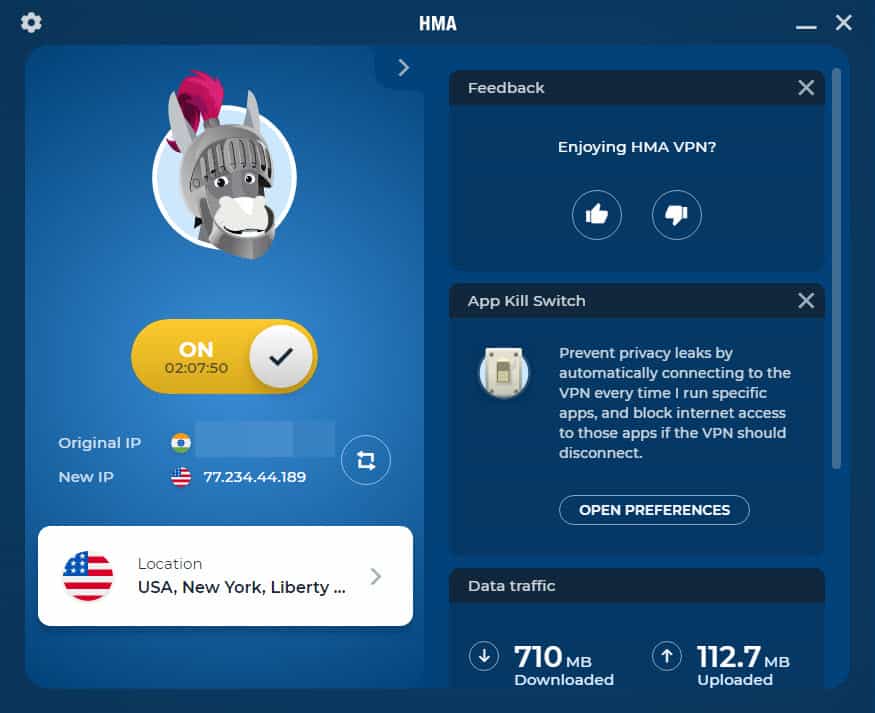
To see if this resolves the problem, you may want to disconnect from your VPN and turn off your VPN on your phone if you are using one.
Rather, connect to a WiFi network or rely on your phone’s data. You typically use a VPN when you conduct business on your phone, especially if you are dealing with finances, such as online banking.
You may not be able to access your Bumble account if you were logged on to a VPN and forgot to log off.
Turn Your WiFi Off, Then On
It would likely be better for you to disconnect and then reconnect to the WiFi network you have been using before trying to access Bumble while using a WiFi connection.
If you are using a computer, select “Disconnect” from the network you are currently connected to by clicking on the internet icon on the taskbar.
If that does not work, wait a few minutes and then repeat the same steps, selecting “Connect” to your network instead.
If you are on your phone, open your phone’s settings and go to the internet and WiFi information. If you proceed to use Bumble when it is not connected to WiFi, your cell phone will automatically switch to your cellular provider’s data.
Make sure your phone is connected to your network by going to the settings and reconnecting after a few minutes. It may also be helpful to disconnect and reconnect your phone’s data.
Turn it off and then on again by accessing the settings on your phone and choosing “Connections.” Select “Data Usage” and then “Mobile Networks.” Uncheck the “Mobile Data” section and then restart the connection and check for the Bumble not working issue.
READ MORE:

