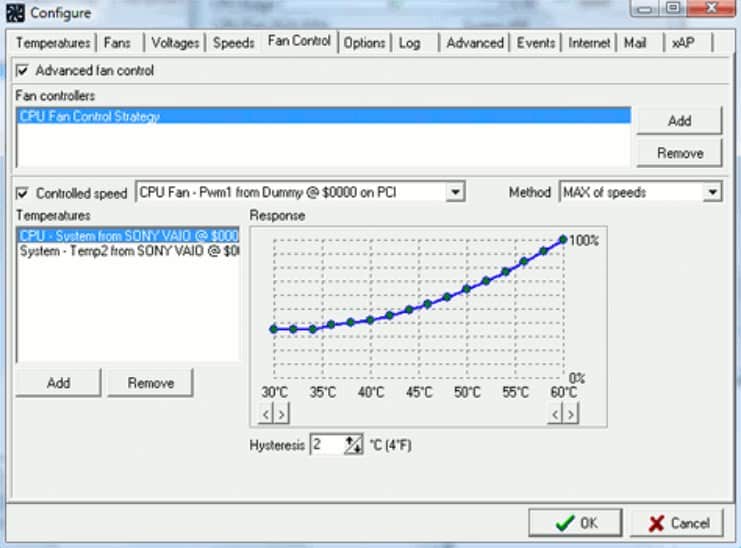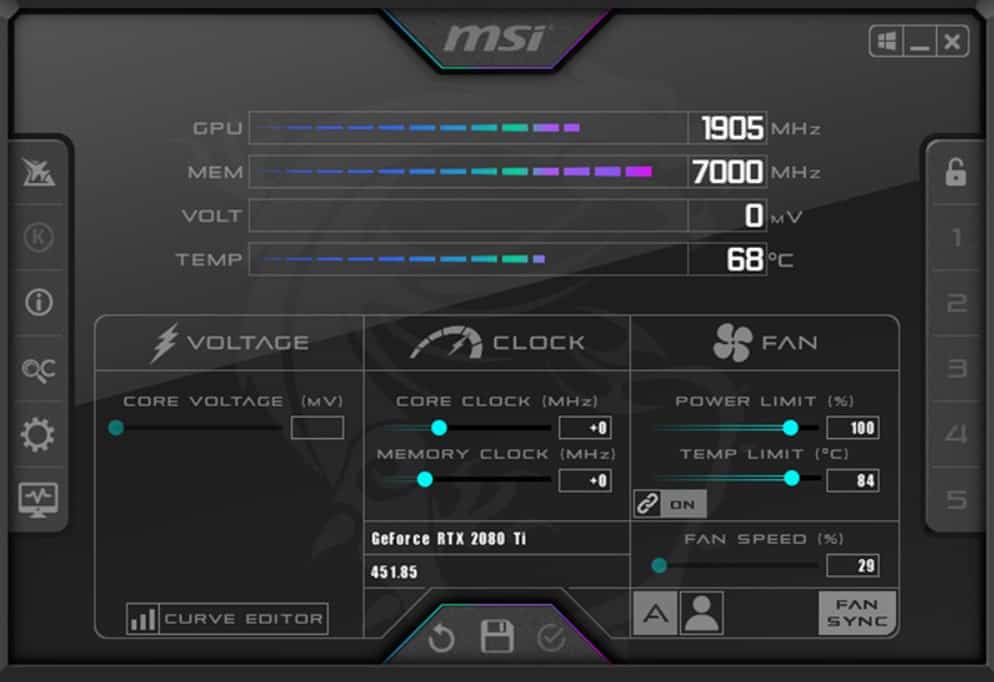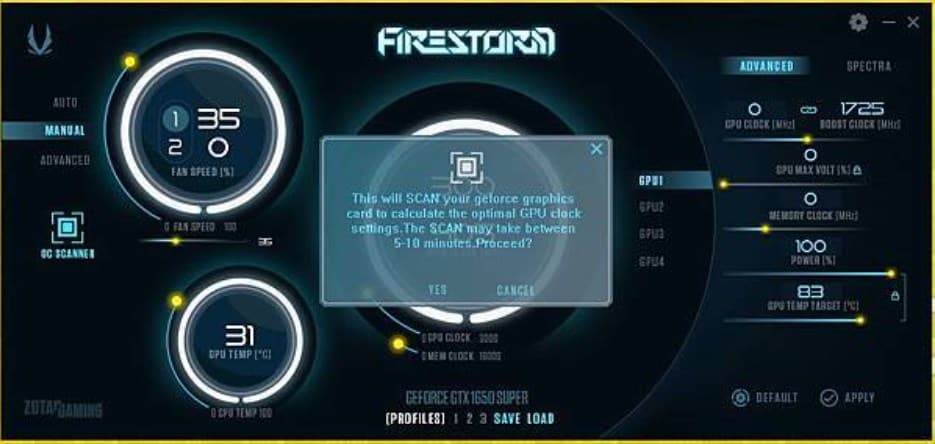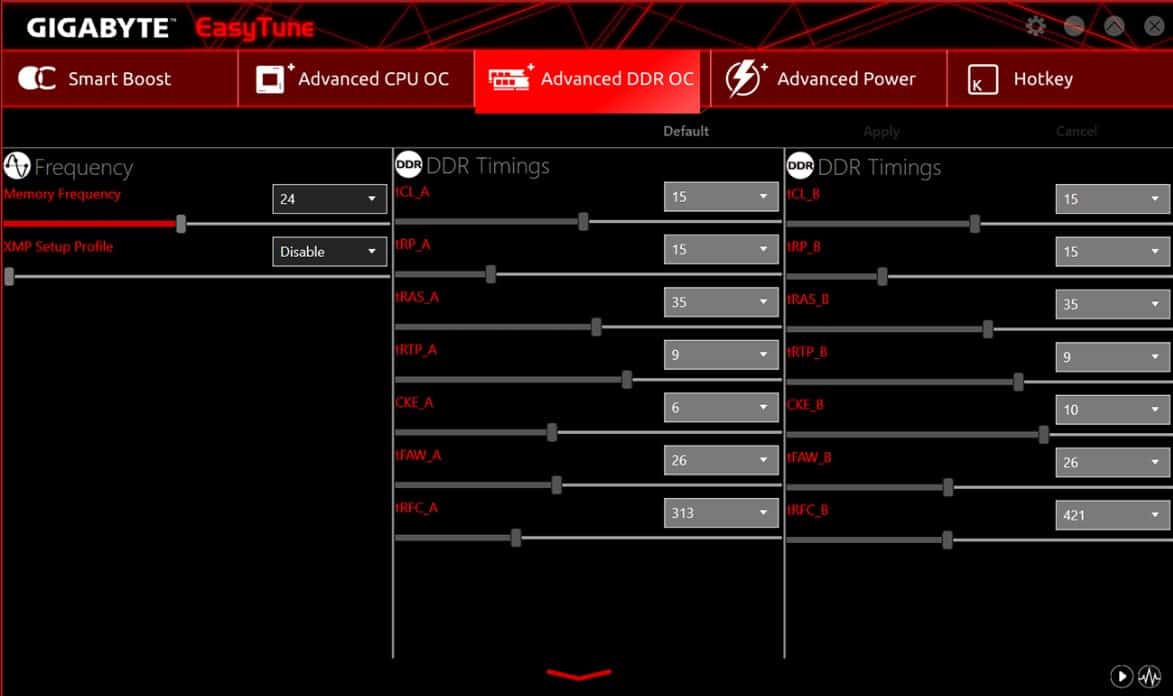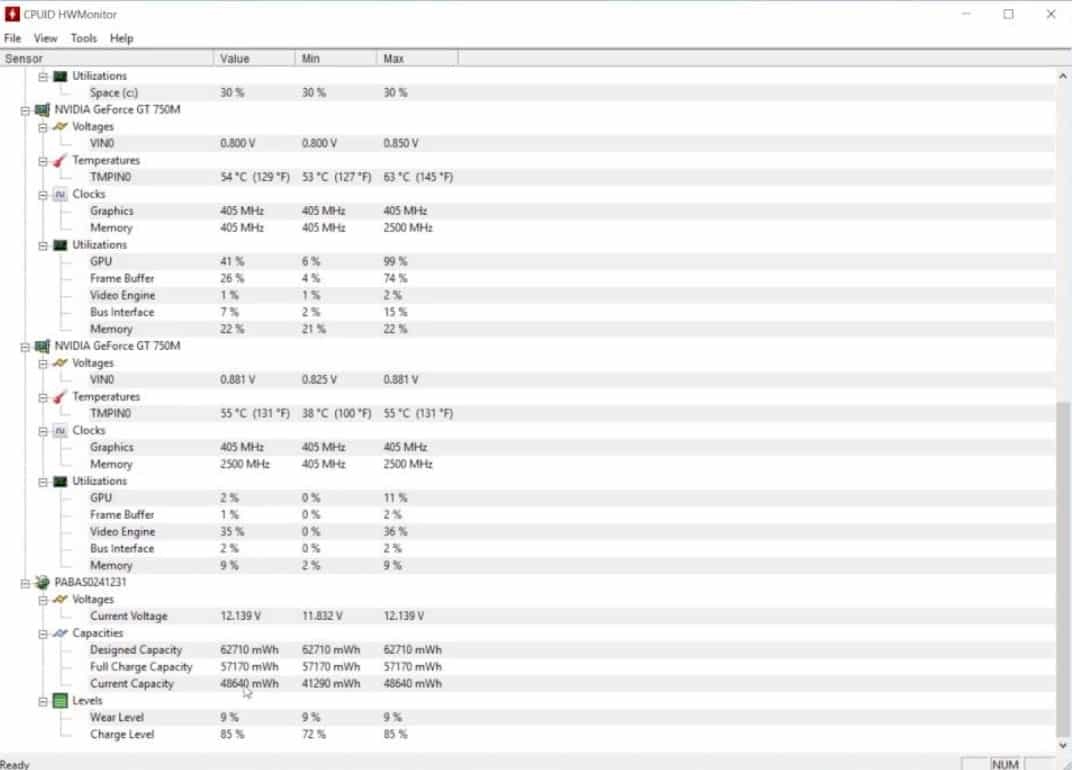- Fan control software for Windows is crucial for maintaining PC temperature and performance, especially during intensive tasks.
- SpeedFan, MSI Afterburner, and Zotac Firestorm are among the top 7 best fan control software options for Windows users.
- These software tools offer features such as fan speed control, monitoring of temperatures, and compatibility with different versions of Windows.
The best fan control software for Windows helps you keep your PC’s temperature in check. As a result, more and more people are inclined towards finding the best fan control Software for Windows when they usually see their PC or laptop heating up and giving lower FPS in games.
The fans in your PC are usually slow, but when you do some hardware-intensive task they speed up. But usually, that speed isn’t enough to keep your PC cool. In that case, using a fan speed controller to speed up the fans is the best bet. With that being said, let’s begin our list.
Top 7 Best Fan Speed Control Software For Windows to Prevent Overheating
If you are looking for a fan speed controller that can speed up your fans during extensive use or you want to experiment with some features, you are in the right place. Here we have the seven best fan controller software for Windows that is sure to give you the best experience.
1. SpeedFan
The SpeedFan tool has been around for quite some time. Almost as old as Windows itself, it has a long history. During the period when Windows 98 was considered cutting-edge, the first version of this fan control software for Windows was released. That’s how old it is.
It is usually a good thing to have a long history. A customizable program with a clean user interface and compatibility with all Windows versions from 98 to 10. There is also a system tray where you can display your chosen stats. You won’t be disappointed if you expect many features in such a small program.
You can monitor not only the speed of your fans, but also their voltages and temperatures using SpeedFan. That’s not all. It lets you check the hard disk temperature as well as change fan speed using digital temperature sensors and S.M.A.R.T. data.
The configuration of this software is straightforward. The fan speed limits must be set manually to make it work properly. Using the software, keep your ear tuned to the specific fan you are targeting, and when you can barely hear it, that’s the minimum speed.
SpeedFan also allows you to set a trigger for the maximum temperature limit. During this time, your fans will run at a higher speed in order to offset the higher temperatures.
Try Now: SpeedFan
2. MSI Afterburner
MSI Afterburner is actually the best fan speed controller for Windows. Further, it is a completely free fan speed controller that also lets you overclock your GPU. Besides controlling fan speed, it can also display real-time memory usage, CPU/GPU temperatures, frame rates (FPS), GPU voltage, and frequency.
Moreover, MSI Afterburner is free and works with almost any graphics card, Intel, AMD, or Nvidia. This makes it easily one of the best fan-controlling software with a real-time on-screen monitor.
A graph shows how PC temperature fluctuates when it goes up and down. Readings for GPUs and CPUs are accurate. The tweaks you make to the core settings or fan speed will be saved in five profiles if you have made them.
No technical knowledge is required to change the speed of a computer fan. You can adjust the fan speed by grabbing the bar under the fan speed tab. Increasing laptop fan speed will prevent your PC from overheating when your PC gets hot while running applications. It’s good to use MSI afterburner if you want to control the fan on your laptop
Try Now: MSI Afterburner
3. Zotac Firestorm
With Zotac Firestorm, you have complete control over any ZOTAC component connected to your motherboard. Interestingly, most PC users have Zotac Graphics cards installed on their PC for affordability.
You can manually manage the RGB colors on your ZOTAC components connected to your computer, along with fan speeds. Furthermore, you can overclock the graphics card using the Zotac Firestorm.
There are three settings for controlling your fan speed: Auto, Manual, and Advanced. By default, the setting is set to auto. The manual settings allow you to set the speed as per your desire or PC temperature. Regardless of the graphics card’s temperature, the fan will spin at speed set by you. Selecting Advanced settings allows you to adjust the fan speed to suit your needs.
If you don’t have a Zotac component, you can still control your PC’s fans with this tiny software. Just tweak it a little bit in the advanced settings. One of the best and most unique features of Zotac Firestorm is that it has an OCR. Yes, an Optical Character Reader. That means you don’t need any other software to copy texts from images or from PDFs where Copy doesn’t work.
We would have kept this at the first place but due to its limitation we have kept it at number 3. The limitation is that it cannot control the cabinet’s fans even if your cabinet is from Zotac.
Try: ZOTAC Firestorm
4. Easy Tune 5
EasyTune 5 from the house of Gigabyte is another excellent fan control software for Windows. It offers an easy-to-use interface making this software extremely user friendly. With EasyTune 5, Windows users have access to fan control options as well as other overclocking utilities that MSI Afterburner offers.
This utility can manage any fan, whether it is a CPU fan, a case fan, a laptop fan, or an HDD fan. When this CPU fan controller is set at its optimal level, it can maintain the ideal CPU temperature of 60 Degrees Celsius. You can also use its fine-tuning to enhance and configure the system, voltages, and memory clocks in Windows OS.
In EasyTune 5, the CPU cooling fan and North-Bridge CPU cooling fan can be managed with the smart-fan control feature. Further, it monitors the system status to ensure PC health and provides overclocking capabilities to enhance performance.
You can control your computer or laptop fans with this software. Best of all, it supports all versions of Windows and has an easy-to-use interface.
Try Now: Easy Tune 5
5. Argus Monitor
The Argus Monitor program is your best bet if you want a lightweight fan control program. The program uses a small amount of memory and allows you to control fan speed and monitor CPU and hard drive temperatures.
Yes, Argun Monitor is a fan speed controller and not a lizard!
In a program running in the background, it seems like you can get a lot of features. That’s what sets Argus apart. Moreover, this tool allows you to view and control the fan speed of modern graphics cards from NVIDIA and AMD. Gamers will particularly benefit from this feature.
In addition to detecting early warning signs of a failing hard drive or SSD, Argus Monitor can also help you identify the cause of the failure. If your hard drive fails, you will receive a warning, although the accuracy is limited to 70%. As a result, you will have ample time to transfer all your important files from the old drive to the new one.
Thanks to its easy-to-use interface, you can easily configure this tool to run your PC smoothly. However, the only drawback is that you have a trial period of 30 days. After 30 days, you either have to purchase the license or go ahead and download a cracked version.
Try Now: Argus Monitor
6. HW Monitor
Just like SpeedFan, another program that has been around for quite a while is HWMonitor. Since then, it has distinguished itself and built an ever-growing user base. With HWMonitor, you get all the features of the other programs plus more.
The software monitors the main sensors in your system once it is installed. These include voltages, temperatures, and fan speeds. Furthermore, the software monitors your video card, reads S.M.A.R.T. stats, and reads the S.M.A.R.T. vitals on your drive.
HW Monitor makes it easy to control your system’s fans, including the fan on your CPU cooler. It also accounts for the motherboard’s voltage, the CPU’s voltage, and the system’s power consumption in watts if you want to keep track of your PC’s power usage.
However, the user interface on HWMonitor is a bit clunky. You might need some time to become familiar with the columns of numbers. Once you’ve mastered it, you won’t use anything else again.
Try Now: HW Monitor
7. Asus AI Suite 3
If you have an ASUS motherboard or an Asus laptop and want to control the fan speed, Asus AI Suite 3 is the best option for you. Further, it is a free tool that controls fans connected to ASUS motherboards and also works for laptops.
The AI Suite 3 monitors the system status, including the CPU temperature, and integrates with ASUS software, giving users easy access to ASUS hardware.
The AI Suite 3 includes a feature called Fan Xpert 4 that allows you to control all the fans connected to your motherboard. Depending on your needs, you can control CPU fan speed.
The only drawback is that it works only with Asus Motherboards and Asus Laptops, so if you are using HP, Acer, or Dell, you will have to choose from the above list of best fan speed controllers for Windows.
Try Now: Asus AI Suite 3
The Bottom Line
Well, these are the best fan speed controller software for Windows. It doesn’t matter which Windows version you use, all of these are compatible. However, while using them, keep in mind that speeding up fans for a long time can also cause damage to the fans, so use them wisely. At the time of writing, we found only 7 that are actually the best work, we will update this shortly.
RELATED GUIDES: