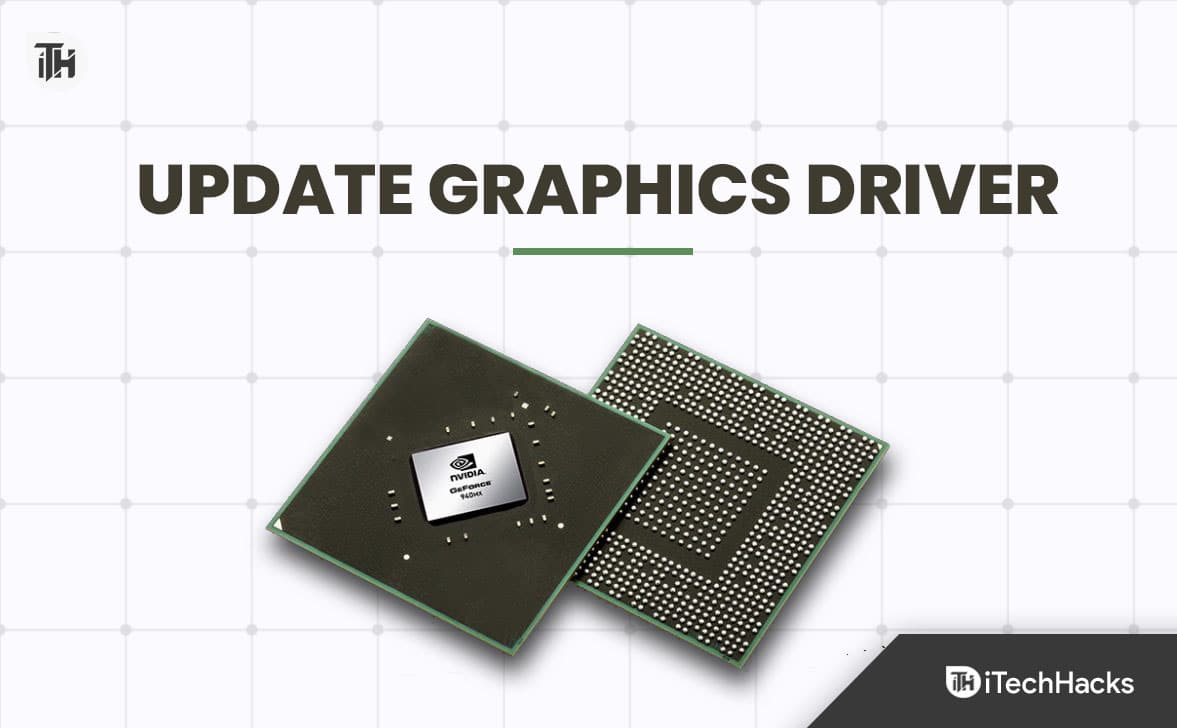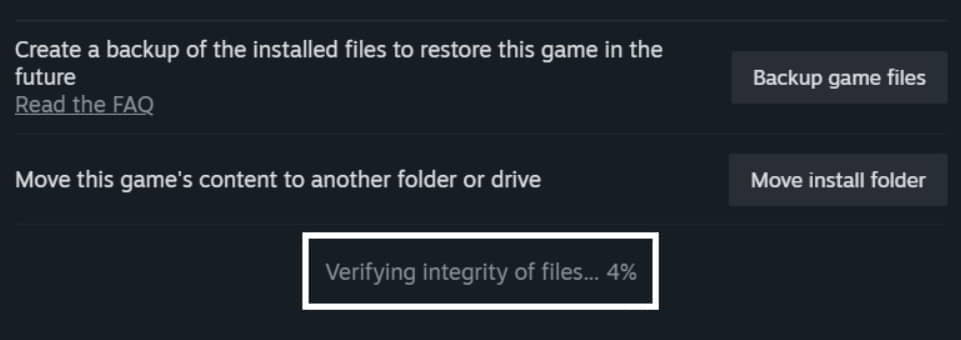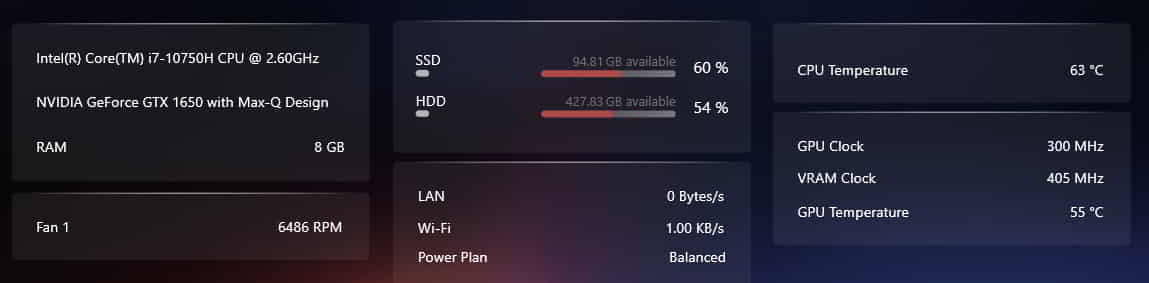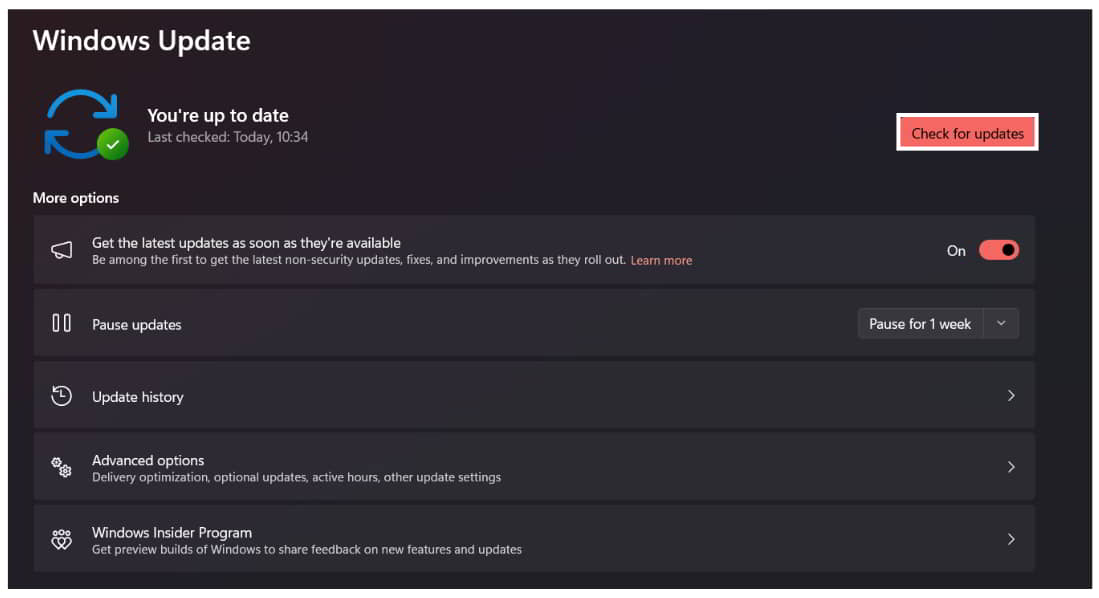- Armored Core 6: Fires of Rubicon freezing, lagging, and stuttering reported issues on PCs due to various reasons like server problems, corrupted game files, and insufficient memory.
- Solutions to fix the issues include updating network drivers, disabling firewall/antivirus, restarting the system, checking internet connection, and disabling VPN.
- Additional fixes involve force closing game and services, checking for server outages, verifying game requirements, updating graphics driver, closing resource-consuming tasks, updating the game, and more.
Are you also facing the Armored Core 6: Fires of Rubicon Freezing Problem on your PC? Try out these simple solutions to resolve the issue.
Many users have reported the Armored Core 6: Fires of Rubicon Freezing, Lagging, and Stuttering issues on their PCs. There are many reasons available for the issues you are facing. We are here with the guide, where we will list the solutions to the problems. Keep reading this guide until the end to know more about it.
Why am I Facing Armored Core 6: Fires of Rubicon Freezing, Lagging, Stuttering Issue?
![Armored Core 6 Freezing, Lagging, Stuttering: Fix it Easily [11 Methods]](https://itechhacks.com/wp-content/uploads/2023/08/Freezing-Lagging-Stuttering-Armored-Core-6.jpg)
We are with the reasons reported by the users who have tried fixing the problems. The reasons for the cause of the issue are not serious that you have to worry about. But it is important for you to check the reasons so that you can analyze the cause of the issue without any hassle.
- Server Problems: The issue might start occurring on your PC if any server outages are going on.
- Corrupted Game Files: The game will not run properly on the system you are using if there are corrupted or missing game files.
- System Configuration: You cannot play the game if your system does not meet the minimum requirements to run the game.
- Settings: The issue might also occur if there are some issues with the game or system settings.
- Insufficient Memory: The game will not run if the system does not have sufficient memory to assign to the game.
Fix Armored Core 6: Fires of Rubicon Freezing, Lagging, Stuttering
Here are some quick ways through which you can try to resolve the problem that you are facing.
- Network Driver Updates: First of all, the users should ensure they are using the latest Network Driver on their system. If not, then the issue will keep on occurring. We suggest you check this guide and follow the steps to check for the Network Driver update.
- Disable Firewall & Antivirus: You can also try to run the game after disabling the Firewall and Antivirus. This is because both apps can also cause problems with the responses being received to the game. So, if the game cannot receive the responses, the issue will start occurring. Check this guide to learn about the steps required for disabling the Firewall and Antivirus.
- Restart The System: You can also try restarting the system, as it can help you resolve the issue of minor bugs. This solution has helped a lot of users in resolving the issue.
- Disable VPN: If you are using the VPN to surf with privacy and data security, then we suggest that you disable the VPN and then check whether the game is running properly or not. Sometimes, the VPN Settings can also cause a lot of issues with the game.
- Check Internet Connection: It is important for you to ensure that the system is connected with a stable internet connection. If it is not connected, then you will be going to face a lot of issues. You can check this guide to learn about the steps required for testing the network speed.
Fix Armored Core 6 Freezing, Lagging, Stuttering Issues 2023
We are here with some fixes that you can try if the quick fixes do not help you in resolving the issue. The quick fixes will help you in resolving the problems that are occurring due to common reasons.
Force Close The Game and Its Services
If you are getting the issue, the first thing that you should try is to force close the game and its background services. There are chances that the issue is occurring due to some background services that have not been started properly. Thus, it will be better for you to close all the background services of the game and start them again. You can follow the steps which are listed below to do this.
- Start the game and minimize it.
- Open the Task Manager on your PC.
- Go to the Processes Tab.
- Select the game.
- Right-click on it, and select the option of End Task.
- Now, do this for the other background services started on the PC.
- After doing this, start the game and check whether the issue has been resolved or not.
Look For Server Outages
If you are trying to play the game, make sure to check whether the server of the game is working properly or not. For those who don’t know, the game is trending on the game store. There are chances that the issues that you are facing are occurring due to high traffic. So, it will be better for you to check the server status. If the servers are working properly, try the next method. But if it is not working properly, you must wait until it gets fixed. You can check the server status from here.
Check The Game’s Requirements
This is important for the users to check the game’s requirements before downloading it. There are many users who keep on ignoring this, but it can cause you a lot of problems. We suggest all those users to check the game’s requirements before they are going to start it. If they are trying to play the game on a system that does not meet the minimum requirements to run the game, then the issues will keep on occurring.
Minimum System Requirements
Here are the minimum system requirements that your system should have to run the game properly.
- Operating System: Your PC should have Windows 10 or higher
- RAM: 12GB or more
- Graphics: Your system should have Intel Core i7-4790K | Intel Core i5-8400 or AMD Ryzen 7 1800X | AMD Ryzen 5 2600
- Processor: Your PC should have an Intel Core i7-9700 or AMD Ryzen 7 3700X or better
- DirectX Version: DirectX 12
- Storage: 60GB Required
Recommended System Requirements
Here are the recommended system requirements that your system should have to run the game properly.
- Operating System: Your PC should have Windows 11.
- RAM: 12GB or more
- Graphics: Your system should have NVIDIA GeForce GTX 1060 (6GB) | AMD Radeon RX 590 (8GB) | Intel Arc A750 (8GB)
- Processor: Your PC should have Intel Core i7-4790K | Intel Core i5-8400 or AMD Ryzen 7 1800X | AMD Ryzen 5 2600
- DirectX Version: DirectX 12
- Storage: 60GB Required
Update The Graphics Driver
The users should also make sure that the graphics driver that they are using on their system is updated or not. If the driver is not updated, you will face numerous issues on your system while trying to play the game. So, it is our request for you to check for the updates of the graphics driver. You can easily do this with the help of the steps which are listed below.
- Open Device Manager.
- Click on Display Adapter. Now, expand it.
- Select the driver.
- Now, right-click on it.
- After that, select the option of Update Driver.
- Look if there is any new updates are available or not.
- Download if new updates are available.
- When the process is completed, restart the PC and start the game again.
Close Resource Consuming Tasks
The users should also make sure that when they are trying to run the game, then at that time, no other unnecessary apps are running on the system. If there are any such tasks running in the background for unnecessary, then they will face various issues. We suggest that you close the tasks that are running unnecessarily. You can do this with the steps that are listed below.
- Open the Task Manager.
- Navigate to the Processes Tab and select the task that is consuming high resources.
- Right-click on it, and click on End Task.
- Do this for all the other tasks. That’s it.
Update The Game
The users should keep on checking for the updates as the developers will keep on releasing the patch updates to fix problems that are occurring due to some bugs. We suggest that you should keep an eye on the game store so that you can download the update whenever it is available. You can follow the steps which are listed below to do this.
- Start the Steam Game Store.
- Right-click on the game.
- If any updates are available, you will see it there.
- Download if you see any updates are pending. That’s it.
Disable fullscreen optimization
The issue can also arise if the fullscreen optimization is enabled on the system. It helps in optimizing the game for smoother gameplay. But it can also cause a lot of issues if the game settings are collapsing due to it. You can check the steps which are listed below to disable the Fullscreen optimization.
- First of all, go to the location where you have installed the game files.
- Now, right-click on the exe file of the game.
- After that, select the Properties option.
- Click on the Compatibility Tab.
- Now, tick the Disable Fullscreen Optimization.
- Select the OK Button. That’s it.
Verify Integrity Of Game Files
The users who are getting the Armored Core 6: Fires of Rubicon Freezing, Lagging, and Stuttering issue should check whether the game files are installed properly. If the game files are not installed properly, then you are going to face a lot of issues. Sometimes, even if you have a stable internet connection, then this type of issue happens. If your system has any virus, it will corrupt the files. There are many cases where the Antivirus has deleted some of the game files. So, it is good to recheck it. You have to follow the steps which are listed below to do this.
- Start the Steam Game Store.
- Right-click on the game.
- Go to Properties.
- Select the Installed Files option.
- Click on Verify Integrity of Game Files.
- You have to wait until the percentage reaches 100%.
- Now, start the game again and check whether the issue has been resolved.
Check for Overheating
The users should check whether the system is overheating or not. It is one of the main reasons why you might be facing the Armored Core 6: Fires of Rubicon Freezing, Lagging, and Stuttering issue. You can check the heating issues by touching the PC/Laptop where the vents are located. Also, check if the fans are making noise. If the temperature is higher than normal, wait for it to cool.
Check Windows Updates
You should ensure that the Windows you use on the system is working on its latest version. If not, then you have to update to the latest version now. Windows helps run the game and apps without issues; if you have not updated it, you will keep facing the issue.
- Open Settings.
- Navigate to Windows Update.
- Select the option of Check For Updates.
- Check if any updates are available.
- Download if any updates are pending.
Report The Issue
If you have tried all the above methods and are still getting the same issue, we suggest you report the problem to customer care. There are chances that the issue is occurring due to some bugs in your system, and you are trying to fix it. You have to report the issue to the developers so they can help you fix it.
Wrapping Up
The users were frustrated because of the various issues they faced with the Armored Core 6: Fires of Rubicon. In this guide, we have listed the steps that you need to follow to resolve the issue. We hope this guide was useful for you. That’s it for today. See you in the next one.
ALSO READ: