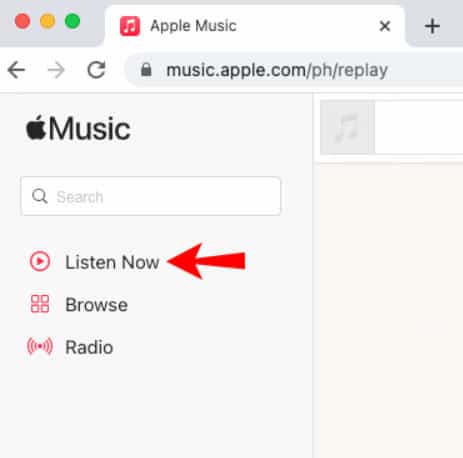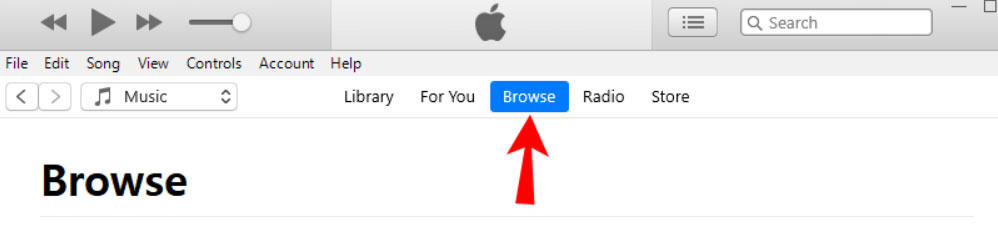- Apple Music introduced "Apple Replay" feature in 2024 to show most played songs yearly, automatically updating the top 100 songs playlist.
- Users can access Apple Music Replay on various devices like iPad, Mac, Windows, iPhone, and Android to rediscover favorite songs and artists.
- Guides are provided for each device on how to locate and play Apple Music Replay with simple steps for easy access.
Apple Music has become one of the most popular music streaming platforms, and its Apple Music Replay feature is a fan favorite. If you’re someone who loves revisiting your most-played songs, artists, and albums, this feature is a must-use. However, as Apple continues to update its services, finding and using Apple Music Replay can sometimes feel confusing.
In this guide, we’ll walk you through how to find Apple Music Replay in 2025, whether you’re using an iPhone, iPad, Mac, Windows PC, or even an Android device. We’ll also explore what Apple Music Replay is, how it works, and why it’s such a valuable tool for music lovers.
What is Apple Music Replay?
Apple Music Replay is a feature that lets you revisit your most-played songs, albums, and artists from the past year—or even previous years. Think of it as Apple’s version of Spotify Wrapped, but with a twist: Replay is updated weekly, so you can track your listening habits throughout the year.
Here’s what makes Apple Music Replay special:
- It creates a personalized playlist of your top 100 songs from the year.
- You can access Replay playlists from previous years, dating back to when you first subscribed to Apple Music.
- It’s automatically generated, so you don’t need to manually create or update it.
Whether you’re curious about your current favorites or feeling nostalgic for your 2022 jams, Apple Music Replay has you covered.
How to Find Apple Music Replay in 2025
The process of finding Apple Music Replay varies slightly depending on the device you’re using. Below, we’ve broken it down step-by-step for each platform.
How to Find Apple Music Replay 2024 on a Mac
Are you a Mac user who wants to know how to find/play Apple Music replays? Then, you need not worry as we have some easy steps you can use to do so. Therefore, let’s check out the needy steps to do so:
- Initially, open Apple Music using your Safari browser on your Macbook.
- Afterward, using your account credentials, try to log in to your Apple Music account for which you want to find/play Apple Music replay.
- Now, locate and tap on the Listen now button.
- Then, you can play the Replay: Your Top Songs by Year.
- Thereafter, find the year in which you want to listen to the most played songs (for example, 2024)
- Now, tap on the Replay 2025 folder to view the songs.
- That’s it. Now, to play the replay playlist of your Apple Music songs, you have to tap on the Play button.
The Replay playlist can be added to any other playlist that you have. Replay playlists can still be shared across devices, even though Apple Music doesn’t offer graphics or detailed statistics like Spotify Wrapped. The Music app on your Mac can also be used to view Replay playlists.
How to Find 2024 Apple Music Replay on an iPhone
Apple Music Replay playlists can be accessed on the Apple Music Website or iPhone app. So, if you are an iPhone user and want to find/ play Apple Music replay, then make sure to perform these steps. So, let’s check out the steps:
- Launch the Apple Music app from the home screen.
- On the bottom menu, click the Listen Now tab.
- In the Listen Now section, locate the Replay: Your Top Songs by Year folder.
- Navigate to the folder Replay 2024.
- View your most-listened-to songs from 2024 by scrolling down. There won’t be any songs you don’t like in this playlist since the playlist is regularly updated.
- Afterward, you can listen to the playlist by tapping on Play or Shuffle under the title.
- Each year’s Replay playlist has 100 songs. Replay: Your Top Songs by Year includes the Replay 2011 folder for a quick look at your favorite songs in 2011.
- Each playlist has a Featured Artists section. At the bottom of your screen, you’ll find an option to see exactly which artists you’ve listened to.
How to Find Apple Music Replay on Windows 10/11
With iTunes or Apple Music, you can view your most listened-to Apple Music songs on your Windows computer. However, if you are using Windows, follow these steps to locate the Replay folder on Apple Music:
- Visit Apple Music in your browser.
- Thereafter, sign in to your Apple account by clicking the Sign In button in the upper-right corner of your browser.
- Tyr login with your Apple ID and password.
- On the left sidebar, click Listen Now.
- Click on Replay: Your Top Songs by Year.
- You can find the Replay folder for one year by clicking on it.
- To listen to the Replay playlist, click Play.
Now, if you do not use Apple Music and instead like to use iTunes, you can also use iTunes to access Apple Music services on your Windows PC. So, let’s see how:
- You will need to open iTunes on your Windows computer.
- To begin, log in to your Apple account and click Browse from the menu at the top.
- On the list, you will find Replay: Your Top Songs by Year.
So, that’s how you can find/play Apple Music replay on your Windows PC.
Find Your Most Played Apple Music Songs on Android
If you’re an Android smartphone user, you can download and install Apple Music on your Android device if you’re an Android user. It works identically to an iPhone. Using Apple Music’s Replay feature will also be possible if you have a subscription. On your Android device, you can find your most-played Apple Music songs by following these steps:
- On the Android device, open the Apple Music app.
- Now, click the Listen Now tab found at the bottom of the screen.
- Navigate to the Replay: Your Top Songs by Year folder.
- Go to the Replay folder for one year and tap Play.
Why Use Apple Music Replay?
Apple Music Replay isn’t just a fun feature—it’s also a great way to:
- Rediscover Old Favorites: Relive the songs you couldn’t stop playing in previous years.
- Track Your Music Trends: See how your taste in music has evolved over time.
- Share Your Playlist: While Apple Music Replay doesn’t offer shareable graphics like Spotify Wrapped, you can still share your Replay playlist with friends.
Troubleshooting Apple Music Replay
If you’re having trouble finding your Replay playlist, here are a few things to check:
- Ensure You Have Enough Listening History: Apple Music Replay requires a certain amount of listening data to generate a playlist.
- Check Your Apple ID: Make sure you’re signed in with the correct account.
- Update Your App: Ensure you’re using the latest version of Apple Music.
Bottom Line
You can keep track of which songs, albums, and artists you’ve listened to most often on Apple Music by viewing your listening history. You can create a single playlist called a Replay each year based on your Apple Music stats. We have already explained to you how to find/play 2025 Apple Music replay. So, we hope that you find this guide helpful. But if you still have any doubts or queries, comment below and let us know.
ALSO READ: