- Android phones can face issues where apps restart when minimized due to bugs, app-specific issues, or low RAM
- To fix this, restart the phone, turn off power saver mode, free up space and RAM, enable virtual RAM, update apps, and reinstall problematic apps
- Some apps may automatically restart when minimized due to their requirements for high RAM and processing power.
Nowadays, Android phones are powerful enough to let you multitask. Apps keep running in the background, and you can continue from where you left off even after hours. It gets frustrating when you have a phone with top-of-the-line specs, but when you switch to the next app, the previous app automatically closes from the background.
App restarting when minimized on Android is not a common issue, but if you face it, your phone’s hardware is not to be blamed for it. You can encounter this issue due to some bug, issues with the particular app, or when your device runs out of RAM.
How to Fix App Restarts When Minimized Android
In this article, we will provide you with guidance on what actions you can take if an app restarts when minimized on an Android device.inimized on an Android device.
Restart Your Phone
If this issue is temporary and caused due to some glitch or bug, restarting your phone should fix it. You can reboot your Android device through the steps given below-
- Long press the Power button on the right side of your phone. Keep pressing the button until you get to the power menu.
- In the Power Menu, tap on Restart.

- Tap on Restart again to reboot your device.
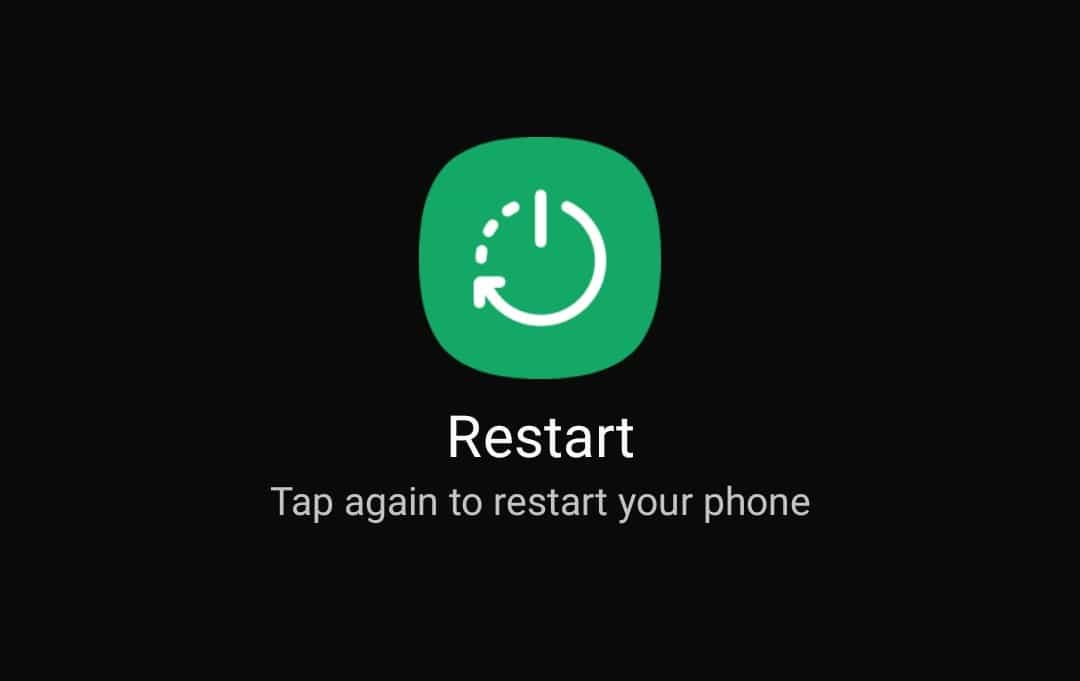
Turn Off Power Saver Mode
Users generally turn on power saver mode to save battery. When this mode is turned on, your phone’s brightness and refresh rate will be lowered, the CPU’s performance will be limited, 5G will be turned off, and dark mode will be turned on to save some battery. Due to this power saver mode, you can face problems like this. Try turning the power saver mode off to fix the issue-
- Head to the Settings app.
- Look out for Battery ad device care and open it.

- On the next screen, tap on Battery.

- Here, you will see an option called Power Saving; turn it off.

Free Up Space
If your phone runs out of storage, then that can also cause this issue. Apps need some free storage to run properly on your device. If your device is low on storage, you must clear some storage. You can delete files that you no longer want. Also, ensure you clear up the recycle bin. If there are some apps that you don’t use, then delete them. This will free up some storage on your phone, and the apps won’t restart when you minimize them.
Free Up RAM
If the app restarts when minimized on Android, this can be due to insufficient RAM. You need RAM to keep running apps in the background. At least 4GB RAM is required to keep 3-4 apps opened in the background.
If your phone has 4GB RAM or more than that but struggles to keep the app running in the background, then you can close all the apps from the recent apps section. This will free up some RAM, and now the new apps you open will not restart when you minimize them.
Enable Virtual RAM
Nowadays, Android phones come with this feature called Virtual RAM. When this feature is enabled, some part of your storage will be used as RAM for your device so that apps can keep running even when your device is low on RAM. To turn on virtual RAM on Samsung devices, follow the steps given below-
- Open the Settings of your phone.
- Visit the Battery and Device Care section.

- Tap on Memory.

- Now tap on RAM Plus.

- At the top, enable the toggle to turn on RAM Plus.

- Once you enable this feature, you will see virtual RAM options that you can select.
Note- The steps will vary for different brands as each brand have their own UI, so you will have to search online for how to enable virtual RAM on your phone.
Update All Installed Apps
If you are facing this issue with a particular app, you can update that app. This can be done by following the steps given below-
- Open the Play Store and tap your profile icon at the top right corner.
- Here, tap on Manage Apps and Devices.
- You will see the Updates Available option here; tap on it.

- This will show you a list of all the apps which need to be updated.
- Search for the app you are facing issues with and tap on the Update button next to it. You can tap on Update All to update all the apps.

Note- If you didn’t find the app here, then that means the app is running on the latest version.
Reinstall Apps
If updating the app didn’t solve the issue, then try reinstalling the app. This will clear the app of any bugs and fix the issue. You can do it through the steps below-
- Touch and hold the app, and then tap on Uninstall from the menu that opens up.

- In the confirmation prompt, tap on OK to uninstall the app.

- Now, open the Play Store and search for the app you uninstalled.
- Tap on the Install button next to the app to install it.

- Once installed, open the app and see if it restarts when minimized.
Conclusion
The above steps should help if the app restarts when minimized on Android. Generally, this shouldn’t happen on Android phones, but if you encounter this issue, you can follow the steps mentioned above. Also, you should note that some apps cannot run in the background, so they will automatically restart when minimized. Heavy games and apps that require high RAM and processing power will automatically restart when minimized, so nothing can be done about that.
ALSO READ:
- How to Fix Fast Charging Not Working On Android
- Get Spotify Karaoke Mode on iOS, Android, PC
- How to Convert EXE to APK on Android and PC
- How To Edit WhatsApp Message After Sending on Android and iPhone
- How to Fix 5G Missing from Preferred Network Type on Android
- How to Fix Cash App Not Working on Android, iPhone, Web

