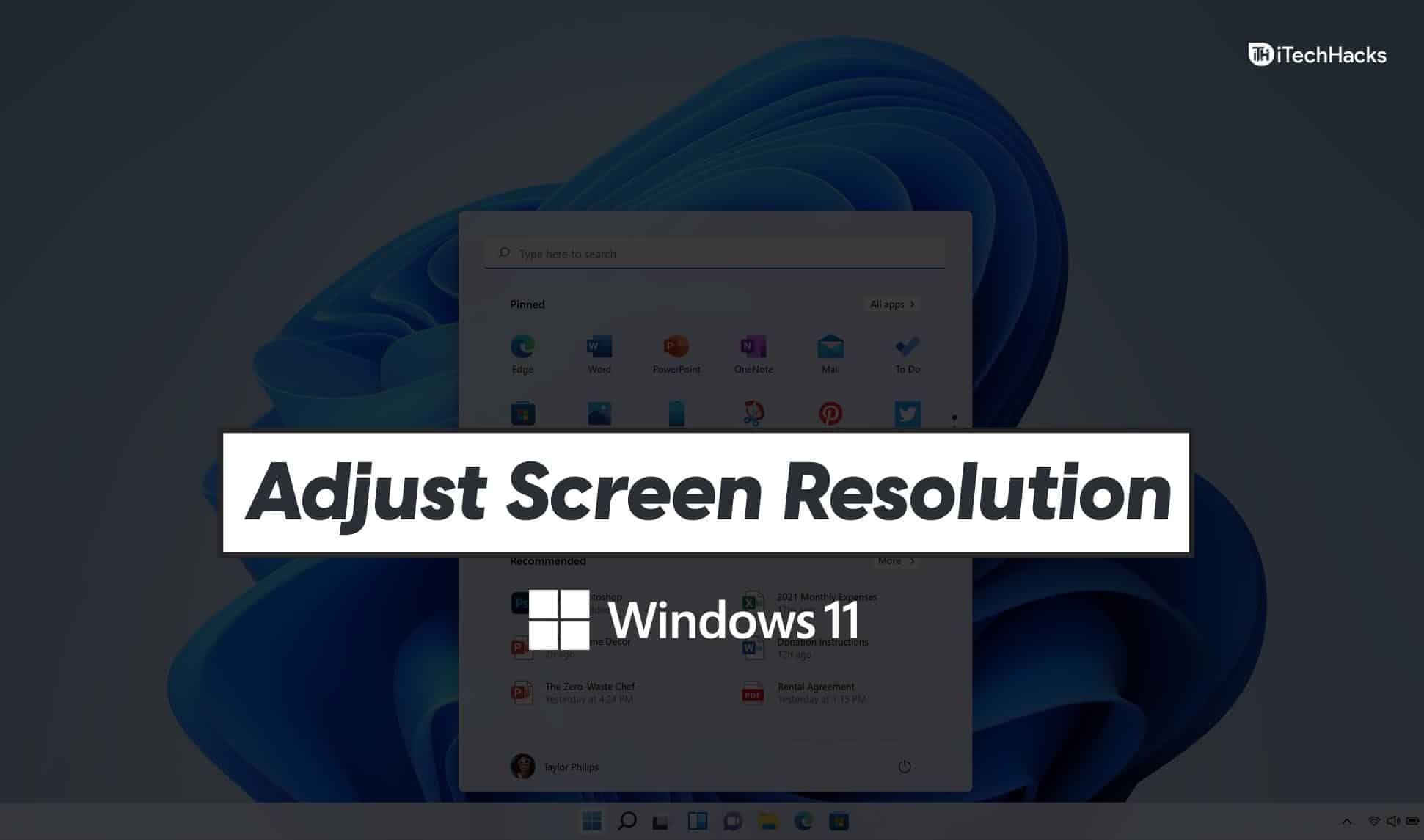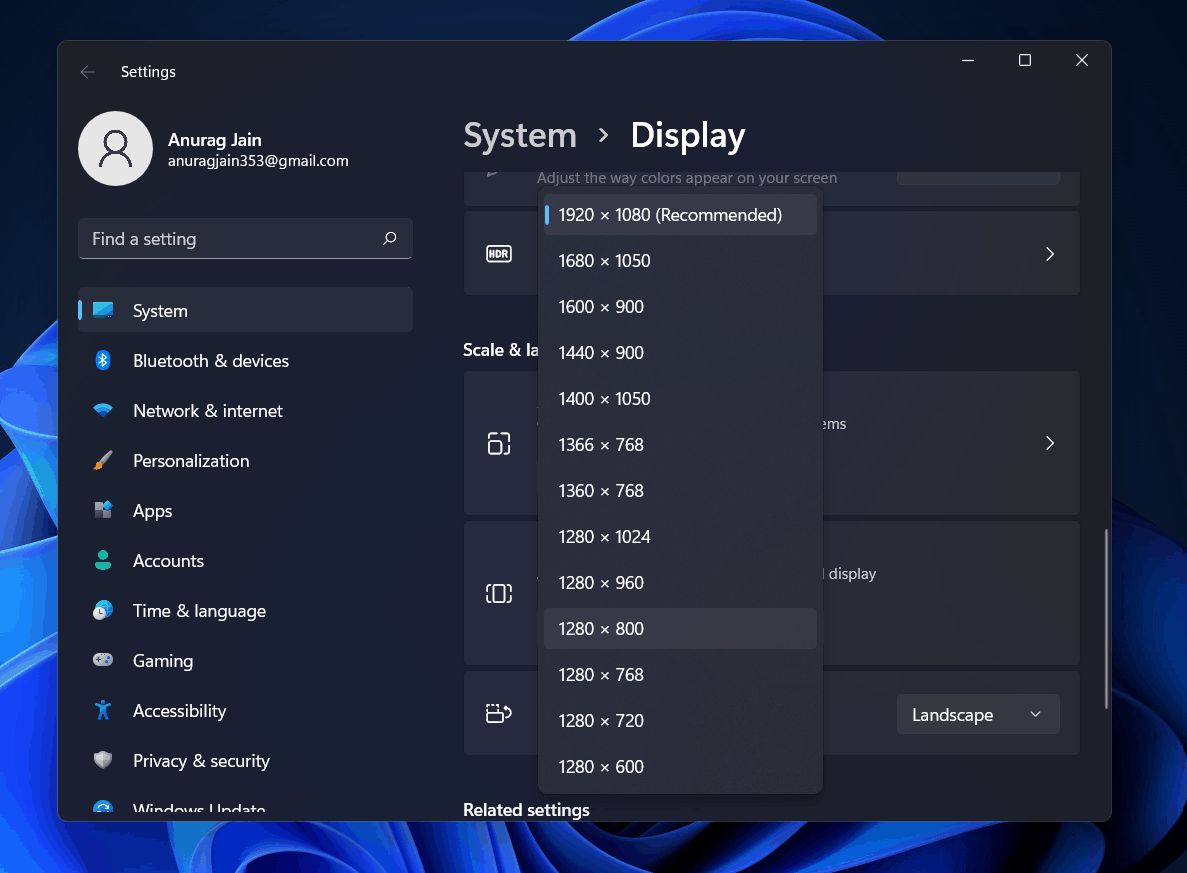You may need to change the screen resolution in Windows 11 to make everything look right on your monitor. This helps improve how things look on your screen, especially if you use more than one monitor with your computer. Changing the screen resolution in Windows 11 is simple and doesn’t require any special technical skills.
How to Change Screen Resolution in Windows 11
If you don’t know how to change or adjust the screen resolution in Windows 11, this article will help you with that. In this article, we will be discussing how you can change or adjust the screen resolution.
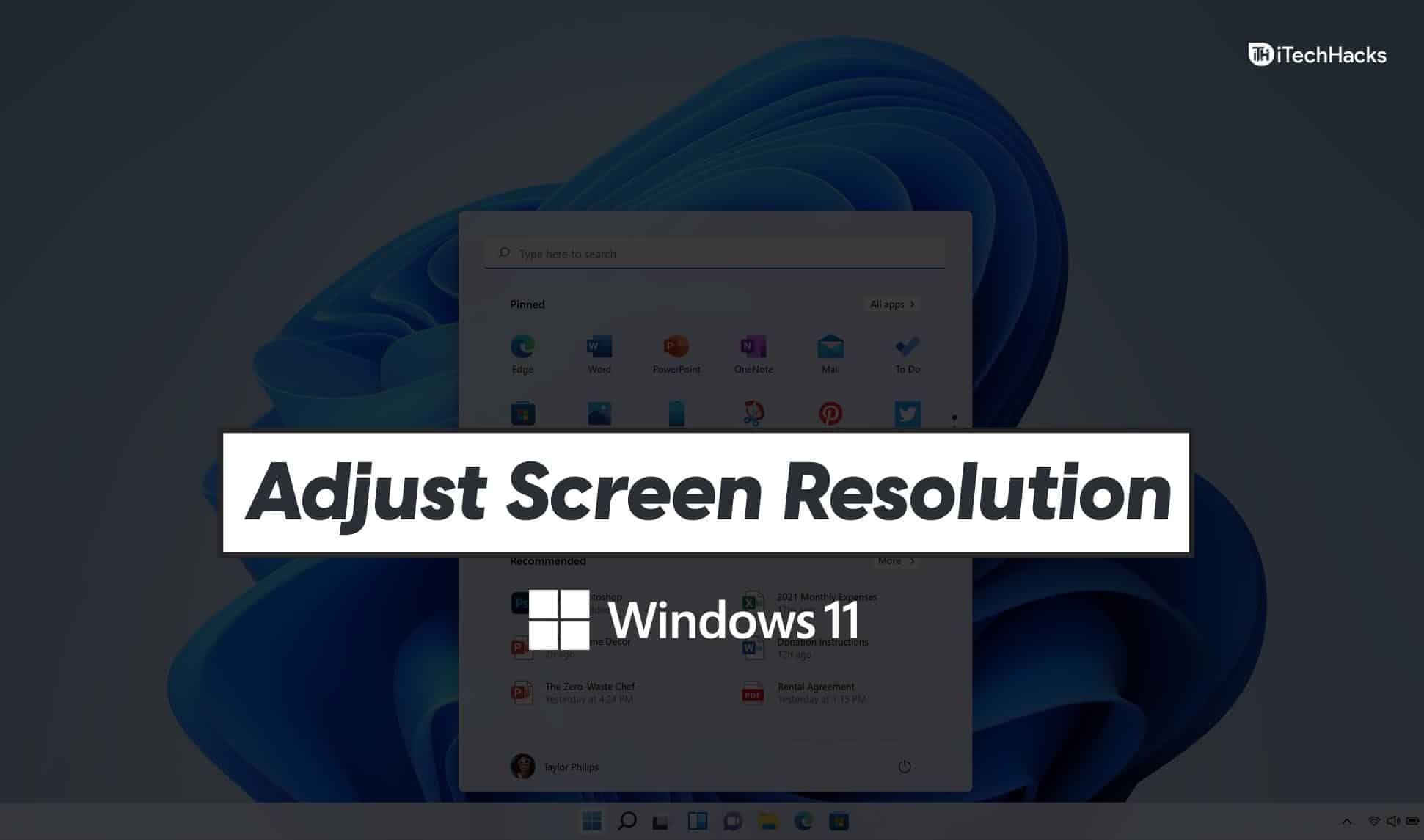
Adjusting Windows 11 Screen Resolution
We have discussed how you can adjust the screen resolution on Windows PC in this article. Follow the steps given below in order to adjust the screen resolution.
- Right-click on the space on your desktop to open the context menu. In the context menu, click on Display Settings. This will open Display Settings on your PC. You can open the Settings app on your PC by pressing the Windows + I key combo and then click on display in the settings.
- In the Display option, scroll down to the scale and layout section.
- Here click on the drop-down menu next to the display resolution option.
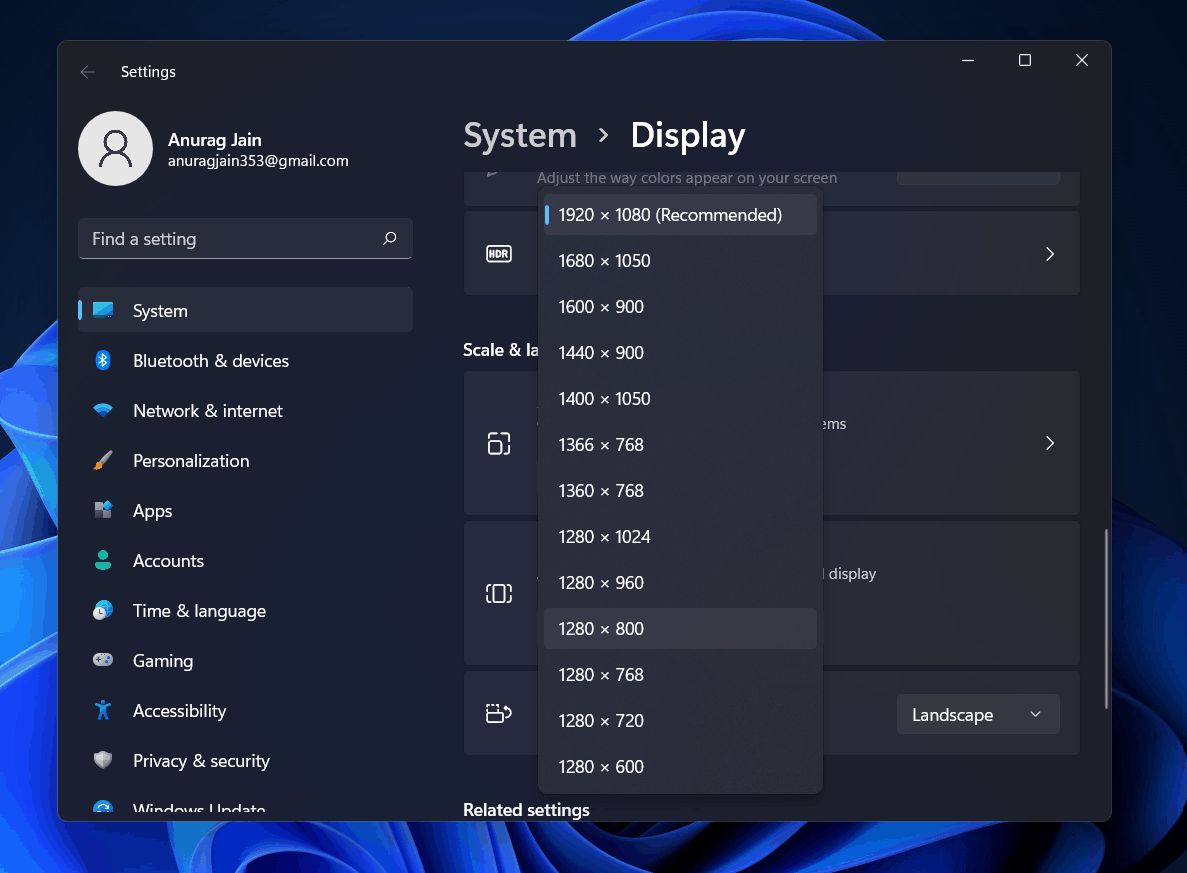
- You now select the display resolution that you want to set. You must select the resolution with the recommended written.
This is how you can change or adjust the screen resolution. You can also adjust the screen resolution using the graphic card’s control panel you are using.
Every PC has a graphic card/GPU, be it integrated or dedicated. Your PC might have a graphic card from AMD, Intel, or Nvidia. You should open the Control Panel of the GPU on your PC, and from there, you will be able to adjust the screen resolution of your PC.
RELATED GUIDES:
Final Words
That’s how you can change or adjust screen resolution Windows 11. Following the steps mentioned in this article, you will be able to adjust the screen resolution of your PC. We hope this article helps you with adjusting the screen resolution. If this article did help you, then do let us know in the comment section.