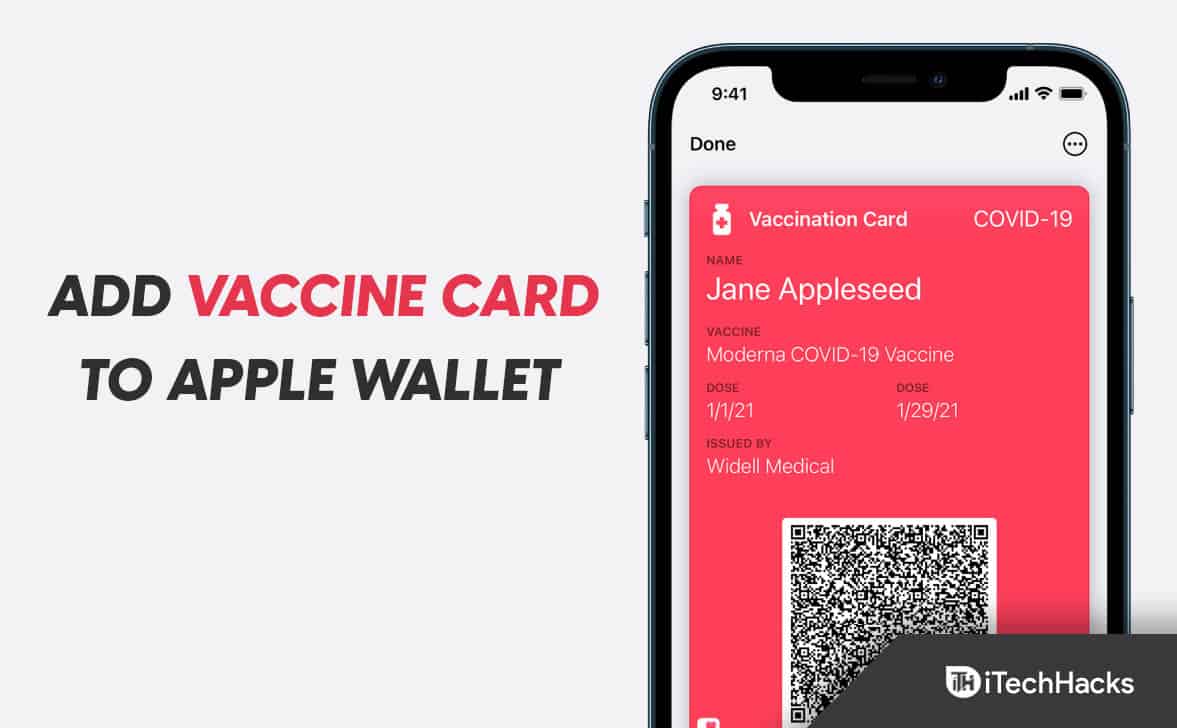- Easily carry your vaccine card in the Apple Wallet to have it valid everywhere, especially during the COVID-19 crisis.
- Add your vaccine card to Apple Wallet manually with various methods like scanning QR codes, using Live Text feature, or downloading the file.
- View your vaccine card in the Apple Wallet app by accessing the Health app on your iPhone and tapping on the relevant health record.
Vaccination cards/information are required everywhere when traveling, going to a movie, college, a new office, and various other places. Amidst the COVID-19 crisis, it has become essential to carry your vaccine card everywhere. However, sometimes you may forget to take the vaccine card with you, which may cause problems. If you use an iPhone, you can easily carry your vaccine card with you in the Apple Wallet, which will be valid everywhere.
Not just a vaccine card, but you can carry any other information like your test results, previous reports of infection, and such in your Apple Wallet. You will have to add your vaccine card to your Apple Wallet manually, and there are various ways to do it.
How to Add Vaccine Card to Apple Wallet
This article will discuss how you can add a Vaccine card to your Apple Wallet.
By Scanning QR Code
The first way to add a vaccine card to Apple Wallet is by scanning the QR code. If you are provided with the QR code on your vaccination card, then you can scan it to add the card to the Apple Wallet. To do so, follow the steps given below-
- Firstly, open the Camera app on your iPhone and ensure you are on a rear-facing camera.
- Hold your device on top of the QR code and bring it to the Viewfinder center.
- Once the camera recognizes the QR code, you will get a notification from the Health App; tap on it.
- Now, tap on Add to Wallet & Health and then on Done.
- This will add a Vaccine card to your Apple Wallet.
From Saved QR Code
If you have saved the image of the QR code of your vaccination card, then you can use the Live Text feature to add the vaccine card to your Apple Wallet. To do so, follow the steps given below-
- Firstly, open the Photos app on your iPhone.
- Now, tap on the image of your QR Code.
- In the image, touch and hold the QR code. Tap on the Open in Health option.
- If the vaccine records are verifiable, tap Add to Wallet & Health.
- Tap on Done, and the vaccine card will be added to your Apple Wallet.
From Downloadable File
Another way to add a Vaccine card to Apple Wallet is through the download file. To do so, follow the steps given below-
- Tap on the download link.
- Now, tap on Add to Wallet and Health and then tap on Done.
- That’s it, and your vaccination card will be added to the Wallet app.
From The Health App
If you already have the vaccine card in the Health app and want it to be in Apple Wallet, then you will be able to do so by following the steps given below-
- Open the Health app on your iPhone.
- Now, tap on the Summary option at the bottom left corner.
- Now, tap on Add to Wallet option that you will find under your Vaccination record.
Note- If you don’t find the Add to Wallet option, then you follow the steps given below-
- Tap on the Browse option at the bottom right corner.
- Now tap on the Immunizations option and then on the Immunization record type.
- Now, tap on the vaccination record, and then tap on Add to Wallet.
How To View Vaccine Card In Apple Wallet App?
Now that you have added the vaccine card to the Apple Wallet app, you may find the need to view the Vaccine Card. You can do so by following the steps given below-
- Now, open the Health app on your iPhone.
- Next, tap on Immunizations/Lab Results in the bottom right corner.
- Now, tap on the health record that you want to see.
Final Words
These are all ways you can add your Vaccine Card to your Apple Wallet. If you want to add your vaccine card to the Apple Wallet app, you can do so by following the steps in this article.
RELATED ARTICLES: