Peacock is one of the popular streaming services famous for providing Live TV Shows, Sports, Movies, Kids’ Shows, and much more. There are a lot of programs that are available on Peacock. More than 20 million users are subscribed to the Peacock Streaming platform. This platform is available for different platforms.
Many users with Vizio TV are confused about installing Peacock on their Smart TV. There are other ways available through which you can watch the shows directly on Vizio. Many users who have installed the Peacock on Vizio have reported that the Peacock is not working due to some issue.
In this post, we will help you understand everything about the installation of Peacock on Vizio, along with the ways to watch it without installing it. We will also list how you can quickly fix the issue if your peacocktv.com/vizio is not working.
What is Peacock?
Peacock is a famous streaming service with the parent organization as NBCUniversal. Many different TV Shows, Kid’s Shows, etc., are available. The Peacock TV is available for different platforms so that the users don’t have to worry about the platform for using it. You can also buy a subscription to watch its premium and paid shows.

There are a lot of users who still not knows that the Peacock TV is available for Vizio. As they are confused, they are not downloading and installing it on their Vizio Smart TV. However, we are here with the way you can download and install the Peacock TV on your Vizio TV.
peacocktv.com/vizio Premium Login Code 2023: Watch Peacock on Smart TV

If you don’t know, installing Peacock TV on Vizio is not a difficult task. You can easily download and install Peacock TV by following the below steps.
- First, turn on your Vizio TV. Now, connect it to the Wi-Fi, which is having stable internet connection.
- Now, press the V button on the Vizio Remote.
- The app screen will appear on the TV screen.
- Search for the Peacock TV from the Search Bar.
- Select Add to Home Button to install the app on the Vizio.
- When the app is installed, open it.
- Now, select the Sign-in Button.
- On the screen, an activation code will appear.
- Remember or write the code somewhere.
- Visit the official website of PeacockTV.com/vizio.
- You will see an input field for the Activation code to enter.
- Enter the code and press enter.
- Sign in with the Peacock Account and select Activate.
- Now, the Peacock TV is installed and activated on your Vizio TV.
- That’s it. Enjoy watching the shows.
If you don’t want to install the app on your Vizio TV or have problems installing it due to the older version, then there are other ways to watch the shows on your TV. Below we have listed the ways; make sure to check them.
How to Watch Peacock on Vizio by Casting at peacocktv.com/vizio

Casting is another way through which we can watch Peacock TV on Vizio. In this method, we will use our Android phone to cast the content on our Vizio TV. After it, we can see the shows on the TV.
- Before starting, connect your Android device and Vizio TV with the same Wi-Fi.
- Install the Peacock TV from the Google Play Store on your Android device.
- When the installation is complete, open the app on your device.
- Sign in to your Peacock Account.
- Once you have successfully logged into the device, stream any video or shows on the device.
- On the top right corner, you will see the option of Cast; Select it.
- Now, you have to select the Vizio TV on which you want to do the casting.
- Pair the TV with the android device.
- Once you are done with the procedure, the casting will start on your Vizio TV.
How to Watch Peacock on Vizio by AirPlay?

This is the other way where we will be using AirPlay to watch Peacock on Vizio. Follow the steps which are listed below to do this.
- First, you will need to download the Peacock App.
- Unlock the iPhone and open the App Store.
- Search the Peacock App. Click on the most relevant result.
- Once you have opened the app, install it on your device.
- Ensure that the Vizio TV and your iPhone are connected to the same internet connection.
- Open the Peacock App and Sign in with the Peacock Account.
- Stream any video; then, in the top right corner, you will see the Airplay Icon.
- Click on the Airplay Button.
- Choose the Vizio TV and enter the Airplay code on the Smart TV to start streaming with the help of Airplay on your Vizio TV. That’s it.
Ways To Fix Peacock TV Not Working on Vizio at peacocktv.com/vizio

Many users have reported that the Peacock TV is not working on Vizio even after installing it. It might occur due to various reasons. We are listing the fixes for it. Make sure to check them.
Restart The App
The first thing that you should try is restarting the app. There might be some issues with the installed Peacock app, due to which you might be facing the issues. However, it can be quickly resolved by restarting the app. You have to close the app and open it again on your TV. Check after doing this whether the issue is resolved.
Restart The Vizio TV

After restarting the app, if the issue is not fixed, try restarting your TV. It is because there are chances that there are some issues with the startup files of the Vizio TV, due to which the app is not working. It can be fixed with the help of a restart. Do this with your TV and check whether the issue is resolved. Also, when you are going to restart the TV, turn it off. Once the TV is powered off, please turn it on after one minute.
Update The App
You can try checking for newer updates on the Peacock TV. You may be using the old version of the Peacock TV, due to which you are facing the issue. Go to the play store of the Smart TV, and check if there is any update available for the Peacock TV. If any update is available, download it.
Reset The Vizio TV

If the issue is not resolved after updating the app, we suggest you reset the Vizio TV. You can change all the settings to default by resetting the Vizio TV, giving the Smart TV a fresh start. So, do this and check if it works for you or not.
Check For Updates
You may not have installed the latest software of the Vizio TV, due to which the error is occurring to you. We suggest you go and check for the latest updates of the device, if any and update it. By doing this, the issue is likely to get resolved.
Check The Internet Connection

If you are not connected with a high-stable internet connection, the Peacock TV will likely not work correctly. You can quickly check the internet connection speed with the speed of any internet speed tester. If you find any issues with the speed after running the test, then you have to fix it. Otherwise, you will not be able to stream Peacock TV. If the internet speed is stable, follow the next method.
Reinstall Peacock TV
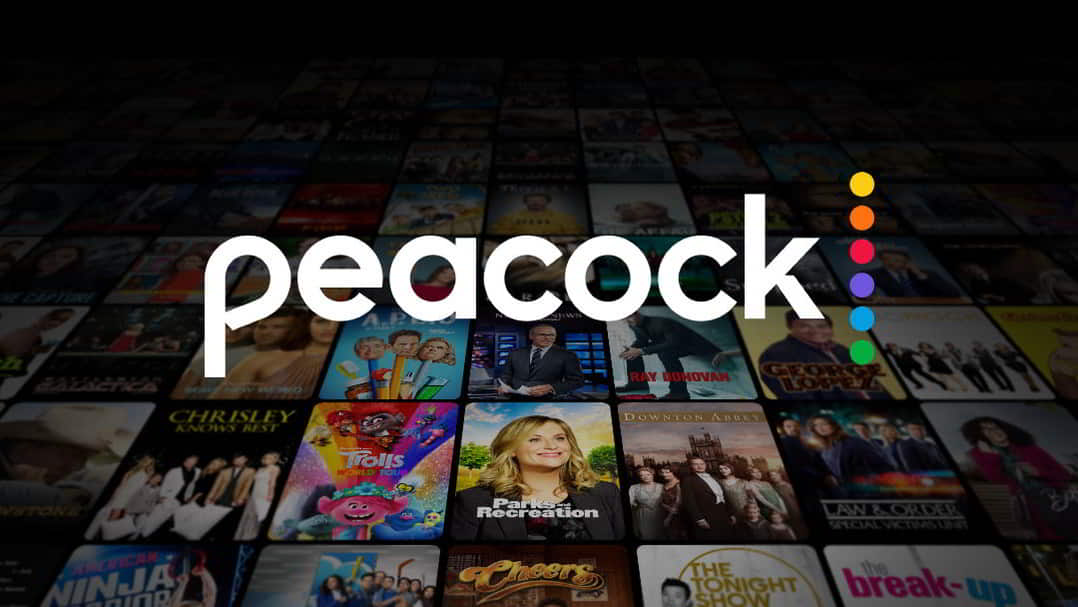
The last thing that we can do is install the app again on the Vizio TV. To do this, you have to uninstall the app from your TV and install it again on your TV. After doing this, check whether the issue is resolved.
Wrapping Up | peacocktv.com/vizio
Peacock is a great streaming TV app that provides access to Live TV shows, Kid’s Shows, Movies, etc. We hope with the help of our post; you will be able to install the Peacock TV and stream the content. Also, you will be able to know how to fix the working issues of Peacock TV. That’s it for this post.
FAQs
1. Can I install Peacock on my Vizio TV?
Yes, you can install Peacock on Vizio TV by following simple steps. We have listed the steps above, do check them.
2. How do I update my Peacock on my Vizio TV?
You can easily update the Peacock TV on the Vizio TV by following the steps we have listed in the post.
3. How do I add Peacock streaming to my Smart TV?
You have to download and install the Peacock TV on your Vizio TV. After installing, you have to activate it. Once you have activated the Peacock, you can stream its content.
RELATED GUIDES:
- Fix Peacock Sign in Not Working and Other Account Login Issues
- Activate PeacockTV com on Roku, Fire TV, Xbox, Apple TV
- Install and Watch Peacock TV on Roku
- How To Login Penn Foster Student Portal
- How To Fix Vizio Sound Bar Keeps Turning Off
- Fix Vizio TV Won’t Turn ON
- How To Add and Watch HBO Max on Vizio Smart TV

