- Peacock is a popular video streaming service with sign-in and account login issues, leading to frustration and potential switching to alternatives.
- Solutions to these problems include checking internet speed, restarting devices, verifying account plans, managing sign-ins on multiple devices, updating the Peacock app, and checking for server outages.
- Users should follow these steps sequentially to resolve Peacock login issues and enjoy uninterrupted streaming.
Peacock is one of the most popular video streaming available worldwide. However, there are always some pesky Peacock issues, such as sign-in not working or not loading. As a result, many users get frustrated with this and switch to Peacock alternatives. But we won’t do that here. We will help you to completely fix Peacock sign-in, not working issues, along with other account login issues, right in one place. Let’s begin.
Fix Peacock Sign-in Not Working and Other Account Issues
If your Peacock sign-in is not working, here are a handful of fixes that will definitely fix your issue. So, make sure to follow them serially and don’t skip out on any of them.
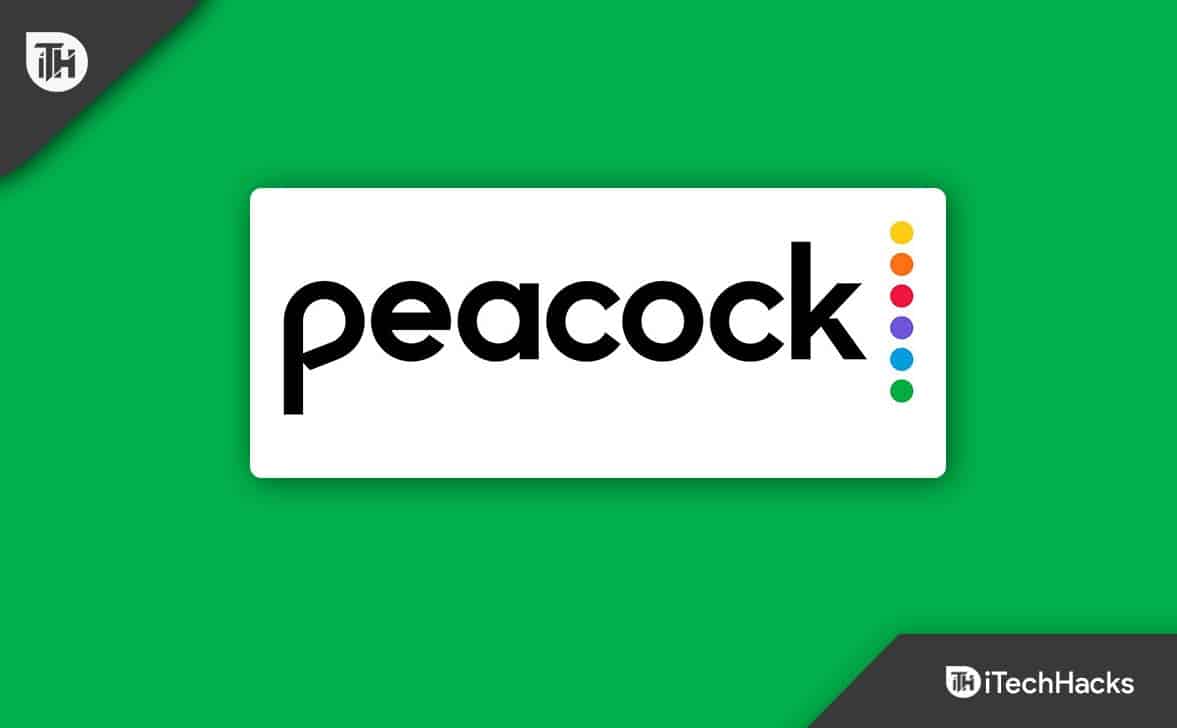
Fix 1: Check Your Internet Connection
If you are having Peacock log-in issues, the internet connection is the first thing you need to check. Since Peacock is a video streaming platform, an internet speed above 5 MBPS is a must.
Go to the Speedtest website and check your internet speed. If you see that it is lower than 5 MBPS, you need to do something. First of all, move closer to the router if you are far away. If that’s not helping, connect an RJ45 cable from your router to your TV or PC (wherever you are watching). Remember, if you are using a TV, you need a long cable.
If you think your WiFi is slower, switch to a fast data plan or start using a mobile hotspot. If none of them is helping, read this guide to speed up the internet. In case the internet is just fine, move on to the next fix.
Fix 2: Restart the Device
If internet speed is not the issue, it can be the device’s fault. In that case, you can simply restart your device and check whether everything is working normally.
In TVs, a restart can fix nearly every issue. Either, if you are using your PC, hard booting your PC is the best way. You can also clear your PC browser’s cache if this doesn’t help. TVs don’t offer cache support, so there’s no way to do it.
On TV, after you restart, make sure it is connected to the internet and open Peacock app and check whether you are able to sign in. If not, follow up with the next fix.
Fix 3: Check Your Plan
Peacock is almost free of cost, but some of the best features of Peacock TV can only be unlocked by paying a monthly fee of $4.99 (Premium) or $9.99 (Premium Plus)
In some cases, paid Peacock Premium members are unable to sign into multiple devices due to some restrictions.
Because of the premium features in Peacock, it imposes restrictions so that a person buying the subscription cannot share it with everyone he knows. If you have free plan, please sign up using another email so that you can keep using it because the free plan only allows 2 people to watch shows and movies.
Fix 4: Sign Out of Other Devices
We have seen this issue in almost every user’s account. Most premium members are always facing sign-in issues because they have logged into multiple devices.
If you are using a Premium Peacock account, only 4 people can use it. In case one or more people try to log into your account, others will get signed out, or they cannot sign in. Therefore, you need to make sure only 4 people log in at a time and no more.
In the event that you have shared your ID and password with more than 4 people, follow these steps to remove them:
- Open the Peacock TV app and log in.
- Now go to the Account Page and click on Devices.
- Now you will see a list of devices. Click on Remove for the devices you wish to remove them from the list.

- Try streaming and movie or show and check whether everything is working normally.
If this didn’t help, follow up with the next fix.
Fix 5: Update the Peacock App
If you are using Peacock on your Smart TVs or Smartphones, you need to update your Peacock TV app to the latest version.
If you are using Android TV, you can easily open PlayStore and update Peacock TV. In case you are using Samsung Smart TV, you don’t have Peacock TV.
After updating, restart your device, open Peacock TV, and check whether everything is working normally and you aren’t facing login issues. If the issue still persists, follow up with the next fix.
Fix 6: Force Stop or Refresh Peacock TV
If you are using Peacock TV on your television, you won’t have the option to force-stop it, but you can definitely refresh it by pressing the Green button on your remote.
If you are using Android smartphone, follow these steps:
- Tap and hold Peacock TV and then click on App Info.
- After that, click on Force Stop.
- Close everything, restart Peacock TV, and sign in to check whether the issue is resolved.
If you are using iPhone, follow these steps:
- Open Settings on your iPhone.
- After that, click on General and then tap on iPhone Storage.
- Finally, find Peacock TV and tap on it from the list of apps installed on your iPhone.
- Now click on Offload app.
- Close everything and try restarting Peacock TV. Sign in and check whether the issue persists.
Fix 7: Check for Server Issues
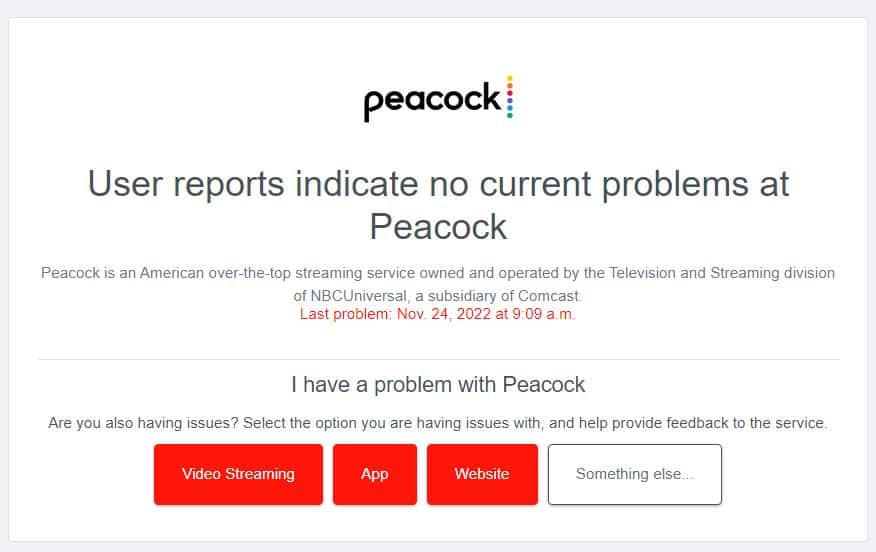
In the event that all of the above fixes have failed, you should check out for server outages. Sometimes users try hard to fix the Peacock sign-in issue, and they forget that even Peacock TV is working with servers and they are ought to have issues.
You need to go to Downdetector and check for Peacock TV issues. You can also directly click on the link here. If you see that a lot of people are reporting issues, there’s no need to worry because everything on your side is fine and wait for Peacock to fix its issue.
Well, that’s all we have here about how you can fix the Peacock TV sign-in not working issue. We hope this guide has helped you. If you are using Roku TV, you can also check out our guide to installing Peacock TV on Roku.
RELATED GUIDES:

