- Xfinity Prepaid is a major U.S. telecommunication company providing cable TV, internet, phone, and wireless services since 2010.
- Xfinity Prepaid offers fast and reliable Wi-Fi and internet services without long-term contracts.
- To activate Xfinity Prepaid Internet, follow steps like connecting devices correctly, creating an Xfinity ID on my.xfinityprepaid.com, using the official mobile app, and seeking customer support if needed.
Activate Xfinity Prepaid is one of the largest telecommunication companies in the United States, offering cable television, internet, telephone, and wireless services since 2010.
Xfinity Prepaid is one of its internet plans offering users fast and reliable Wi-Fi and internet services without annual contracts or longer bonds.
When you purchase the kit for the first time, you must go through some steps to activate it first for seamless usage. But that job can perplex you as it involves a lot of technicalities. That’s why you should read the article till the end to know how to activate Xfinity Prepaid Internet easily.
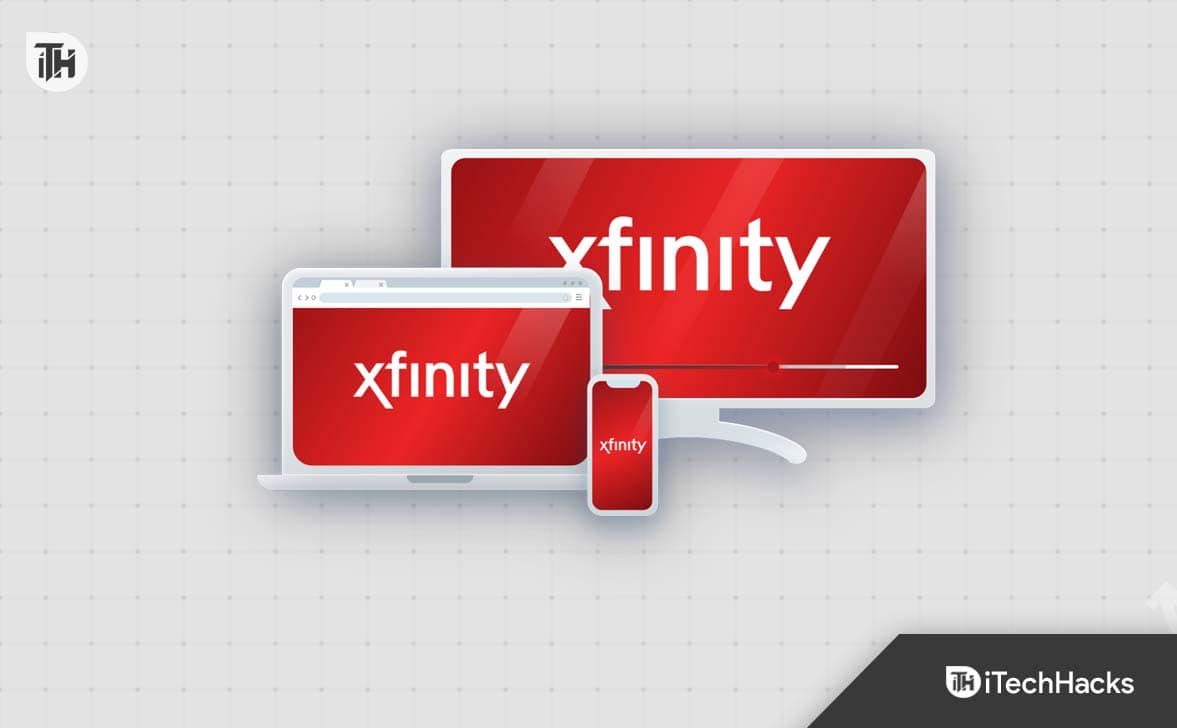
How to Activate Xfinityprepaid.com/activate?
If you are using Xfinity Prepaid service for the first time, then you can follow the steps given below to activate the service:
- First, place your gateway or modem in the right place, away from other objects, walls, and on a table.
- Then, connect the power cord to this device and another side in an electrical socket.
- After that, you must plug the coaxial cable into Cable In/RF In the port of your gateway or modem and another side into a cable wall outlet.
Note: All these connections are finger-tight, so connect them correctly.
- If you have also subscribed for Xfinity Voice Service, you can connect your telephone to the Tel 1 connection to your gateway or modem.
- Now, it’ll take around 10 minutes to get activated. You should notice that the Power, US/DS, and Online lights are Solid for one minute, and the 2.4 GHz and 5 GHz lights blink. If you have only one light at the top side, it should be Solid for one minute. If you have any other models, it’ll be better to check out the user manual to know whether it’s ready to activate.
After it’s ready, you must temporarily connect your device to the network.
- Go to the Wi-Fi section on your phone or computer.
- Then, add a new network, and the Network Name (SSID) and Password are available at the backside of your gateway or modem.
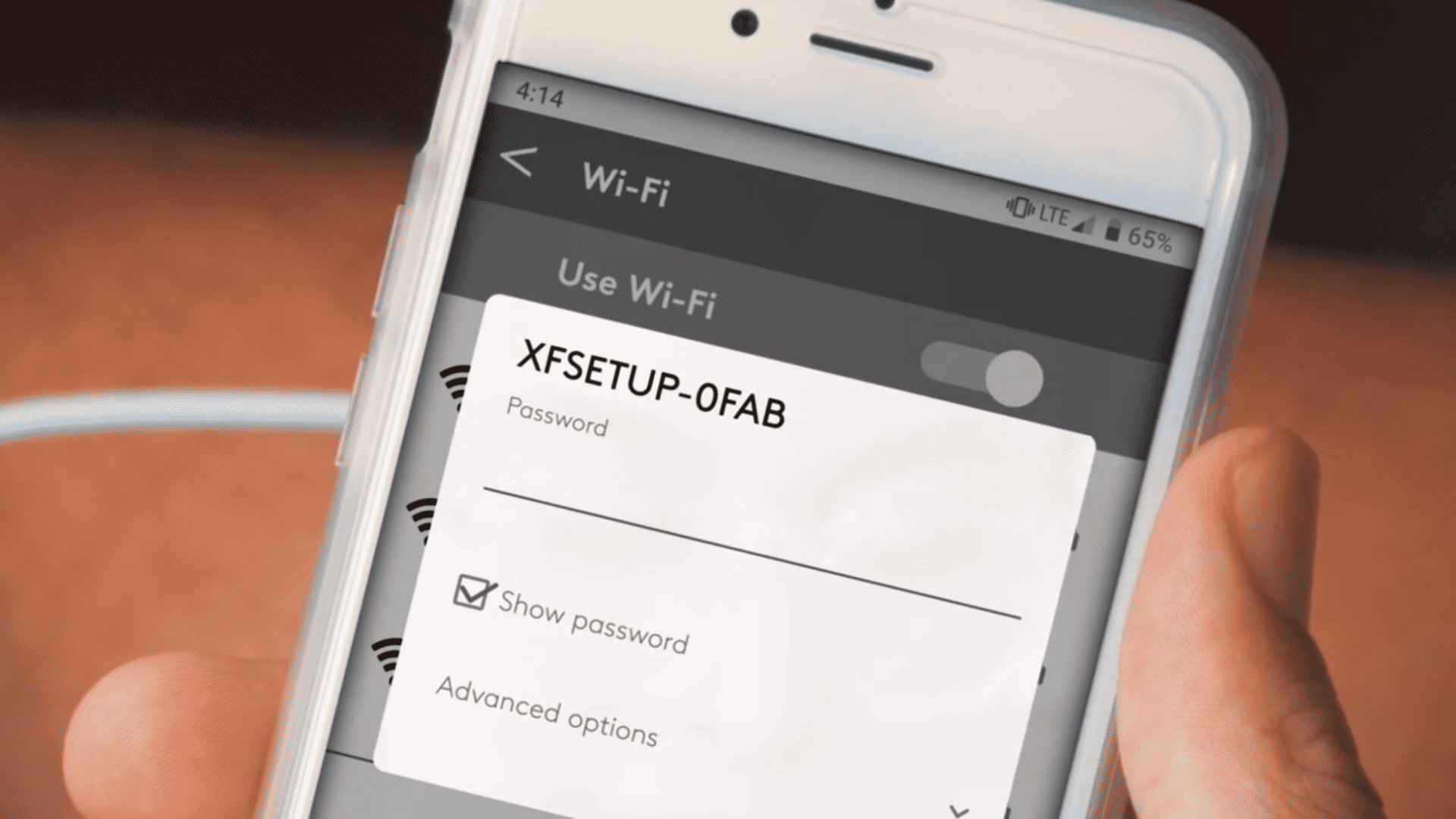
- You can connect your computer to the gateway or modem using an Ethernet cable.

Now, you’re ready to activate your Xfinity connection.
- It generally displays a welcome prompt after the successful connection, but if it doesn’t, you must manually open a browser and navigate to my.xfinityprepaid.com.
- You will now have to create an Xfinity ID. Click on Create an Xfinity ID and then follow the on-screen instructions to create your Xfinity ID.
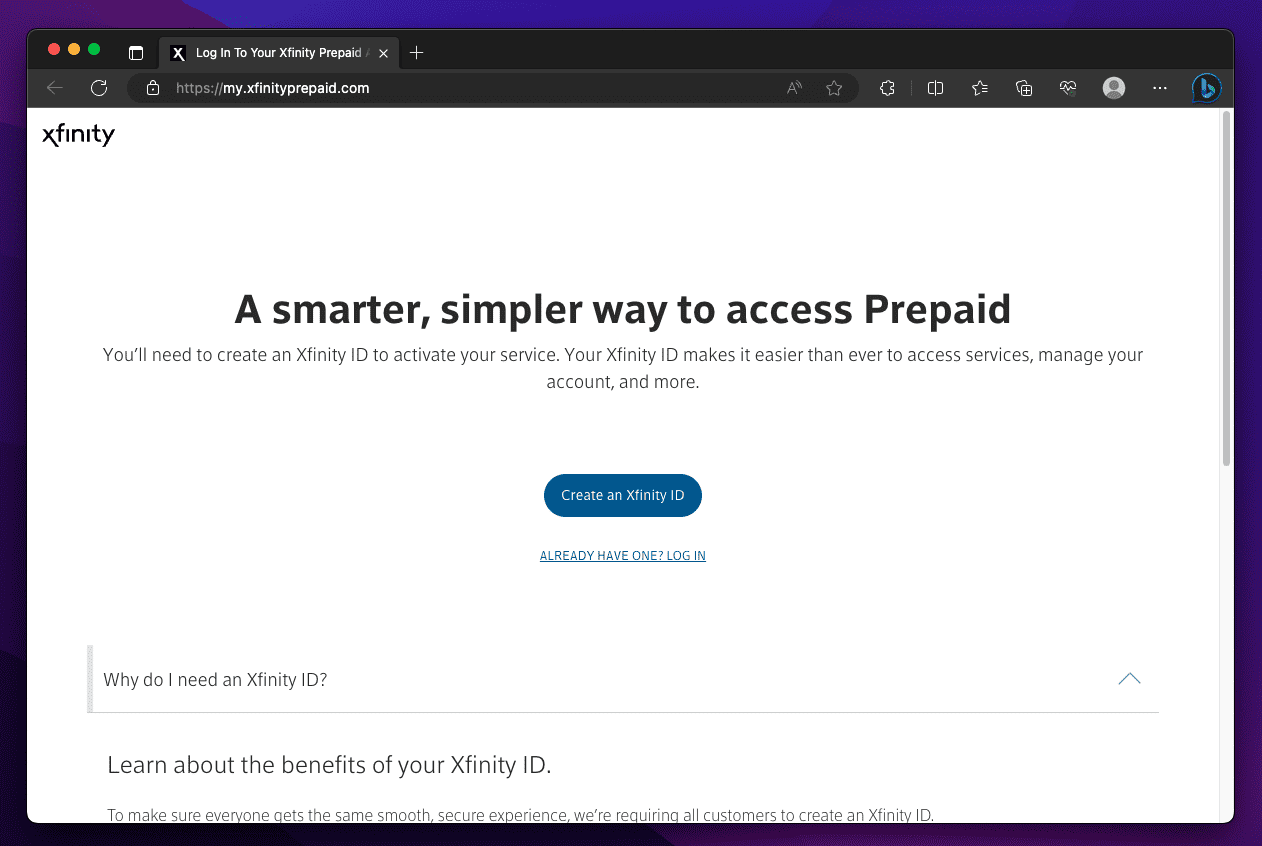
- If you already have an Xfinity ID, you need not create one. You can log in to your ID by clicking on Already Have One? Log In option.
- Follow the on-screen instructions to complete the activation process.

- Once you have completed the process, it’ll take around 10 minutes to get activated.
Activate Xfinity Using The Official Mobile App
Xfinity also has a mobile app that you can use to activate your gateway, and this method will be more straightforward. For that, go through the following steps:
- First, download the app on your Android/iOS device. You can also text “APP” and send it to 266278 to receive the app link in your mobile number.
- Then, open the app, and it’ll ask you to enter your Xfinity ID and password, so enter that and hit Sign In. If you don’t have one, you can create a new one from the page, or if you have forgotten credentials, you’ll also see the option to reset that on the same page.
- Now, you need to look for the QR code at the back of your gateway and scan that using the Xfinity app. If you encounter any problem doing that, you can also manually type in the CM-NUMBER located above the QR code.
- Then, it’ll show you some tips to place the gateway in the right place and help you complete the setup. So, go through all the information displayed.
- Afterward, you must provide your network a name and set up a password.
That’s it; you now need to wait around 10 minutes, and the app will complete the setup process automatically, enabling you to use the internet connection smoothly.
Connect To Xfinity Customer Support
If you can’t activate your Xfinity device through xfinityprepaid.com, connecting to their customer support will be a good idea.
You can head toward Xfinity’s online support center to find solutions or troubleshoot your problem.
Its mobile app also has a support option that you can use to seek help from the executives directly.
You can also connect to one of the agents and share your issue with him to get the solution.
Conclusion
So, this was the entire method to activate your Xfinity connection easily. Hopefully, you have done that quickly without any issues. If you still have any questions, feel free to drop your queries in the comments below.
READ MORE:
- Zeus Network Activate and Login Code at thezeusnetwork.com
- Activate ESPN.com Plus Activate Code on Roku, Fire Stick, Apple TV, Hulu
- How to Activate Elon Mode in Tesla: Step-by-Step Guide
- How to Activate Apple at activate.apple.com Enter Code
- Activate CTV at ctv ca/activate Code on Apple TV, SmartTV, Roku, FireTV
- Activate schwaballiance com: Step-by-Step Registration & Login Process

