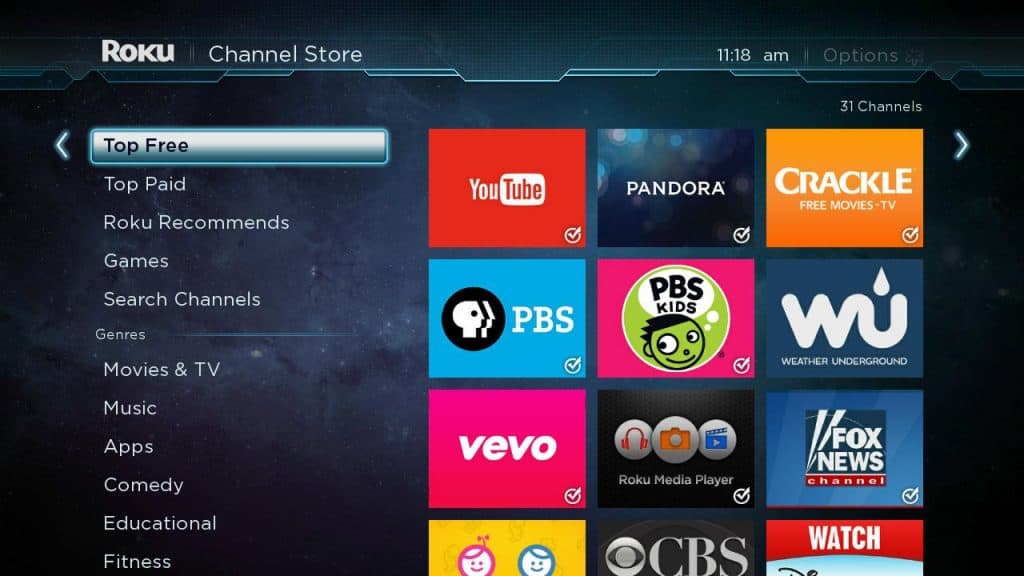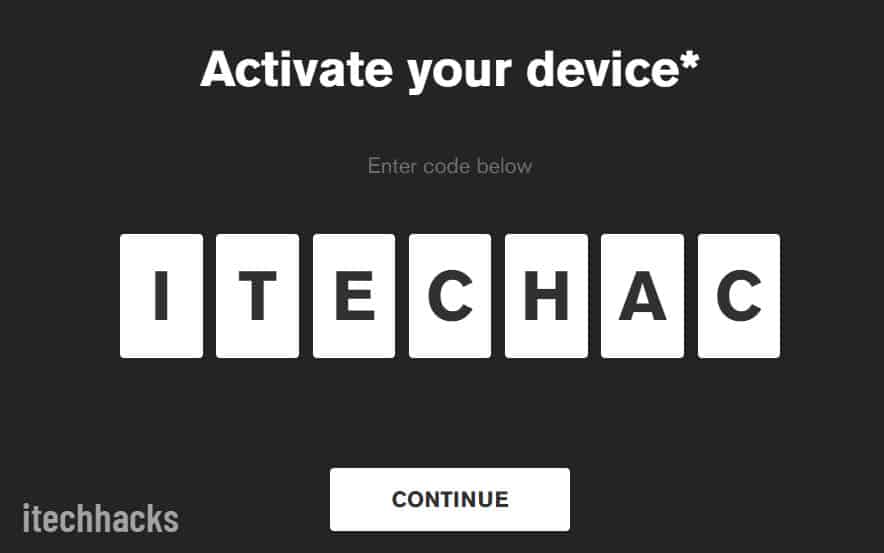Music and entertainment channels like MTV are among the most popular on the planet. MTV is particularly popular with youths and offers a wide variety of programming. When it comes to how to activate MTV on your device, you have come to the right place. MTV offers virtually all types of content that keep viewers glued to their screens. Explore the latest music videos, TV shows, and celeb news and gossip on MTV.
There are many platforms on which you can watch MTV, including Roku, Amazon Fire Stick, Apple TV, Android TV, and more. Find out how.
Activate MTV on Roku, Firestick, Apple TV, & Smart TV
Watching and enjoying your favorite content on MTV is not possible without activating the app on your device. This guide will teach you how to configure MTV on your streaming devices step-by-step.
Activate MTV on Roku
Are you aware that you can now stream the popular MTV app with the Roku player? The MTV app can easily be installed using our simple methods.
In the Roku channel store, you can find the MTV app. Install and activate your MTV app on a Roku streaming device by following our below-given instructions.
Step 1. Turn on your Roku streaming device. You must have internet access for this.
Step 2. Click on the Streaming Channels tab. Select MTV from the list.
Step 3. Choose the app. Select Add Channels.
Step 4. Navigate to the Settings menu in the installed app.
Step 5. Click on Sign-in. Click on Copy Activation Code and copy the code.
Step 6. Visit mtv.com/activate on a PC or laptop. This is MTV’s official activation page.
Step 7. Type in the activation code. Press Submit.
Step 8. Now enter your service provider’s credentials in the sign-in section.
Step 9. Select the Activate option. Confirm that a success message appears.
The MTV channel can be launched once the activation process has been completed. Now, you can watch your favorite TV shows, listen to music, and more on MTV without being interrupted.
Activate MTV On Apple TV
MTV can also be installed and activated on Apple TV. You can do this by following these steps:
- Visit the Apple App Store.
- Use the search bar to find the “MTV” app.
- Get the MTV app and install it.
- Launch the MTV app.
- If prompted, sign into your MTV account.
- Copy or write down the activation code.
- Visit mtv.com/activate on your PC.
- Type in the activation code.
- Log in with your TV provider to MTV.
As soon as you activate MTV on Apple TV, you can watch, explore, and find the latest shows and celebrity gossip anytime, anywhere.
Activate MTV on Firestick
The fact that MTV can be downloaded on Firestick is really astonishing. Such unique apps are hard to come by.
MTV shows can be streamed for free on the Firestick. There is no need for a VPN. The following steps will show you how to activate MTV on Firestick.
Step 1. Start your smart TV connected to the Firestick. Ensure that the TV is connected to the internet.
Step 2. From the home screen, tap the Lens icon. Locate the MTV app.
Step 3. Install the app on your Firestick by clicking on the Get option.
Step 4. Start the app. Tap the Sign-In button near the settings icon.
Step 5. Take note of the activation code displayed on the screen.
Step 6. Use a second device to open the browser. Go to the MTV activation page.
Step 7. Type in the Activation Code. Click Submit.
Step 8. Input your username and password into the boxes provided by your service provider.
Step 9. Select the Activate option to complete the process.
Activate MTV On Android TV
MTV can be activated on Android TV. To do so, follow these steps:
Step 1. Visit the Google Play Store.
Step 2. Use the search bar to find the “MTV” app.
Step 3. Download the MTV app and launch it.
Step 4. If prompted, log into your MTV account.
Step 5. Write down or copy the activation code.
Step 6. On your PC, go to mtv.com/activate.
Step 7. Type in the activation code.
Step 8. Sign in with your TV provider to your MTV account.
You will be able to watch the latest and most fascinating content on your Android TV after enabling MTV.
What if you don’t have a TV provider and want to watch MTV?
Activating MTV will require you to have a TV provider that supports the above streaming devices. But is it possible to watch it without one?
Maybe you do not want to pay a subscription fee to a TV provider. Or perhaps the MTV activation page does not allow you to sign in with your TV provider. Such an error occurs frequently.
Your TV provider may not be supported. How can you fix this? It’s fine, you can watch some MTV content without a TV provider with some streaming devices. There will, however, be a heavy restriction on the library. You will probably not be able to watch your favorite shows.
Another option is to subscribe to a streaming service that includes MTV in its package, without needing a TV provider. In the case of an active Prime Video subscription, you are able to watch MTV on Amazon Prime.
RELATED GUIDES:
- How To Install and Activate PlayStation Vue on Roku
- How To Listen to Apple Music on Roku
- How To Get and Activate USA Network on Roku
- How To Turn Off Roku and Roku Player Voice
Conclusion
This was about How to Activate MTV on Roku, Firestick, Apple TV, & Smart TV? Overall, MTV is a unique music app. It has broken stereotypes and brought a new dimension to music shows. Since then, it has become one of the best apps.
There are some new features in MTV’s app, such as support for Chromecast and live TV. MTV’s app also supports streaming on various platforms. By using the methods mentioned above, you can activate MTV on your streaming device.