- Understand why websites are blocked on WiFi: Websites can be blocked due to various reasons, such as regional regulations, WiFi network restrictions, or the website itself restricting access.
- Use VPNs to access blocked websites: Apps like Betternet Free VPN Proxy, Orbot with Tor, Hola Free VPN, and VPN Master can help bypass restrictions.
- Other methods to access blocked websites: Changing DNS settings or switching to mobile data can also be effective solutions to access blocked websites on Android/iPhone over WiFi.
Hello, tech enthusiasts! Have you ever found yourself frustrated because you couldn’t access a particular website on your Android or iPhone while connected to WiFi? Whether it’s due to network restrictions or regional blocking, being denied access to websites can be a real nuisance. But worry not! In this comprehensive guide, we’ll explore how to access blocked websites on Android/iPhone over WiFi. This guide is designed to be simple, straightforward, and suitable for all tech-savvy individuals looking to bypass these digital hurdles.
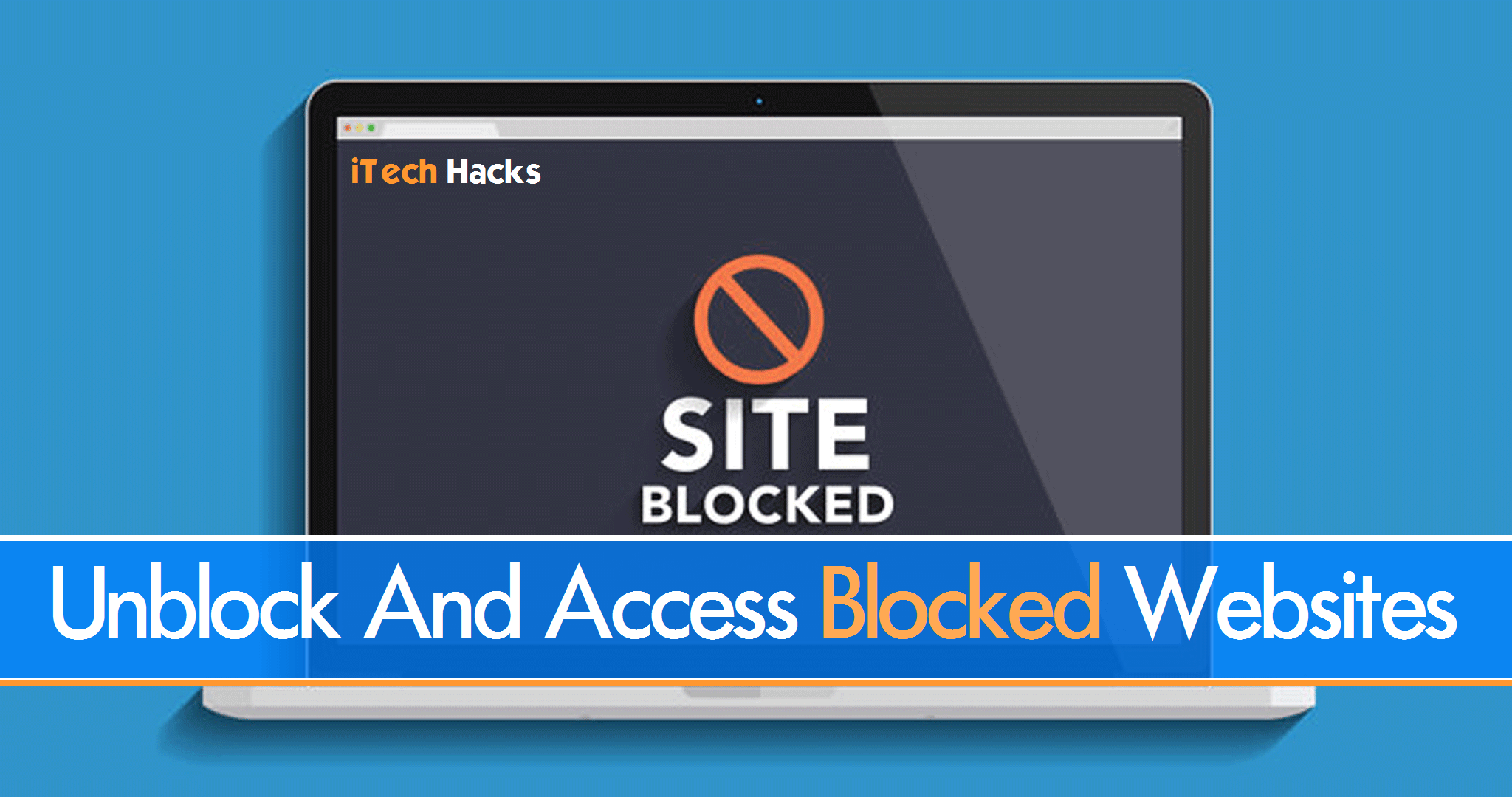
Before we dive into the solutions, it’s important to understand why certain websites are blocked when you’re using WiFi. Blocks can occur for various reasons – it could be due to your country’s regulations, your WiFi network’s restrictions (like in schools or workplaces), or the website itself restricting access.
Also Read: How To Get Free Robux on Roblox Legally
Access Blocked Websites On Android & PC
Hence, below we have listed some of such magical tricks which you can perform on your Android device to get these sites unblocked for you! Have a look at them and start accessing any of the blocked sites on your Android device.
Method #1: Using a VPN Proxy
You will find an app named ‘Betternet Free VPN Proxy App’ in the Google Play Store which will do the work for you! Download and install this app on your device and connect to its server whenever you wish to access blocked sites on your Android device. This is the easiest way in which one can access the blocked sites on their Android devices.
Steps To Use VPN Proxy:
Step 1- Download and install this app on your Android device from the Google Play Store.
Step 2- Launch this app and tap on the connect option which will appear on your screen.
Step 3- Once the connection is made, you can access any website using any web browser.
Also Read: How To Block Unwanted Or Fake Phone Calls/Texts On Android | iPhone
Run Blocked Websites On Android Over WiFi & Mobile Data
Method #2: Orbot – Proxy With Tor
This app in not very famous but, it works efficiently in case of unblocking blocked websites on your Android device. What orbot does is, it encrypts your internet data which in turn allows you to access blocked websites. There are few steps which you need to file to make this app. These steps are listed below.
Steps To Use Orbot:
Step 1- Download and install orbot from the Google Play Store and install it on your Android device.
Step 2- Launch the app and power up Tor.
Step 3- Then, install a web browser named ‘Orweb’ which is supported by Tor.
Step 4- You can now access the blocked websites from this web browser.
Method #3: Hola Free VPN
You can also use this app to unblock and access blocked sites on your Android device. Just a few steps and you are good to use this app.
Steps To Use Hola VPN:
Step 1- Download and install HOLA Free VPN on your Android device from the Google Play Store.
Step 2- Then, launch the app and go to ‘My Apps’.
Step 3- Now, tap on the ‘open’ option of any web browser which you have on your device.
Step 4- Then, tap on the name of the country which appears and select any other country.
Step 5- Within moments, your default VPN will be changed. Then, tap on the ‘Open‘ option which will unblock all the blocked websites for you!
Still, if you are unable to view a particular website, try using the VPN of another country.
Also Read: How To Use Mobile Data and WiFi Network Simultaneously
Unblock, Blocked Websites On Android and iOS
Method #4: VPN Master
This is an alternate to all the methods listed above. You can use this method to unblock the blocked sites on your Android device to access them. The steps involved in this method are too easy to follow.
Steps To Use VPN Master:
Step 1- Download and install this app from the Google Play Store on your Android device.
Step 2- Launch this app.
Step 3- When the app is ready to use, you can select any particular country’s VPN. There is a slider which turns the VPN connection off and on.
Once the connection is established, you can view any website without any issues. If any particular website still won’t open, you can select the VPN of side other country and access these websites too!
5. Changing DNS Settings
Changing your device’s DNS settings can sometimes allow you to access blocked websites on Android/iPhone over WiFi.
How to Change DNS Settings:
- Go to your device’s WiFi settings.
- Find the option to modify DNS settings.
- Enter a different DNS, like Google DNS or OpenDNS.
- Save the changes and try accessing the website.
6. Using Mobile Data
As a last resort, if the website is only blocked on your WiFi network, you can switch to mobile data to access it.
How to Switch to Mobile Data:
- Disable WiFi on your Android/iPhone.
- Enable mobile data.
- Access the website using your mobile data connection.
Tips for Safe Browsing
- Always use reputable VPN or proxy services to ensure your data is secure.
- Be aware of the legal implications of bypassing website blocks in your country.
- Avoid accessing sensitive information when using a proxy or third-party browser.
Troubleshooting Common Issues
- If a website doesn’t load with one method, try another.
- Ensure your VPN or proxy app is updated to the latest version.
- Check if the website itself is down before attempting other methods.
Also Read: How To Safely Install Kali Linux on Android Without Root
Wrap Up: These were some of the best methods according to us which will show you How to access blocked sites on your Android device. By now, you are well equipped with the tools to eliminate every censorship or geographical restriction. If you find any difficulty in executing any of these methods then, please let us know in the comments section. We will try our best to guide you through the methods listed above.

