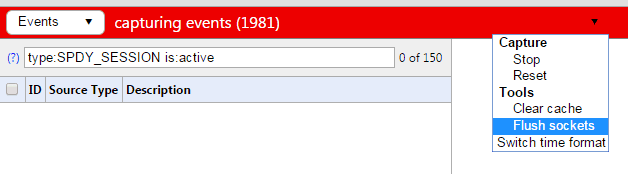- ERR_SPDY_PROTOCOL_ERROR is a common error in Google Chrome encountered while accessing the browser on PC or Smartphone, affecting secure websites like YouTube or Gmail.
- To fix ERR_SPDY_PROTOCOL_ERROR in Chrome, update the browser, clear temporary files and cache, and flush SPDY sockets.
- Additional method includes checking antivirus/firewall settings and renewing antivirus membership for smooth browsing experience on Chrome.
ERR_SPDY_PROTOCOL_ERROR is just another error in Google Chrome that you may face or get while accessing your Chrome browser on a PC or Smartphone. Well, Google Chrome is one of the most used browsers among any other available on the Internet. So obviously, there were some bugs/errors that caught us while we were using the Chrome browser. err_spdy_protocol_error is the common chrome error that appears due to some issues discussed in this article. However, You will get three working methods by which you can fix err_spdy_protocol_error in Chrome browsers permanently in 2024.
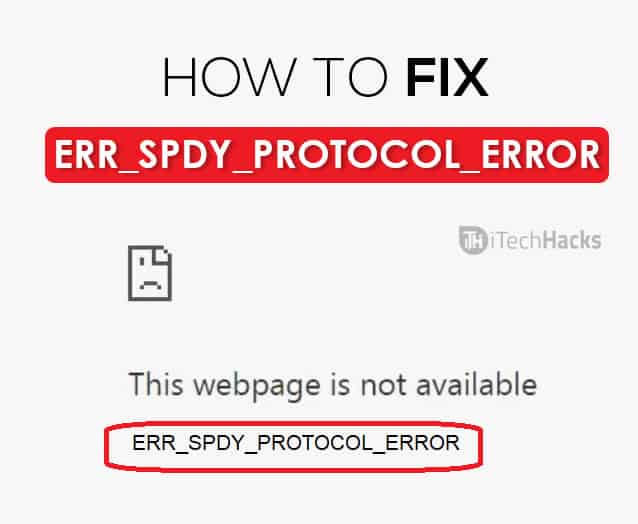
The internet is one thing without which the daily chores of a normal human being might come to a halt! Also, all social media apps require an internet connection to interact with one another. However, to surf the internet for any information, one needs to have a web browser. There are many web browsers, such as Firefox, Mozilla, Internet Explorer, etc. But Google Chrome is one of the world’s most widely used web browsers! This is due to its user-friendly interface and its unmatched performance.
However, you might encounter some errors while surfing the internet over the Google Chrome web browser. One such error that people usually come across is the ERR_SPDY_PROTOCOL_ERROR in Chrome
Also Read: Enable and Disable Service Host Superfetch in Windows 7/8/10
What is ERR_SPDY_PROTOCOL_ERROR?
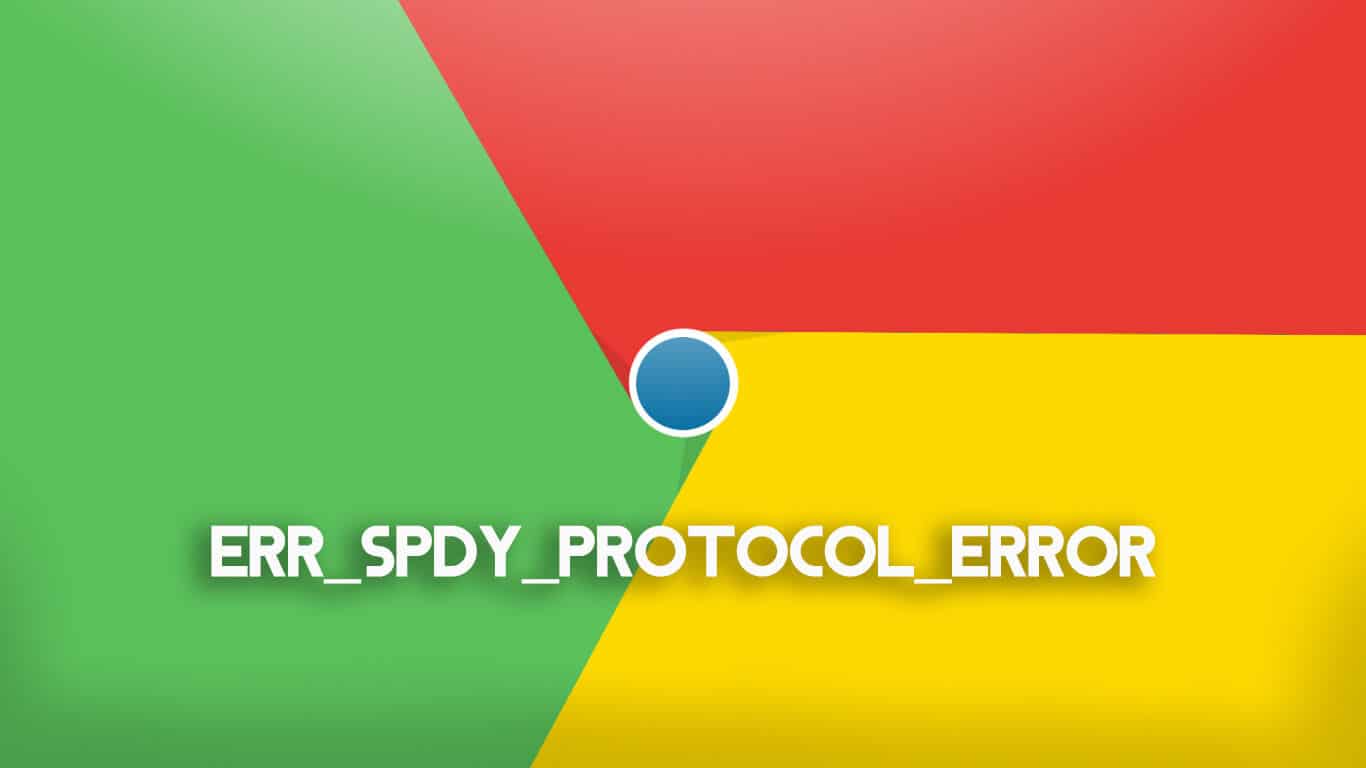
This (err_spdy_protocol_error) error is found while visiting secure websites using the Google Chrome web browser. These secure pages might include YouTube, Gmail, websites with HTTPS pages, etc.
However, you can also come across this error while visiting nonsecure websites too. Also, this error can be encountered in other web browsers such as Internet Explorer, Firefox and not only in Google Chrome. You can fix all kind of err_spdy_protocol_error chrome, err_spdy_protocol_error firefox, and err_spdy_protocol_error internet explorer so that you can access chrome easily without having any issue.
Also Read: How To Fix “This Copy of Windows is not Genuine”?
How to fix ERR_SPDY_PROTOCOL_ERROR in Chrome?
There are a series of steps that you need to execute until your error in Google Chrome is fixed. We will begin with the most basic method and go ahead with the complex methods.
Method #1: Update Google Chrome.
Just like you restart your smartphone when it isn’t functioning efficiently, you need to update Google Chrome on your device to make it function as expected. The steps to update Google Chrome on your device are as follows.
Step 1- Check whether your Google Chrome is up-to-date. You can know this from the ‘About‘ list.
Step 2- If your chrome is not updated, immediately update it to the latest version which has been released for your device.
Now, try browsing the pages which were earlier facing the ERR_SPDY_PROTOCOL_ERROR. If the issue prevails go to the next method.
Also Read: “Screen Overlay Detected” Issue Fixed Permanently In Any Android?
there is a lot of data accumulated in the form of temporary files, cookies or cache then, you might come across various issues in your chrome browser. To use your web browser smoothly again, you need to clear all these files. The steps include.
Step 1- Launch the Google Chrome web browser on your device.
Step 2- From the menu, select ‘History‘ and then, click on ‘Clear Browsing Data.’
Step 3- Select all the required fields and then, click on ‘Clear Browsing Data‘ to clear all the cache and temporary files.
Step 4- Now, restart the chrome web browser and try visiting the websites which you weren’t able to access earlier.
By now, you should be able to access all the websites. If not, go ahead to the next method.
Also Read: How To Resolve err_connection_reset Issues (5 Methods to Fix)
Method #3: Flush your SPDY sockets
Step 1- Launch Google Chrome on your device and paste ‘chrome://net-internals/#events&q=type:SPDY_SESSION%20is:active‘ this code in a new tab and hit enter.
Step 2– Click on the drop-down arrow located at the upper right-hand corner of the RED strip that you see in your browser window.
Step 3- From the drop-down box, click on ‘Flush sockets‘ option.
Step 4- Now, restart your chrome browser and check if the issue has been solved.
If not, go ahead with the next method.
Also Read: How To Fix “Windows 10 Taskbar Not Working”?
Method #4: Check Antivirus/Firewall Setting
If you are using an anti-virus, you must check whether your membership is still active. If not, you need to renew it or get a new one immediately.
If you do not have an anti-virus installed in your device, you must get it to keep your device safe from any kind of viruses.
Once you have secured your device with an anti-virus and eliminated all the viruses, you should be able to use Google Chrome as expected without any issues.
Also Read: How To Fix Unfortunately Messenger Has Stopped Error?
Conclusion:
These are some of the most useful methods which you can use to fix ERR_SPDY_PROTOCOL_ERROR in your Google Chrome 2024 web browser.
If you know’d any such useful method to fix ERR_SPDY_PROTOCOL_ERROR in Chrome, then please let us know about it in the comments section below.