- "Screen Overlay Detected" message can disrupt app functionality on Android devices, indicating conflicts in the operating system.
- Resolving this issue ensures proper app performance, data security, and a smooth user experience.
- Steps to permanently fix the problem involve identifying apps with screen overlay permissions, disabling problematic apps, and adjusting settings to prevent recurrence.
Have you ever been baffled by the “Screen Overlay Detected” message on your Android device? It’s a common, yet complex issue that can hinder app functionality. Understanding and resolving this problem is crucial for a seamless Android experience.

Also Read: How To Change Android Fonts Without Root
Fix Screen Overlay Detected Permanently solved
that you know the reason for the ‘screen overlay detected‘ trouble let’s understand the step-by-step method that you need to execute to get rid of this message.
Step 1- First, you will have to know which apps in your smartphone have permission to draw over your screen. To know this, you need to follow the steps listed below.
1. Go to the Settings of your smartphone.
2. Here, go to ‘Apps‘ and then, select ‘Draw over other apps.’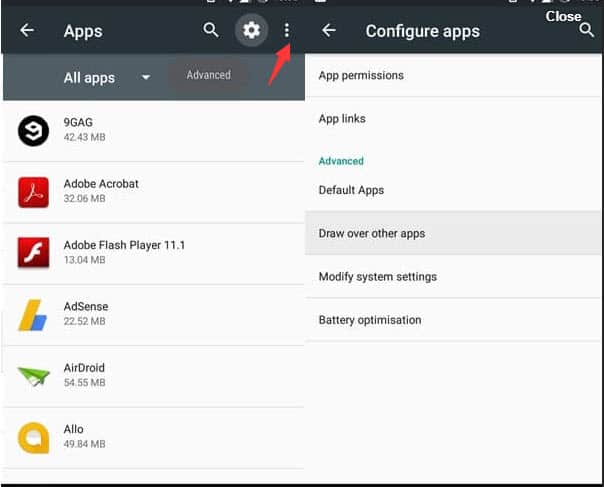
You will get a list of all the apps which are allowed to draw over other apps on your smartphone.
Step 2- Now that you have the list of all the apps which might be causing this trouble, you have to find the one which is actually creating this problem. To identify this so, we have some points which might help you with it.
1. If you find the app bubble in the list of the apps, it is highly recommended to disable this app.
2. If you have apps that change the color of your screen or to adjust the brightness of your screen, disable such apps too.
3. Clean Master is an app that is mostly responsible for this message to appear.
4. If the problem is still not solved, disable all the apps from the list.
Step 3- Now, when you launch an app, it must launch without any ‘Display overlay detected’ error message. If you still find the message displayed, it might be due to the one hand keyboard setting which you can deactivate from the Settings. Go to Settings >> Advanced Features >> One-handed operation. If you still didn’t get rid of the annoying error, then you still have a shot left.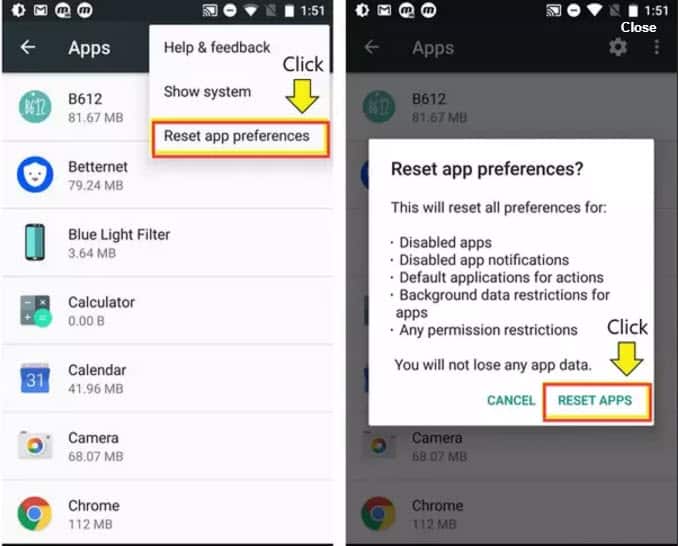
Step 4- The only option that is left now is to turn off every app that has the permission to draw over your screen and then turn it on only for the apps which you actually use.
This is all you can do to fix the ‘screen overlay detected on android‘ error message on your smartphone. If you still encounter this error, then you have to wait until Google makes the required changes in its system to prevent app overlays from interfering with permission dialogues.
Also Read: Top 5 Free Best Gallery Apps For Android Smartphones
Wrap Up: We hope that the methods and steps mentioned above were quite clear and understandable. Also, we hope that we helped you in getting the ‘fix screen overlay detected‘ problem solved easily. If you have any additional method to solve this error or if you get stuck at any step then, please do let us know in the comments section below. Screen Overlay Detected Fixed and Solved 2019

