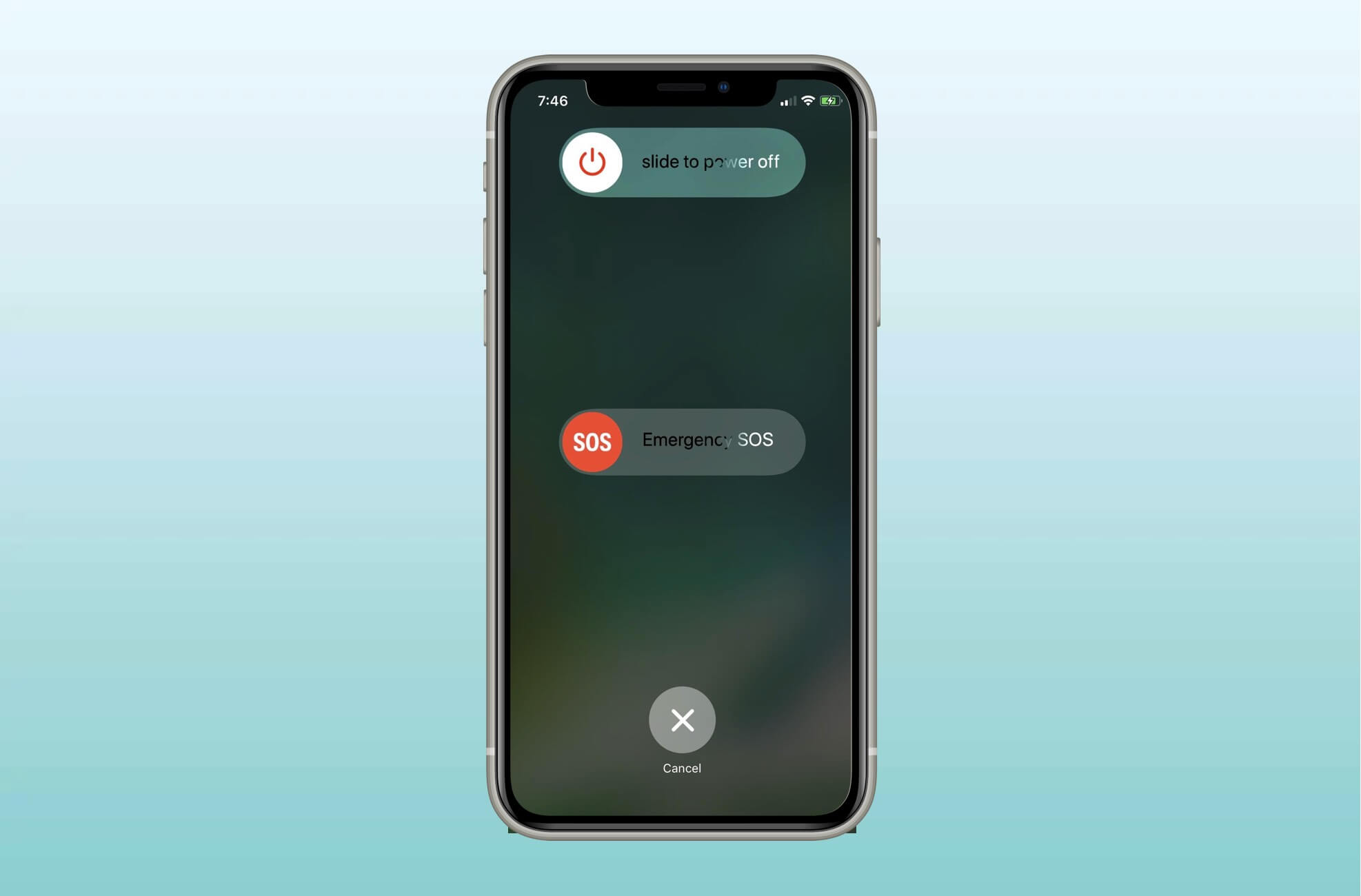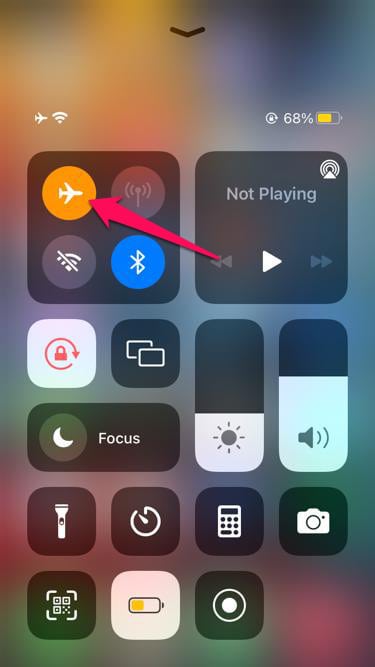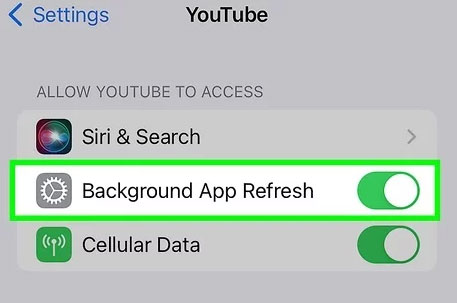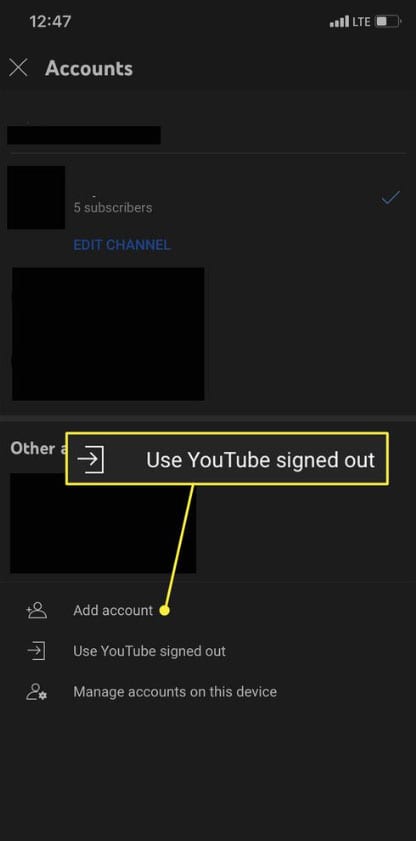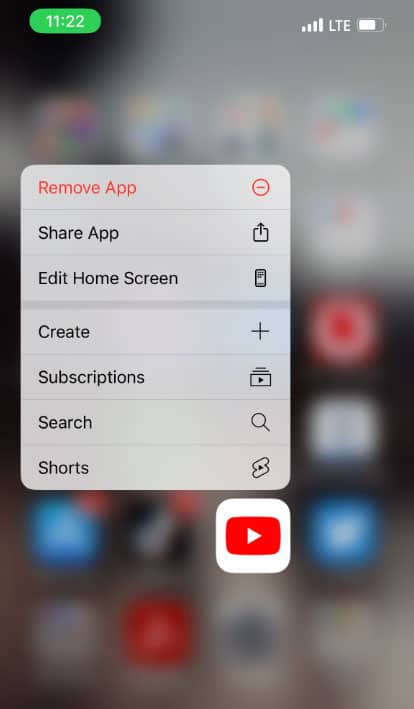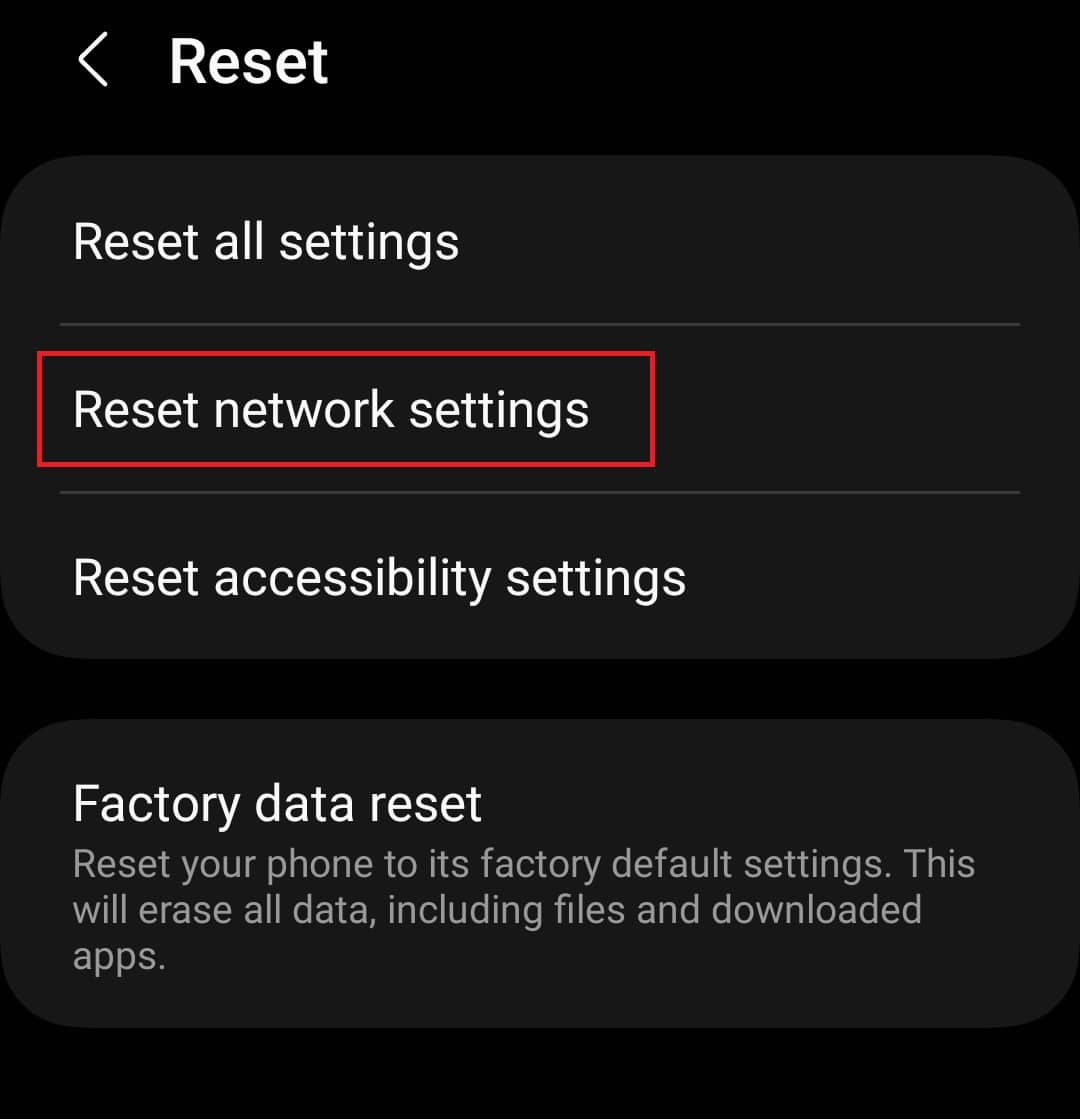- YouTube on iOS often displays the error "Something Went Wrong, Tap to Retry," caused by issues like poor network connection or outdated app settings.
- Easy solutions to fix this error include restarting the device, toggling airplane mode, checking for YouTube server issues, and ensuring a stable internet connection.
- Users can also update device and app software, allow cellular data for YouTube, delete and reinstall the app, disable VPN, or reset network settings to resolve the error.
In today’s world, YouTube provides us with a wealth of entertainment, education, and information options. On the YouTube app, however, users often encounter the error “Something Went Wrong, Tap to Retry,” which can be frustrating.
There are a number of possible reasons for something going wrong with the YouTube iPhone problem, including a weak internet connection, an outdated YouTube app, or the settings on your iPhone or iPad. Here are a few easy solutions to fix this issue.
Why does my YouTube say, “Something went wrong? Tap to retry”?
There is either a problem with YouTube, or your network is causing it to say, “Something went wrong.” YouTube shows the ‘something went wrong’ error message primarily due to inadequate or unstable internet connections.
Temporary app-related glitches can also cause this error. Furthermore, such error messages can also be caused by problems with YouTube’s servers. Luckily, YouTube has a resolution for the something that went wrong with the YouTube iPhone issue, so you don’t have any choice but to wait.
Fix YouTube “Something Went Wrong, Tap to Retry” Error on iPhone or iPad.
So, here are some fixes that will help you resolve the YouTube “Something Went Wrong, Tap to Retry” error on iPhone or iPad:
Fix 1: Restart Your Device
If your device is not responding, you can try restarting it. There may also be differences in the rebooting process depending on your device.
Ensure that you save any work you are currently doing before you do this. Nonetheless, if you’re uploading a video to YouTube, you may actually have to start over.
Fix 2: Turn The Airplane Mode On/Off
Usually, turning on airplane mode on your iPhone solves any minor network-related problems. YouTube shows the ‘something went wrong’ error only when airplane mode is enabled/disabled, so that might help if it’s a one-time glitch.
So, to do so, go to the Settings App and toggle on Airplane Mode. Turn it off after a minute or so.
Fix 3: YouTube-Server is Down
- Occasionally, YouTube servers can have problems due to which you are getting the something went wrong YouTube iPhone error message. Google services became unavailable on 10 Dec, 2023, because of a software update issue, making YouTube the most recent victim of an outage.
- Nonetheless, it may be worth looking into why your App or browser cannot play YouTube videos. In addition to tracking YouTube outages, Downdetector tracks outages on other websites as well. You can check this website to see if other people are experiencing the same problem if you don’t have access to YouTube and keep getting this error.
- There’s a good chance YouTube is down or having some difficulties.
Fix 4: Slow Internet Connection
- YouTube is frequently unavailable due to slow internet speeds. It’s probably the internet connection that’s causing your troubles if you’re also having problems accessing other apps and websites.
- You can further break down internet speed problems into two categories: problems on the end of the user or problems with the ISP. The first thing you should do is check whether your internet service provider is having a problem or has crashed. In most cases, people use their mobile data or another ISP to update their social media when an ISP is down. If you are experiencing something going wrong with YouTube on iPhone, you can also contact your internet service provider.
Nevertheless, if your ISP isn’t to blame, the problem might come from you, which means you can fix it yourself.
Fix 5: Allow cellular data and background app refresh for the YouTube app
If you switch off cellular data for the YouTube app, you may also receive something went wrong YouTube on your iPhone. In order to use YouTube, you need to make sure that your cellular data can be used. Furthermore, YouTube should be able to use Background App Refresh.
- Go to Settings.
- Then, scroll down and select YouTube.
- As a final step, enable Mobile data and Background App Refresh. Be sure to enable all permissions as well.
Fix 6: Update your device and the YouTube app
You should ensure that the latest version of iOS or iPadOS is running on your iPhone or iPad. However, to check for updates, go to Settings > General > Software Update. After that, ensure that you are using the latest YouTube app.
There is an App Store where you can update third-party apps like YouTube. In the App Store, tap your profile icon and scroll down to see if YouTube has been updated.
As an additional feature, you can turn on Automatic Updates for iOS, iPadOS, and third-party apps. Here’s how to enable them:
- App Store updates: Go to Settings > App Store, then turn on App Updates.
- iOS or iPadOS updates: Go to Settings > General > Software Update and select Automatic update.
Fix 7: Sign out, delete, install, and sign in
To resolve something that went wrong with YouTube on iPhone with the official YouTube app, you may need to delete and reinstall it. Follow these steps:
- Go to YouTube and sign out. Tap the profile icon, then tap your account name. Click Use YouTube signed out.
- It is now time to delete the App. Hold down the app icon, then tap Remove App.
- It is recommended that you restart your device after deleting it.
- Open the App Store again and download YouTube again.
- To sign in, tap Account and Sign in.
Fix 8: Disable VPN on iPhone
You can access YouTube videos unavailable in your country through a VPN on your iPhone. Have you done that? When this happens, check with your VPN provider to see if the service is down. It may result in network delays. In this case, you will be unable to access YouTube content.
Moreover, YouTube may have blocked the service you’re using. You can then stream content using your cellular data by disconnecting and connecting to the VPN.
Fix 9: Reset Network Settings
This solution is stronger than the others to resolve something went wrong with YouTube on the iPhone. You will be able to erase your network settings with this one. You can copy your Wi-Fi passwords first to ease the process, but you will lose them.
You will be able to restore all of your network settings to their default settings. There was no evidence of anything being erased by any of the steps listed above.
- Go to General in the Settings App.
- Choose Transfer or Reset iPhone.
- Click Reset and then Reset Network Settings.
- It’s now time to enter your passcode.
- To confirm changes, select Reset Network Settings again.
ALSO READ:
- How to Quickly Bypass YouTube Age Restriction
- How to Fix Netflix or YouTube Not Working on Android 14
- How to Fix Youtube TV Oversaturation Issue
- How to Disable YouTube Shorts in YouTube App
- How to Verify YouTube TV at tv.youtube.com verify
- How to Force YouTube Desktop Mode on Safari for iPhone and iPad