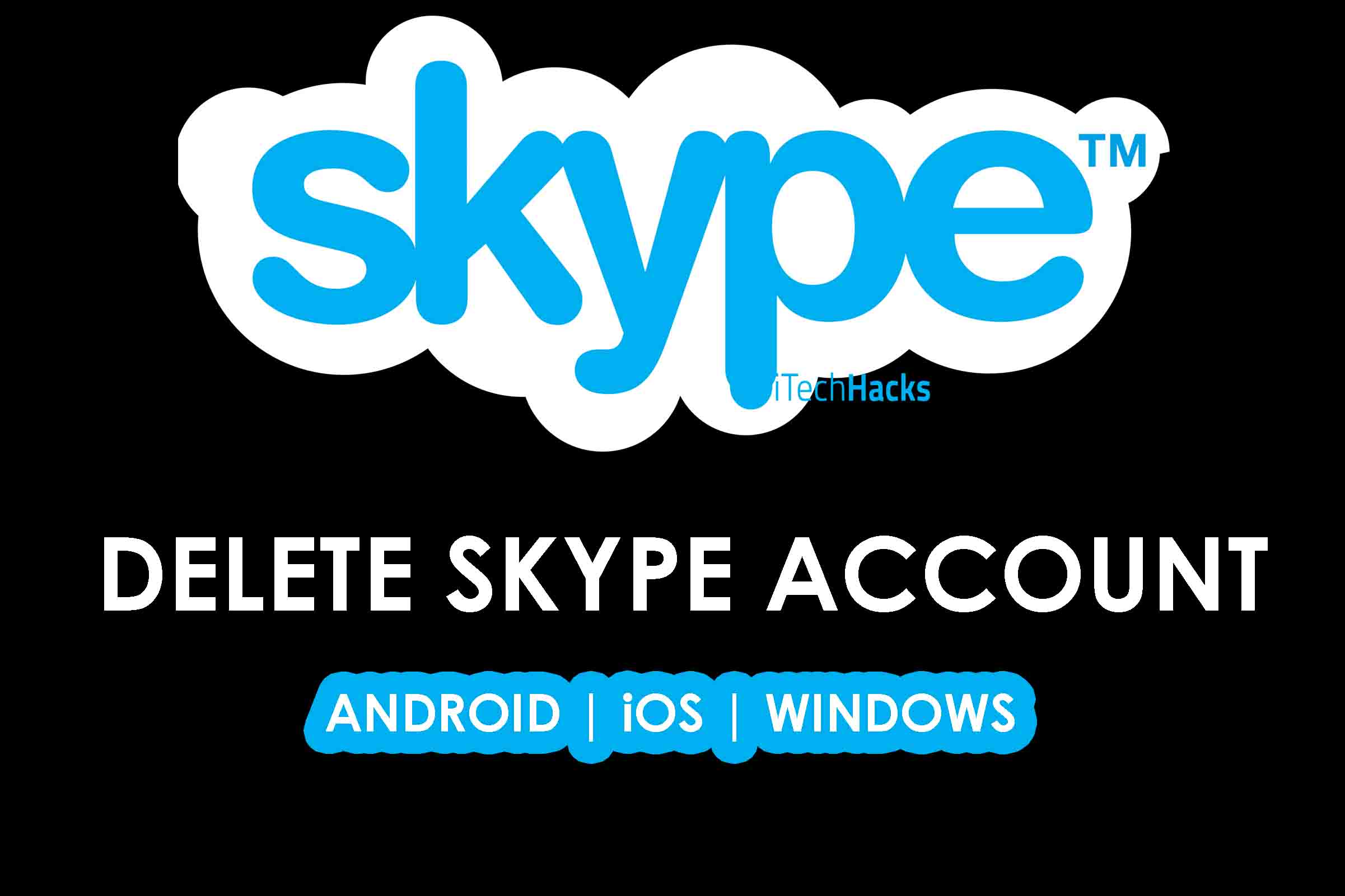- Users can delete personal details and logs from Skype's servers, not the account itself, by following specific steps.
- The process involves navigating to the Microsoft Account Deletion Page, verifying your details, receiving a verification code, and selecting reasons for deletion.
- Guides are provided for deleting Skype accounts on Android, iOS, and PCs, with additional reasons for doing so outlined.
Deleting a Skype account isn’t as straightforward as hitting a delete button. Skype doesn’t allow complete account deletion from its servers, but you can remove personal details and unlink your account from Microsoft, effectively rendering it inactive. Whether you’re on PC, Android, or iOS, this guide covers everything you need to know in an extended, detailed format.
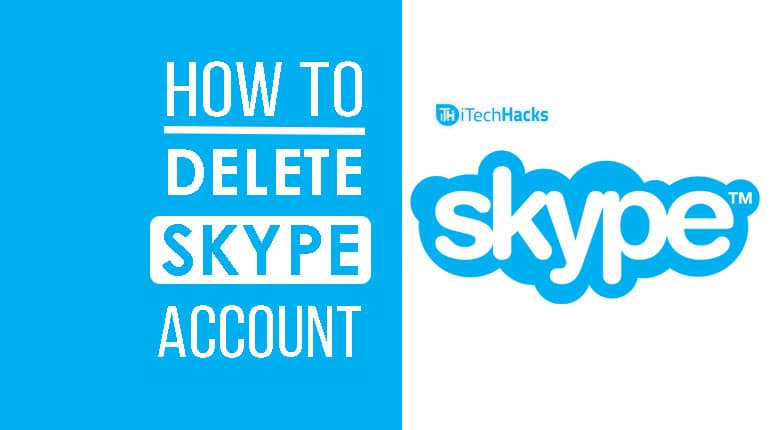
Can You Delete a Skype Account Permanently?
The short answer is NO, Skype doesn’t let users delete their accounts permanently from its servers. However, you can take steps to remove all personal information, unlink your account, and stop it from being associated with Microsoft. For most users, this is equivalent to deletion.
Why Delete a Skype Account?
Here are the most common reasons users decide to delete their Skype accounts:
- No Longer Needed: Skype has been replaced by other communication tools, and you no longer use it.
- Privacy Concerns: You want to protect your personal data and prevent unauthorized access.
- Curiosity or Experimentation: You created an account to try Skype and now want to remove it.
- Switching to a New Account: You might want to start fresh with a new Skype profile.
Also Read: How to Download Paid Documents from Scribd
Delete Skype Account Permanently 2024
Note: You must have a Skype account and you should remember the login details of your Skype account.
Step 1- First, go to the Microsoft Account Deletion Page. You can click HERE to go to the link or copy-paste https://login.live.com into your web browser.
Step 2- Now, you will be redirected to the login page. Here, you need to enter the details of your Skype account correctly. Click on ‘Sign in‘ to get your details verified.
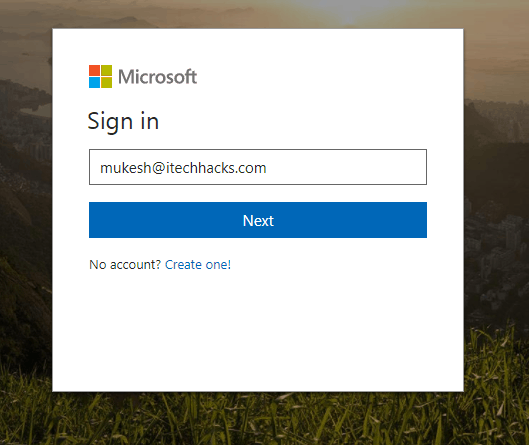
Step 3: Access the Account Closure Page.
-
- After verification, you’ll be redirected to the ‘Ready to Close’ page. Click Next to continue.
- Review Closure Requirements.
- Microsoft will provide a list of terms and conditions. These include details like data retention policies and potential impacts on linked services (Outlook, Xbox, etc.).
- Check all the boxes to confirm you’ve read and understood the terms.
- Choose a Reason for Closure.
- Select a reason for deleting your Skype account from the dropdown menu. If no option fits, choose “My reason isn’t listed.”
- Mark the Account for Closure.
- Click the Mark Account for Closure button to finalize the process. Your account will be scheduled for deletion, which typically takes 30–60 days.
Also Read: How To Enable Skype Translator for Android, MacOS, Windows?
Delete Skype Account: Android & iOS.
Deleting your Skype account on mobile is slightly different but equally simple. Here’s how:
- Log In Through Your Mobile Browser.
- Open a browser like Chrome (Android) or Safari (iOS) and log in to your Skype account.
- Navigate to Account Settings.
- Go to Account > Preferences in your profile settings.
- Unlink Your Skype Account.
- Look for the Unlink option and tap it. Confirm the action when prompted.
- Verify Account Details.
- Follow Microsoft’s verification steps (via SMS or email) to confirm your identity.
- Mark the Account for Closure.
- Once unlinked, you’ll see the option to mark your account for closure. Tap this option, and your account will be scheduled for deletion.
Important Notes About Account Deletion
- Data Retention: Even after following these steps, Microsoft retains some of your account information for a limited time (typically 60 days). This is standard practice for security and recovery purposes.
- Linked Services: Deleting your Skype account will also impact other Microsoft services tied to the same email address (e.g., Outlook, Xbox).
Why Is It Important to Unlink Your Skype Account?
Unlinking your Skype account from Microsoft ensures that your profile is no longer searchable or associated with your email address. Here’s how it benefits you:
- Enhanced Privacy: Your profile and associated data are removed from Skype’s public directory.
- Reduced Spam: Unlinked accounts are less likely to receive spam or unwanted messages.
- Account Isolation: Prevents accidental usage of Skype credentials in other Microsoft services.
Also Read: How To Fix “Windows 10 Taskbar Not Working”?
FAQs
Q: Can I recover my Skype account after marking it for deletion?
A: Yes, Microsoft allows you to cancel the account closure within 30 days. Simply log in to your account to reactivate it.
Q: What happens to my Skype contacts and messages?
A: Once your account is deleted, your contacts and chat history will no longer be accessible. Be sure to back up any important information beforehand.
Q: Can I delete my Skype account without unlinking it from Microsoft?
A: No, unlinking your Skype account from Microsoft is a mandatory step in the deletion process.
Additional Tips Before Deleting Your Skype Account
- Backup Your Data: Save any important chat histories, files, or contacts before initiating the deletion process.
- Notify Contacts: Inform key contacts that your Skype account will no longer be active.
- Uninstall the App: After completing the process, uninstall Skype from your devices to free up space and avoid accidental logins.
Conclusion:
Deleting your Skype account doesn’t have to be a daunting task. By following this comprehensive guide, you can ensure that your account is effectively removed and your personal information is protected. If you encounter any issues during the process, feel free to reach out through the comments section for assistance.
If you’ve discovered alternative methods or helpful tips for account deletion, we’d love to hear about them! Share your experience with us below.
You May Also Like:
- How To Delete Quora Account
- How To Delete Badoo Account
- How to Delete Instagram Account
- How To Delete Snapchat Account