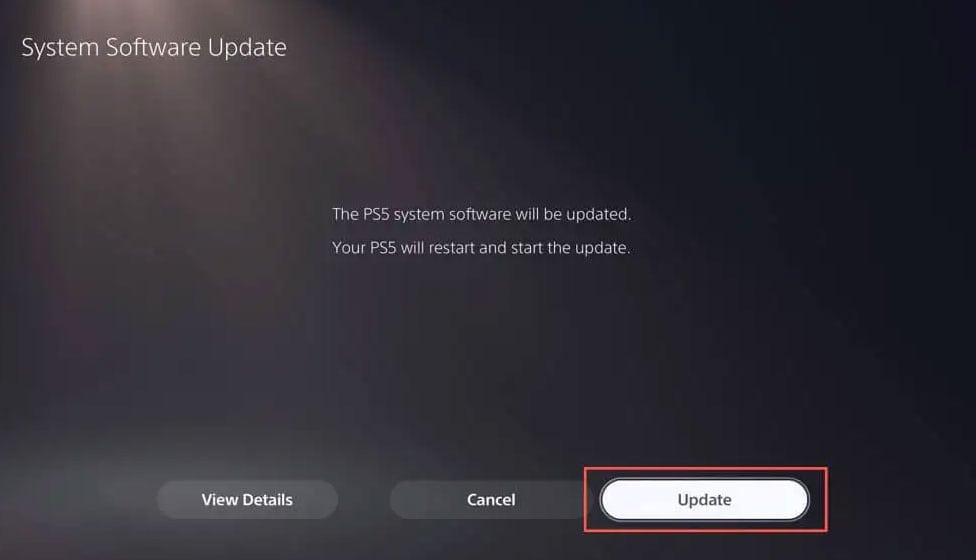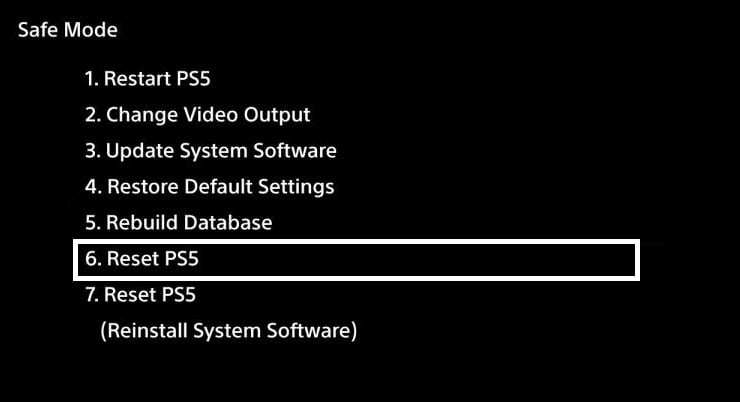- Error Code CE-108255-1 can occur while playing games on PS5, with no specific reason provided by the manufacturer.
- Causes of the error include corrupted game files, game disc issues, software glitches, and hardware malfunction.
- To fix the error, clean the game disc, update the game and system software, restart PS5 from safe mode, delete and reinstall the game, reset PS5, rebuild the database, or contact Sony support for assistance.
You may experience the Error Code CE-108255-1 whenever you play a game on your PlayStation 5. No specific reason is given for the error. There is no explanation for why the error occurs, even by the manufacturer. It simply displays “Something went wrong.” As far as I know, there is no specification whatsoever.
It has been reported that restarting your PS5 sometimes works. However, there are times when resetting PS5 doesn’t resolve the problem. In this article, we will go over how to fix PS5 Error Code CE-108255-1. So, let’s get started with the fixes.
PS5 Error Code CE-108255-1: What Are The Causes?
If you want to resolve the CE-108255-1 error on your PS5, you must understand its underlying causes. There are several factors that can cause this error, including:
- Corrupted Game Files: The problem may occur because a game or system update failed to install properly or due to a unique bug in the game.
- Game Disc Issues: If you receive the CE-108255-1 error code while playing from a disc, verify that there are no smudges, scratches, cracks, or dirt on the disc.
- Software Glitches: Sometimes, software glitches within the PS5 system can cause this error. Ensure your system software is up to date.
- Hardware Malfunction: In rare cases, the error may refer to something more serious, such as a hardware malfunction. If the error persists in all games and the console doesn’t run properly, this might be the cause.
How to Fix Error Code CE-108255-1 in PS5
So, here are some fixes that will help you resolve the PS5 error code CE-108255-1:
Clean the Game Disc
When playing games through a disc, you need to ensure the disc is working correctly if you receive error code CE-108255-1.
- Eject the disc from your PS5 console and check for physical damage.
- Clean any fingerprints, smudges, dirt, dust, or other contaminants with a damp cloth.
- Reinsert the disc and check whether the error persists.
Update the Game
You should ensure that the game you are playing runs the latest version if you encounter the CE-108255-1 error. However, in order to improve performance and fix bugs, developers often release game updates. For an update check, follow these steps:
- On your PS5, go to the game’s menu or settings.
- You can check for updates or download the most recent patch by clicking the update button. You can also check the Downloading status when you click on Go To (Downloads).
- Thereafter, follow the on-screen instructions to install the update if it is available.
- You should restart the game to see if the error persists.
CE-108255-1 might be caused by one of a number of known issues that have been fixed in the latest version of the game.
Install Software Updates
To ensure optimal performance and stability, you must keep your PS5 system software updated. In addition to bug fixes, security enhancements, and new features, Sony regularly releases system software updates. Here are the steps to installing software updates:
- Navigate to the PS5 settings menu.
- Choose “System” and then “System Software.”
- Afterward, click on the Update button and install them according to the instructions displayed on the screen.
- After the update is complete, restart your PS5.
You may be able to resolve software-related issues and potentially fix CE-108255-1 by updating your software.
Restart PS5 from Safe Mode
The best way to resolve error code CE-108255-1 is to restart your PS5 from safe mode. Your data will not be lost if you use this solution. Follow these steps:
- Turn off the PS5.
- Hold down the power button until you hear two beeps.
- Press and release the power button to enter Safe Mode.
- You will need a USB cable to connect the PS5 controller.
- Select the first option, Restart PS5. Once you have selected it, the console will restart.
Delete and Reinstall the Game
There may be a problem with the game files or saves if the CE-108255-1 error persists after updating the game. Usually, deleting the game and reinstalling it helps resolve such problems. To do this, follow these steps:
- To access “Settings” on your PS5, select the gear icon on the home screen.
- Select “Console Storage” under “Storage.”
- Go to “Games and Apps” and select the error-causing game.
- Select “Delete” to remove the game.
- To reinstall a game, go to the PlayStation Store or to your game library.
- Run the game and see if CE-108255-1 is resolved.
If you delete and reinstall the game, you ensure that the game is installed without any corruptions or saves that might be causing the problem.
Reset PS5
It might be necessary to reset PS5 if, after trying all the above methods, the error code CE-108255-1 still persists. Data associated with the user will be removed during the process. To ensure that your data is protected, you should back it up in advance. Here are the steps in detail.
- Firstly, using a USB flash drive or external hard drive, connect your PS5 to a storage device.
- Navigate to Settings > System. From the left pane, select System Software, and from the right pane, select Back Up and Restore. Choose Back up your PS5 from the next page.
- Choose the type of data you wish to back up and click Next > Back Up.
- Your console will restart once the backup is complete. Turn off your console after disconnecting the backup drive.
- When the PS5 console is booted in Safe Mode, select Reset PS5. To complete the operation, follow the instructions on the screen.
Rebuild the database
You may be able to resolve the CE-108255-1 error code by rebuilding the PS5’s database if it still exists. Using PS5 Safe Mode, you need to access the Rebuild Database feature, which scans all the files on the drive and creates a new database. Be aware that this process might take a few hours and that the console may have to be restarted. Your PS5 won’t lose any data if the database is rebuilt.
- Select Rebuild Database while in Safe Mode on the PS5.
- Check if the error code CE-108255-1 has been fixed after restarting PS5.
Contact Sony support
You should contact Sony support if you continue to experience error code CE-108255-1 on your PS5. If you have a console issue, their team of experts can assist you. In case you run into a situation that exceeds the scope of our solutions, don’t be afraid to seek their support.
ALSO READ:
- Fix MW2 Status Goldflake Error on PC, PS4/PS5 and Xbox
- Fix: Mortal Kombat 1 Keeps Crashing on PC, PS5, Xbox, PS4
- Top 8 Ways to Fix Starfield Keeps Crashing on PC, Xbox, PS5 Issues
- Fix PS4 Cannot Start The Application (CE-30005-8) Error
- Touch ID Stopped Working to Unlock by Single Touch in macOS Sonoma