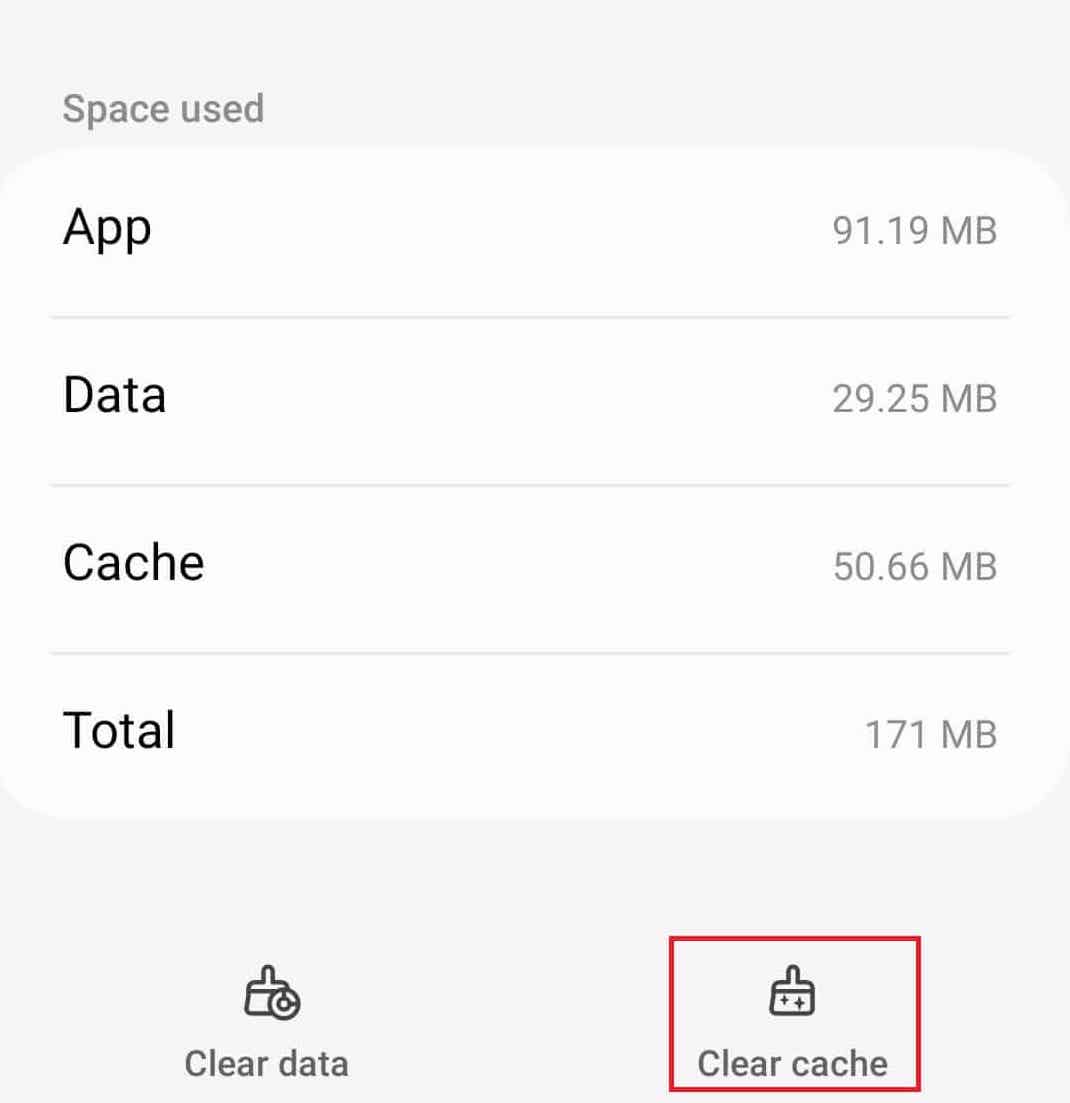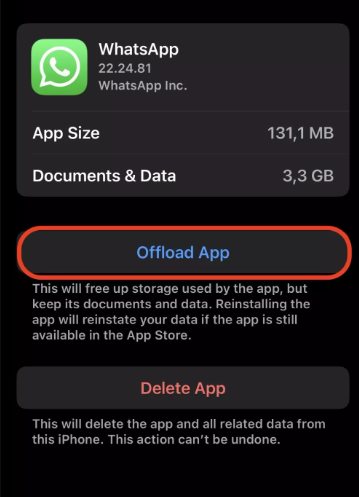- Hatch Sleep App is designed to help users fall asleep, but some users have reported it not working
- Common issues like corrupt cache, router problems, and outdated app may be causing Hatch Sleep App to not work
- Solutions to fix Hatch Sleep App include restarting the app and device, checking for updates, and clearing cache and data
In today’s time when the internet is all around, and high screen times have gotten into our minds. In these crucial times, the main thing we have sacrificed is sleep. However, if an app is able to help you fall sleep, what could be better? Hatch Sleep or Hatch App is a special application built to help adults or kids fall asleep if they have any trouble or insomnia. Unfortunately, sometimes, a lot of users have reported that the Hatch App is not working.
While the problems of an app are certainly understandable, however, if that app is directly compromising with the sleep quality or your time spent in bed, that certainly needs to be fixed.
Why Hatch Sleep App Is Not Working?
Hatch Sleep is an application, and applications tend to have errors normally. However, it is unnatural for an app to completely stop working or show a blank screen upon opening. The problem increases when the app is unable to show reminders and actions you need to take for sleep. With that being said, here are some of the most potential reasons for Hatch App not working:
- Corrupt Cahe: Every app collects cache and data that helps it to analyze usage information and make the app more relevant for users. This cache also helps the app to work fast. However, in some cases, this cache gets corrupt and causes the Hatch app to not work.
- Router Malfunction: If the Hatch app not working for you, it means that the connected devices of Hatch are not working; it is a straight symptom that there might be a problem with the router. In that case, it is best to start troubleshooting the router and call a technician so that they can look into the problem.
- Outdated App: Over time, every app gets outdated. Also, app developers regularly release updates that help the app maintain its features and security so that it doesn’t trouble users. Updates are released every week or month. But if you haven’t updated the app for a long time, this might be the source of your problem.
Well, these are some of the potential reasons that could cause the Hatch app not working issue. It is possible that any of these issues is affecting you, but you are not aware. As a result, the next section will help you to find and fix it.
Here’s How to Fix Hatch Sleep Not Working Problem
If the Hatch app is not working, you will find several ways to fix it here. Make sure that you keep following the fixes in the order they are mentioned and don’t skip any.
1. Restart the Hatch App and Device
The first and the most straightforward way to fix the Hatch app not working is to restart the app and then your smartphone. Restarting is usually the best way to fix any other issue your phone is experiencing, and it is also one of the oldest fixes available. Restarting the app is simple, just press the back button twice on your Android phone.
If you are using an iPhone, open the recent app and swipe up when you see Hatch. Once done, restart the Hatch app and check whether it is working or not. If not, go ahead with a restart. Restarting your device is extremely simple, and everyone knows. However, if the Hatch app does not work after a simple restart, shut down your phone and turn it on after a few minutes. This should work. If not, follow up with the next fix.
2. Check For Updates
The next method in fixing the Hatch app not working is to check for updates. Every app developer releases updates to make their app more usable, suitable, flexible, and make it bug-free. However, with time, the old app becomes unresponsive and starts showing problems. In that case, the best way to sort this out is by updating the application.
If you have an iPhone, you need to go to the App Store and update the Hatch Sleep app. However, if you have an Android smartphone, head over to PlayStore and click on update. Nevertheless, make sure that you don’t directly open the app. Instead, restart your phone and then turn on the app. This will make sure that all the resources and background tasks are started correctly before the execution. In case this didn’t help, follow up with the next fix.
3. Clear Cache and Data
If updating didn’t fix your issue, it is now time to clear the cache and data. Over time, every app collects cache and data that helps to improve it. This cache also helps the app to work faster. In contrast, when the cache accumulated is more than the actual size of the app, it gets corrupted and causes multiple issues. Here are the steps to clear the cache from the Hatch app and fix the Hatch app not working:
For Android
- Press and hold the Hatch app for 1 or 2 seconds.
- From the pop-up menu, click on the App Info or (i) button, whichever you see.
- Scroll down to Storage Usage and tap on it.
- Tap on Clear Cache. If you wish, you can also click on Clear Data.
- Tap on the multitasking button and tap on close all.
Now, open the Hatch app and check whether it is working or not. In case you also cleared data, you might need to log in again.
For iOS
- Open Settings.
- Go to General.
- Now, tap on iPhone Storage.
- Find the Hatch Sleep app and tap on that.
- In the next window, click on the Offload App button
Once you offload the app, it will clear all cache and app data. As a result, when you open, you will again need to log in. Do that and check whether Hatch app is working or not.
4. Check Your WiFi Network
The Hatch app is primarily meant for users who are having trouble sleeping. Therefore, all hatch devices that are connected in your network are working with the help of your router. So, you have to find out exactly where the problem is. If the problem is with a device, you will need to troubleshoot that device.
At the time of writing, Hatch Sleep has 4 different devices that work when connected to the hatch app. These devices range from lights to voice speakers. If any of them are having problems, restart them and try to fix them. In fact, it is possible that all the problems are with the router. In that case, it is better to check troubleshooting tips for the router.
The Bottom Line
Well, that’s all we have here about how you can fix if Hatch app is not working. We hope this guide has helped you. If you still have any doubts or queries, make sure to comment below so that we can help you out.
ALSO READ: