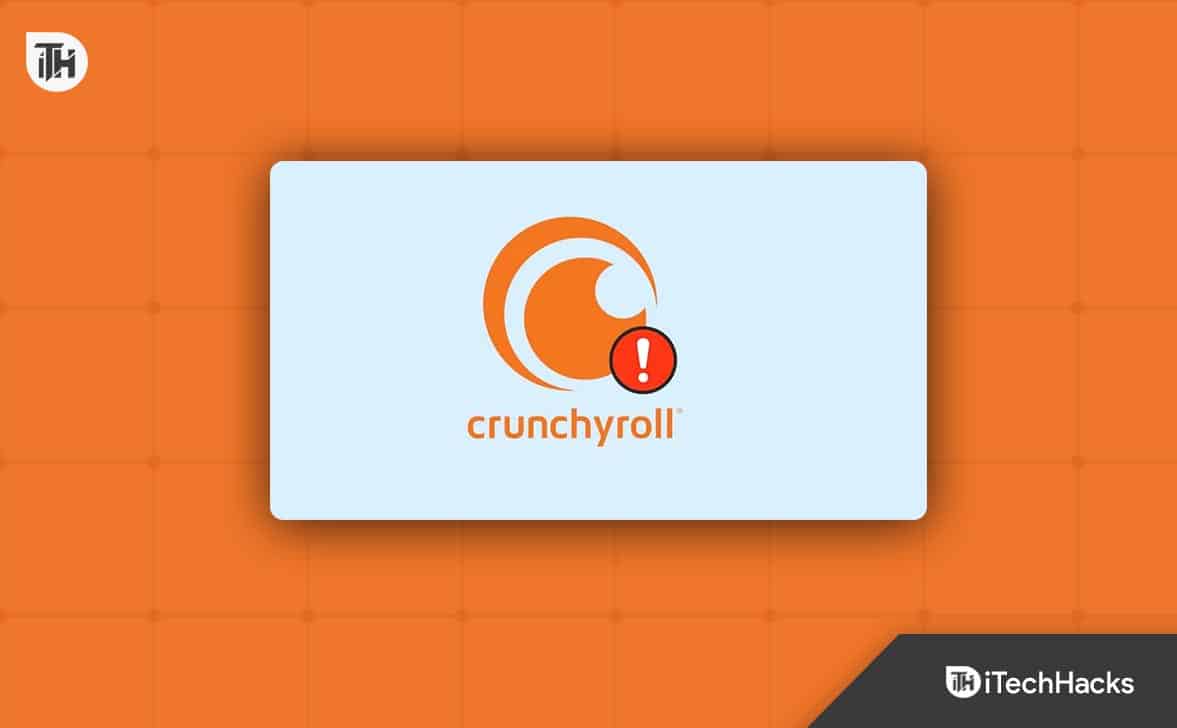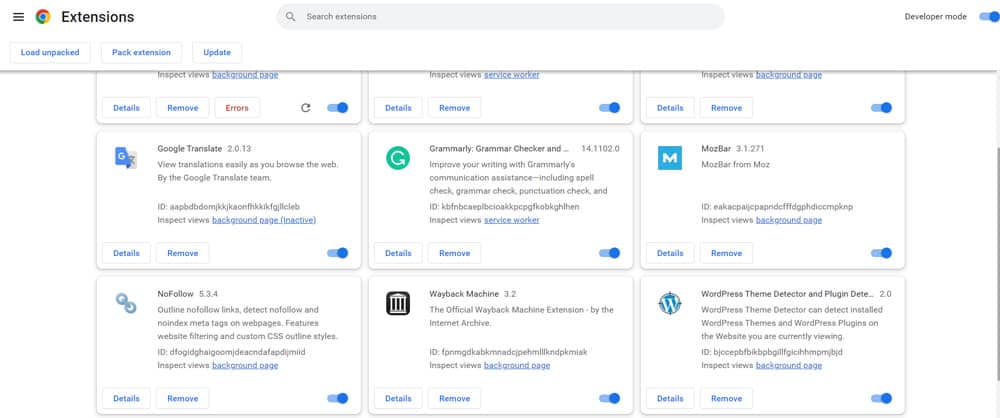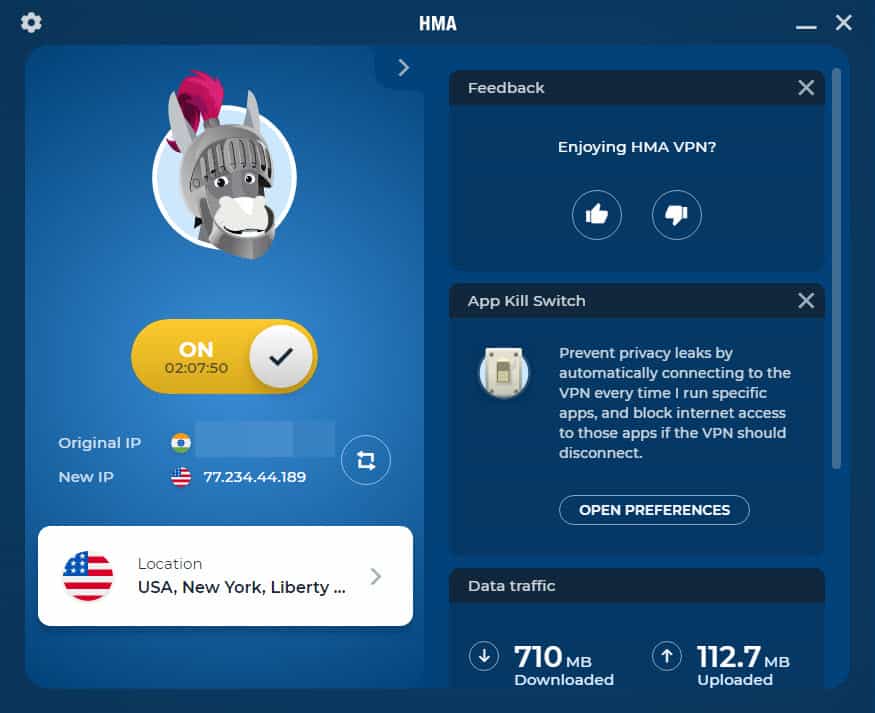- Crunchyroll's error code MED 4005 is a common issue affecting anime enthusiasts, causing interruptions while streaming favorite shows.
- Causes range from cache and network issues to browser compatibility and outdated applications, with potential server outages also contributing.
- Solutions include refreshing or restarting the browser, reinstalling the Crunchyroll app, disabling extensions, and using a VPN to ensure stable connections and seamless streaming experiences.
Crunchyroll is a beloved platform for anime enthusiasts, providing a vast library of popular shows and movies from Japan. But as with any digital platform, users occasionally encounter issues. One such error that’s gained attention lately is the ‘Something Went Wrong’ message, accompanied by the error code MED 4005. If you’re facing this issue, you’re not alone. Let’s get into what causes this error and how to rectify it.
Activate Crunchyroll, the popular streaming platform for anime enthusiasts, occasionally encounters glitches. One such common error is the MED 4005. It’s the kind of party pooper that shows up just when you’re about to start the next episode of your favorite anime. But why does this happen? 🤔
Why am I getting Error Code MED 4005 on Crunchyroll?
Understanding the cause of the error can help in troubleshooting it more effectively. Here are some of the common reasons:
- Cache and Cookies: Over time, stored cookies and cache can become corrupted or outdated, leading to errors when loading streaming platforms like Crunchyroll.
- Network Connection Issues: An unstable or weak connection can cause streaming errors.
- Browser Compatibility: Not all browsers are optimized for Crunchyroll. The platform might experience issues with certain browsers.
- Outdated Application: If you’re using the Crunchyroll app, an older version might be incompatible with some media files or the platform’s latest features.
- Server Outages: Sometimes the error isn’t on your end, but a server-side issue.
- Outdated Plugins: Outdated or incompatible plugins can interfere with streaming.
- DNS issues: Your internet’s DNS might not be fetching the site properly.
Fix Crunchyroll Code Med 4005 – Something Went Wrong Error
Alright, enough of understanding the problem. Let’s get to fixing it! Here’s a roadmap to Fix Crunchyroll Code Med 4005 Error.
Streaming Glitches 🔧
Streaming glitches are unforeseen, minor disruptions during the streaming or receipt of the content. What are they? At times, due to various reasons such as server overloads, minor bugs in the streaming software, or interruptions in data transfer, the streaming process may experience hiccups, known as glitches.
How do they affect? These glitches can manifest in different ways – freezing of the video, lag in the audio, pixelation, or even temporary disconnections.
Resolution: Often, the easiest way to resolve such glitches is by refreshing the streaming page, closing and reopening the app, or restarting your device. If the glitches are from the server’s side, it’s best to wait for a while and try accessing the content later.
Check the Server Status here.
Reinstall the Crunchyroll App
Sometimes, the most effective solution is starting afresh. Why Reinstall? Over time, app files can get corrupted, settings might conflict, or recent updates might not have installed properly. Reinstalling essentially gives you a clean slate.
- Uninstalling: Navigate to your device’s settings or app list. Select Crunchyroll and choose the option to uninstall.
- Downloading Again: Go to your device’s app store, search for Crunchyroll, and download the latest version.
- Re-login: After installation, enter your credentials and resume watching.
Refresh and Restart the Browser
Sometimes, the simplest actions can work wonders. The browser might not have loaded the content correctly due to temporary glitches or connectivity interruptions.
Refreshing: On most browsers, you can simply press the ‘refresh’ icon next to the address bar or press Ctrl + R (Windows) or Cmd + R (Mac) to reload the page.
Restarting: Close the browser completely and reopen it. This action clears any session data and provides a fresh environment for your streaming platform.
Disable Extensions on Chrome Browser
Extensions can often interfere with the functioning of certain websites. Some extensions, especially ad-blockers or those that manage scripts, might cause streaming platforms like Crunchyroll to malfunction.
- Open Chrome and click on the three vertical dots in the top right corner.
- Hover over ‘More Tools’ and then select ‘Extensions‘.
- You’ll see a list of all your extensions.
- Toggle off the ones you suspect might be causing the issue. You can always toggle them back on later.
Try Using VPN
Some content might be geographically restricted or your local network might have issues connecting to Crunchyroll’s servers. A VPN allows you to change your virtual location and can provide a more stable connection.
- Choose a reputable VPN service and sign up from this list.
- Download and install the VPN app on your device.
- Launch the VPN and connect to a server (preferably one in a location where the content is not restricted).
- Once connected, try accessing Crunchyroll.
From Author’s Desk
Everyone faces tech issues now and then, like Crunchyroll’s glitches. Sometimes, the easiest fixes, like restarting or refreshing, work best. At other times, you might need to try something different, like turning off browser tools or using a VPN. As we use more technology, we’re bound to run into problems. But remember, there’s always a solution out there. So, the next time your stream stops, stay calm, and try these tricks. With a bit of patience, you’ll be back watching in no time.
ALSO READ: