- Crunchyroll not working on Chrome is a common issue reported by users, possibly due to third-party extensions, corrupted cache, website issues, or incorrect browser settings.
- Troubleshooting steps include checking the Crunchyroll server and internet speed, disconnecting from VPN, removing ad blockers, clearing cache and cookies, updating Chrome, disabling extensions, and resetting Chrome.
- Following these steps can help resolve the problem; if not, using a different browser temporarily may be a solution.
Is Crunchyroll not working on Chrome? You are not alone in experiencing this problem; several users have already complained about it. Crunchyroll is a popular anime streaming website that meets all the content needs of anime fans worldwide.
Users have previously reported similar difficulties with Crunchyroll not working on Chrome. So, what should you do if you run into this problem? Below are all the possible troubleshooting steps to fix Crunchyroll not working on Chrome.

Why Is Crunchyroll Not Working On Chrome?
Before getting ahead with the troubleshooting steps, let’s discuss the reasons that could be causing this issue –
- This issue can be encountered due to third-party extensions causing issues with the browser.
- You might also encounter this issue due to the corrupted cache of the browser.
- If there’s some issue with the Crunchyroll website itself, then it can cause this issue.
- Another reason that might cause this issue is incorrect browser settings.
- You may face this issue due to a slow internet connection.
Ways to Fix Crunchyroll Not Working on Chrome
Given below are all the ways you can follow to fix Crunchyroll not working on Chrome-
Check The Server Of Crunchyroll

First, you must check the Crunchyroll server. To check the Crunchyroll server status, go to the Downdetector page. If there are any problems with the Crunchyroll server, simply wait a little, and the problem should resolve itself. If there are no issues with the server but you still have the problem, proceed to the next troubleshooting step.
Check Your Internet Speed

If Crunchyroll is not working on Chrome, it might be due to slow internet. Visit the SpeedTest website to check your internet speed. If your internet is slow, then you will have to troubleshoot it by following the steps given below-
- Enable the airplane mode on Chrome and disable it after a few seconds.
- If you are connected to a router, ensure there are no obstacles between the router and the device. If possible, keep the router close to the device.
- You can switch to the 5Ghz band on your router and connect your device to it; if you use a PC with a LAN port, you can connect your PC to your router through LAN.
- If you have any other network in range, then you can connect to it.
If your internet is stable, then that means the issue is not encountered due to the internet, and there’s some other reason behind facing this issue.
Disconnect From VPN

Many users use VPNs to access geo-restricted content. However, many websites prohibit VPNs, and if you use a VPN, you will be unable to access these websites. If you are using a VPN, this may cause problems with Crunchyroll. Restart Crunchyroll in Chrome after disconnecting from the VPN. This will resolve the problem, and you can now watch Crunchyroll on Chrome.
Remove Ad Blocker
An ad blocker, like a VPN, can create this issue with the Crunchyroll website. Ad blockers are used to remove ads, but many websites do not support them. If you have an ad blocker installed on your computer, remove it. After you’ve removed the ad blocker, restart Chrome and go back to Crunchyroll.
Clear Cache and Cookies
The corrupted cache can also cause this issue with Crunchyroll on Chrome. Clear the cache/cookies to fix Crunchyroll not working on Chrome. To do so, follow the steps given below-
- Press Ctrl + H key combo to open the History page on Chrome.
- On the left panel, click on Clear browsing data.

- Click on the drop-down menu next to the Time Range and click on All Time.

- Check the checkbox next to Cookies and other site data, and Cached images and files.

- Now, click on Clear Data to clear the cookies/caches.

Update Chrome
If your Chrome is outdated, then that can also cause this issue. You should update your browser, and that should fix the issue. Given below are the steps to update the browser-
- Open Chrome on your browser.
- Click on the menu icon at the top right corner, hover over Help, and click About Google Chrome.

- Chrome will automatically search for updates and install any updates available.

Disable Extensions
Extensions on Chrome can also be the reason behind Crunchyroll not working properly. Disable the extensions and see if that fixes this issue. You can do it by following the steps given below-
- Open Chrome, click on the address bar at the top, paste the address given below, and press Enter.
- chrome://extensions/
- Turn off the toggle right under the extension you want to disable.
Try disabling the extensions one-by-one to check if the issue is fixed. If the issue is solved after disabling particular extensions, then that is the real culprit behind the issue. You can remove the extension causing the issue, and you should be able to use Crunchyroll on Chrome.
Reset Chrome
You can also encounter this issue due to incorrect settings. Reset Chrome, which will revert Chrome to the default settings, delete cookies, and disable extensions, thus fixing all the issues. Given below are the steps to reset Chrome-
- Open the Chrome menu and then click on the Settings option from the menu.
- Click on Reset Settings on the left pane.
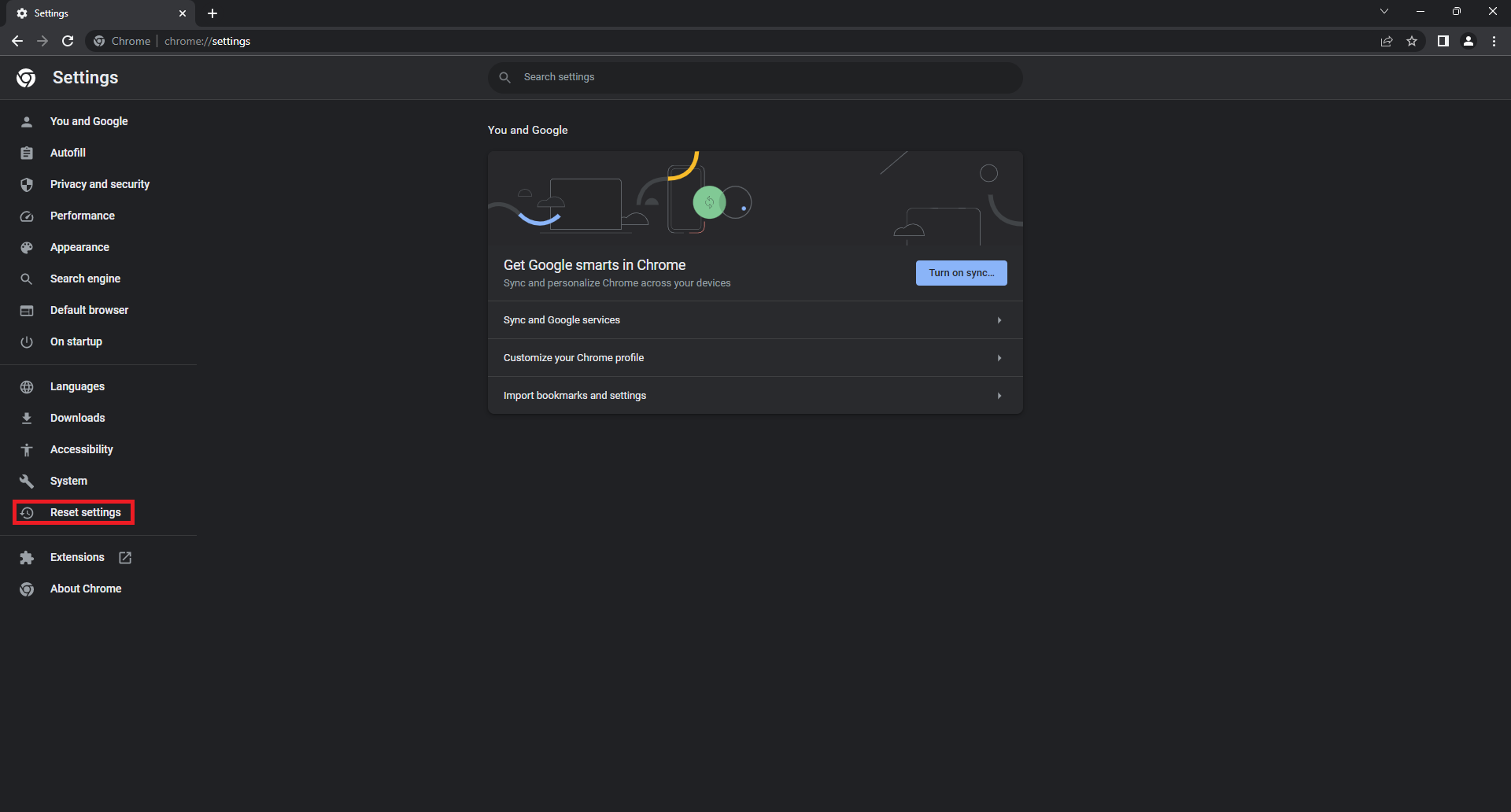
- Now, click on Restore settings to their original defaults option.
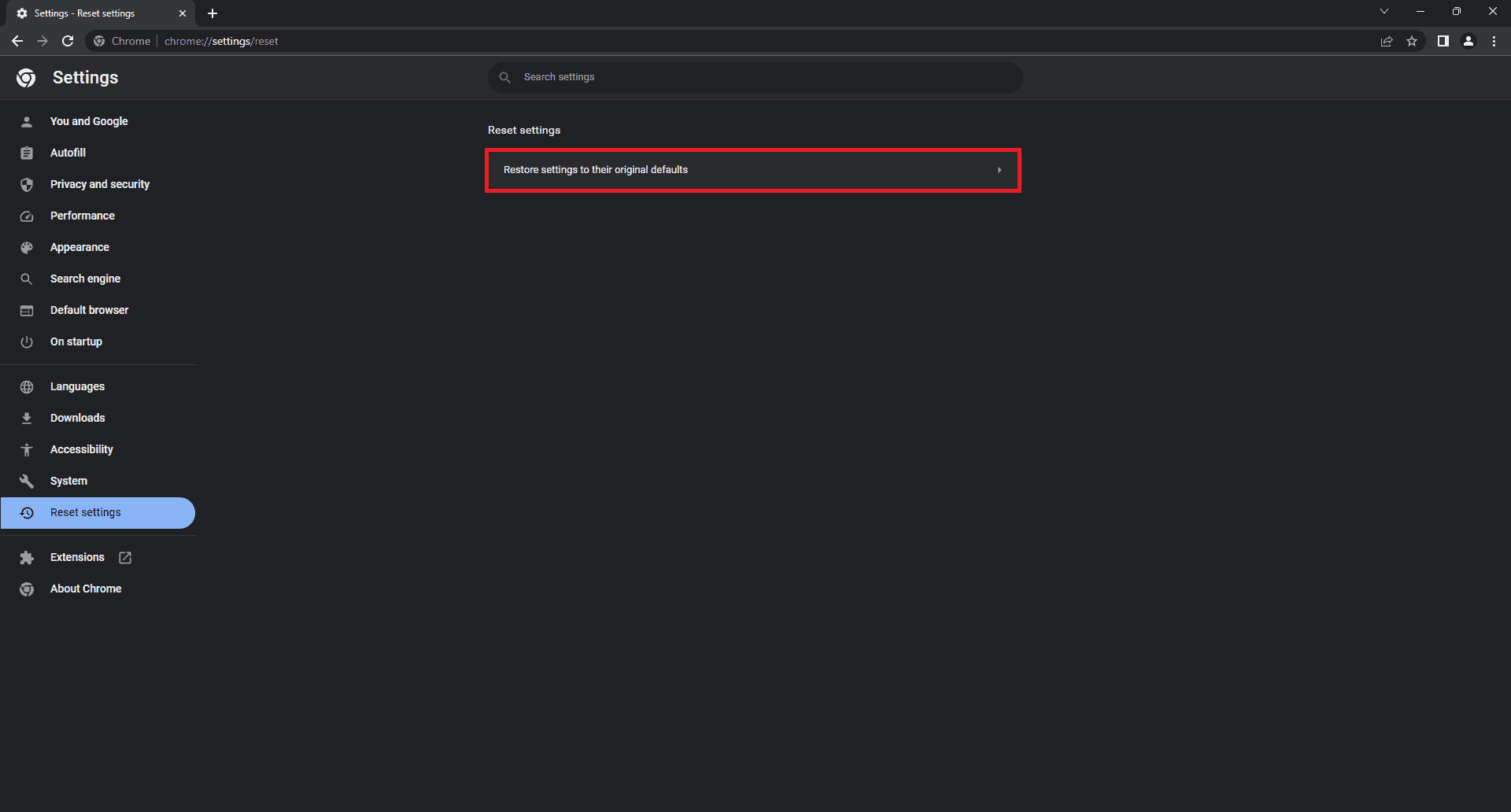
- Click on the Reset Settings button to confirm resetting the browser.

Final Words
The steps mentioned above will help you in resolving the problem. If Crunchyroll is still not working on Chrome and you are missing out on your favorite anime, you can use any other browser to stream Crunchyroll for the time being.
ALSO READ:
- How To Get Crunchyroll On Samsung Smart TV
- Activate Crunchyroll at www.crunchyroll.com/activate Apple TV, Roku, PS4, Fire TV, Xbox
- How to Fix Crunchyroll Video Not Loading, Keep Crashing
- How to Boot Samsung Galaxy S20 in Recovery Mode
- TNTDrama Activate (2024) Guide to tntdrama.com Activation Code Login
- How To Fix FireStick Remote Not Working
- How to Get 30-Days Free Audible Student Trial Discount in 2024

