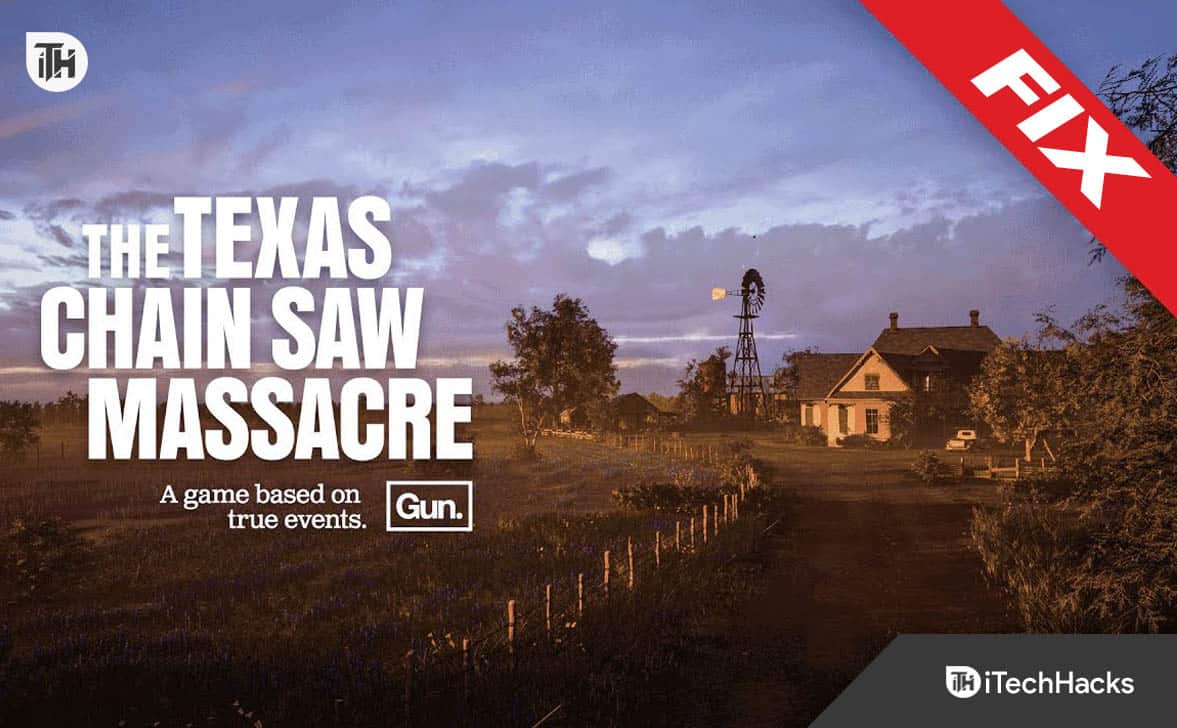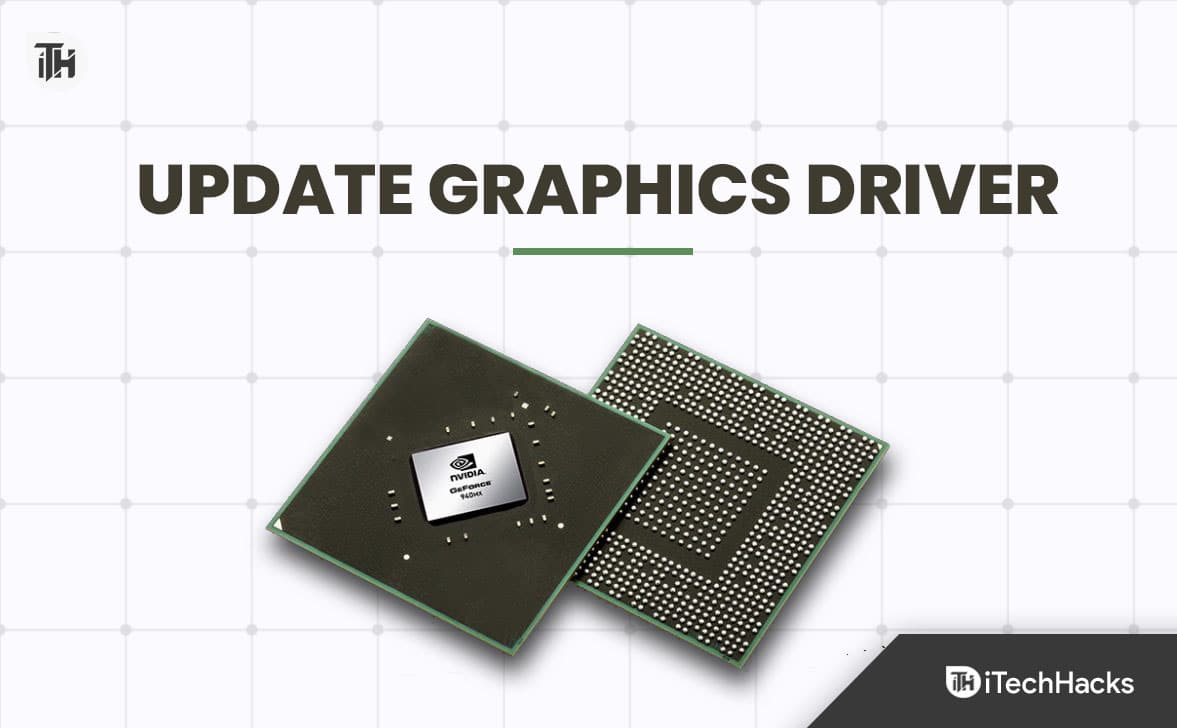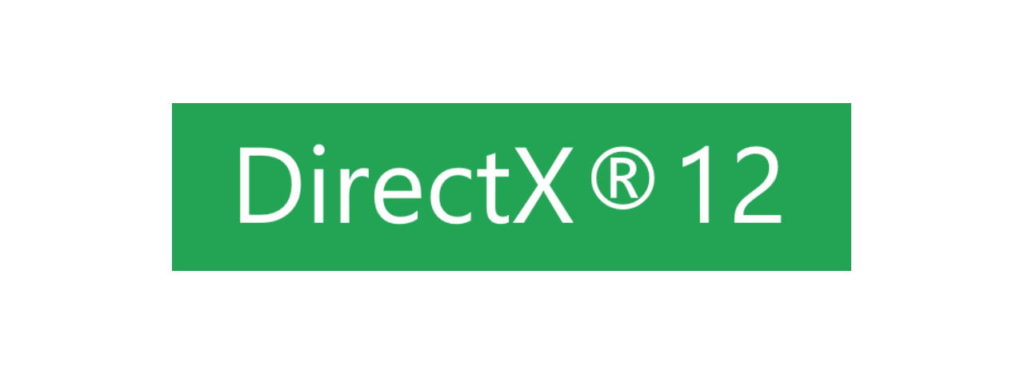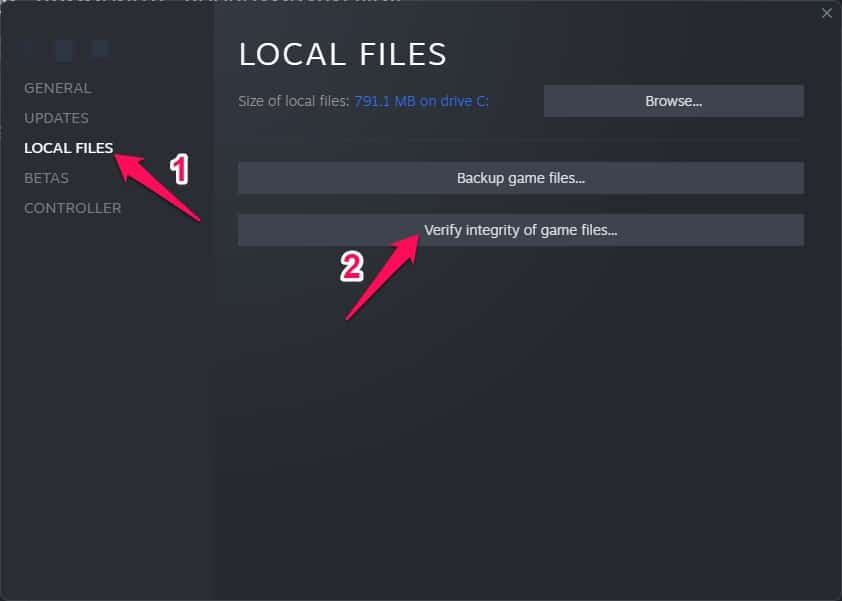- "Party Code Too Long" error in Texas Chainsaw Massacre is frustrating players and preventing them from enjoying multiplayer action.
- The error occurs when invite codes exceed the six-character limit, making them ineffective.
- Solutions include checking internet connection, updating game and system software, using gaming VPNs, updating graphics driver, DirectX, restarting device, and verifying game file integrity.
Gaming enthusiasts and fans of the thrilling horror game “Texas Chainsaw Massacre” have recently encountered an issue that’s causing frustration among players. The error code reads “Party Code Too Long” error has been cropping up, preventing gamers from diving into the intense multiplayer action this title has to offer.
Imagine stepping into the eerie world of the 2023 asymmetrical survival horror game, the Texas Chainsaw Massacre. With excitement brewing, you fire up the game on your Microsoft Windows, PlayStation 4, PlayStation 5, Xbox One, or Xbox Series X/S. Yet, your anticipation is quickly exhausted as you encounter an unexpected obstacle – the “Party Code Too Long” error.
In this article, we’re here to be your guiding light through this gaming conundrum, helping you fix the “Party Code Too Long” error and restore the thrill of multiplayer horror.
Reasons for Getting “Party Code Too Long” Error in Texas Chainsaw Massacre
The “Party Code Too Long” error emerges within the Texas Chainsaw Massacre game when players make an attempt to use invite codes for joining parties or multiplayer sessions. This glitch occurs due to the invite codes surpassing the predefined six-character limit, thereby causing these codes to become void and ineffective in allowing players to access their intended lobbies.
The game’s developer has, however, taken to Twitter to acknowledge the issue and assure players that a fix is indeed on its way. This reassurance is a testament to the developer’s commitment to providing a seamless gaming experience and promptly addressing any technical glitches that might arise.
Before diving headlong into the detailed troubleshooting, it’s advisable to perform a series of preliminary checks to ensure a everything is normal:
- Check For Internet Connection: A stable internet connection is crucial for online multiplayer games. Make sure you’re connected to a reliable network before attempting to fix the error.
- Check For Game Updates: Keeping your game updated is essential for accessing the latest fixes and improvements. Check for any available updates in the game launcher or store.
- Update .NET Framework: The Texas Chainsaw Massacre game might rely on certain versions of the .NET Framework. Ensure that your .NET Framework is up to date to prevent compatibility issues.
- Check for Game-Specific Patches: Developers often release patches to address specific issues. Be on the lookout for any official patches related to the “Party Code Too Long” error.
- Try Using Gaming VPNs for Network Optimization: Sometimes, using a gaming VPN can help optimize your network connection, potentially resolving connection-related issues.
Fix “Party Code Too Long” Error in Texas Chainsaw Massacre
Now that we’re ready to fix the “Party Code Too Long” error, let’s break down the steps in simple terms to get you back into the Texas Chainsaw Massacre action:
Update Graphics Driver
Your computer needs the right tools to display the game properly, just like a TV needs a working remote. By updating your graphics driver, you’re making sure your computer can understand and show the game the way it’s meant to be seen.
- Firstly, open the Device Manager.
- After that, tap on the Display Adapter option.
- Then, right-click on the GPU name.
- Afterward, select the Update Driver option.
- Now, hit the Search Automatically For Driver.
You must wait a few minutes until it searches for GPU drivers. Once your device driver gets updated, you will find that the Texas Chainsaw Massacre issue automatically gets resolved.
Update DirectX 12
The users should also try updating the DirectX that they are using. Sometimes, the issue might also start occurring due to problems with the version of DirectX. This is because the graphics play a major role in running the game. So you have to make sure that you are using the latest DirectX version. It will also help in resolving the problem that you are facing.
Restart Device
Initially, the fix you need to perform is to reboot your device, as it can potentially resolve this kind of error. Also, there are many users who have reported that when they reboot or power cycle their device, the Texas Chainsaw Massacre keeps crashing issue automatically gets resolved. Therefore, you must also try this out and check whether it helps or not.
Check Game Files for Problems
Sometimes, the game files can get a little messy, like a puzzle with pieces missing. Use the game launcher’s “check files” button to see if any pieces are missing or broken. It’ll fix them up so the game works as it should.
Update Microsoft Visual C++ Redistributable
This is like giving your computer a little boost to understand the game’s language. Make sure you have the latest version installed so your computer can understand and run the game properly.
- You can download Visual C++ Redistributable for Visual Studio 2015 from Microsoft’s official website.
- To install, click on vc_redistx64.exe from the download folder, and then click Next.
- You will need to agree to the terms and conditions before you can install the program.
- Once you have completed the installation of Visual C++ Runtime Library, follow the on-screen instructions.
- If the problem persists, uninstall the Visual C++ Runtime Library and install the latest version.
Verify Game File Integrity
It’s possible that the game’s own stuff might be causing the trouble if the things we talked about earlier don’t help. Sometimes, the game’s files can get messed up because of computer hiccups. But no worries! You can easily Verify and fix these game files:
- Go to the Texas Chain Saw Massacre Launcher.
- Right-click on the launcher and select Settings.
- Then select the game from the My installed games section on the left.
- After that, click Verify game file integrity under Local Files section.
- Once you are done with the above, you must sit back and wait for the system to finish the rest of your work.
You can run the program and check if it is working properly after it has completed verification, and a pop-up message will appear saying that it has completed verification.
Conclusion
Remember, fixing the “Party Code Too Long” error might take a bit of time, just like solving a puzzle or learning a new skill. But if you follow these steps patiently, you’ll be back to enjoying the chills and thrills of the Texas Chainsaw Massacre in no time!
ALSO CHECK:
- Fix: The Texas Chain Saw Massacre Controller Not Working (PS5)
- The Texas Chain Saw Massacre Keeps Crashing: 15 Ways to Fix
- Fix The Texas Chain Saw Massacre Low FPS: 10 Simple Ways to Increase
- Fix: The Texas Chain Saw Massacre Won’t Launch
- How to Fix Texas Chain Saw Massacre Crossplay Not Working
- Fix: Texas Chain Saw Massacre Game Voice Chat Not Working