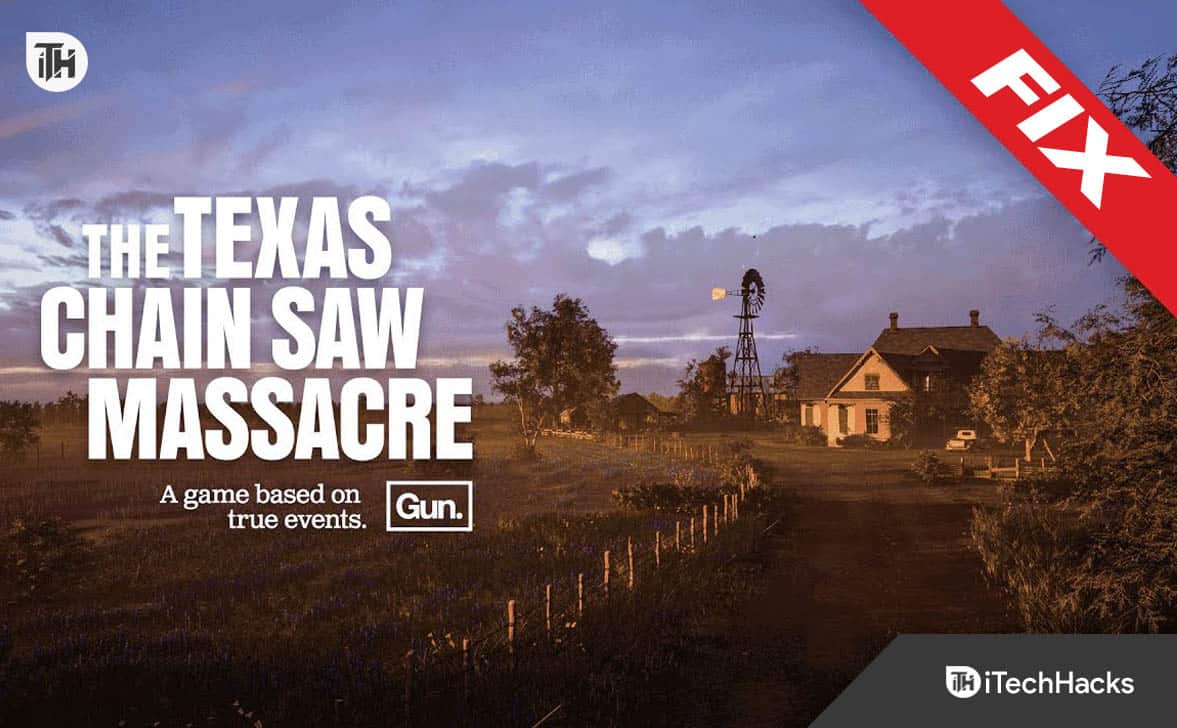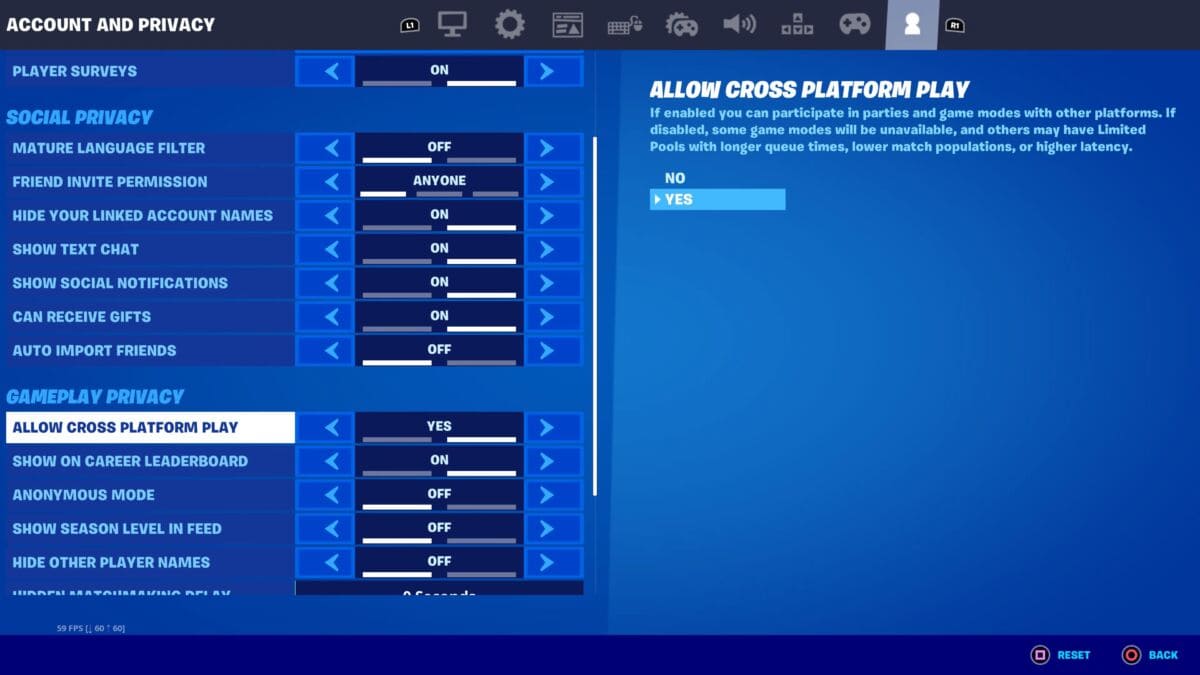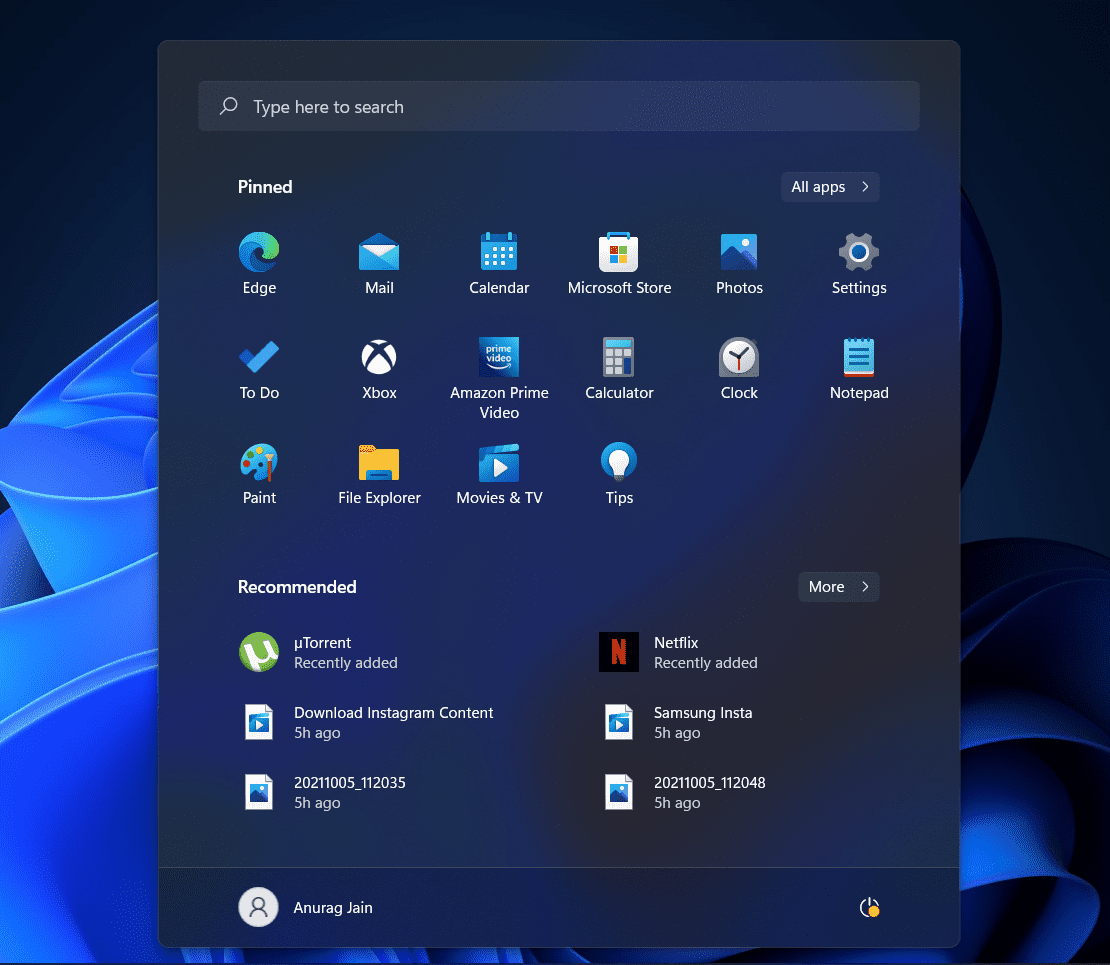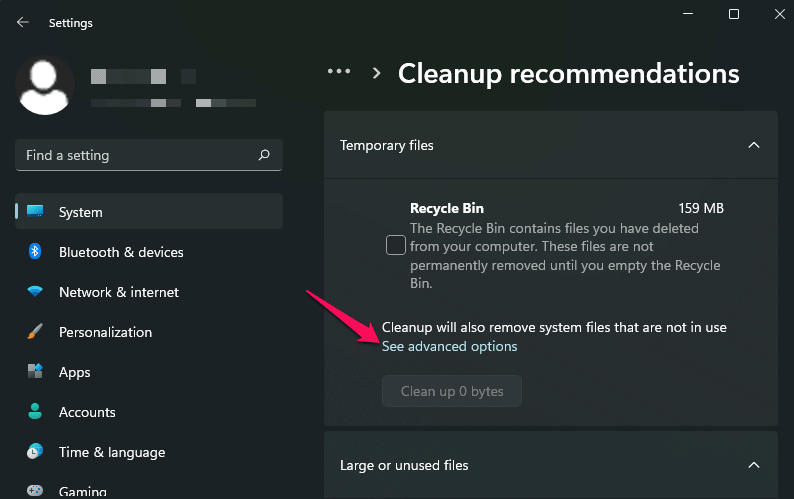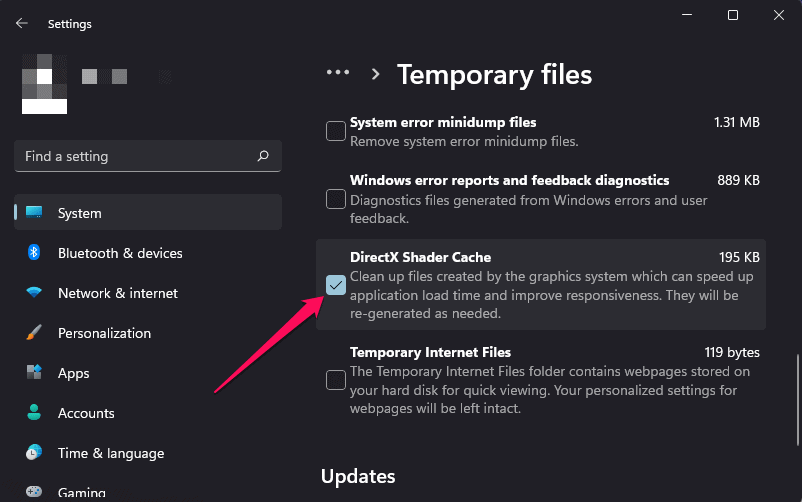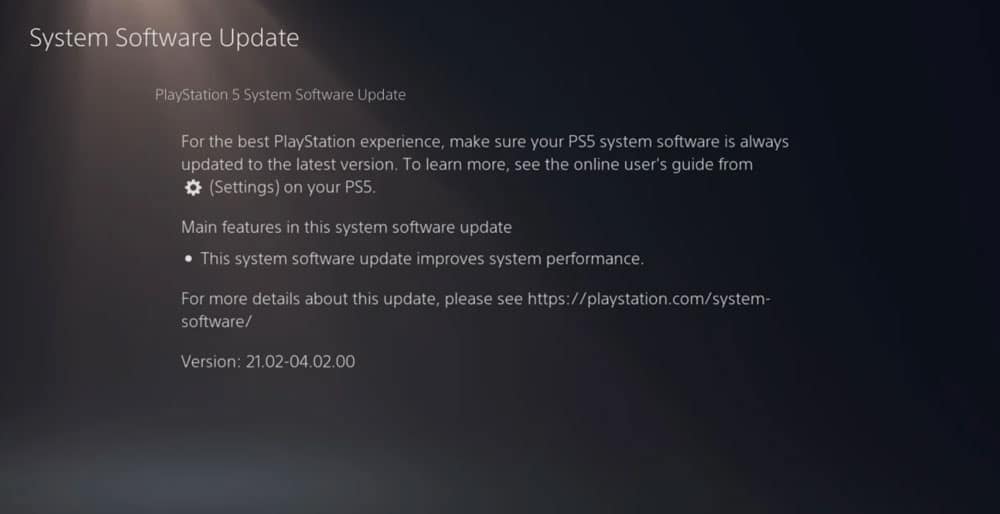- Crossplay feature in Texas Chain Saw Massacre game not working, common issue across platforms
- Solutions include checking internet connection, game updates, disabling Windows Defender, game patches, disabling firewall, repairing game files
- Detailed steps for enabling crossplay on Xbox, PC, and PS5, restarting game, checking for updates, closing resource-consuming tasks, clearing DirectX shader cache, updating console firmware.
Are you a fan of the chilling Texas Chain Saw Massacre game but frustrated by the crossplay feature not working? Don’t worry; you’re not alone! Crossplay issues can be a common setback, but with a few simple steps, you can get back to playing with friends across different platforms.
The Texas Chain Saw Massacre, where you can become a member of the infamous Slaughter family or one of their unlucky victims. This third-person horror experience is based on the legendary 1974 horror film that has left a lasting impact on the genre we all love.
In this guide, we’ll walk you through easy-to-follow solutions to tackle the Texas Chain Saw Massacre crossplay not working problem. Whether you’re on Xbox, PC, or PS5, we’ve got you covered.
Why Crossplay Isn’t Working on The Texas Chain Saw Massacre?
Crossplay allows players from various platforms to enjoy multiplayer gaming together. However, technical glitches or misconfigurations can lead to The Texas Chain Saw Massacre crossplay not functioning as expected. Fortunately, many of these issues can be resolved with a few straightforward solutions.
- Check for Stable Internet Connection
- Check for Game Updates
- Try Disabling Windows Defender.
- Check for Game-Specific Patches
- Disable Firewall.
- Repair Game Files.
If you’ve performed the above basic and quick checks and still find yourself stuck with the Texas Chain Saw Massacre crossplay not working issue. Below are more detailed specific solutions to fix the complex problems causing the crossplay disruption.
Fix Texas Chain Saw Massacre Crossplay Not Working Issues
1. Enabling Crossplay on Platform: Xbox, PC, PS5
Enabling crossplay is the first step to ensure that you can connect and play with friends across different platforms. The process varies slightly depending on your gaming platform:
For Xbox:
- Press the Xbox button on your controller to open the Guide.
- Navigate to “Profile & system” and select “Settings.”
- Choose “Account,” then “Privacy & online safety.”
- Select “Xbox Live Privacy” and then “View Details & Customize.”
- Under “Communication & multiplayer,” set “You can play with people outside of Xbox
- Live” to “Allow.”
For PC:
- Launch the game and navigate to the settings menu.
- Look for an option related to crossplay or platform compatibility.
- Ensure that crossplay is enabled in the settings.
For PS5:
- Navigate to the PS5 home screen and Launch the game’s “Settings.”
- Go to “Users and Accounts” and choose “Account.”
- Select “Privacy” and then “Gaming Privacy.”
- Enable “Cross-Platform Play.“
2. Restart Texas Chain Saw Massacre Game
Sometimes, a simple restart can work wonders in resolving minor issues. Here’s how to restart the game on your platform:
- Press the “Home” button on your controller to return to the console’s main menu.
- Highlight the game’s icon and press the “Options” button.
- Choose “Close Application” or “Quit.”
- Wait for a few seconds, and then relaunch the game.
3. Check for Updates on Steam
The users should keep on checking for the new patch updates, as there are chances that the developers are working on fixing minor bugs. We know that the game has recently been released for users on the game store. However, there are a lot of issues which is being reported by the users.
- Open the Steam client on your PC.
- Click on the “Library” tab.
- Right-click on the game’s title and select “Properties.”
- Navigate to the “Updates” tab and click “Check for updates.”
- Update the game if a new version is available.
- Similarly, make sure your Steam client is up-to-date by clicking “Steam” in the top-left corner and selecting “Check for Steam Client Updates.”
4. Close Resource Consuming Tasks
The users can also try closing the tasks which are running for no reason on their system. If you don’t know, the background tasks which are running on your system might be consuming resources, due to which the game is not able to get sufficient resources. So we will suggest that you check whether the tasks running on the system are consuming high resources or not.
- Press “Ctrl + Shift + Esc” to open the Task Manager.
- Identify resource-intensive applications in the “Processes” tab.
- Right-click on the applications and choose “End Task” to close them.
5. Clear DirectX Shader Cache (Windows)
Clearing the DirectX shader cache can resolve graphical issues that may affect crossplay. Follow these steps:
- Click on Start and open Settings.
- Navigate to System > Storage > Cleanup recommendations.
- Expand the Temporary files option and click on See advanced options.
- Scroll down and check the option DirectX Shader Cache.
- Click on Remove files at the top.
6. Update Console Firmware
Outdated console firmware can lead to compatibility problems. Here’s how to update your console’s firmware:
For Xbox:
- Press the Xbox button to open the Guide.
- Navigate to “Profile & System” and select “Settings.”
- Choose “System,” then “Updates.”
- Select “Console update available” and follow the on-screen instructions to update.
For PS5:
- Go to the PS5 home screen and select “Settings.”
- Choose “System,” then “System Software.”
- Select “Software Update” and follow the prompts to update the firmware.
The Verdict:
Texas Chain Saw Massacre crossplay not working can be a real downer, but with these straightforward solutions, you’re well-equipped to fix the issue head-on. Whether you’re battling Leatherface with friends on Xbox, PC, or PS5, these steps will help you the way to seamless cross-platform gaming. Remember to perform the prechecks, follow the solutions carefully, and you’ll be back to enjoying the game in no time.
ALSO READ: