- Issue of 'App Not Installed As Package Appears To Be Invalid' arises from non-Play Store app installations on Android devices.
- Troubleshooting steps include restarting the device, checking storage availability, downloading the app again from a reliable source, verifying device architecture compatibility, disabling Google Play Protect temporarily, deleting existing app data, resetting app preferences, and trying to install an older version of the app.
- Following these steps can resolve the error and ensure successful installation of apps from third-party sources on Android devices.
Trying to install an app but was prompted with the error message saying, ‘App Not Installed As Package Appears To Be Invalid?’ This issue will keep you from installing a particular app on your Android phone or tablet.
This issue is encountered when you try installing the app from any other source besides the Play Store. Users trying to install apps from Play Store are safe from this error.
Fix App Not Installed As Package Appears To Be Invalid 2023
Nothing to worry about; we have you covered with all the troubleshooting steps to fix the ‘App not installed as package appears invalid’ error.
Restart Your Phone
Many times the resolution to the issue may be as simple as restarting your device, and it might save you from the hassle of trying all the possible steps. Try restarting your Android device once, then installing the APK again after restarting. If that fixes the issue, you are good to go, but if it doesn’t, carry on with the next step.
Ensure You Have Enough Storage
Issues like such are common when there’s not enough storage to install new apps. Ensure you have at least 5GB of minimum storage on your phone to install the app. If you don’t have free storage, try deleting some files and apps you no longer require. Once you have enough storage, try rerunning the installation process.
Download The App Again
If the app you downloaded got corrupted for some reason, then that can also be the reason behind facing this issue. If you think that’s the real reason behind facing this issue, you can try downloading the app again and installing the newly downloaded APK file.
Download From Different Sources
If you have downloaded the app again, but the issue is still not gone, then probably the source has the corrupted APK file of the app. You can use some other source to download the APK file of the app. Make sure the source you are using to download the app is reliable to avoid downloading corrupted and malicious files.
If possible, we recommend you use the Play Store to download the app. Use any other source only if the app is not available on the Play Store and you trust the source you are downloading the file from.
Verify The Architecture Of Your Device
Apps have different versions built for different architectures. If you try installing an app that is incompatible with your device’s architecture, you will be prompted with an ‘App not installed as package appears to be invalid’ error message. But how can I check the architecture of my device and download the correct app? Here’s how-
- Open the Play Store on your device.
- Here, search for the application named CPU-Z.
- Tap on it from the search result and then tap on Install to install the app.
- Open the app once it is installed.
- Under the SOC tab, you will see a section called architecture which will tell the architecture of your phone.
Whenever you download the APK of an app, you will see the section indicating the architecture with which the app is compatible. Ensure you download the APK compatible with your device’s architecture.
Disable Google Play Protect
Google Play Protect scans your device for harmful apps and informs you about the action you can take. Also, it scans all the apps you download and installs from third-party sources so that no malicious app is installed. However, it can often show issues with the app even if it is not malicious and downloaded from a trusted source. You can temporarily turn off Google Play Protect while installing the APK and then turn it back on. You can turn off Google Play Protect by following the steps given below-
- Open the Play Store on your PC.
- Tap on the Profile icon at the top right corner.
- Tap on Play Protect on the next menu.
- Now, tap on the Settings icon at the top right corner.
- Turn off all the toggles you see here.
- When you turn off the toggle, you will get a confirmation prompt, tap on Turn off.
- This will disable Google Play Protect. Once it is off, try installing the app again.
Delete Existing App Data
This issue can occur when the app was already installed before and you are trying to install it again without deleting the data from the previous installation. The old data may cause this issue, so it is recommended to delete the existing app data before you continue installing the app from the APK package. Here’s how you can do it-
- Open the File Manager on your device.
- Head to Internal Storage.
- Now, tap on the Android folder here.
- Inside the Android folder, tap on Data.
- You will see all the folders with the data of all the apps you currently have on your device and data from the previously installed app.
- Search for the data folder app you are trying to install, long-press it, and then tap on Delete to delete the folder.
- Head back to the Android folder and tap on OBB Folder here to open it.
- Delete the data folder for the app you are trying to install.
- This will successfully delete the app data, and you won’t face a problem installing the app.
Reset App Preferences
Problems you face while installing the app can easily be fixed by resetting the app preferences. If you are facing an ‘App not installed as package appears to be invalid’ error message by resetting the app preferences. Given below are the steps to reset app preferences-
- Open the Settings on your phone.
- Here, tap on the Apps option.
- Tap on the three dots at the top right corner, and then tap on Reset App Preferences.
- Tap on Reset to confirm resetting the app preferences.
- It will reset the app preferences for all the apps, and you won’t lose the app data.
Try Installing An Older Version Of The App
Many times the updated or newly released version of the app may be corrupted or riddled with bugs. This can cause issues like this while you try installing the APK file on your Android phone or tablet. If you have tried the above methods and even tried downloading the app from another source, the source file of the new app version is probably corrupted. In this case, you can try downloading the older version of the app and installing it on your device.
Conclusion
Though Play Store on Android has a wide variety of apps that you can install, there may arise a situation when you have to download the APK file of the app from a third-party source and install it. When installing apps from third-party sources, you can sometimes see the ‘App not installed as package appears to be invalid’ error. If you encounter this issue on your way to installing apps from third-party sources, you can follow the steps mentioned in this article to fix this issue.
ALSO READ:
- How to Fix App Restarts When Minimized Android
- Fix Fast Charging Not Working On Android
- How to Convert EXE to APK on Android and PC
- How To Open Null File On Android, iPhone, Windows, Mac
- What is Com Dti Folderlauncher App? How to Fix Android
- How to Fix 5G Not Showing Up on Android
- Top 7 Free Emulators to Run Android Apps On macOS
- Download and Install AOSP Android 10 Update for Galaxy Note 3



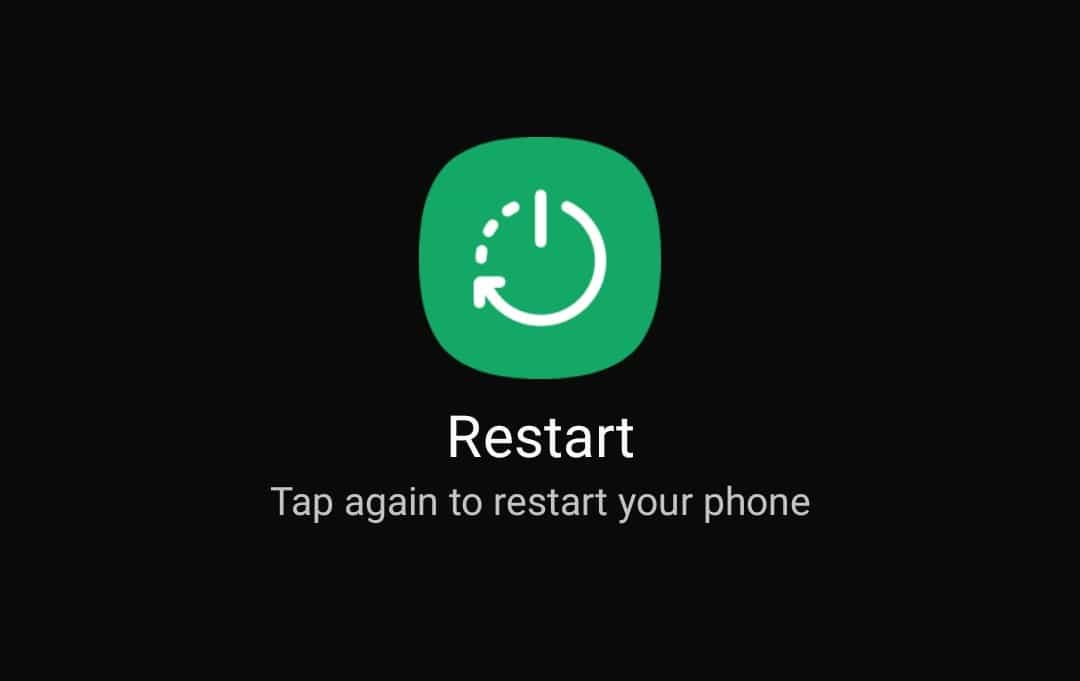
![App Not Installed As Package Appears To Be Invalid [Fixed]](https://itechhacks.com/wp-content/uploads/2023/06/Install-CPU-Z.jpg)
![App Not Installed As Package Appears To Be Invalid [Fixed]](https://itechhacks.com/wp-content/uploads/2023/06/Architecture.jpg)
![App Not Installed As Package Appears To Be Invalid [Fixed]](https://itechhacks.com/wp-content/uploads/2023/06/Play-Store.jpg)









