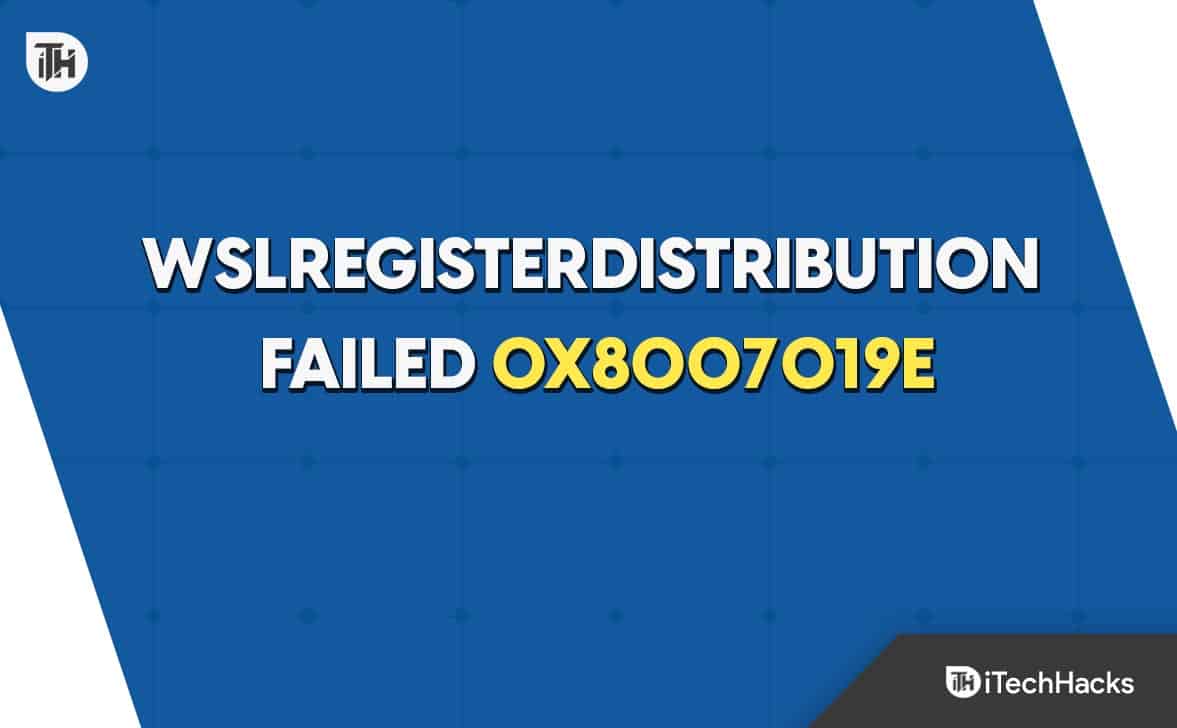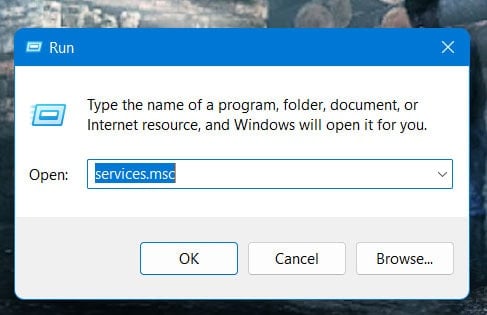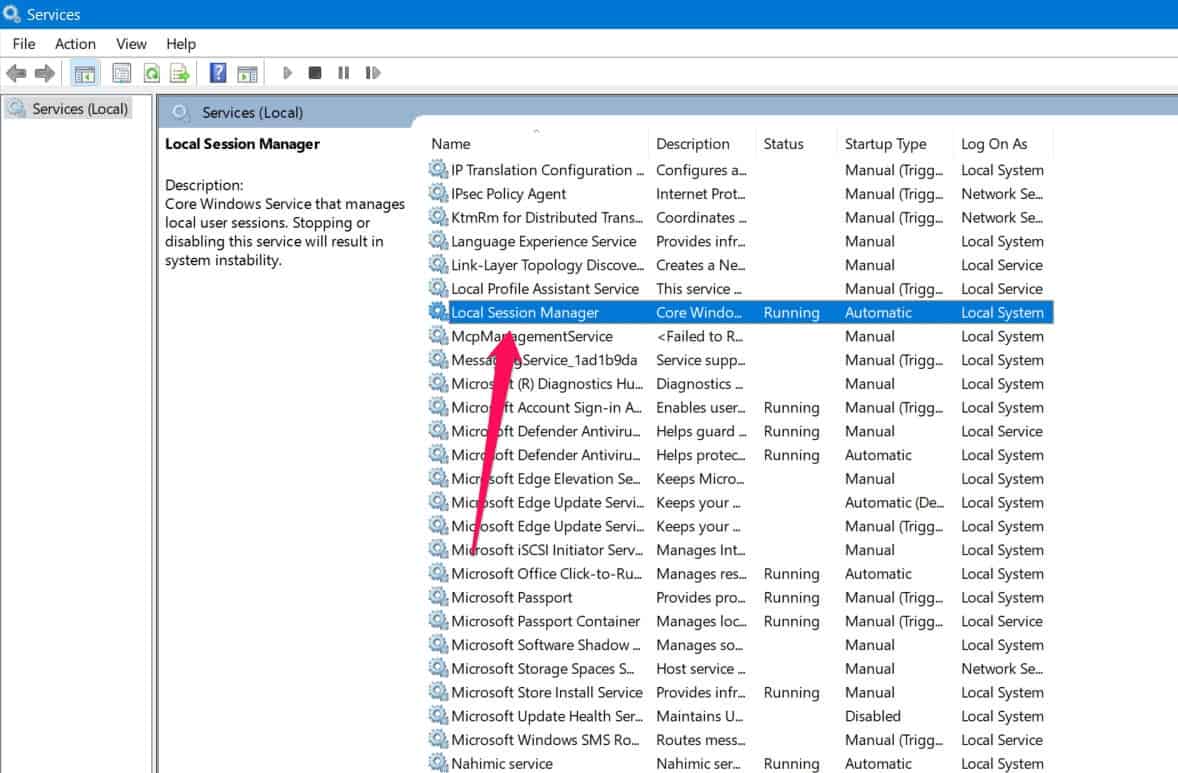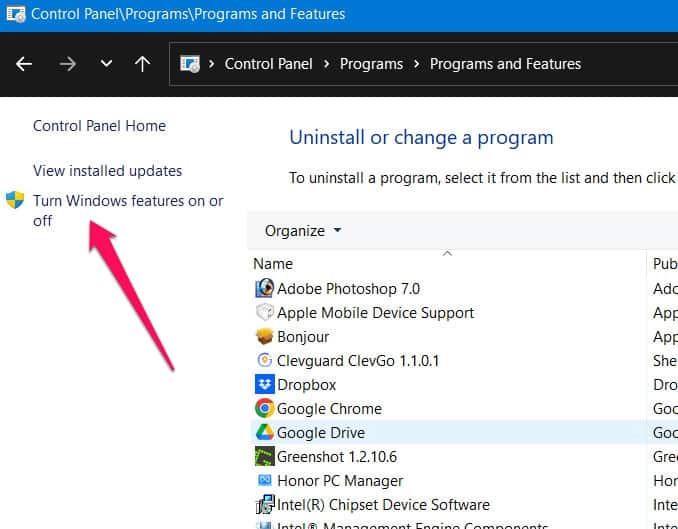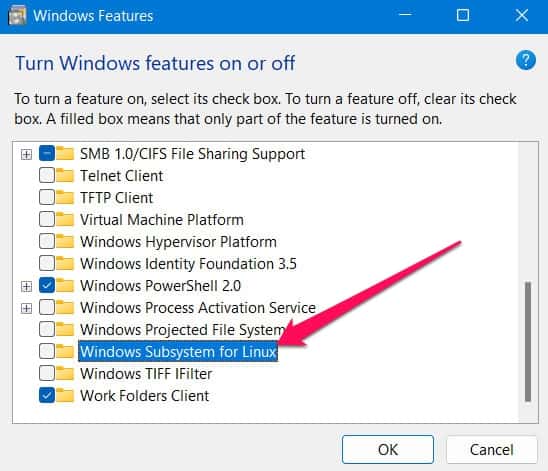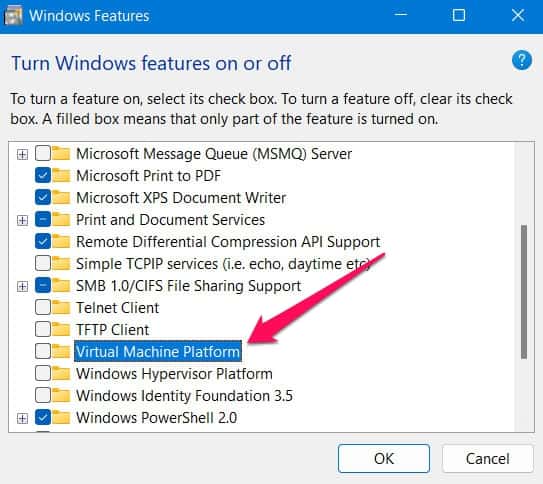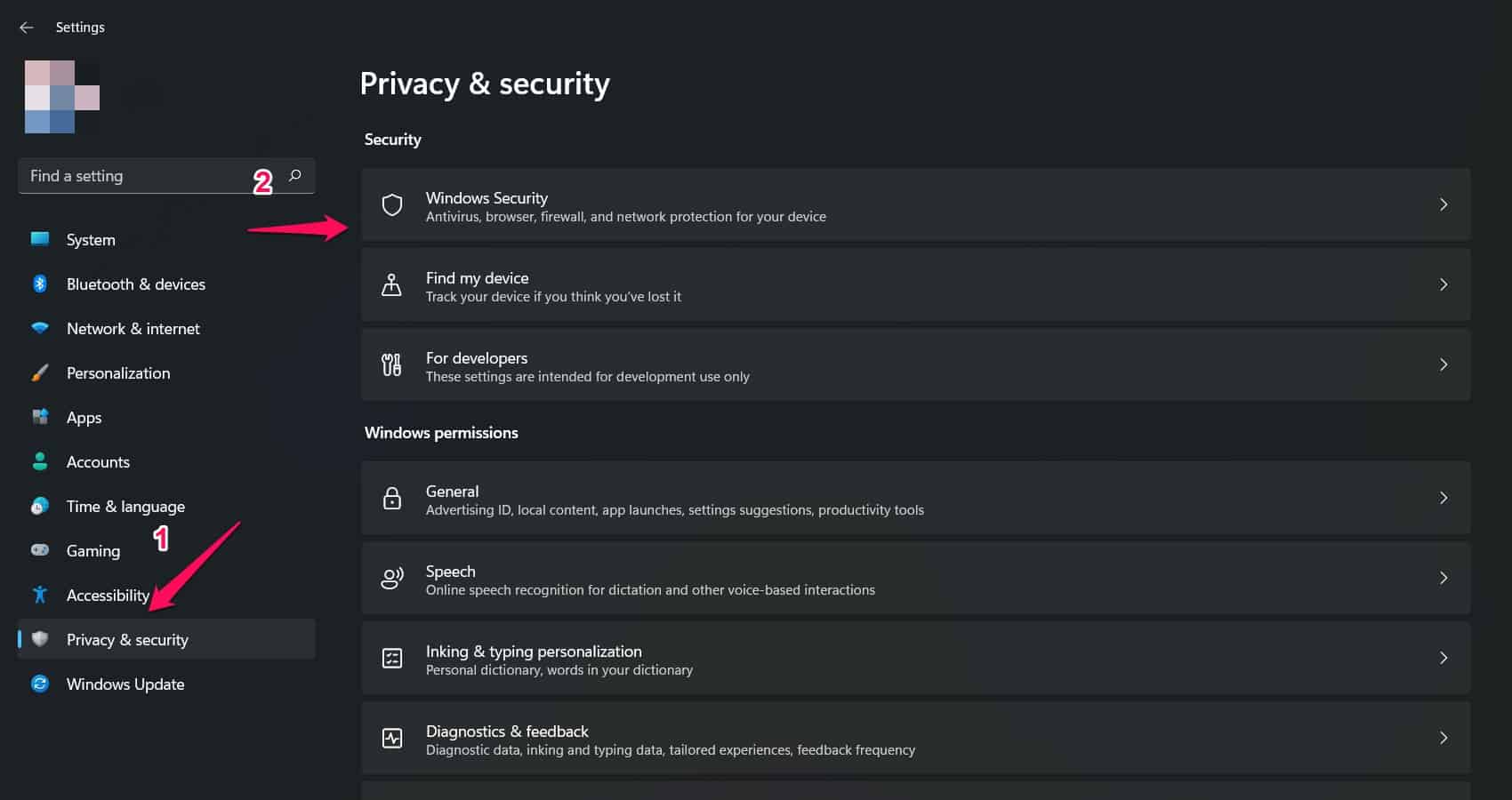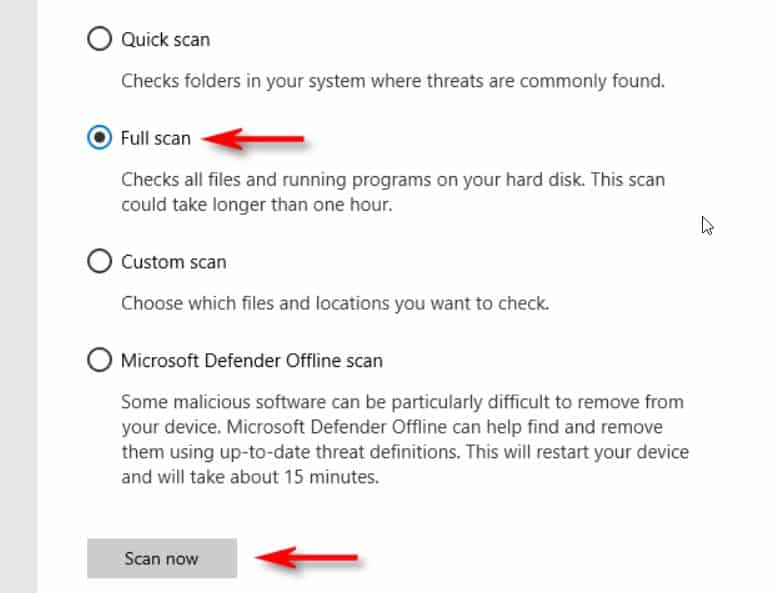- WSL, or Windows Subsystem for Linux, may encounter error codes 0x8007019e or 0x8000000d during command line startup, potentially due to an issue with WSL's installation.
- To resolve the WSLRegisterDistribution failure with error 0x8007019e, users can restart the LxssManager service, enable/disable the Linux Subsystem, or enable Hyper-V.
- Additional troubleshooting steps include scanning for malware, updating an outdated Linux distribution, and reinstalling the Linux Console application if needed.
WSL, or Windows Subsystem for Linux, is an excellent tool for developers. However, sometimes an error code of 0x8007019e or 0x8000000d is thrown as the command line startup proceeds. It might appear that the error is due to a problem with WSL’s installation, but this could be a false alarm.
Despite having WSL installed, some users still experienced problems. However, users are getting furious about this error.; that’s the reason why we are here. In this comprehensive article, you will learn how to fix WSLRegisterDistribution failure with error 0x8007019e. So, let’s get started with the guide.
Fix WSLRegisterDistribution Failed with Error 0x8007019e
If you are facing the WSLRegisterDistribution failure with error 0X8007019e, you can perform the fixes mentioned below. So, let’s get started with the guide.
Restart the LxssManager Service
This is a Linux instance life cycle service called LxssManager. To ensure things are under control, LxssManager runs in the background. In most cases, the 0x8007019e error is caused by a service that is either stuck in operation or in an error state. Generally, restarting the service should fix this glitch.
- To open the Run command box, press Windows + R.
- Enter Services.msc, and then click OK.
- You will now need to restart the LxssManager service.
- Relaunch the terminal to see if the error has been resolved.
Enable / Disable the Linux Subsystem
There is a feature in Windows called “Subsystem for Linux” that is essential for the operation of Linux distributions. It is possible to encounter the error at hand if the said option is not enabled. This problem may be resolved by enabling the Linux subsystem option.
- In the Windows Search bar on the Taskbar, type Control Panel. In the results, click Control Panel.
- Click on Uninstall a Program.
- Thereafter, tap on Turn Windows Features on or off in the left pane of the window.
- Now, scroll down till the end and enable Windows Subsystem for Linux Option.
- Restart your system and then check if the error has been fixed.
- It is advised to disable this option if it was already enabled at step 4 and restart your system if it was already enabled.
Enable Hyper-V
Windows Subsystem for Linux on Windows computers requires Hyper-V as a feature or functionality. Unless you enable it, you will encounter an error when installing a Linux distribution. Thus, enabling Hyper-V could resolve the error “WslRegisterDistribution failed with Error: 0X8007019e.”
- On the Search box, enter Turn Windows features on or off and click the result that best matches your search.
- Select Hyper-V and click OK.
Restart your computer and check if this issue has been resolved.
Install Virtual Machine
It is imperative to install the virtual machine using Virtual Machine Windows Features if your computer supports it since it is now required for the WSL version. Follow these steps to follow:
- Press the Windows button.
- Search for “Turn Windows Features.”
- Thereafter, to open the “Turn Windows Features on or off” application, click on it.
- Next, select “Virtual Machine Platform.” By doing this, it will be enabled.
- Click on the OK button.
It should now work without any problems after installing this feature, so you can update or reinstall the WSL application.
Scan your PC for Malware
Scan your computer for malware if you experience the WslregisterDistribution error code 0X8007019e.
Using Windows Defender, you can scan for malware. Follow these steps:
- To open settings, press Win key + I.
- Select “Privacy & Security.”
- Click “Windows Security” in the left pane.
- Then, click “Virus and threat protection.”
- Locate and click the “Scan” option.
- Finally, choose “Full scan” and then click “Scan now.”
Outdated Linux Distribution
It is also possible to get this WSL failure error message just because your Linux distribution is outdated. It might be possible to resolve the WSL failure issue in your computer if you are running an outdated version. You can use the Command Prompt to update the application rather than reinstall it entirely.
Reinstall the Linux Console Application
It is possible that the corrupted modules are simply not repairable if the repair process does not resolve the ‘wslregisterdistribution Failed with Error: 0x8007019e’ error. To fix this problem, it’s best to uninstall the application and then reinstall it.
- On your desktop, right-click the Windows button and select Settings from the context menu.
- In the settings menu, click the app for your Linux distribution.
- To remove the distribution, click Uninstall and follow the on-screen prompts.
- Remove the distro and disable Subsystem for Linux.
- Once the computer has been restarted, enable the Subsystem for Linux feature. Once the WSL has been enabled, you can download and install a genuine copy of the Linux Console App.
Sum Up
So, that’s how to fix the WSLRegisterDistribution failure with error 0X8007019e. I hope that this article has helped you. Nevertheless, in case you need more info, comment below and let us know in the comment section.
ALSO READ:
- Fix Snapchat Support Code C14A/SS07/C14B Error
- How to Fix Xbox Error 0x80832003 Issues
- Fix Windows Video Editor Error Code 0x80070497
- How to Fix 0x800f0831 Windows Update Error When Updating
- Fix 0x88ffc009 Word Error in Windows 10/11
- How to Fix KB5003173 Error causing 0x800f0922
- How to Fix Windows 11 Update Error 0x8024a203
- Fix 0x80071AB1 Windows 11 Update Error