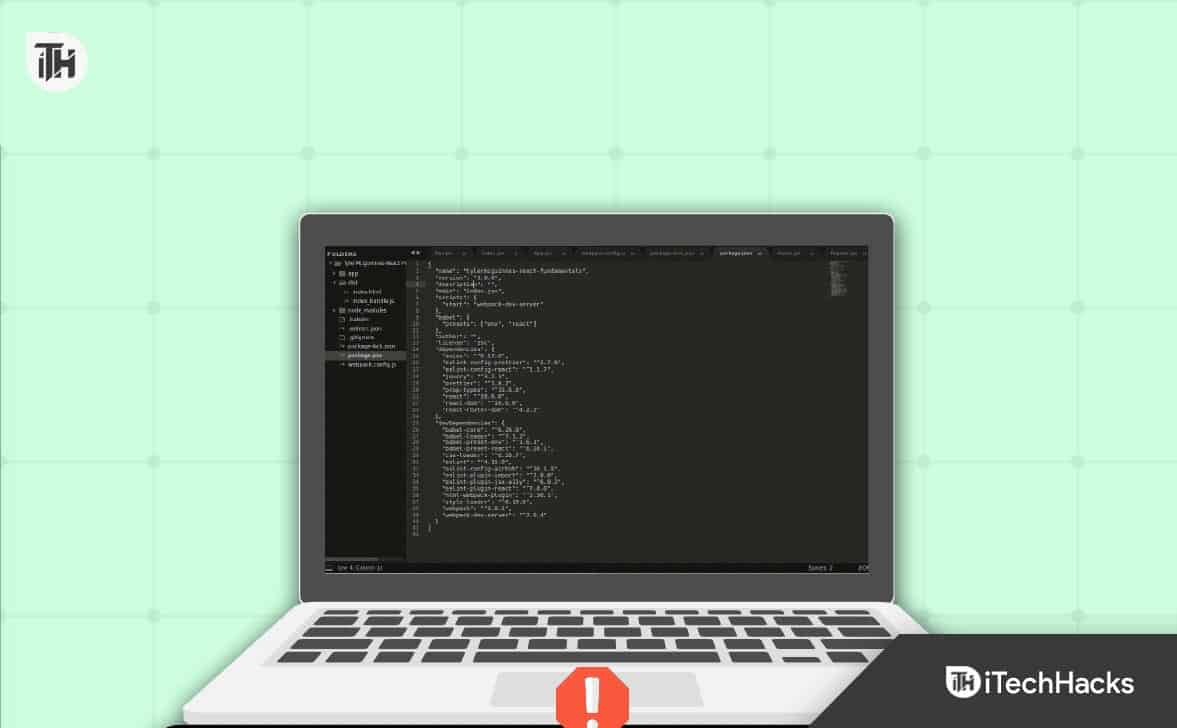- "Field Browser Doesn’t Contain a Valid Alias Configuration" can occur during web app development, hindering its functionality
- The issue can be resolved by checking and adjusting import paths and entry values in the configuration file
- Additionally, ensuring unique aliases, addressing syntax errors, and updating the browser can help eliminate the problem.
When building your web app, you may encounter ‘Field Browser Doesn’t Contain a Valid Alias Configuration.’ This happens when you try recreating config, compiling SCSS, or bundling JavaScript.
The main reason behind facing this issue is the wrong import path or wrong entry values. This issue may prevent your web app from properly working and make it difficult to develop it further.
The fix to this issue can be as simple as changing capital letter to small or adding or removing a symbol. If this issue bugs you, this article will help you solve it.
Fix Field Browser Doesn’t Contain a Valid Alias Configuration
This article discussed how to fix ‘Field Browser Doesn’t Contain A Valid Alias.’
Change Import Paths
If you have typed the incorrect import paths (a typo), then that may cause this issue to appear. You can check the import path in your configuration file and fix it if it’s incorrect. To do so, follow the steps given below-
- Open the configuration file of your web app.
- Look out for the import line-
- import DoISuportIt from ‘components/DoISuportIt’;
Note- The import line may look similar depending on whether you typed it correctly.
- Change the import line to-
- import DoISuportIt from ‘./components/DoISuportIt’;
- Now see if the issue is fixed or not. If you still face the issue, then move to the next step in this article.
Change The Entry Value
As we already discussed, you might encounter this issue if the entry value is incorrect. Check the entry value and change it if it is incorrect. To do so, follow the steps given below-
- Open the configuration file of the web app and look for the Entry value.
- Ensure the Entry value has ./ at the beginning. For instance, the Entry Value ./src/main.js has ./ at the beginning.
Check The Name Of The Aliases
You might encounter the ‘Field Browser Doesn’t Contain A Valid Alias’ issue if two or more aliases have the same name. The rule to creating multiple aliases is that they should have a unique name.
You will have to check your web app configuration file for the aliases. Check if two or more aliases have the same name. In this case, change the name of the aliases so they don’t conflict.
Check The Syntax Of The Code
You need to take care of case sensitivity and correct symbols when coding. If you didn’t put the correct symbols or your code has the wrong case of any letter, that may also cause this issue.
If any value is entered incorrectly, then that can also lead to this issue. You must check the syntax of the code and correct it if anything is incorrect. Check for incorrect cases, symbols, or syntax errors and fix them.
Update Browser
If the browser is outdated, you might also encounter this ‘Field Browser Doesn’t Contain a Valid Alias Configuration’ issue. You must update your browser to the latest version, and the issue will be resolved. Given below are the steps to update various popular browsers-
Google Chrome
- Click on the Menu icon at the top right corner.
- Now, hover over Help and then click on About Google Chrome.
- Google Chrome will automatically check for updates.
- If any update is available, then install it.
- Relaunch your browser to apply the changes, and you will no longer face this issue.
Microsoft Edge
- Click on the address bar at the top of the Microsoft Edge window.
- Here, type edge://settings and press Enter to visit the Settings of Microsoft Edge.
- On the left sidebar, click on About Microsoft Edge.
- Edge will automatically look for updates and install them.
- Once the updates are installed, restart the browser to apply the changes.
Mozilla Firefox
- Click on the hamburger icon at the top right corner to open the Menu.
- Here, click on Help and then on About Firefox.
- Firefox will check for updates.
- You will be notified if your browser is up to date; if any update is available, it will be installed, and you will have to restart the browser.
Bottom Line
These were all the ways to help fix the ‘Field Browser Doesn’t Contain a Valid Alias Configuration’ issue you might encounter while developing web apps. Ensure you follow all the steps correctly, and your issue will be fixed.
ALSO READ:
- How To Download DirectX 11 For Windows 11/10
- How To Fix Msvcr110.dll Missing Errors In Windows 11
- How to Install Extensions on Opera Browser: Manage Chrome Extensions
- How to Fix Cannot Parse Response in Safari Browser
- How to Turn ON/OFF Incognito Mode on iPhone Browsers
- How To Fix Some Websites Not Opening in Any Browser
- How To Enable DApp Browser On Trust Wallet