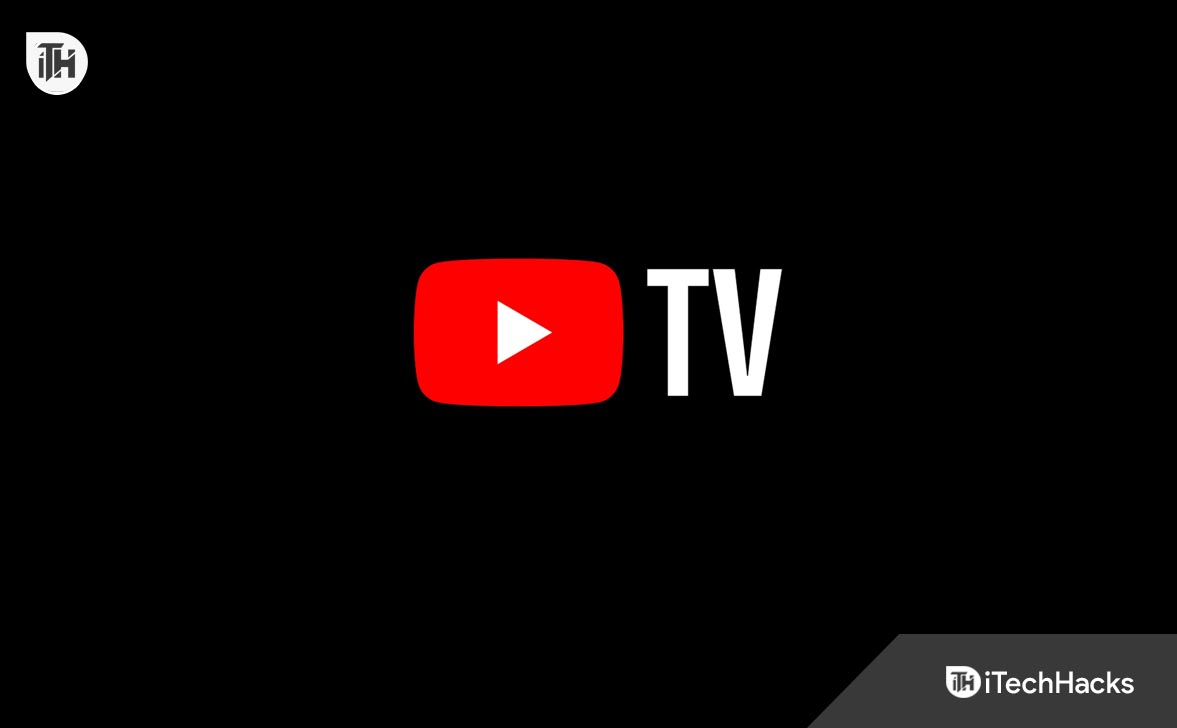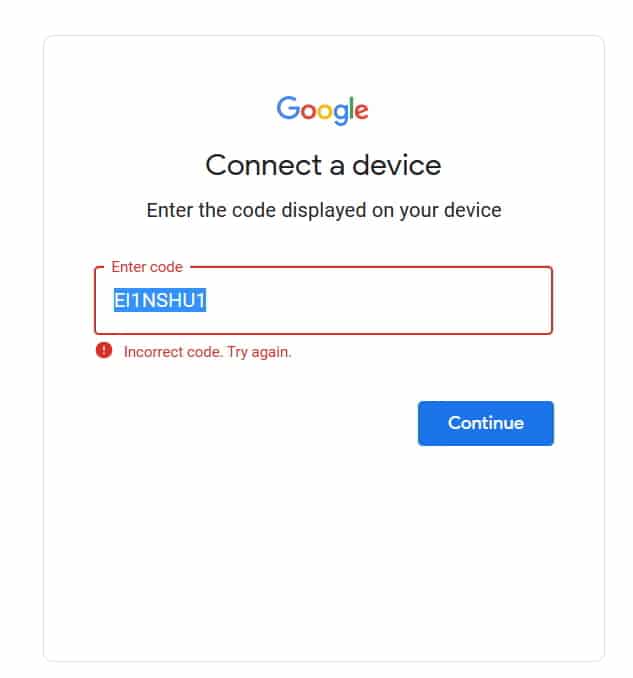- YouTube TV remains one of the top streaming platforms in 2025, offering live TV, movies, and on-demand shows with a wide range of channels.
- Activation is quick and secure using the official portal tv.youtube.com/start, where users enter the code shown on their Smart TV or device.
- Step-by-step activation guides are available for all major devices, including Samsung, Roku, Fire TV, LG, Sony, Vizio, Apple TV, and even gaming consoles like Xbox and PlayStation.
With billions of monthly viewers, YouTube remains the world’s leading video platform for everything from short clips to full-length shows. In addition to regular YouTube content, many viewers now subscribe to YouTube TV, Google’s live TV and on-demand streaming service that offers popular channels, movies, and sports in one package. Thanks to competitive pricing and an ever-growing library, millions of households across the U.S. have adopted YouTube TV as their primary entertainment option.
As demand has grown, YouTube TV is now supported on nearly every Smart TV and streaming device. To make activation simple, Google provides a secure link — tv.youtube.com/start — where users can quickly verify their subscription and link it to their television. Still, first-time users often get confused by the activation code process. This guide walks you through the exact steps to activate YouTube TV on any Smart TV or device in 2025, including Samsung, Roku, Fire TV, LG, Sony, Vizio, Apple TV, and even gaming consoles.
What is tv.youtube tv/start?
If you’ve purchased a YouTube TV subscription, you’ll need to activate it on your Smart TV or streaming device before you can start watching. The process is quick and straightforward: once you install and open the YouTube TV app on your television, you’ll be shown a unique activation code. To link your account, simply visit the official portal — tv.youtube.com/start, on your phone or computer, then enter the code displayed on your TV screen.
This secure activation method ensures your subscription is verified and your account is properly connected to your device. Below, we’ve outlined the exact steps for different Smart TVs and popular platforms so you can set up YouTube TV without confusion.
How to Activate YouTube Tv via youtube.tv/activate code
We are here with the steps you need to follow to activate YouTube TV on your Smart TV. We will also list the steps, particularly for the other smart TV, so check the steps according to your Smart TV below.
- First of all, turn on your Smart TV.
- Go to the Store and Search for YouTube TV.
- After it, download and install the YouTube TV app on your Smart TV.
- Once the App is downloaded and installed, then open it.
- Now, you will be displayed with a code on your Smart TV. Note it down.
- After it, visit the tv.youtube.com/start portal on the browser of your smartphone or another device.
- Now, enter the code that is being displayed on the Smart TV.
- Wait for the code to get verified. That’s it.
Activate YouTube Tv via tv.youtube tv/start on Samsung
Samsung Smart TV users who want to activate YouTube TV will need to follow the steps listed below to start YouTube TV with the activation.
- Turn on your Samsung Smart TV.
- Press the Home Button and go to the App.
- Search for the YouTube TV app.
- Now, click on the Install button.
- Wait for the installation to get completed.
- After it, open the YouTube TV App.
- Now, sign in to the App.
- Click on some shows to start watching.
- You will be displayed with the activation code on the screen. Note it down.
- Visit the tv.youtube.com/start portal on the browser of your device.
- When the website is opened, enter the code.
- Click on Continue, and the activation will be completed.
How to Activate YouTube Tv via tv.youtube tv/start on Roku TV
If you are a Roku TV user, you must follow the steps listed below to activate YouTube TV.
- First, download and install the YouTube TV app on your Roku TV.
- Now, log in to the account.
- After it, you will get the code to note down somewhere.
- Visit the tv.youtube.com/start portal on the browser of your device.
- Enter the code that you have got on your TV, and click on Continue.
- Wait for the activation process to get completed. That’s it.
How to Activate YouTube Tv via tv.youtube tv/start on Amazon Fire TV
To activate YouTube TV via tv.youtube tv/start on Amazon Fire TV, you must follow the steps listed below.
- Turn on your Amazon Fire TV.
- Search for the YouTube TV app.
- After it, install the App and sign in to the App.
- Now, you will get the code.
- Visit the tv.youtube.com/start portal on the browser of your device or PC.
- Enter the activation code there, and click on Continue.
- Wait for the process to get completed.
How to Activate YouTube Tv via tv.youtube tv/start on LG & Sony TV
Those with LG and Sony TV will need to follow the steps listed to activate YouTube TV below.
- First of all, download and install the YouTube TV App.
- Now, open the App and sign in to it.
- You will get the activation code on the screen.
- Now, visit the tv.youtube.com/start on your device or computer’s browser.
- Enter the code. Click on Continue.
- Wait for the activation to get completed.
How to Activate YouTube Tv via tv.youtube tv/start on Vizio
To activate the YouTube TV app on your Vizio, you have to follow the steps which are listed below.
- Open the YouTube TV app on your Vizio.
- Sign in to the App and note down the activation code displayed.
- Visit the tv.youtube.com/start portal on the browser of your device.
- Enter the code which is being displayed on the screen.
- Click on Continue, and wait for the activation to get completed.
HActivate YouTube TV via tv.youtube.com/start on Apple TV
Apple TV users can also watch YouTube TV easily. Just follow the steps below:
- Turn on your Apple TV and open the App Store.
- Search for YouTube TV and download the app.
- After installation, open the app and sign in with your Google account.
- You will see an activation code on the screen.
- Now, visit tv.youtube.com/start on your phone or computer.
- Enter the code shown on your Apple TV and click Continue.
Activate YouTube TV via tv.youtube.com/start on Xbox
If you are using an Xbox console, then here are the steps to activate YouTube TV:
- Open the Microsoft Store on your Xbox.
- Search for YouTube TV and install it.
- Once installed, open the app and sign in.
- An activation code will be displayed on the screen.
- Visit tv.youtube.com/start on your phone or PC browser.
- Enter the code and click on Continue.
- After a few seconds, YouTube TV will be activated.
Activate YouTube TV via tv.youtube.com/start on PlayStation
PlayStation users can also enjoy YouTube TV by activating the app. Follow these steps:
- Go to the PlayStation Store on your PS4 or PS5.
- Search for YouTube TV and download it.
- Open the app after installation and sign in with your Google account.
- You will see an activation code on your TV screen.
- Open tv.youtube.com/start on your browser.
- Enter the activation code and press Continue.
- YouTube TV will now be ready to use on your PlayStation.
Fix the Incorrect Code Error On tv.youtube.com/start?
Some users face the Incorrect Code Error while trying to activate YouTube TV. If you are also seeing this problem, try the steps below:
- Restart your Smart TV and open the YouTube TV app again.
- A new activation code will appear on the screen. Please note that the code is only valid for about 60 seconds. Make sure you enter it quickly.
- If the error still appears, refresh the tv.youtube.com/start page on your phone or computer and try entering the code again.
- Check that both your Smart TV and the device you are using for activation are connected to a stable and high-speed internet connection.
- If the problem continues, try clearing your browser cache or opening the portal in Incognito/Private mode.
Following these steps usually fixes the issue, and you will be able to complete the activation successfully.
Conclusion
Millions of users are subscribed to YouTube TV and want to watch their favorite channels, movies, and shows on Smart TVs and streaming devices. To do this, the app must be activated through tv.youtube.com/start using the code shown on the screen. In this guide, we explained the step-by-step process for different TVs and devices, and we also shared solutions for fixing the Incorrect Code Error. Once the activation is complete, you can start enjoying YouTube TV without any problems.
ALSO READ:
- How to Fix Youtube TV Oversaturation Issue
- How To Cancel YouTube TV Subscription
- How to Get Multiview on YouTube TV
- Tubi.tv Activate on Smart TV, FireStick, Apple TV, Roku
- How to Activate Apple at activate.apple.com Enter Code
- How to Save YouTube Videos to Camera Roll
- How to See YouTube Dislike Count on Any Video
- 8 Ways to Fix YouTube Comments Not Loading
- How To Verify YouTube TV at tv.youtube.com/verify