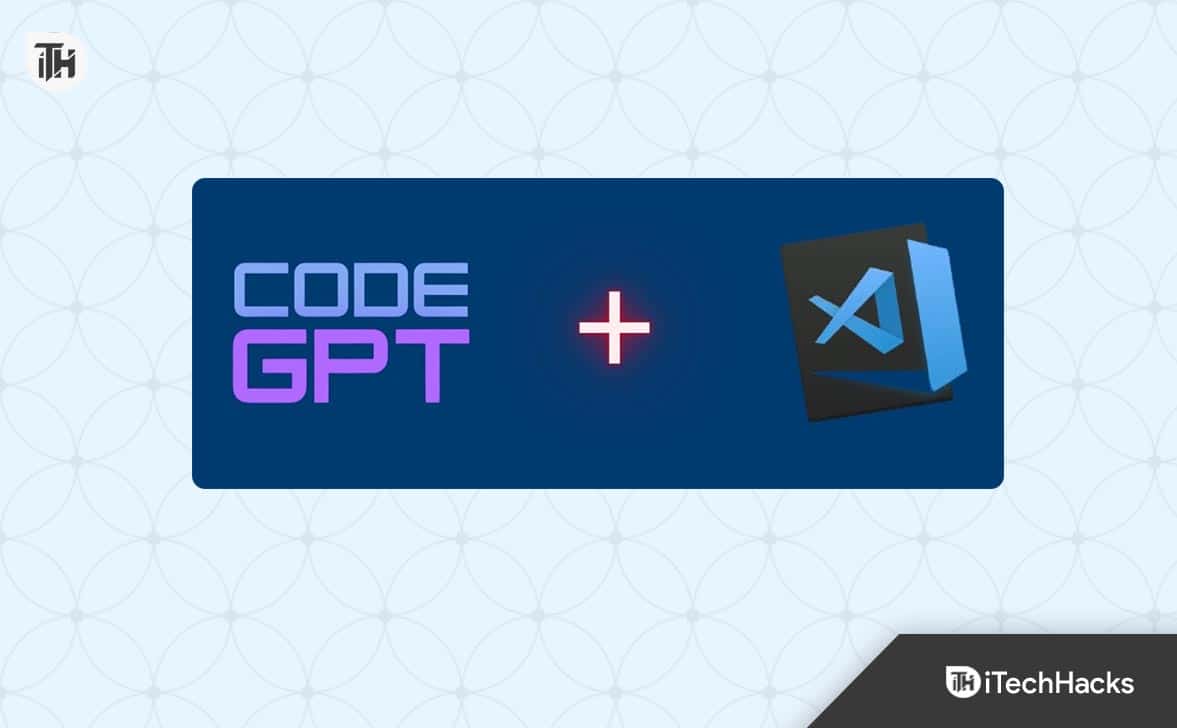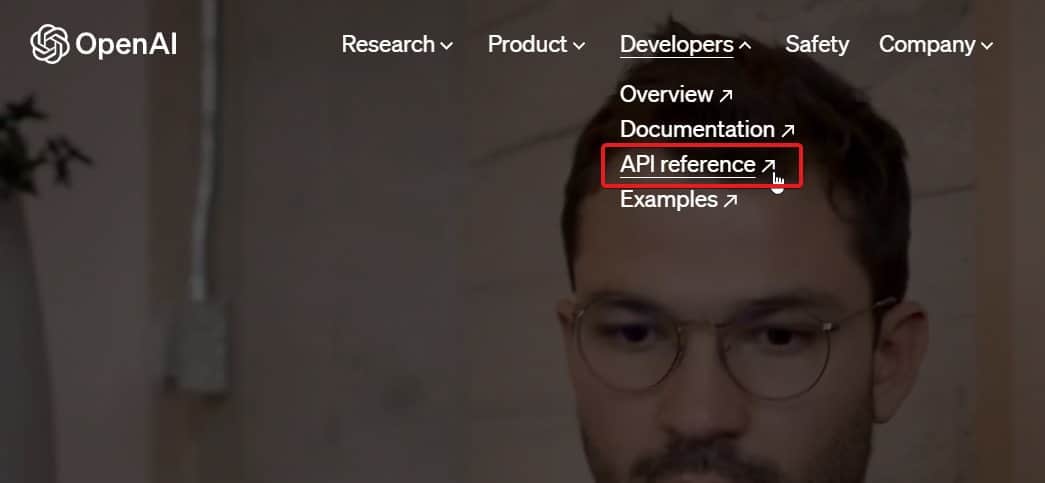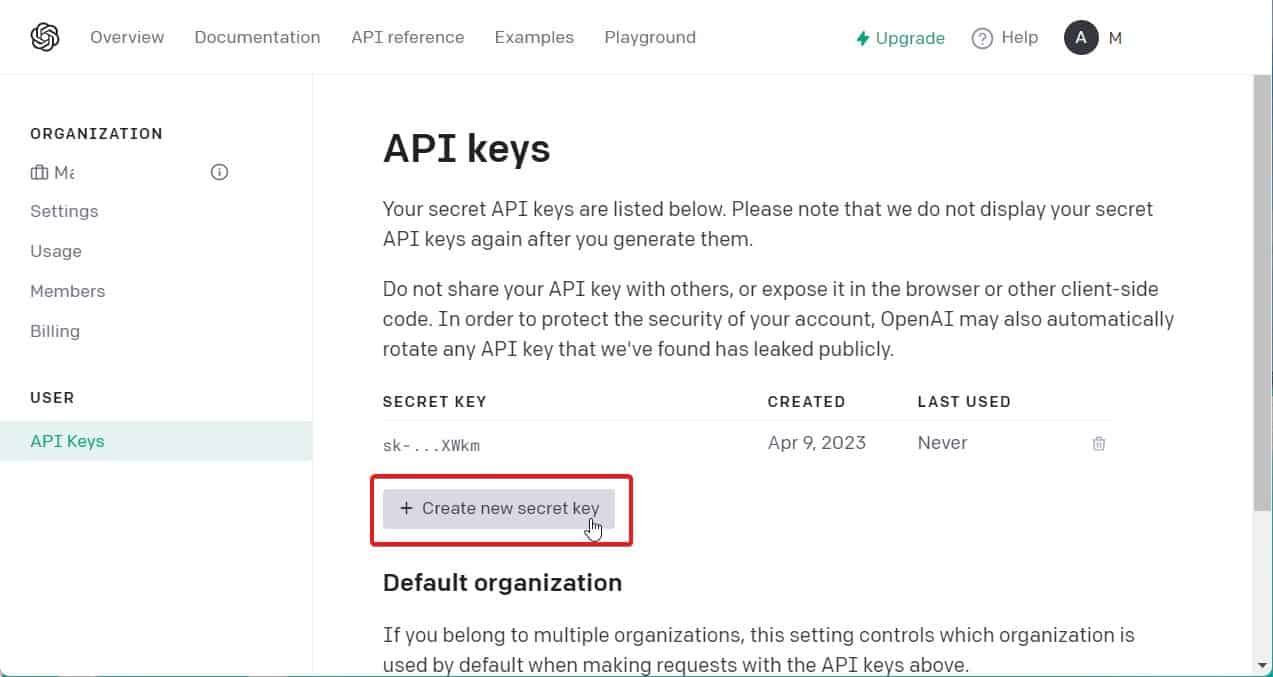- CodeGPT is an extension for Visual Studio Code that works with OpenAI’s API for coding tasks, separate from ChatGPT.
- Installation involves installing the CodeGPT extension, creating an OpenAI API, and linking the API key with VS Code.
- While CodeGPT in VS Code is beneficial for beginners, over-reliance on it may hinder learning and lead to plagiarism issues.
If you are a software developer or an aspiring coder, you must have definitely heard about Visual Studio. It is a tool that Microsoft developed to make programs such as web apps, websites, web services, and mobile applications. However, looking at how this world is changing, AI is gaining more and more traction. As a result, a lot of people want to install and use CodeGPT in VS Code.
For the newbies out there, ChatGPT and CodeGPT work hand in hand with the help of OpenAI’s API. However, the CodeGPT is not made by OpenAi but by some other person. However, it is based on the same architecture and focused primarily on coding. Keeping that in mind, here’s our guide to help you use CodeGPT in Visual Studio code.
Why Do You Need to Use CodeGPT in VS Code?
As we all know, technology is evolving at a fast pace. To stay updated with it, we need to go with the flow. Because AI is the new trend, everyone is trying to take it on a ride.
However, if you rely too much on CodeGPT, there can be serious consequences. For instance, if you are creating a code for your school or college, the professor might catch you redhanded for plagiarism. This is because AI is just copying the code from someplace safe and giving you the output.
On the other hand, if you keep using CodeGPT, you will never learn anything. Coding is an essential human skill that will help you to excel in life and your job. If you don’t learn that, companies won’t pay you for using CodeGPT. While using CodeGPT in VS Code is an excellent option for starters, keep these things in mind before you get started.
How to Install and Use CodeGPT in VS Code
Installing CodeGPT in Visual Studio is just a common name given to using ChatGPT in VS Code. CodeGPT is actually the name of the extension you need to install in Visual Studio. Here’s our detailed step-by-step guide to understand and start using it.
Step 1: Install CodeGPT in Visual Studio
Microsoft Visual Studio offers plenty of extensions for users. Installing CodeGPT in vs code is pretty simple if you follow the right technique. Here are the steps you need to follow in order to do the same:
- Open Visual Studio on your PC.
- Click on Extensions from the Left Panel on the VS code panel.
- Now search for CodeGPT.
- Install the extension.
Step 2: Create the OpenAI API
Now that you have installed the extension on VS Code, it is now time to get an API. As of now, if you haven’t signed up for paid OpenAI plan, you cannot get GPT 4. But that doesn’t mean that you cannot get GPT 3. Luckily, OpenAI offers a free credit of $18 to everyone who wants to try out their API. Here are the steps to create an OpenAI API:
- Go to openai.com
- On the top menu, click on Developers > API References.
- Sign in using your email ID and Password.
- If you haven’t signed up yet, sign up now.
- Log in to your account.
- Click on your profile icon and click on View API Keys.
- In the API Keys page, click on Create a Secret Key.
Now your API key is successfully created. Make sure that you copy the secret key at the time of creation. This is because once the key is created, it cannot be viewed again. If you don’t copy it at the right time, the code will be removed. We suggest that you keep notepad opened and paste it as soon as the code is generated.
Step 3: Link OpenAI API with VS Code
80% of the total steps required to install CodeGPT in VS Code are already complete. The last step involves only linking both services together with the help of an API key. In order to do so, follow these steps:
- Open Visual Studio again.
- Now open CodeGPT from the extensions panel.
- Press Ctrl + Shift + P at the same time to open a command line interface.
- Type: >codegpt and select CodeGPT-SET API KEY from the drop-down list.
- In the new tiny window that appears, paste the code that you copied from the OpenAI website.
Now you are all set to use CodeGPT in Visual Studio code. You can use CodeGPT in VS code to plenty of things such as creating a program or app. You can even debug your codes if you find error in them. In the next section, we will show you how you can use CodeGPT in VS Code.
How to Use CodeGPT in Visual Studio?
If you are new to Visual Studio, using CodeGPT is an excellent option to get started with all the help you need. However, we don’t recommend relying on CodeGPT because this way, your talent will be wasted, and you won’t be able to learn anything. Nevertheless, here are some ways to use CodeGPT in VS Code:
- If you wish to generate a code, simple add a comment and press Ctrl + Shift + I.
- After pressing the combination keys, the code will be generated on the right side.
- Now you can copy the code and paste it into the code editor window.
You also get some other modes if you select a code fragment and right-click on it. These options mean:
- Ask CodeGPT: This will explain what the code is for and what it will do.
- Refactor CodeGPT: This will optimize the code and make it unique.
- Find Problems: This will remove errors from the code if you are unable to do so.
- Debug CodeGPT: As the name suggests, clicking on this will remove
This way, you can use ChatGPT or CodeGPT to help you with everyday coding in Visual Studio.
Is it Free to use CodeGPT in VS Code?
As said by someone wise, nothing good comes for free. Similarly, using CodeGPT in VS Code is also not at all free.
Although the CodeGPT extension is free of cost to install and use in Visual Studio, the OpenAI API costs a lot. You can refer to OpenAI’s pricing list to understand the costs associated with using the API.
The Bottom Line
Well, that’s all we have here about how you can use CodeGPT in VS Code. We hope this guide has helped you. If you still have any doubts or queries, make sure to comment down below and we will be glad to help you.
ALSO READ:
- Fix ChatGPT Error Code 1020 Access Denied
- How to Use Claude Alternative To ChatGPT
- Delete ChatGPT History and Account
- Fix ChatGPT Network Error On Long Responses
- How to Use ChatGPT on Your Apple Watch
- How to Fix ChatGPT History Not Showing Issues
- Cancel ChatGPT Subscription Quickly
- Fix ChatGPT ‘An Error Occurred if this Issue persists please contact us’ Error
- How to Fix ChatGPT Is at Capacity Right Now Error