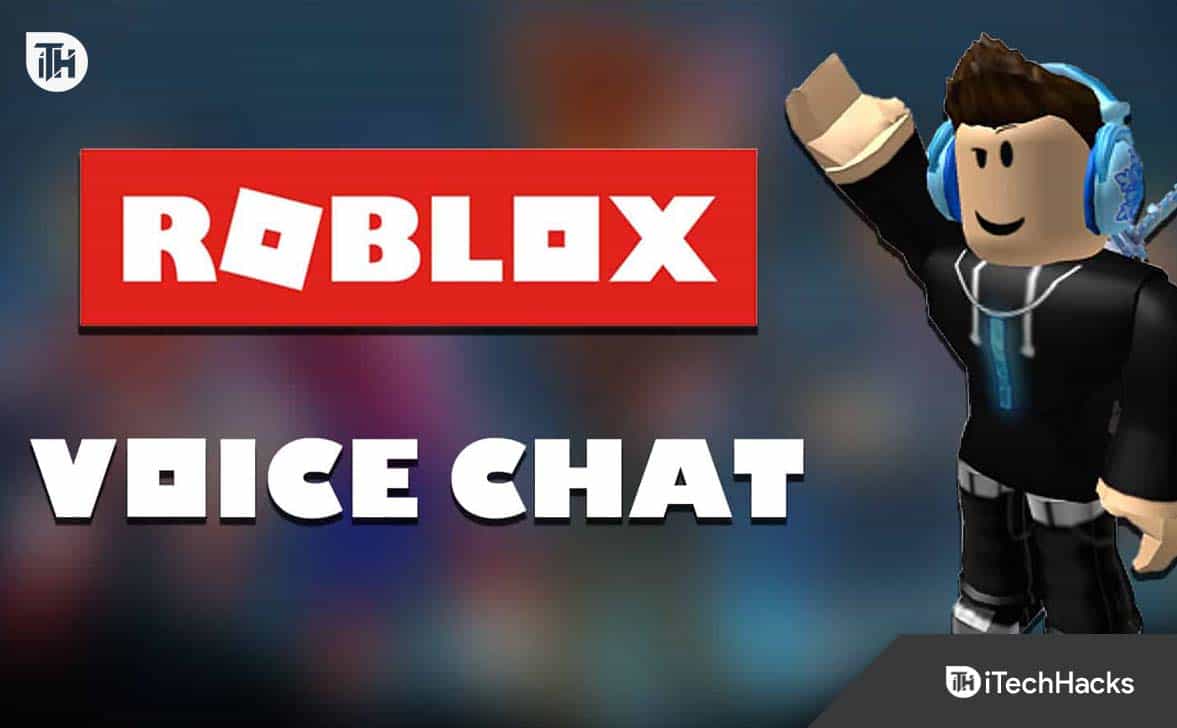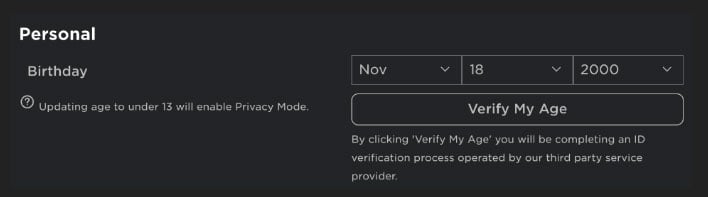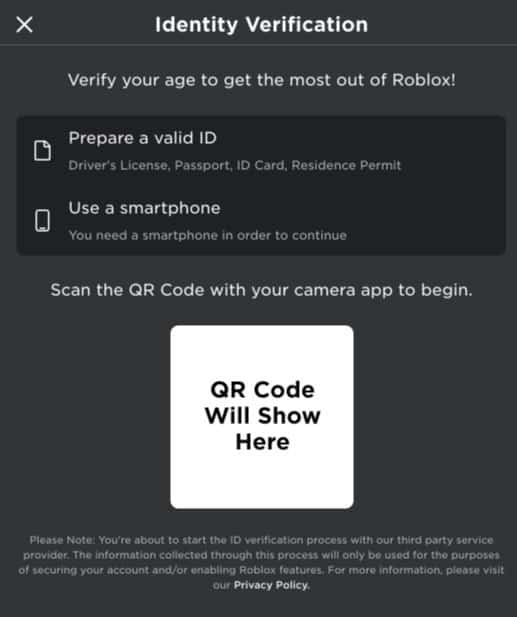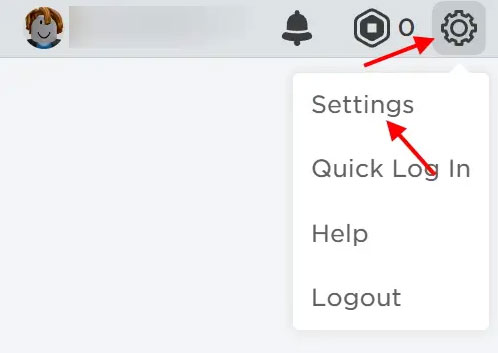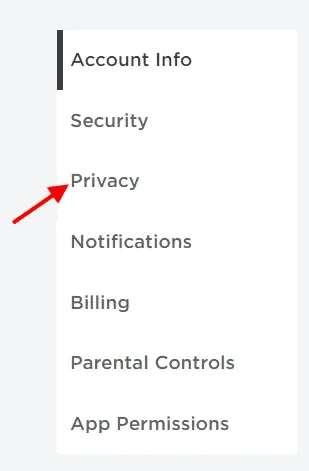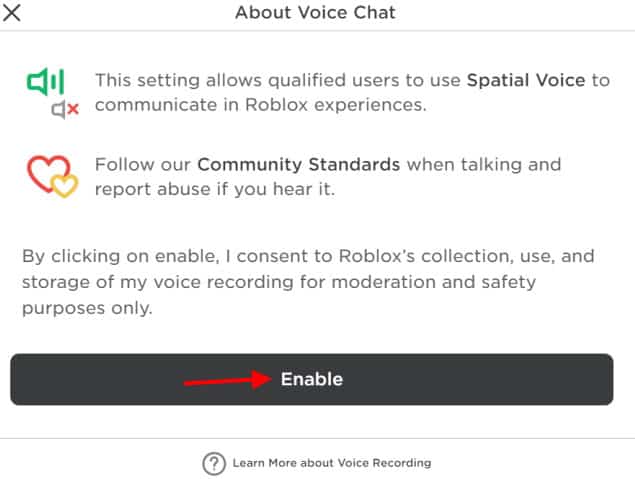- Roblox offers voice chat features for real-time communication among players, enhancing gaming experiences.
- Reasons for voice chat not working on Roblox include device compatibility, age restrictions, and connectivity issues.
- To enable voice chat on Roblox, verify age, adjust settings on PC or mobile, and use spatial voice for immersive gameplay.
The online gaming platform Roblox allows users to create and play online games in a virtual environment. One of Roblox’s most unique features is the ability to enable voice chat for players.
Roblox’s real-time voice chat features enhance the gaming experience by allowing players to communicate with each other in real-time. Here’s how to enable voice chat on Roblox and how to use spatial voice to enhance the experience.
Why Can’t I Enable Voice Chat on Roblox?
If you are having difficulty enabling voice chat on Roblox, there could be several reasons. Here are some possible reasons:
- Spatial voice and voice chat are only available on certain devices. Neither voice chat nor spatial voice is available on Roblox if you are using an unsupported device. Be sure to check the system requirements before enabling these features.
- Using voice chat or spatial voice may not be possible if you are under 13 years old. There are strict guidelines in Roblox designed to protect the privacy and safety of younger users, which may prevent you from using certain features.
- Voice chat and spatial voice may not be available if you are experiencing connectivity issues. These features require a strong and stable internet connection.
How to Verify Your Age
Voice chat access on Roblox differs greatly from other games due to Roblox’s requirement that users be 13 or older. To verify your age, you must go through a process.
- Go to Account Settings. You can find it at the top right of your screen.
- Click on Account Info.
- To verify your age, click the button underneath your birthday.
- Using your smartphone, scan the QR code in the pop-up window.
- You will be taken to Roblox’s verification page. To begin the verification process, click Start Session. After scanning your government-issued document, you will be asked to take a selfie. You will be able to verify the documents provided are actually yours if you take a selfie! Even though it’s not necessary to take a flattering selfie, you may end up taking one anyway!
- Go back to your Roblox account once the process is complete. As your verification progresses, you’ll receive updates.
How to Get Voice Chat on Roblox on PC
It is important that you have a compatible headset or microphone in order to enable voice chat on a PC. To get started, follow these steps:
- Open Roblox and log in.
- In the upper left corner of the screen, click on the three horizontal lines.
- In the dropdown menu, select “Settings.”
- Navigate to the “Audio” tab.
- Make sure “Enable voice chat” is toggled.
- You may need to adjust the volume of the microphone and speaker.
Once these steps have been completed, you will be able to chat with other Roblox players in any game that supports voice chat.
How to Get Voice Chat on Roblox on Mobile
As with PCs, enabling voice chat on mobile devices is simple. Nevertheless, you will need to ensure that your mobile device is compatible with a headset or microphone. For mobile voice chat, follow these steps:
- On your mobile device, launch the Roblox app.
- You will need to log in.
- Click on the three horizontal lines at the top left corner of the screen.
- In the dropdown menu, select “Settings.”
- Click on “Privacy.”
- Make sure “Voice chat” is toggled.
- Depending on your needs, adjust the microphone and speaker volume.
If you have completed these steps, you can now use voice chat in any Roblox game that supports it.
How to Get Voice Chat on Roblox Using Spatial Voice
With spatial voice, players can hear the voices of their avatars as though they were coming from their in-game location. As a result, the game gains a new layer of immersion and realism. On both PCs and mobile devices, spatial voice is available.
Enabling Spatial Voice on PC
Here are the steps you need to follow to enable spatial voice on PC:
- Launch Roblox and sign in.
- In the upper left corner of the screen, click on the three horizontal lines.
- Select “Settings” from the dropdown menu.
- Navigate to the “Audio” tab.
- Make sure “Enable spatial voice” is checked.
- If necessary, adjust the microphone and speaker volume.
Once you have finished these steps, you can start using spatial voice in any Roblox game that supports it.
Enabling Spatial Voice on Mobile
You can enable spatial voice on your mobile device by following these steps:
- On your mobile device, launch the Roblox app.
- Ensure that you are logged in.
- At the top left corner of the screen, tap the three horizontal lines.
- In the dropdown menu, select “Settings.”
- Click on the “Privacy” tab.
- Select “Spatial voice.”
- Depending on your needs, adjust the microphone and speaker volume.
With these steps completed, you can begin using spatial voice in any Roblox game that supports it.
Benefits of Using Voice Chat and Spatial Voice
In Roblox, voice chat and spatial voice have several benefits, including:
- Enhanced Communication: In a voice chat, players can communicate between themselves in real-time, which makes it easier to coordinate gameplay strategies. Especially in team-based games, a successful communication strategy is essential.
- Immersion: Spatial voice makes the game feel more realistic and engaging by adding a new level of immersion. In-game avatars can provide players with the feeling of being in the game world.
- Accessibility: Using voice chat and spatial voice makes the game more accessible to players who have problems typing or communicating via text chat. Players with disabilities or those who may not be fluent in the language used in the game also qualify.
- Socialization: Spatial voice and voice chat improve player interaction and allow them to connect more naturally and authentically. It can result in stronger bonds between players and a more positive gaming experience.
Tips for Using Voice Chat and Spatial Voice
To ensure that you are using voice chat and spatial voice responsibly and effectively, here are some tips to consider:
- Be Respectful: Don’t forget that there are other players on the other end of the voice chat. Language and tone should be respectful, and derogatory or offensive language should be avoided.
- Use Push-to-Talk: Whenever you are using voice chat in a public place, you should think about using push-to-talk. Your voice will be heard when you want it to be heard, and you won’t be disturbed by unwanted background noise.
- Test Your Audio: Be sure your microphone and speakers are working before playing. You don’t want to find out in the middle of a game that your audio isn’t working!
- Use Headphones: Wearing a pair of headphones can help to prevent feedback and make hearing other players easier. Playing in a public area can also help you keep your conversations private by wearing headphones.
The Bottom Line
With Roblox, you can enable voice chat and spatial voice easily and enjoy enhanced gaming options. With the steps outlined in this article, you can easily enable voice chat and spatial voice on both your PC and mobile device. If you use Roblox’s features responsibly and respectfully, you will be able to enjoy a more immersive and engaging gaming experience. So, that’s it from our side on how to get Voice Chat on Roblox. We hope that this guide has helped you. Moreover, in case you need further help, comment below and let us know.
ALSO READ:
- Get Headless In Roblox | How Much Does Headless Cost?
- Roblox Now.gg: How to Play Roblox In Web Browser
- How To Appear Offline On Roblox on Mobile and PC
- How To Fix Roblox Error 503 Service Unavailable
- How to Fix Roblox Error Code -103 on Xbox One
- Fix BTRoblox Extension Not Working
- How to Open Multiple Game Instances at Once on Roblox
- How To Turn Off Safe Chat In Roblox
- Top Best Kahoot Winner Bots