- Roblox is a platform for game creators and players worldwide, allowing for creativity and fun gaming experiences.
- Users can now appear offline on Roblox to avoid distractions from friends and play games in peace. The process is simple and applicable to both mobile and PC devices.
- In-game privacy settings can also be adjusted to prevent messages and invites from friends without needing to go offline, providing alternative ways to play Roblox without interruptions.
Roblox is an online platform where game creators unite to develop games, and users play those games worldwide. So, it’s a great platform to showcase your creativity and also have fun playing games.
It has grown rapidly because it has all the elements to entertain users. Its availability on various platforms helps it reach the maximum audience and lets users share the games worldwide.
You also get an option to add friends in the game, and after being friends, they’ll get to know when you’re active. So, they can invite you to a game or drop you a message. But that can be annoying if you’re planning to play the game without distractions and alone.
So, you must know how to appear offline on Roblox to play the game without letting your friends know. This is why you should read the post till the end to learn the process and apply it to your account.
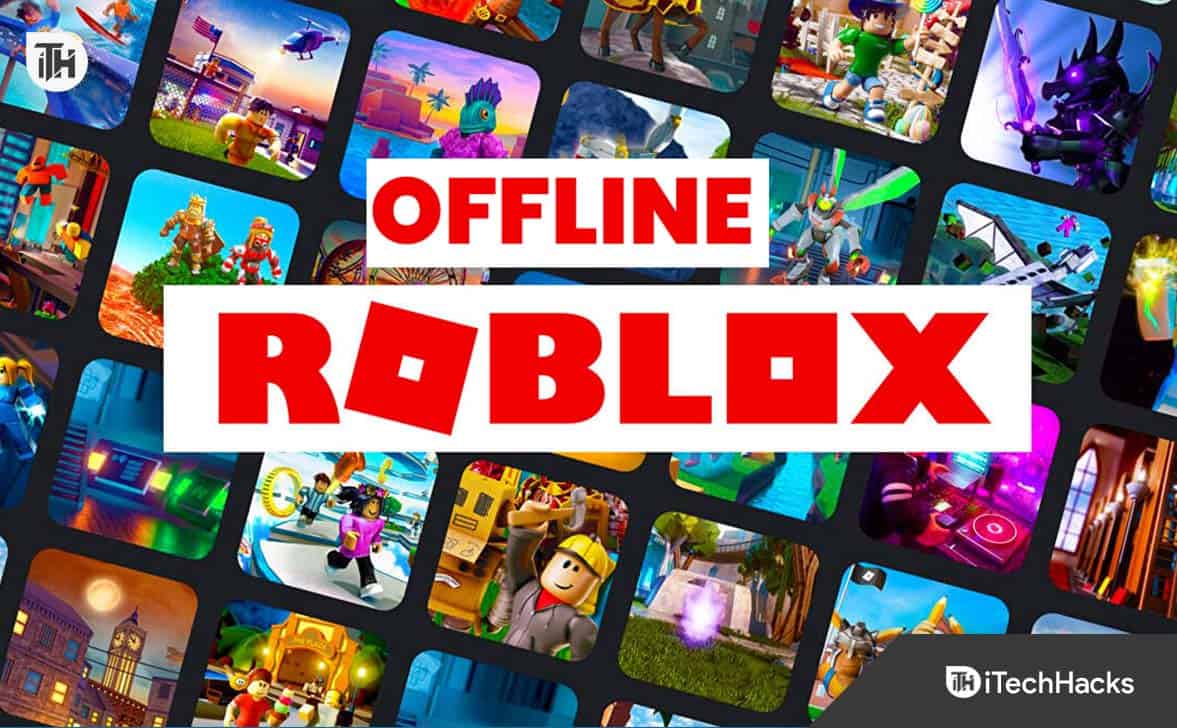
Can You Appear Offline On Roblox?
If you’re thinking of changing your in-game status to offline on Roblox and are not sure if it’s possible, then you’ll be happy to know that the option is now available. Although this option wasn’t there previously, the developers made this feature accessible after new upgrades.
After toggling off your status, you’ll be invisible to your in-game friends, and you can keep playing the games without letting others know or getting requests and messages from them. You should know how to appear offline on Roblox to get these privileges, so keep reading the post.
How To Appear Offline On Roblox?
It’s not a tough job to set your status offline on Roblox. But, if you haven’t turned your status to offline on Roblox or don’t know how to appear offline on Roblox, you may face a problem doing that. So, to help you with that, I have shared the steps below that you can follow to accomplish the task easily.
It doesn’t matter which device you use, as the steps for PC and mobile devices are the same.
- First, sign in to your Roblox account but make sure not to start any game.
- Then, you need to click the navigation menu or three dots in the top right to open More options.
- Scroll down until you find the “My Feed” section to access many options.
- Finally, click the green-colored share button to change your in-game status to offline.
Now, your friends will see your status as offline, and you won’t get annoyed by them getting invitations for a game or messages.
But you should also know that this status turns off automatically after 12 hours, and when you return to the game after this period, your status will become online again.
So, you can repeat the above steps to set your status to offline again and become invisible to your in-game friends.
Can I Play Roblox Offline?
Many users wonder how to play Roblox offline; the sad part of this game is that no one can play the game offline, no matter what happens. All the games available in Roblox are accessed through its servers, so an active internet connection is always needed whenever you try to play the games. You’ll get options to download games in Roblox, but you’ll need an active internet connection to play them.
How To Find A User’s Last Online Time In Roblox?
There’s a small process if you want to check for your friends or other users when they were last online in the game. If any user has turned his status offline, this process won’t work because it will show the time before turning the toggle off.
One of the Roblox users creates a game that helps to know any user’s last online status. If you’re unaware of this game, these are the steps for you to use that properly:
- First, visit this page.
- Then, click on the Play icon.
- It’ll ask you to log in, so use your Roblox account’s credentials.
- Now, again click the Play icon and then select Download and Install.
- After that, open the chat and enter the person’s username whom you want to check the last online status.
- Then, you need to click the Red icon in the game.
- It’ll take some time to load the information and come up with the user’s last online information on your screen.
Tips To Avoid Friends’ Invite & Messages On Roblox
If you appear offline on Roblox to get rid of requests and messages from your friends, then I have a few tips for you. The two tips below will help you do that without setting your in-game status offline.
Tip 1: Use an Alternative Account
You can create a new account to play the game without getting distracted by friends’ invites and messages. But you should also know that you won’t have access to the perks, levels, and other items in your old account.
Tip 2: Change In-game Privacy Settings
If the offline feature isn’t available, you can change the privacy settings on Roblox. It’ll prevent your friends from sending you messages and invites.
The steps are different for PC and mobile devices, but you shouldn’t worry I have shared the steps below that you can check.
For PC:
- First, log in to your Roblox account.
- Next, move your cursor to the gear icon in the top right corner of your screen to open the Settings menu.
- Then, head toward the Privacy tab.
- Finally, open all the drop-down menus and select “No-one.”
For Mobile:
- First, open the Roblox app and log in to your account.
- Then, tap the three lines on the top right to open the menu.
- Now, select Settings.
- Then, navigate to the Privacy tab.
- You’ll see a few drop-down menus that you need to set to “No-one.”
Conclusion
So, this was the guide on how to appear offline on Roblox. I hope you have learned the steps and applied them to your account. You can also change the privacy settings if it doesn’t work. Hopefully, this post was helpful; if you have any questions, feel free to drop them in the comments below.
ALSO READ:

