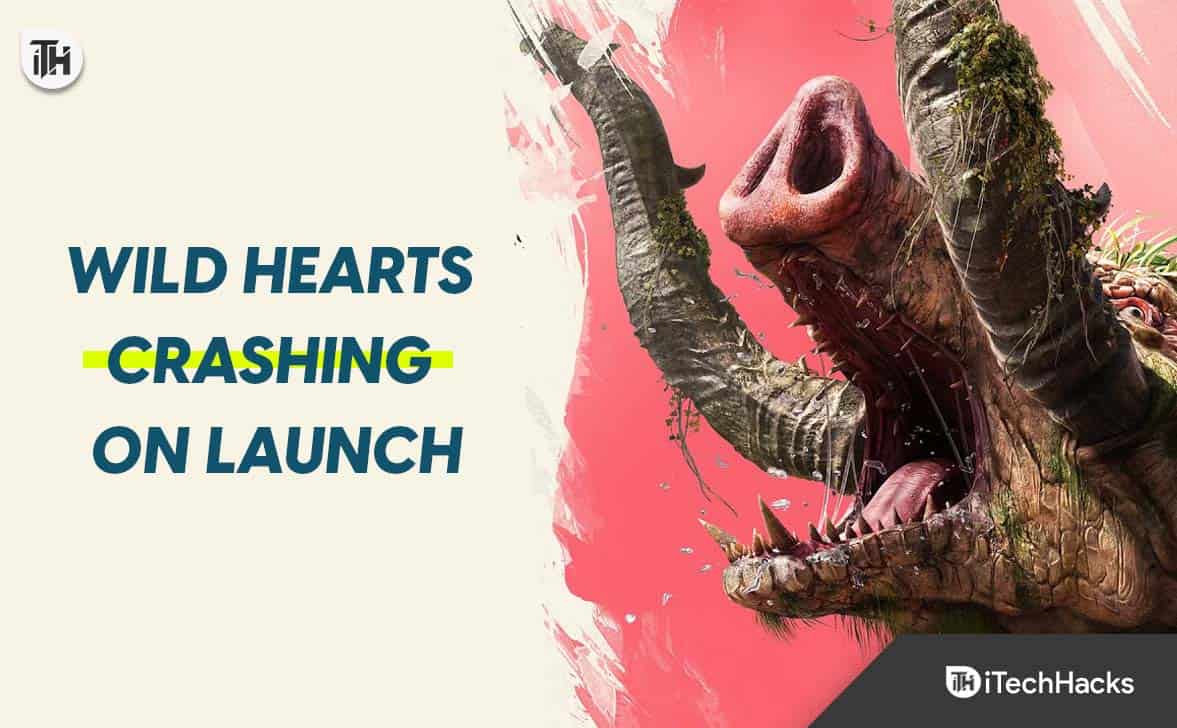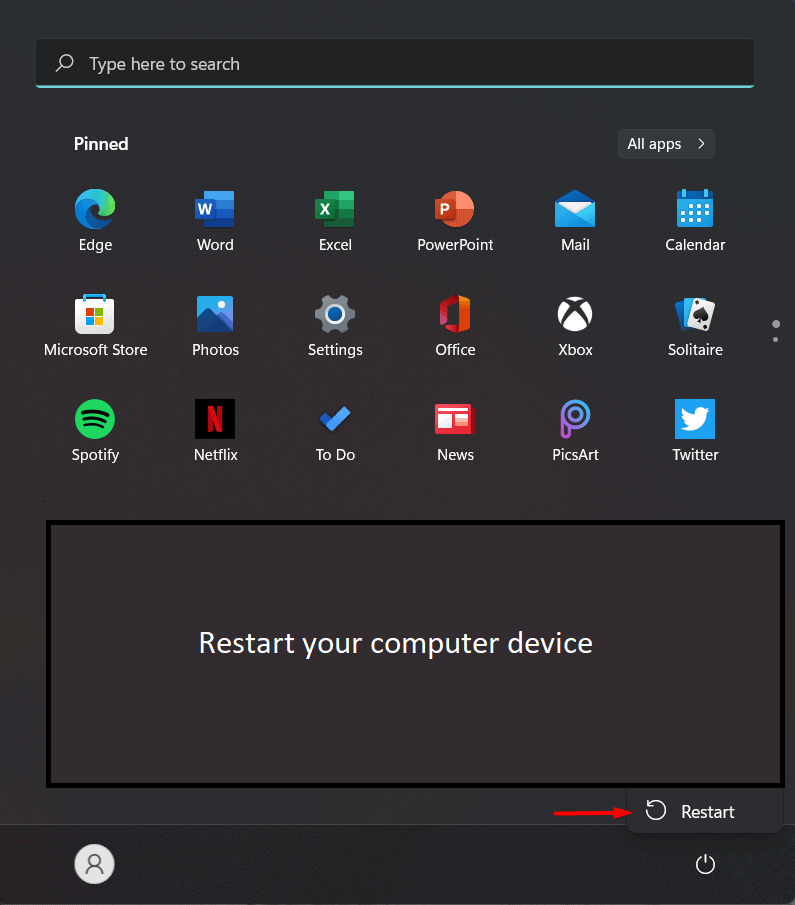- Wild Hearts is an RPG game with increasing user base but many users are facing crashing issues on PC, hindering gameplay.
- Reasons for crashes include inadequate system requirements, outdated graphics drivers, wrong settings, third-party apps interference, and corrupted files.
- Solutions include checking and meeting system requirements, restarting the device, running the game in admin mode, disabling full-screen optimization, updating graphics drivers, and closing unnecessary background tasks.
Wild Hearts is an RPG-based game attracting more and more users daily. The game is very much interesting, and it is only possible due to the graphics and its gameplay. Millions of users have downloaded the game, and the number is increasing daily. However, thousands of users are reporting issues with the game. The players have reported that the game is not working as they face constant crashing issues on their PC. If you are one of them who is facing the issue, don’t worry. You can quickly fix this issue with the methods we list in the post. So keep reading this guide until the end to know more about it.
Why Do Wild Hearts Crash on Launch on PC?
Many players trying to play the Wild Hearts have reported crashing issues on the launch. Many reasons are available for the crashing issues of the game on PC. We will try to list them below so you can check them properly.
- Your system does not have the minimum system requirements to run the game properly.
- There might be some internet connection problem.
- You are using an outdated graphics driver.
- You might have done some wrong settings with the game.
- The third-party apps or Windows Firewall is causing issues in the app’s running.
- Too many background processes are running, and the game is crashing.
- There might be some corrupted files with the game.
- You have not updated the game to its latest version.
- There are some compatibility issues with the game.
Fix Wild Hearts Crashing On Launch/Startup 2023
Wild Hearts is an excellent RPG game, but users face crashing issues. Due to the issue, the players cannot play the game. But don’t worry anymore. Once you have analyzed the cause of the issue in the game, you can follow the methods we have listed below to resolve the crashing issue on the PC.
Check System Requirements
Before trying any method listed in the post, we suggest you check the system requirements to see whether your system can run the game properly. You can easily do this by comparing the system specs with the game’s minimum requirements.
Minimum System Requirements
- DirectX: Version 12
- Graphics: GeForce GTX 1060 (VRAM 6GB) or Radeon RX 5500 XT (VRAM 8GB)
- Memory: 12 GB RAM
- Network: Broadband Internet connection
- OS: 64-bit Windows 10
- Processor: Intel Core i5-8400 or AMD Ryzen 5 2600
- Sound Card: 16bit 48kHz WAVE format stereo
- Storage: 80 GB available space
Recommended System Requirements
- DirectX: Version 12
- Graphics: GeForce RTX 2070 (VRAM 8GB) or Radeon RX 5700 XT (VRAM 8GB)
- Memory: 16 GB RAM
- Network: Broadband Internet connection
- OS: 64-bit Windows 10
- Processor: Intel Core i7-8700K or AMD Ryzen 5 3600
- Sound Card: 16bit/24bit 48kHz WAVE format Stereo or Surround (5.1ch/7.1ch) or Spatial sound
- Storage: 80 GB available space
Restart Your Device
If your system meets the minimum requirement to run the game properly, then the first thing that you should try to fix the crashing issue is restarting the device. There are chances that the crashing issues might be occurring due to the startup files bug. However, the bugs are minor, so they can be easily fixed by restarting the device. When you restart the device, all the startup files will be closed and started correctly, so this time, the issue is likely to be resolved. Try out this method and check whether it works or not.
Run The Game in Admin Mode
Wild Hearts is a big game that will be installed within 80GB of disk space. There are a lot of components that need to be started to run the game properly. However, if all the game components are not getting started, the game will not work and will keep crashing. One of the reasons that it might happen is the restricted permission.
The issue will continue if the game is not getting admin permission to run. You can quickly fix this issue by giving the game admin authority. To do this, you have to right-click on the game’s application. Once you have done this, check whether the issue has been resolved. If the issue has been resolved, you can do this setting permanently, so you don’t have to follow the same procedure to start the game. To do this, you must follow the steps which are listed below.
- Right-click the game application.
- Click on the Properties.
- Now, go to the Compatibility Mode.
- Select the Run as administrator option, and that’s it.
Disable Full Screen Optimization
If you have enabled the Full Screen Optimization from the game’s properties, the issue can also occur due to it. We suggest you disable the full-screen optimization as the system will keep running some processes to optimize the app, which might result in crashing issues. Follow the steps which are listed below to disable it.
- Right-click the game application.
- Click on the Properties.
- Now, go to the Compatibility Mode.
- Select Disable Full Screen Optimization, and that’s it.
Update The Graphics Driver
The game will start crashing if you try to start it with the help of an outdated graphics driver. Many users forget to update the drivers available on their system, due to which different types of issue keeps occurring. The crashing issue will occur due to the graphics drivers, as the game requires the graphics resources to run correctly.
Thus, we suggest you update the graphics driver to its latest version to avoid this mistake. To do this, you have to open the device manager. Once you have opened the device manager, expand the Display Adapters. You will find the drivers there, so choose them and right-click to see the options. You will get the option to update the driver. Please select it and update the driver; that’s it. Once you have done this, check whether the issue has been resolved.
Close Unnecessary Background Tasks
There are a lot of processes that keep on running on our Windows. It is one of the reasons why the game might not be getting proper resources to run. The background processes keep running to make the apps work smoothly for the users. However, it can cause problems in the running of the other apps. That’s why we suggest you check the processes running in the background of your system. You can easily do this with the help of Task Manager. Follow the steps which are listed below to do this.
- Open Task Manager on your system.
- Go to the Processes tab.
- Check which processes are running unnecessarily.
- Right-click on it, and select End Task.
Disable Windows Firewall
The Windows Firewall keeps checking for the responses received from the third-party server. If it finds any suspicious response receiving from it, then it will block it. There are chances that the same might have happened with the Wild Hearts, due to which it is not working properly. If the Windows Firewall has blocked the Wild Hearts from receiving the server responses, then it will start crashing. In this case, the users can disable the Windows Firewall to check whether the issue is because of the Firewall. You can easily disable the Windows Firewall on your PC with the help of our dedicated blog.
Disable Antivirus
The antivirus also works similarly to the Windows Firewall. It checks for the responses received from third-party websites to avoid malicious threats. There are chances that the antivirus you are using on your PC might have blocked the Wild Hearts, due to which the crashing issue is occurring with you on your device. However, you don’t have to worry about it more. You can follow the steps listed in our dedicated article to disable antivirus. Follow the steps properly to disable the antivirus, and check whether the game started to work correctly or not on your device.
Reset The Game
The latest Windows comes with the feature to reset the game to its default setting that you have got when you have installed the app. You can use this step on your PC to resolve the crashing issues. There are a lot of users who have tried doing this, and they were able to fix the issue. So if you are also facing the crashing issue even after trying the above method, try resetting the game to check whether it works properly. To reset the game on your PC, follow the steps below.
- Open the Settings on the PC.
- Click on Apps.
- Select Installed Apps.
- Now, find the Wild Hearts game.
- You will see a three-dot option on the right side.
- Click on it, and you will see the Modify option.
- Scroll down to the screen to see the Reset Game option. That’s it.
- You have to select the option, after which the game resetting will be started. Check whether the issue has been resolved after doing this.
Verify Game Files
If the game is missing any files or some files might not have been installed properly, the crashing issue can occur on your device. However, the players will need to not worry about it. The game launchers come with a feature through which you can scan the gaming files and repair them if there are any issues with them. So if you are thinking that the issue is occurring due to missing files or something else, then you can use the Verify Game Files feature. You have to follow the steps which are listed below to do this.
- Open the game launcher on your PC.
- After it, go to the Library.
- Right-click on the game and select Properties.
- You will see the Local Files option there.
- Click on it, and select the Verify Integrity of the game files. That’s it.
- Wait for the process to get completed. After it, the game will start running.
Update The Game
The developers are always releasing regular updates for the game. If you have not checked or not updated the game for a long time, the crashing issue might occur due to it. Whenever the developers release a new update, the game’s old version no longer works. Thus, there are chances that the issue of crashing might be occurring due to it. We suggest you check the game updates to avoid this issue. You can do this with the help of the steps which are listed below.
- Open the game launcher on your system.
- Now, go to the Library.
- Click on the three dots of the game.
- If any new updates are available, you will see them there. You can also turn on the Auto Updates option to avoid this issue.
- So if the update is available, download it, and wait for the process to complete.
Reinstall The Game
Once you have tried all the above methods and are still getting the same issues, we suggest installing the game on your PC again. If the issue is causing due to viruses or corrupted files, which might not be fixed even after repairing the game files, then installing the game again will work in resolving the issue.
When you are going to implement this step, then uninstall the game. Once the game is uninstalled, delete all its temporary files from the “%temp%.” After it, restart the system and install the game from the store. Once the installation is completed, then the game will start working properly.
Check For Windows Update
To run any game on your system, you must install the latest Windows version on your PC. The issue might keep occurring if your system does not have the latest Windows. Thus we suggest you check for the Windows update regularly; if any update is available, download it. You can check for system updates by going to Settings > Windows Update. That’s it.
Contact Customer Support
We suggest contacting the game’s customer support for those who cannot fix the issues even after trying all the above methods. When you brief customer support about your issue, they will surely come back with a solution. You can contact them by using their email.
Wrapping Up
Many players were facing crashing issues on their PC. They were not able to play the game because of it. In this post, we come up with how the users will be able to resolve the crashing issue on the Wild Hearts. We have also added the cause of the issues through which you can analyze the problem quickly. So follow the methods listed in the guide to resolve the issue. Make sure to implement it properly. That’s it.
FAQs – Wild Hearts Crashing Issues
1. Can RAM cause games to crash?
Yes, the RAM also plays a major role in the game’s running. If your system does not have sufficient RAM to run the games, then the games will start crashing constantly.
2. How do I fix a constant crash?
If you want to fix the constant crash you are facing, follow the methods we have listed in the above post.
3. Can low RAM cause crashes?
The crashing issue will start if your device has insufficient RAM. You can easily fix this issue by upgrading RAM with more than the recommended system requirements to run the game.
ALSO READ:
- How To Fix Halo Infinite Crashes on Launch at Startup
- Fix Hogwarts Legacy Won’t Launch or Crashing on PC, PS4, PS5, Xbox
- 10 Ways to Fix COD Modern Warfare 2 Campaign Keeps Crashing
- How to Fix Paramount Plus Not Working/Crashing on PS4 or PS5
- Fix X-Plane 12 Keeps Crashing, Not Loading, Low FPS Issues
- How To Fix Forza Horizon 5 Crashing on PC