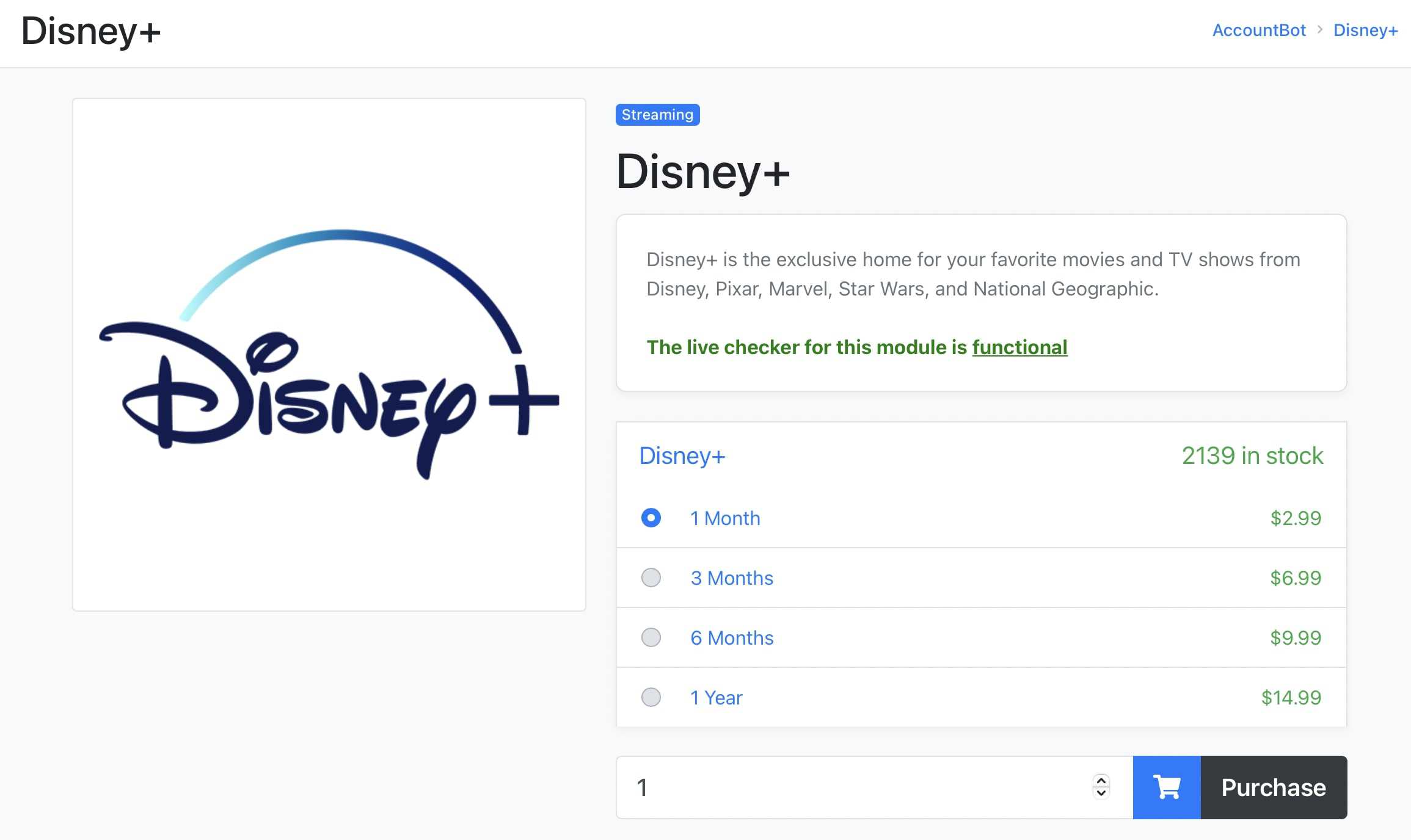- Disney Plus is a popular streaming service available on various platforms, including Firestick, but some users are facing issues with it not working.
- Common reasons for Disney Plus not working on Firestick include the service being down, subscription renewal needed, or internet speed issues.
- Solutions to resolve Disney Plus on Firestick problems include restarting devices, checking internet speed, checking Disney+ servers, ensuring a valid subscription, clearing app cache, and clearing app data.
After Netflix, Disney Plus is the go-to option for almost every person who loves binge-watching shows and movies. Although Amazon Prime also offers great services, the limitation of movies is a big reason for many users to move on to Disney Plus. As a result, Disney Plus is available on almost every platform, starting from Android TV to firestick. However, on the flip side, many people using Firestick are saying that Disney plus is not working.
Every person who doesn’t have a Smart TV converts his/her normal TV into a smart by just plugging in a Firestick. Normally, Firesticks don’t have any issues but sometimes issues like Disney+ not working or Hotstar not working can be quite disturbing. As a result, here’s a guide to help everyone out there disturbed by this issue.

Why is Disney Plus Not Working or Stuck on Firestick?
Practically, the Firestick is built like a tank. In other words, it is just like an iPhone that cannot have any issues until you do some experiments. As a result, in most cases, if Disney Plus is not working on Firestick, it is mainly because either Disney Plus is down or you haven’t renewed your subscription.
6 Working Ways to Fix Disney Plus Stuck on FireStick
Here we have some of the most potential fixes to completely resolve Disney Plus not working on Firestick. We recommend that you go through all the fixes because one or the other will definitely help you.
Restart Your Firestick and TV
As simple as it may sound, restarting the FireTV Stick and TV is one of the best fixes if your Disney Plus is not working. You must first turn off Firestick and then unplug it from your TV. After that, turn off your TV and also remove its cables.
Follow these steps to Restart Firestick:
- Open Settings.
- Scroll down a bit and tap My Fire TV.
- Here you will see three options. Tap on Restart.
Wait for a few minutes, roughly 4-5, and then plug back in everything once your Fire TV and TV restart. Once done, try opening Hotstar and check whether it is working or not. If not, you can repeat this twice and then move on to the next fix.
Check Your Internet Speed
Since Display+ is a streaming platform, internet speed requirements are pretty high. As a result, if you have an internet connection with speeds lower than 5 Mbps, you should try switching your network. Although there are ways to improve your internet speed, we suggest you check Starlink plans and whether it is available in your area. If it is available, give it a try.
You can try moving closer to your router if it is not an option. Moreover, if you are using a WiFi connection, try switching to a wired connection and check whether speed improves. If the internet is not an issue, move on to the next fix.
Check Disney+ Servers
As we already mentioned earlier, Fire TV Sticks are usually immune to issues, and the most common issue is either an internet problem or problems from the side of the server. As a result, check out with Disney+ servers.
There’s a good website called DownDetecter. This website acts as a reporting junction for all users using the same application or services. If you see a lot of users from your area have reported the same issue, you can rest assured that your device doesn’t have any issues. Also, you can expect Disney+ to resolve the issue within a few hours or release a press notice.
However, in the unlikely event that you see the issue is only with you, consider moving to the next fix.
Check Your Disney+ Subscription
As silly as this may sound, a lot of people usually remove their credit cards from the saved cards section for security reasons. If you have done the same, your subscription may have expired, and you now need to renew it.
You can also know this if you find that you are able to see the Subscribe button beside your profile. If your subscription works fine, you won’t see that button. Other than this, if everything seems fine here, move on to the next fix.
Clear Disney Plus App Cache
As you see in PCs, app cache is a serious concern, even for casting devices. As it turns out, you should clear the app cache whenever an issue arises. Follow these steps to clear the app cache on your Fire TV stick:
- From your home screen, go to Settings.
- From the Settings window, open Applications.
- In the next pop-up window, click on Manage Installed Applications.
- Now from the list, click on Disney+ or Hotstar, depending on your Country.
- On the right panel, you will see Cache. Click on that.
- Click on Clear Cache.
- Now press the back button to go to Settings.
- Scroll down and tap on My Fire TV.
- Click on Restart from the list.
Once your Firestick restarts, start Disney+. Depending on your system, it may or may not ask you log in again. If prompted, log in again and try watching a show. It should work now. If not, follow up with the next fix.,
Clear Data of Disney+
Although, rarely, your issue is still there, if it is learning data is the only option left. Clearing data will remove everything from that app. This is similar to uninstalling, but this will save you from the hassle of reinstalling it again. Follow these simple steps to clear data od Disney+ Hotstar:
- From your home screen, go to Settings.
- In the Settings window, open Applications.
- In the next pop-up window, click on Manage Installed Applications.
- Now from the list, click on Disney+ or Hotstar, depending on your Country.
- On the right panel, you will see Cache. Click on that.
- Click on Clear Data.
- Now go back to Settings by pressing the back button on your remote.
- Scroll down and tap on My Fire TV.
- Click on Restart from the list.
When you have done it, post restarting, you will have to enter your Disney+ credentials and log back in. If you have turned on 2FA, it will also ask you for One Time Password. Now start watching your favorite show, such as House of the Dragon.
The Bottom Line
Well, that’s all we have here about how you can fix Disney+ not working on Firestick. We hope this guide has helped you. Let us know in the comments section which fixes helped you solve the issue. However, if you still have the issue, don’t hesitate to raise a support ticket to Disney+.
ALSO READ: