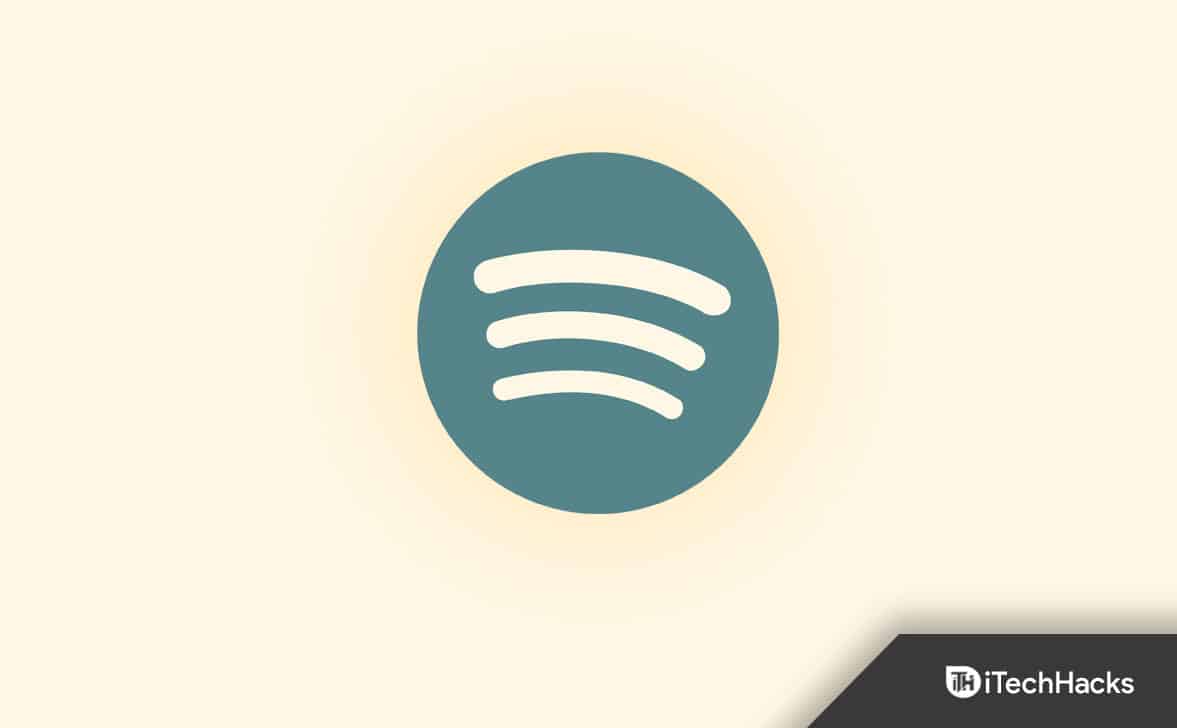- Spotify is a popular music streaming service with a vast database of songs, podcasts, and videos.
- Changing your Spotify password frequently is important for security to prevent unauthorized access.
- To change or reset your Spotify password on PC or mobile, visit the Spotify website and follow the provided steps for a hassle-free process.
Passwords are required to maintain security, whether using a social media app or streaming your favorite podcast on an app. It’s pretty normal for a human being to forget his credentials. There is nothing wrong with that.
If in case someone anonymously changed your password, there are a lot of questions there. In that case, you should first change or reset your password to get back access to the Spotify account.
In this article, we’ll help you change and reset your Spotify password in case you forgot it or someone hacked into your account and has changed it.
What is Spotify?
Spotify is one of the largest music streaming service providers, with millions of users around the globe. It owns a vast database with millions of songs, podcasts, and videos from artists worldwide. There’s hardly any song out there that isn’t available on Spotify.
Along with its competitors like Apple Music and YouTube, this also offers high-quality audio, and that’s why most artists look at Spotify as their first choice. Apart from music, Spotify is an excellent app for listening to podcasts too.
With its premium subscription, you’ll get access to tons of podcasts. It is more appealing today because you can sign in using an email address or Facebook for free. It is easy to use, and you find choices to recommend music based on your listening history and through created playlists.
Why do you need to Change your Spotify Password?
Changing your password frequently avoids several dangers. It can prevent limited access gained by Keystroke Loggers. Also, it limits Breaches to multiple accounts. So, changing passwords could be considered an essential factor in terms of security.
Just like your other online accounts are secured from being hacked, Spotify also comes with an account profile where you can conserve your account. You can easily reset your password using the Spotify app on a mobile device or desktop. In case you forgot your password or suspect someone has broken your account. You can change your password anytime you want, using a free account or with a premium plan.
Here, let’s look at how to change or reset your Spotify password.
Change Spotify Password on Mobile/PC 2024
Changing your password directly through the Spotify app isn’t possible as the app doesn’t have many options for changing the password in the settings. To change the password of Spotify for your account, you need to visit the Spotify site in a browser.
Follow the below steps to change your password(PC/Mobile):
- Login to your account on https://www.spotify.com/in-en/.
- Click on profile, shown in the upper right corner.
- Select your account
- You see Change your password option; click on it.
- Now fill the Current password field.
- Then click on New password and type.
- Lastly, click on the Set New password option below.
And that’s how your password will get modified to a new one quickly.
What if I made a Spotify account with Facebook?
You wouldn’t be able to directly change your password if you created your Spotify account using your Facebook account. To change the password of a Spotify account made and linked from Facebook, you’ll need to change the Facebook account password first. Once you’ve done that, the Spotify account’s password will automatically be adjusted. This is an excellent implementation by Spotify as you don’t need to change or update the password twice. Also, if you’ve changed the password, you don’t need to retype the password on the app as Spotify features a tap to log in for Google and Facebook linked accounts.
Use Spotify Device Password
On the web, sign in to your Spotify account. If your Spotify account were created via Facebook, you would see a Set Device Password tab on the account page. If you select this option, you’ll be able to create a unique password that you’ll need to use Spotify on other devices. Click on the option to send an email to set a password. Now it’s time to check your email and set your password according to the instructions. This is how you can change your Spotify account password on devices that don’t support Facebook login. The username for this will be generated automatically and presented on this page.
How to reset your Spotify Password (Mobile)
If you ever forgot your Spotify Password while logging in, you can quickly reset it anytime. You must also use Spotify on the browser to successfully reset your password. While performing the reset operation, you will need your email account address. If you don’t remember your email address associated with your Spotify account, you won’t be able to begin the reset process.
Follow the below steps to reset your password:
- Visit the Spotify official website on the browser.
- You’ll see a login option; click on that.
- On the next screen, find and tap on Forgot your password.
- It will ask you for your email address and provide the one associated with your Spotify account.
- Now, you get a reset link on your mail. Open that
- Check the reset mail by Spotify, and follow instructions to reset your password.
- Click on Go to Spotify, displayed in the mail.
- Now, Type your current password and new password.
- Lastly, you’ll need to retype your new password.
- Click on Set New password. And you are ready to go with a new password.
Similarly, you can reset the password on the desktop using these steps.
Conclusion
Changing the current password will become necessary if your existing credentials are compromised. With the help of this guide, you’ll be able to reset or change your Spotify passwords. Note that an old password is required in the changing process, while with resetting, you’ll get a verification OTP on the registered email. Well, that’s it for now. If you still have any troubles feel free to comment.
RELATED ARTICLES: