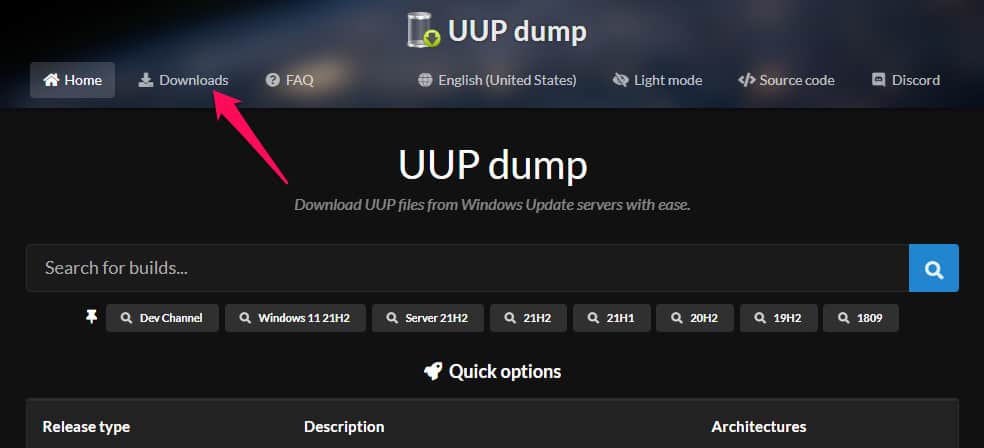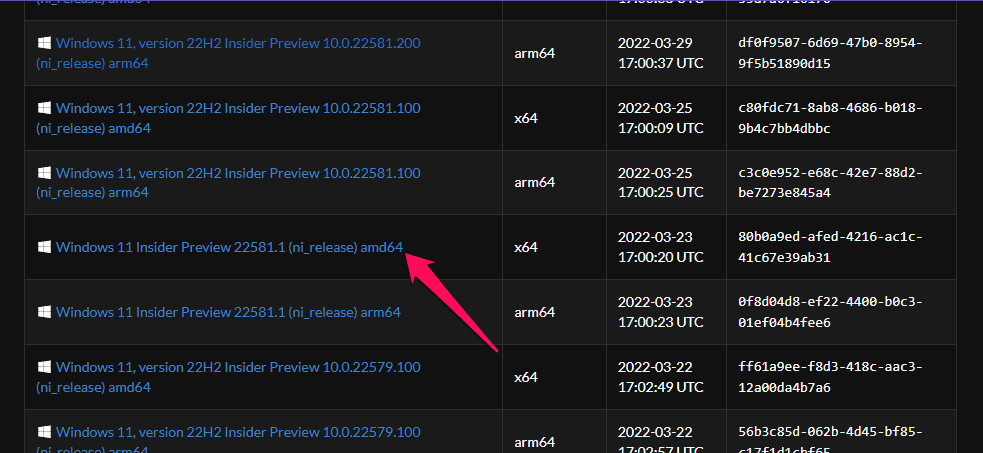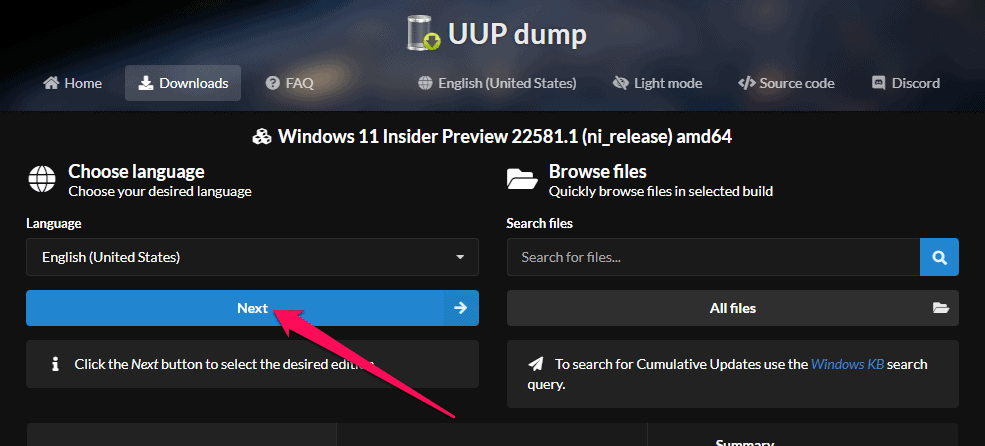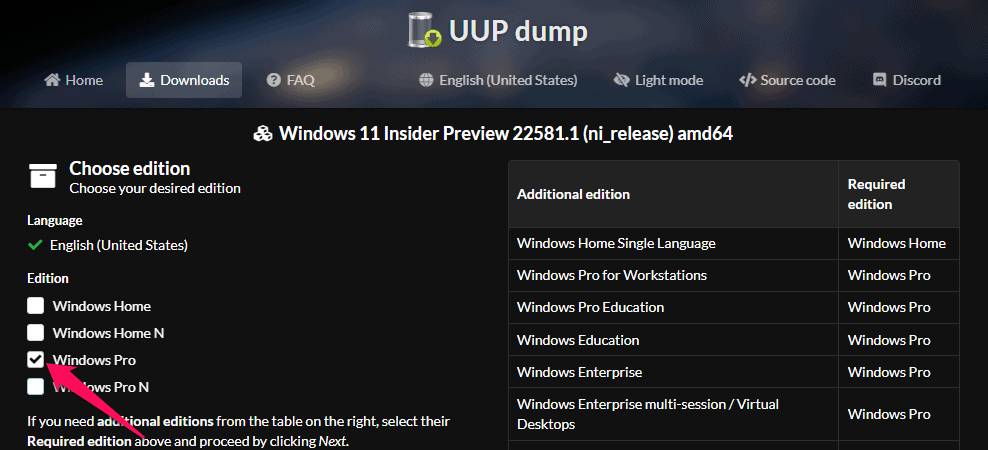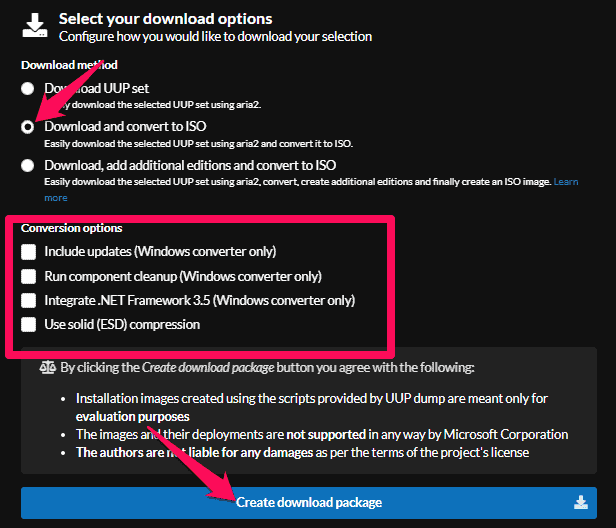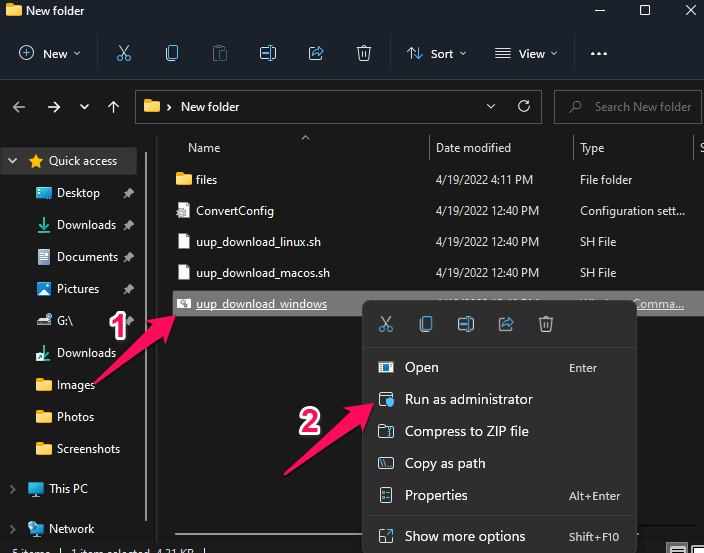- Windows 11 22H2, also known as Sun Valley 2, is a significant update expected to release in August 2022, bringing new features and improved stability.
- To download the Windows 11 22H2 ISO file (preview), visit the UUP Dump page, select the Insider Preview version, choose the installation language, and download the required edition.
- After downloading the files, extract them to a preferred location, run the batch file as administrator, and create an ISO installation media to install Windows 11 22H2 on your device.
Microsoft released the stable public rollout of Windows 11 in October 2021. The first significant update of this operating system, Windows 11 22H2, also known as Sun Valley 2, is expected to release in August 2022. As it’s a significant update to the operating system, it will bring various changes and new features with improved stability. Recently the latest insider preview of this software has been made available. Keep reading to know how to download Windows 11 22H2 (preview).
As this version of Windows is still under development, some features might not work correctly. You may also come across various errors, including data loss. It is an unstable version, so install it at your own risk. Make sure you back up your data before trying to install this version.
Download Windows 11 22H2 ISO Preview
Use the instructions mentioned below at your own risk, as they can lead to data loss. Below are the methods to download Windows 11 22H2 ISO file.
- Open the UUP Dump page and click on Downloads.
- Select the Windows 11 Insider Preview 22581.1 (ni_release) amd64.
- On the next page, select the installation language and click on the Next button.
- Select the edition of the ISO file you want to download and click on Next. For example, we have selected Windows Pro.
- Now click on Download and convert to ISO option. The zip file will now start downloading on your PC.
- Select the options you need under conversion options; else, clear all the options.
- Then click on Create download package button to save the tool on your device.
- Once downloaded, open the zip file and extract all files to your preferred location.
- Open the extracted file, right-click on uup_download_windows.cmd batch file, and click on Run as administrator.
- Click on More info and then on Run anyway to begin the process.
- Press the 0 key when asked.
Once done, the Windows 11 ISO file will be created inside the folder the UUP Dump tool was extracted. To install the ISO file on your device, you must create an ISO installation media. To do so, read our post on how to create ISO installation media in Windows.
Wrapping Up
This was how you can download Windows 11 22H2 (preview). We hope that the steps mentioned above were able to help you. If you still have any issues, feel free to drop a comment below.
RELATED GUIDES: