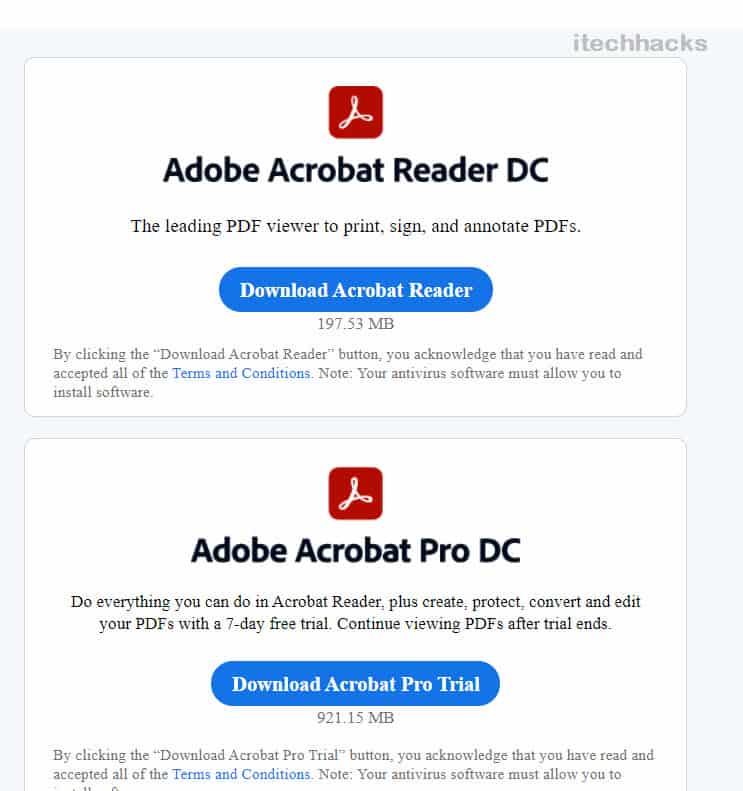- PDF files may become corrupted during transfer or system crashes, making them unreadable on Windows 11.
- Troubleshooting steps include trying different PDF readers, updating Adobe Reader, repairing Adobe Acrobat, and using online tools.
- Additional methods to repair corrupted PDF files include restoring previous versions, reinstallation of PDF reader, and using paid online tools like Recovery Toolbox for PDF.
PDF format is the most preferred file type for documents. However, sometimes these files may become corrupted while transferring, downloading from the internet, or an uncertain system crash. Corrupted or damaged PDF files become unreadable, and the PDF reader on your PC may not be able to open the file. There’s nothing to worry about if the PDF files get corrupted because there are specific ways to repair corrupted or recover damaged PDF files on Windows 11.
Repair Damaged PDF Files on Windows 11
In this article, we will be discussing how you can repair PDF files that have been corrupted or damaged on Windows 11.
Ways To Fix Corrupted PDF On Windows 11
Before continuing with the steps to fix corrupted or damaged there are some basic troubleshooting steps to repair corrupt PDFs on Windows 11. Try opening the PDF file on any other device and seeing if it works. You can also try using any other PDF reader on your PC to see if it runs the PDF files. If it didn’t help, you could move to other troubleshooting steps in this article.
Update The Adobe Reader
If you are using Adobe Reader on your PC and cannot open or create a PDF file, you should first try updating the Adobe Reader. To update the Adobe Reader, follow the steps given below-
- Press the Windows key on your keyboard, and in the Start Menu, search for Adobe Acrobat Reader and click on the relevant search result to open it.
- In the Adobe Acrobat Reader, click on the Help tab and check for updates. Wait for the program to find the update. The update will now be automatically downloaded and installed on your PC.
- Now restart the app, and you should now be able to open the file on Windows 11.
Repair Adobe Acrobat
If you have been facing issues while opening the PDF file, you can try repairing Adobe Acrobat. To repair Adobe Acrobat, follow the steps given below-
- Open the Adobe Acrobat Reader on your Windows 11 PC.
- In the Adobe Acrobat Reader, click on Help, and then from the menu that opens up, click on Repair Installation.
- By doing so, Adobe Acrobat will be repaired, and you will no longer face issues while opening PDF files on Windows 11.
Repair PDF File Using Website
There are various websites through which you can repair the PDF file that is corrupted or damaged. In this article, we will be using Recovery Toolbox for PDF to repair the file. Note that this is a paid tool, and you will have to pay the subscription fee if the PDF file is more than 1 page. To use the file, follow the steps given below-
- Click on this link to head to the PDF Recovery Toolbox website.
- Now, click on Select File to select the corrupted PDF file.
- Next, enter your email address and click on the Next step.
- You will be asked to make the payment now to get the file repaired After you make the payment, you will be able to download the repaired file.
Restore The Previous Version Of The PDF File
Another thing you can do is restore the previous version of the PDF file that is now corrupted. Given below are the steps to restore the previous version of the PDF file-
- Press the Windows + E key combo to open the File Explorer.
- In the File Explorer, head to where the file is saved.
- Right-click on the file, and then click on Show More Options. Next, click on Restore Previous Versions.
- If you see any previous version on the window opening, click on Restore.
- This will restore any previous version of the file, and you will be able to open the file now.
Reinstall PDF Reader
You can also try reinstalling the PDF reader. There are many PDF readers for Windows 11 which you can try. Many users have reported that reinstalling the PDF reader has also worked out. To reinstall the PDF reader, follow the steps given below-
- Press the Windows key on your keyboard to open the Start Menu.
- In the Start Menu, search for your PDF reader.
- Right-click on it, and then click on Uninstall. When asked to confirm uninstalling the device, then click on Uninstall.
- Now, download and reinstall the PDF reader on your PC, and try opening the file again.
Final Words
These were all the ways to help repair corrupted or damaged PDF files on Windows 11. If the PDF file has been corrupted or damaged and you cannot open it on your PC, you can follow the steps in this article. Following the steps in this article, you will be able to fix corrupted or damaged PDFs on Windows 11.