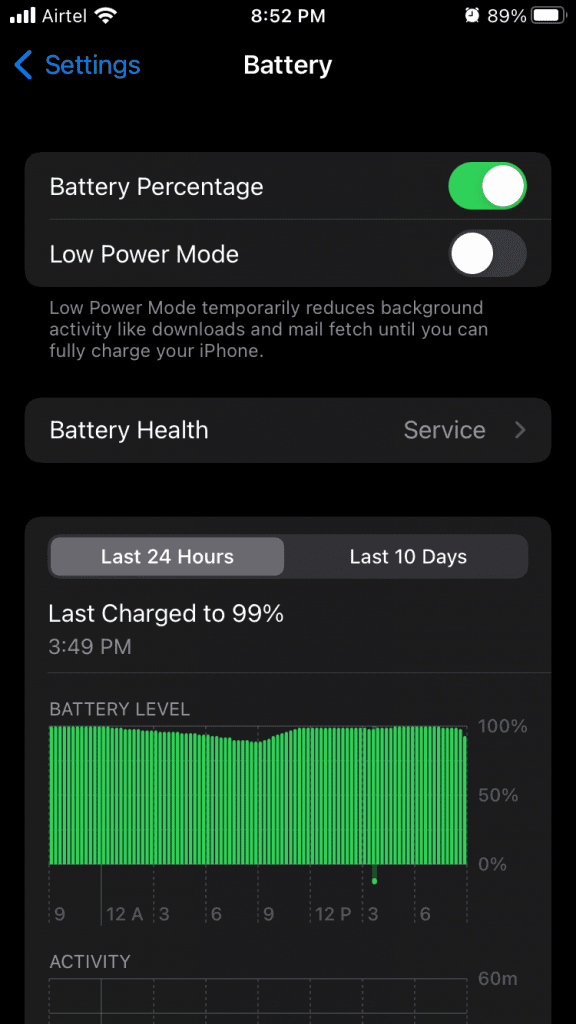- Fix streaming services like Netflix, Prime, and Spotify not playing content on iOS 17 by troubleshooting the issue using official solutions
- Identify common reasons for streaming apps not working, such as iOS software bugs, outdated apps, incorrect network settings, server downtime, limiters, and app glitches
- Implement solutions like restarting the iOS device, signing out of streaming apps, disabling focus and battery saver features, removing network and data limiters, checking for server downtime, resetting network settings, and updating iOS software.
You can fix streaming services like Netflix, Prime, Disney+, Hulu, or Spotify not being able to play content on iOS 17 software. Apple is proud of the software and hardware combination, and they are not shy about it. Many users have come forward with a common complaint that the streaming apps are not working on the device. iPhone and iPad houses multiple streaming apps such as Spotify, Netflix, Prime, and others. I have shown you multiple ways to fix the streaming issues in the iOS 16 software.
Why is Netflix/Prime/Spotify Not Working after iOS 17 update?
You don’t have to purchase third-party tools and rely on the customer support team for assistance. Now, you can rely on yourself and troubleshoot the problem by applying official solutions. First, you have to know what is causing the streaming apps to fail in the iOS software to avoid misconceptions about the services.
Fix Streaming Services Like Netflix/Prime/Spotify Not Working On iOS 17
iOS Software Bugs
Apple in-house developers have a target to release newer iOS versions every year. The new software version is not 100% stable and tends to have bugs, glitches, and shortcomings. The official developers take weeks to fix each bug and glitch, so the streaming service is not working on the iPhone & iPad for a reason.
Outdated Apps
Apple team releases newer patch updates, and it takes time for the app developers to release a compatible version. In the meantime, you have to sit tight and wait for the official developers to work on the update. Of course, you should take this problem and notify the streaming service provider via Twitter or other social media networks.
Incorrect Network Settings
Streaming services require a high-speed internet connection, and one wrong setting can interrupt the connection. It’s not easy to identify the incorrect network setting unless you remember it. Nonetheless, I have shown you a tutorial to undo the custom settings and go back to the original configuration.
Server Downtime
Netflix and Prime are hosted on AWS servers. Meanwhile, Spotify moved the data with Google Cloud servers. There is no doubt that AWS and Google Cloud are reliable service providers. However, it is common for servers to face downtime from time to time, and there is no such thing as 100% active servers.
Limiters
iOS software has gotten smarter over the years, and the in-house developers have introduced features to limit certain functions in the device. iPhones have a smaller battery capacity when compared to mid-range Android devices. You have limiters in the iOS software, and it restricts specific services to improve the battery life. I have shown you how to disable the limiters in the iOS 16 device.
App Glitch
Do not pin the blame on the iOS software. You should keep in mind that app developers release new updates to fix bugs and glitches. Of course, none of my solutions resolve the app bugs since it’s the job of the app developers. However, I have shown you an easy fix that will allow you to access the streaming services long enough for the streaming service provider to address them.
Follow the solutions that I have suggested below and do not use any third-party tools to prevent privacy invasion. Close the apps from the background before applying the official solutions.
Restart iOS Device
Apple improved the iPhone and iPad hardware quality, so the standby mode never slows it down. The in-house developers have optimized the software to keep moving forward on standby mode. A smartphone conducts thousands of commands, applications, services, and apps in a day.
The software accumulates unnecessary junk and conflicts within the system, and it requires a quick reboot to resolve the issue. Restart iPhone/iPad to resolve most of the software-related issues.
Sign Out Steaming Apps
Sign out from the streaming apps and log in after a few minutes. You are disconnecting the connection with the account in the iPhone. The account will synchronize the data the next time you sign in to the streaming app. I selected the Spotify app for demonstration, and you can do the same on Netflix and Amazon Prime.
- Open the streaming app.
- Tap the gear icon located at the top right corner.
- Swipe down until the screen ends.
- Tap the “Logout” option.
- Confirm the session end by tapping on the “Logout” button.
You have successfully logged out of the account and closed the app from the background. I recommend the readers restart the iPhone/iPad and start a new session.
Disable Focus Feature
Focus on the next level of the Do Not Disturb feature, and it’s a new addition to the iOS software. Disable Focus from the device, and it might be preventing the streaming apps from functioning. There are two ways to disable Do Not Disturb on iOS software, and I have shown you below.
#A: Disable Focus from Settings
- Open the “Settings” app.
2. Choose “Focus” from settings.
3. Tap “Gaming” from the options.
4. Tap the “Gaming” option and disable it.
5. You can come back and enable the Focus function.
#B: Disable Focus from Control Centre
- Swipe up from the bottom to reveal Control Centre.
2. Tap the “Gaming” icon or Focus icon from the Control Centre.
3. Tap the “Gaming” option to disable it.
4. Focus is disabled.
I recommend the users create a custom Focus and don’t have to worry about the limitations. The advanced DND function might be interrupting the service so you can focus on the task. Create a custom DND plan and add the steaming apps in the settings.
Disable Battery Saver Function
iOS software added features to conserve the battery charge in the iPhone and iPad. The battery-saving plan restricts the apps from using the hardware resources, so it ends up with streaming issues. Follow my lead and disable the battery saver function in iOS 16.
- Open the “Settings” app.
- Choose “Battery” from settings.
- Tap the “Low Power Mode” option.
- Tap “Low Power Mode” disabled on the device.
LPM is an essential mode in the mobile operating system. Connect the iPhone or iPad to the charging socket and leave the device for a few minutes.
Remove Wi-Fi Network Limiter
You may have added a limiter to the Wi-Fi network. The limiter doesn’t allow the iPhone or iPad to download larger files over the internet so you can save the data for another day. Of course, you should remove the limiter if your internet plan doesn’t have a FUP (Fair Usage Policy) limit. Allow me to show you how to remove the network Wi-Fi limiter in the iOS 16 software.
- Open the “Settings” app.
- Choose “Wi-Fi” from settings.
- Tap the (i) option beside the connected Wi-Fi network.
- Tap “Low Data Mode” to disable the feature.
- You have successfully disabled the limiter on the device.
Netflix and Prime stream content in HD or higher resolution quality, which consumes data in gigabits. Contact the ISP (Internet Service Provider) or concerning customer support team to confirm the package details.
Remove Mobile Data Limiter
Mobile data users have increased exponentially over the years. Statistics show that 92% accessed the internet from a mobile device. You can add a limiter in the cellular or mobile data, interrupting the streaming apps. Let me show you how you can allow mobile data to feed the internet to streaming apps.
- Open the “Settings” app.
- Choose “Mobile Data” or “Cellular Data” from settings.
- Tap “Mobile Data Options” from the options.
- Tap “Low Data Mode” to disable it.
- You have successfully disabled the limiter on the device.
Telecommunication companies have added limited data packages and the streaming apps are notorious for consuming lots of gigabits. You should keep a track of the remaining data left in the package and don’t have to worry about running out of data.
Server Downtime
Almost every online streaming service has added server status on the official webpage on the site, and you can visit the site to check the server status.
Netflix: Visit Netflix server status page
Amazon Prime and Spotify haven’t added a dedicated server-status webpage on the official site, so you can’t check the server downtime or uptime status.
Reset Network Settings
Incorrect network settings can mess up everything, and it’s not easy to figure out when went wrong. Fortunately, iOS 16 allows you to reset the network settings and go back to defaults. You will lose Wi-Fi, Bluetooth, VPN, and other network data in the device.
Step 1: Open the “Settings” app.
Step 2: Choose the “General” setting.
Step 3: Swipe down and choose the “Transfer or Reset iPhone” option.
Step 4: Tap the “Reset” option.
Step 5: Tap the “Reset Network Settings” option.
Step 6: Enter the passcode or go through Face ID security and confirm the action.
Step 7: Tap the “Reset Network Settings” option.
Your iPhone reboots into the Apple logo, and there is a five-minute wait time. Do not force shut down the iPhone and wait for the device to finish the process.
Update iOS Software
Apple assigned a team dedicatedly to work on the software and release patches. You should update the iOS version, but it should pass a few checkmarks. Go online and find out about the new software update, and it should be specific to your device.
Let us assume that I own iPhone SE (2nd generation) then I would look for “iOS 16.3 update review for iPhone SE 2nd gen”.
A newer iOS version can mess up the performance instead of improving it, so you have to be careful beforehand. Apple allows users to keep using the older iOS version, but it doesn’t allow users to downgrade to the latest version. Read written reviews and watch videos on YouTube, but it should be specific to your iPhone or iPad model. Newer iOS versions have different impacts on older models.
Editor’s Recommendation:
- Fix Netflix or YouTube Not Working On Android 12
- Fix iPhone Keyboard Not Working Lagging on iOS 17
- Fix iPhone Snapchat App Not Working in iOS 17
- How to Reset Apple ID Password in iOS 17
- How To Fix Netflix Not Working On iOS 17
Conclusion
There is a reason why streaming services like Netflix, Prime, or Spotify are not able to play content on iOS 16 software. Amazon Prime and Spotify should up the game and add a webpage that offers information on the server uptime/downtime information. Netflix and Prime hosted on the same servers, yet Prime failed to provide vital information on the site. Let us know which solution helped you fix streaming services issues in the iOS device.