- Subtitles are essential for connecting with a wider audience, including the hearing-impaired, and enhancing viewer engagement.
- Steps include choosing the right software, transcribing the video, syncing subtitles with audio, formatting, reviewing, and exporting subtitles.
- Using tools like VideoPad simplifies the process by enabling users to add subtitles through a technical approach, enhancing the overall viewing experience.
Today, we’re diving into the world of video editing, specifically focusing on how to create subtitles for your own movies or videos. Whether you’re a budding filmmaker, a YouTube content creator, or just someone looking to add a professional touch to your videos, mastering the art of subtitle creation is a valuable skill. In this post, we’ll guide you through the process of creating subtitles, ensuring your videos are accessible and enjoyable for a wider audience.
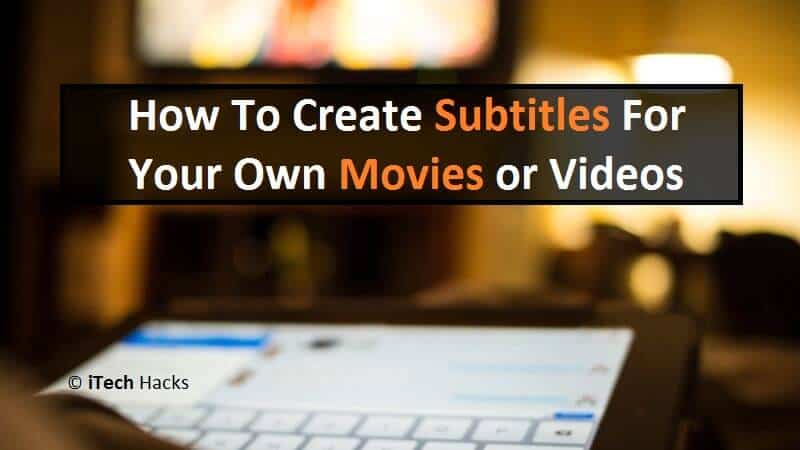
Subtitles are more than just text at the bottom of the screen; they are a bridge connecting your content with viewers worldwide, including those who are hearing-impaired. Learning how to create subtitles can enhance viewer engagement and ensure your message is conveyed accurately. But how do you start? What tools do you need? Fear not, as we break down the process of how to create subtitles into simple, easy-to-follow steps.
Also Read: How To Hack or Unlock WinZip | WinRAR Files Password On PC
Create Subtitles For Your Own Movies or Video
Take a look at the two best methods and steps listed below through which you can accomplish your goal. Please go through the full article to learn this trick better.
Method #1: Add Subtitles Without Any Tools
Step 1: Choose the Right Software
The first step in learning how to create subtitles is selecting the right software. There are numerous free and paid tools available, such as Subtitle Edit, Aegisub, or even YouTube’s built-in subtitle creator. Choose one that’s user-friendly and meets your specific needs.
Step 2: Transcribe Your Video
To create subtitles, you first need to transcribe the spoken words in your video. You can do this manually by watching the video and typing out the dialogue or use automated transcription services available in some subtitle creation tools. Accuracy is key here, so make sure to double-check the transcription.
Step 3: Syncing Subtitles with Audio
Once you have your transcript, the next step in how to create subtitles is syncing them with the audio. This involves ensuring that the text appears on the screen at the right time and for the appropriate duration. Most subtitle software offers tools to help you sync subtitles accurately.
Step 4: Formatting Your Subtitles
Formatting is an important aspect of how to create subtitles. This includes choosing the right font size, color, and background for readability. Ensure your subtitles are easy to read against various backgrounds and aren’t too distracting.
Step 5: Review and Edit
After syncing and formatting your subtitles, review them to ensure there are no errors. Watch the video with the subtitles on to check for timing, spelling, and grammar mistakes. Editing is a crucial step in how to create subtitles, as it ensures professionalism and accuracy.
Step 6: Exporting Your Subtitles
Once you’re satisfied with your subtitles, the final step in how to create subtitles is exporting them. Most software allows you to save subtitles in various formats like SRT, VTT, or SSA. Choose the format that best suits your video platform
Also Read: How To Use Both Mobile Data and WiFi Network
Method #2: Create Subtitles For Your Own Videos Using VideoPad
This Method works Using a tool named ‘VideoPad‘: Using this tool, you won’t have to perform less of mechanical work but more of technical work. Take a look at the steps required to execute this method.
Step 1: Download and install a tool named as ‘VideoPad‘ on your computer and launch it.
Step 2: Here, click on ‘Add File’ option. Then, start importing your target video by selecting it. Have patience till your video is imported.
Step 3: Once the importing process is completed, right-click on the video and select the ‘Place on Sequence’ option from the drop-down box.
Step 4: Then, a new page will open. In this page, you will find an option at the top which reads as ‘Subtitles’.
Step 5: An editing screen will appear at the bottom where you can type in the subtitles and then, apply them on your video.
After executing the above steps, you will have successfully created and added the subtitles for your video.
Also Read: Best 30+ Root Apps Must Have On Your Rooted Android
Learning how to create subtitles for your movies or videos is a valuable skill in today’s global and digital age. It not only makes your content more accessible but also enhances the overall viewing experience. By following these steps and tips, you can create subtitles that are accurate, readable, and professional. Remember, the key to successful subtitle creation lies in attention to detail and understanding your audience. So, go ahead, give it a try, and see how subtitles can transform your videos into universally engaging content!

