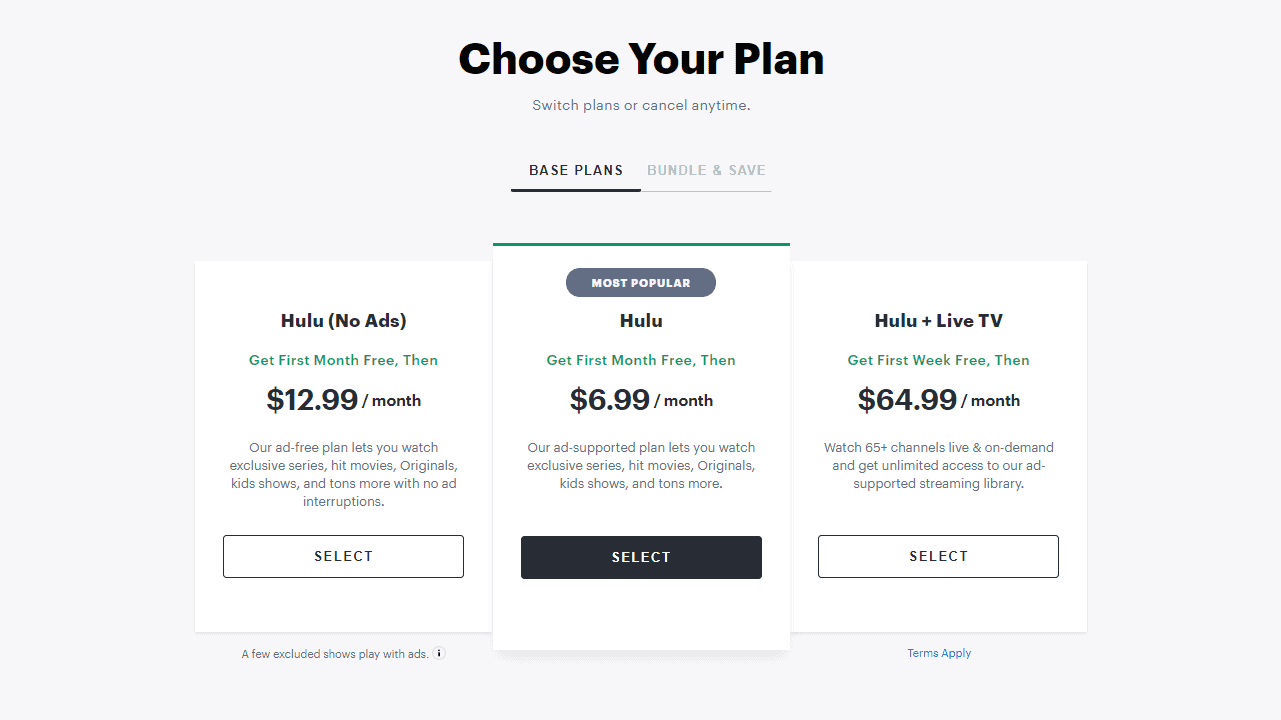- Hulu is a popular streaming platform owned by Disney, offering a wide range of content including TV shows, movies, and exclusive shows
- To sign up for Hulu, visit the official website, choose a plan, enter your details, verify your email, and confirm payment
- You can log in to Hulu on various devices like PC, Android, and iOS by following simple steps and choose from different subscription plans offered by Hulu.
Hulu is one of the most popular streaming platforms that Disney owns. The streaming platform is only available to the users of the US, and one cannot use it in other countries. Hulu is best known to have a wide range of TV shows, movies, Hulu exclusive content, kids content, and much more. If you are a citizen of the US and you want to get subscribed to Hulu, then we are here to help you with that. This article will guide you through the complete account creation on Hulu, how you can login to your account on Android, iOS, or PC. We will also be discussing the plans that Hulu has to offer to the users are.
How To Sign Up On Hulu Live TV?
Signing up on Hulu is easy. To do so, you will need a stable internet connection and a device with a browser. You can use either your PC or your mobile phone to signup/create an account on Hulu. You can check Free Hulu Premium Accounts. Given below are the steps to help you sign up on Hulu-
- Open the browser on the device you are using, and head to the official website of Hulu. You can either click on this link to head to the Hulu official website.
- When you visit their official website, you will see a Start your free trial button on the homepage. Click on this button to create an account on the platform.
- On the next page, you will be asked to choose your plan. You can switch between the base plan and the bungle & save the plan. Select the plan that you think might be the best option for you.
- The next page will ask you to create your account. For that, you will have to enter your details like your Email, password, name, birth date, gender, etc. Once you are done filling in the info, click on Continue. Next, you will be asked to verify your Email that you just associated with Hulu.
- You will be asked to confirm your payment option to continue with your subscription.
- Once you are done with all this, you will have successfully created an account on Hulu.
Hulu Login 2024 – Activate
Now that you have created your account and want to log in to your account on different devices, this part of the article will help you. We have divided this section into three parts telling how you can log in to your account on your PC, Android devices, and iOS devices.
Login To Hulu On Your PC
If you have a PC, and you want to login to your Hulu account on your PC, then follow the steps given below-
- In your browser, head to the official website of Hulu. You can either click on this link, and you will be headed to the official website of Hulu.
- At the top right corner of the home screen, you will see a Log In button. Click on it.
- You will be asked to enter your account credentials. Enter your Email and your password. Now verify the captcha, and then click on Log In to sign in to your account.
Login To Hulu On Your Android Device
If you want to login to Hulu on your Android device (phone or tablet), then follow the steps below-
- Open the PlayStore on your Android device.
- In the PlayStore, search for Hulu and open it.
- Now click on Install to download and install the Hulu app on your device.
- Open the Hulu application on your Android device. You will see a Log In button here; tap on it.
- You will be asked to enter your account credentials to be able to login into your Hulu account. Enter your account credentials, and then tap on Log in to login into your account.
Login To Hulu On iOS
In case you are using an iOS device (iPad or iPhone), and you want to watch Hulu content on your iOS device, then given below are the steps to log in to Hulu on an iOS device-
- Open the App Store on your iOS device.
- In the App Store, search for Hulu and open the very first option that appears on your screen.
- Download and install the Hulu application on your iOS device.
- After the app is installed, open it on your device.
- On the home screen on the Hulu app, you will see a Log In button; tap on it.
- Now enter your account credentials for your Hulu account, and then tap on the Log In button to log in to your Hulu account on your iOS device.
Subscription Plan Of Hulu – www hulu com activate
There are currently three base plans and three bundles & save the plan for Hulu. The base plan of Hulu are as follows-
- Hulu (No Ads)- This plan costs $12.99 a month. This is the ad-free plan from Hulu, which allows you to watch Hulu content without getting disrupted by the ads.
- Hulu- The pricing of this plan is $6.99/month, and you can watch all of Hulu content, but with ads.
- Hulu + Live TV- This plan costs $64.99/month, and you will have access to Hulu content as well as 65+ live channels and on-demand.
Talking about the bundle and save plan of Hulu, it is as follows-
- Hulu (No Ads)- Hulu content and content from Disney+ and ESPN+ are available with this plan. The plan costs $19.99/month, and there are no ads.
- Hulu- This plan costs $13.99/month, and it will bring you ESPN+, Disney+, and Hulu content. There are ads on this plan from Hulu.
- Hulu + Live TV- The price of this plan is $72.99/month. You will be getting access to ESPN+, Disney+, and Hulu content, along with access to Live TV on Hulu.
ALSO CHECK:
- How To Fix Hulu Error Code P-TS207
- How To Get Spotify Hulu Student Discount
- How To Fix Hulu Error Code 301
- How To Unblock and Watch Hulu Outside the US
- How to Skip or Block Hulu Ads
Final Words – Hulu Activate
That’s how you can create an account on Hulu and how you can sign in to your different devices. We have also discussed the different plans set by Hulu, which you can go for. We hope this article helps you know how you can sign up on Hulu, create your account, and give you detailed information about the plans on Hulu.