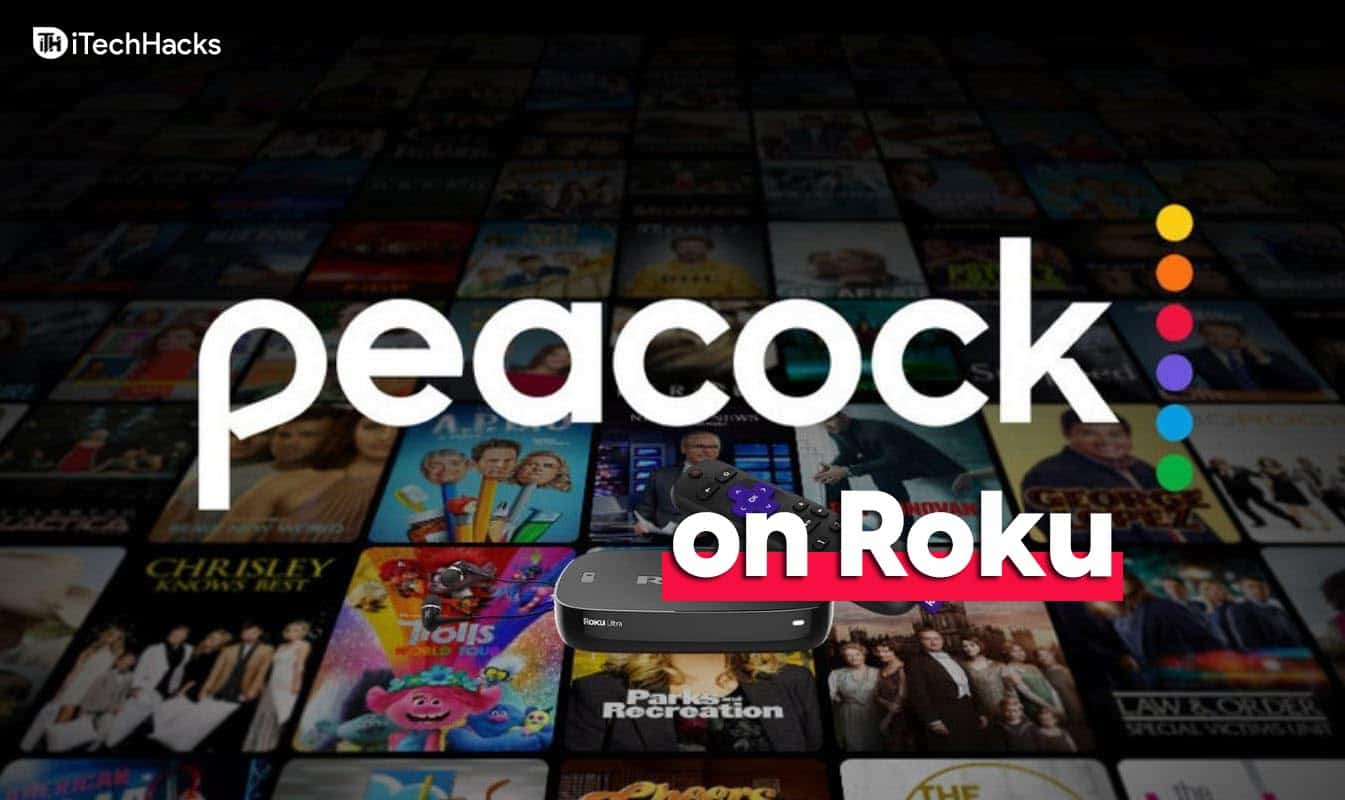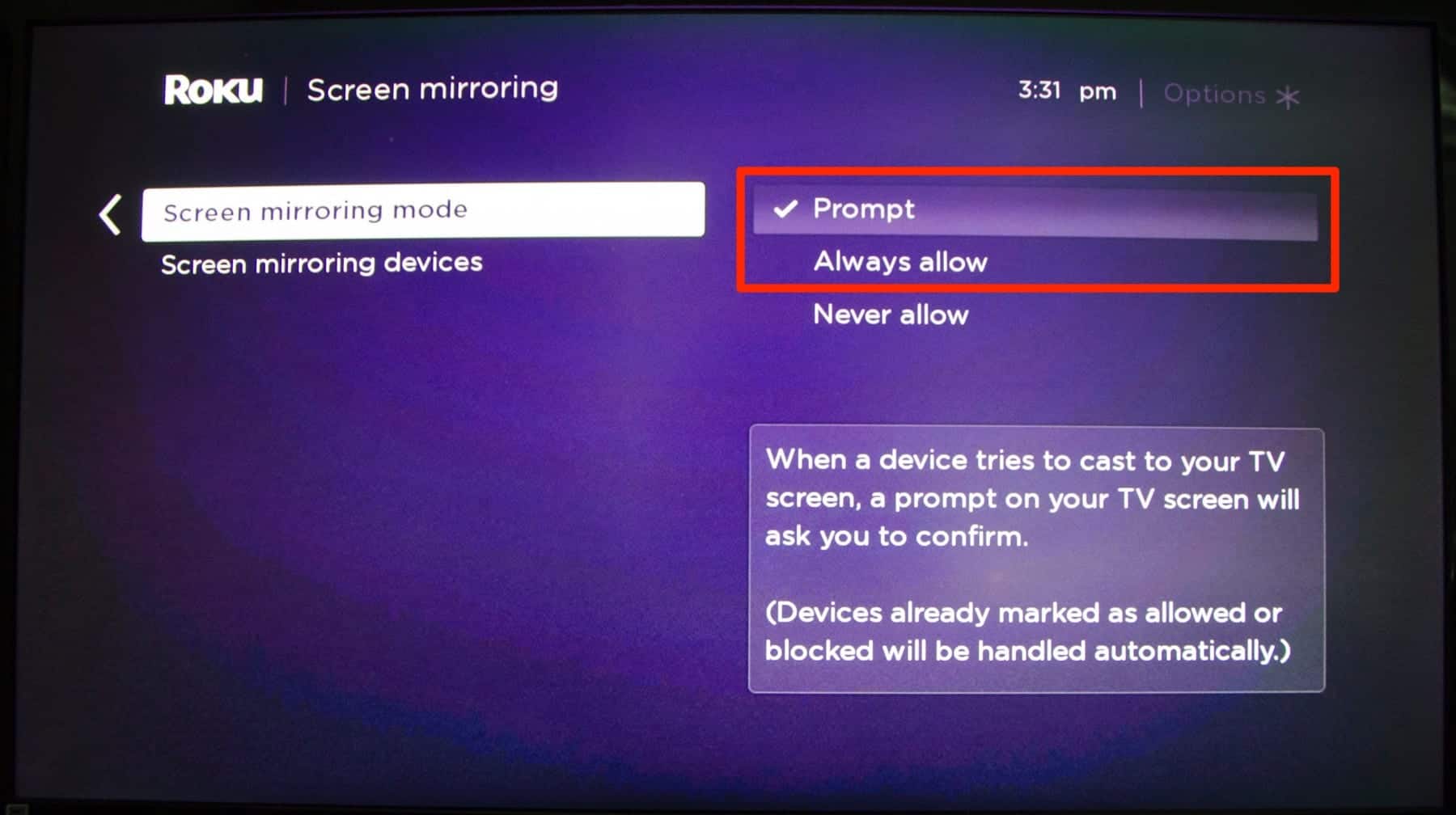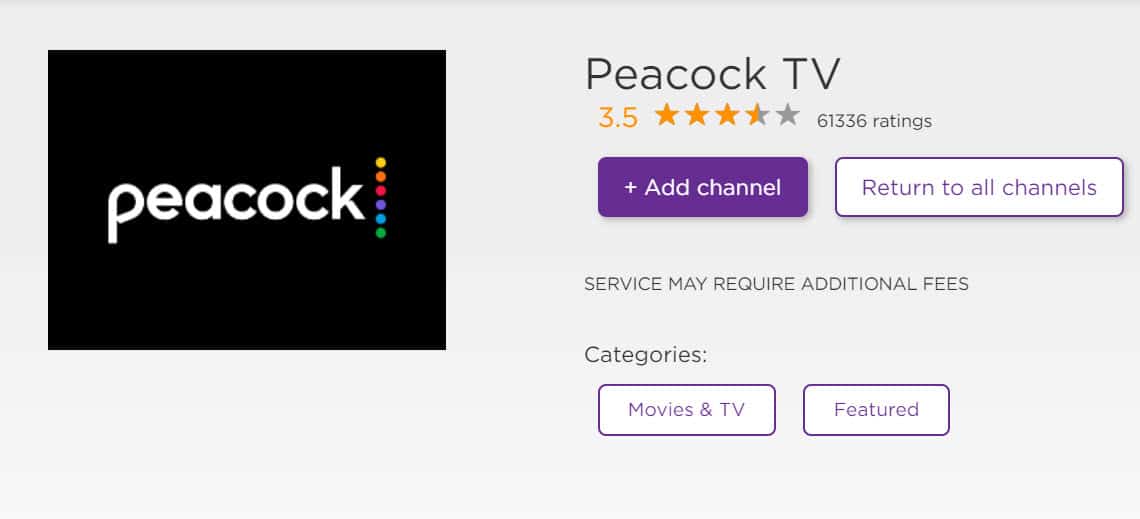- Roku allows users to watch movies and TV shows by installing apps from the Channel Store, but some newer apps like Peacock TV are not available
- Peacock TV offers a variety of content and is accessible on various devices except for Roku, which can only be screencast via Screen Mirroring
- For Roku users, the only way to watch Peacock TV is through screen mirroring from an Android or Windows PC, or by installing the app from the Roku Channel Store.
Roku is a fantastic device for watching movies, videos, and TV shows simply by installing an app. Almost all applications can be found on the Roku Channel Store. Only a few new apps are not yet available on the channel store. This is inconvenient for the user and prevents third-party apps from being installed. As a result, the user wishes to screencast to third-party Roku apps to watch their favorite shows.
Today we’ll look at how to get and watch Peacock TV on Roku. You can find all of the methods for installing Peacock on Roku right here.
What is a Peacock TV?
Peacock TV is a simple streaming app that offers all TV shows, movies, and originals. It is, in fact, a part of NBCUniversal, along with an Xfinity subsidiary. All Peacock TV shows are available if your device has an Xfinity connection. Peacock TV is available for Windows, Mac, iPhone, Android, and Apple TV. It would help if you sideloaded Peacock TV to your Firestick to use it with Fire TV.
Is there a Peacock on Roku?
As far as its availability is concerned, the Peacock is not available on the Roku Channel Store. The only option is to screencast Peacock TV to Roku via Screen Mirroring.
How To Watch and Install Peacock TV on Roku?
The Peacock TV app, on the other hand, is not available on the channel store. As a result, downloading the app to a Roku device is a hefty task. The only option is to install Peacock TV on Roku.
The list of supported Roku devices are:
- Roku Streaming Stick (3600x model and later)
- Roku 3 and 4
- Roku 2 (4210x Model)
- Roku Express (Model 3900X and later)
- Roku Premiere (Model 3920X and later)
- Roku Ultra and Ultra LT (model 4640x or later)
- Roku TV and Smart Soundbar (5000x model and later)
How to Watch Peacock TV on Roku?
Most users have a question: how the most popular streaming device doesn’t have an app? In reality, the app developer must submit his application to the streaming device app store. It will not be available on the streaming device store otherwise.
How to Stream Peacock TV on Roku from an Android or Windows PC?
Screen mirroring from other devices is supported by Roku devices. As a result, users can install Peacock TV on their Android or Windows PC and cast to Roku. Screen mirroring is simple and can be completed in less than a minute. To screencast from an Android or Windows PC to Roku, follow the steps below.
Step 1: At first, you have to plug in and turn on your Roku device.
Step 2: Then press the home button on your Roku Remote.
Step 3: In the list, choose Settings.
Step 4: After that, just click on System.
Step 5: There, you will get the option of Screen Mirroring.
Step 6: Choose Screen Mirroring
Step 7: In that, select Screen Mirroring Mode.
Step 8: Click on the Prompt option.
Step 9: After that, click on an OK tab.
Now, into the smartphone side instruction.
Step 10: Connect Smartphone and Roku to the same WiFi network. and Open PlayStore on the smartphone.
Step 11: Type Peacock TV and Install it.
Step 12: Then go to Settings and click on Cast or the application you used to cast.
Step 13: The device will search for nearby devices. In that, click on the Roku device.
Step 14: Now, your device will be connected to Roku TV.
You can now sign in and begin watching all of your favorite shows on your Roku TV. Still, it’s the only way to watch the Peacock app on Roku right now. The app is only officially available on Roku, so return here for the installation instructions. Then, either bookmark this page or click on the notification for future reference.
Get Peacock TV from Roku Channel Store
Peacock TV is now available in the Roku Channel store and you can install it from there too.
How Do I Turn On Peacock TV?
- Launch the Peacock TV app after installing it on your device or TV.
- Click the Sign-in button on the home screen. If you don’t already have an account, sign up now or create one by clicking the Get Started button.
- The Roku TV screen will now display an activation code.
- To access the Peacock TV activation link, launch a browser on your PC or smartphone.
- Enter the activation code and press the Continue button.
- Finally, your device will be activated with Peacock TV.
Except for a few older models, most Roku devices support the app. To begin streaming, you must first subscribe to their package and also may cancel your subscription at any time if you change your mind soon.
FAQs
How Do I Get and Install Peacock TV on Roku?
Peacock TV can easily be found in the section of Streaming Channels. Follow the steps outlined here. Peacock TV is available for download from the company’s website.
Is Peacock TV available for free on Roku?
Yes, Peacock TV is available for free streaming. The free version has minimal content and is ad-supported. You must subscribe to a package to access additional content and ad-free streaming.
Is Peacock TV compatible with all Roku devices?
Peacock TV supports only a few models, and the complete list of models is mentioned above.
RELATED GUIDES:
- 10 Best Roku Private Channels & Access Codes
- How to Fix HBO Max on Roku Not Working
- How To Turn Off Roku and Roku Player Voice
Conclusion
Peacock TV is focused on streaming content and has amassed millions of downloads in just a few minutes. NBC Universal is responsible for the application’s ease of use. That everyone can easily access the information contained within it.